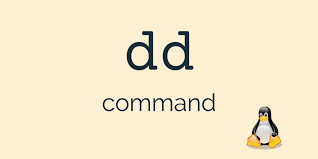
The dd command is a powerful and versatile utility in Unix-like operating systems, including Linux. Often referred to as “data duplicator” or “disk destroyer” (due to its potential for misuse), dd is primarily used for low-level operations on data. This guide will explore the dd command’s functionality, syntax, common use cases, and best practices to help you harness its power safely and effectively.
What is the DD Command?
The dd command is a Unix utility used for copying and converting data. It can read from and write to files, devices, and even raw disk partitions. Unlike typical copy commands, dd operates at the byte level, making it useful for tasks like creating disk images, wiping drives, and performing low-level data manipulations.
Basic Syntax and Usage
The basic syntax of the dd command is:
Where:
- if: input file (source)
- of: output file (destination)
- options: various parameters to control the operation
Example:
This command copies the entire contents of /dev/sda to /dev/sdb.
Common DD Command Options
- bs=BYTES: Set both input and output block size
dd if=/dev/zero of=/dev/null bs=1M count=1000 - count=N: Copy only N input blocks
dd if=/dev/urandom of=random_file bs=1M count=10 - skip=N: Skip N input blocks before starting to copy
dd if=/dev/sda of=partition.img bs=512 skip=2048 - seek=N: Skip N output blocks before starting to write
dd if=/dev/zero of=/dev/sdb bs=1M seek=1024 - conv=CONVS: Perform various conversions on the data
dd if=input.txt of=output.txt conv=ucase
Practical Use Cases
- Creating a bootable USB drive:
dd if=ubuntu.iso of=/dev/sdb bs=4M status=progress - Backing up a disk or partition:
dd if=/dev/sda of=disk_backup.img bs=4M - Wiping a drive:
dd if=/dev/zero of=/dev/sdb bs=1M status=progress - Benchmarking disk performance:
dd if=/dev/zero of=testfile bs=1G count=1 oflag=dsync - Creating a fixed-size file:
dd if=/dev/zero of=empty_file bs=1M count=1000
Safety Precautions
- Double-check input and output devices to avoid data loss
- Use the status=progress option to monitor operations
- Consider using a pipe to avoid overwriting the source accidentally:
dd if=/dev/sda | dd of=/dev/sdb - Use sudo only when necessary and understand its implications
- Create backups before performing critical operations
Advanced DD Techniques
- Using compression with dd:
dd if=/dev/sda | gzip > disk_image.gz - Restoring compressed images:
gzip -dc disk_image.gz | dd of=/dev/sda - Cloning over the network:
dd if=/dev/sda | ssh user@remote_host 'dd of=/dev/sdb' - Using dd with pv (pipe viewer) for progress monitoring:
dd if=/dev/sda | pv | dd of=/dev/sdb
Alternatives to DD
- cp: For simple file copying
- rsync: For efficient file synchronization
- cat: For basic file concatenation and redirection
- pv: For monitoring the progress of data through a pipe
Troubleshooting Common Issues
- “No space left on device”: Check available space on the destination
- “Permission denied”: Ensure you have the necessary permissions (use sudo if required)
- Slow performance: Adjust the bs (block size) parameter for optimization
- “Invalid number”: Verify the syntax of numeric arguments
Why is the DD Command Relevant?
Understanding the dd command is crucial for several reasons:
- Disk imaging and cloning capabilities
- Low-level data manipulation and conversion
- System recovery and forensics tasks
- Performance testing and benchmarking
- Creating bootable media
By mastering dd, you gain a powerful tool for various system administration and data management tasks.
The dd command proves to be a versatile and powerful utility in the Linux ecosystem. While its syntax may seem cryptic at first, understanding its options and use cases can greatly enhance your ability to perform low-level data operations. However, with great power comes great responsibility – always double-check your commands and use dd with caution to avoid unintended data loss.
Related Articles
https://www.geeksforgeeks.org/dd-command-linux
https://blog.kubesimplify.com/the-complete-guide-to-the-dd-command-in-linux
More Articles from Unixmen




