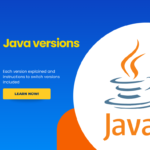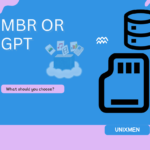What is DDRescue?
DDRescue, also known as GNU ddrescue, is a powerful data recovery tool for Linux and other Unix-like operating systems. Unlike its predecessor ‘dd’, ddrescue is designed to efficiently cope with read errors, making it an invaluable tool for rescuing data from failing hard drives, corrupted USB sticks, or damaged optical media.
How does the Platform Work
DDRescue operates on a block-by-block basis, copying data from the source to a destination file or device. What sets it apart is its sophisticated error handling:
- It doesn’t abort on errors, unlike dd.
- It rescues the good parts first, then makes several passes to recover difficult areas.
- It keeps a log file, allowing you to resume interrupted recoveries.
This approach maximizes the amount of data rescued, especially from rapidly failing devices.
Basic Syntax and Usage
The basic syntax used in ddrescue is:
For example, to rescue data from a failing hard drive:
This command attempts to copy data from /dev/sdb1 to /dev/sdc1, using rescue.log to keep track of progress.
Key options include:
- -n: No scraping (fastest, but incomplete)
- -r3: Up to 3 retry passes
- -f: Force overwrite of output file
Advanced DDRescue Techniques
Reverse copying:
This can sometimes recover more data by reading the disk backwards.
Direct disk access:
This command bypasses the kernel cache for potentially better results.
Splitting recovery into phases
This first command quickly copies easily readable data, then tries harder to recover problematic areas.
Rescuing optical media:
The -b option sets the block size, important for CDs and DVDs.
DDRescue vs. DD: Key Differences
While both tools can copy data, ddrescue offers several advantages to the previous versions:
- Error handling: Unlike DD which halts the process after encountering errors the newer version continues past errors.
- Recovery strategy: Unlike original DD, this new version uses a smart algorithm to maximize recovery.
- Resumability: While the DD can pause and resume operations, the new version resumes interrupted operations using its logfile.
- Readability: The new version of DD provides clear progress information.
Best Practices for Using DDRescue
- Always work on a copy: Never write directly to the source drive.
- Use a logfile: This allows you to resume interrupted recoveries.
- Start with non-destructive options: Use -n for the first pass.
- Be patient: Data recovery can take hours or even days.
- Use appropriate hardware: For failing drives, consider using a write blocker or cooling the drive.
Troubleshooting Common Issues
- Insufficient space: Ensure the destination has enough space for the full recovery.
- Permission denied: Run ddrescue with sudo for disk-level access.
- Extremely slow progress: This might indicate a severely damaged source. Consider using -n to get as much data as possible quickly.
- Inconsistent results: Try using the -d option for direct access.
Alternatives to DDRescue
While ddrescue is powerful, other tools can complement or replace it in certain situations:
- Testdisk: For recovering lost partitions
- Photorec: Specializes in file-based recovery
- Clonezilla: For disk cloning and backup
- Foremost: Recovers files based on headers and footers
Why Does This Matter?
Understanding and effectively using the hard drive tool can be crucial in data loss situations. Whether you’re an IT professional dealing with failing hardware, a system administrator managing critical data, or an individual trying to recover personal files, this platform provides a robust, flexible tool for data recovery.
How Can You Actually Use This?
- Failing Hard Drives: Recover data from drives with bad sectors or impending failure.
- Corrupted USB Drives: Rescue files from USB sticks that won’t mount properly.
- Damaged Optical Media: Recover data from scratched CDs or DVDs.
- Forensic Analysis: Create exact copies of drives for investigative purposes.
- Backup Strategy: You can use this tool as part of a comprehensive backup plan for critical data.
Remember, while ddrescue is a powerful tool, it’s not a substitute for regular backups. Always maintain up-to-date backups of important data to minimize the need for data recovery operations.
By mastering ddrescue, you add a vital tool to your data recovery arsenal, enhancing your ability to rescue critical information in challenging situations.
Related Articles
How to repair and clone disk with ddrescue
More Articles from Unixmen