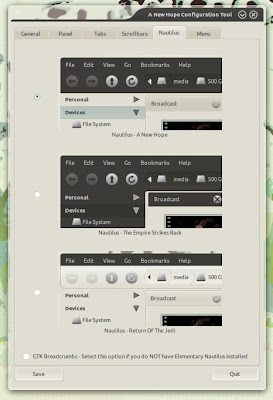Divergence IV – A New Hope ” is a theme produced by jurialmunkey which offers many customizations , there is a possibility to choose between 3 different styles of Nautilus , 3 and 4 panel styles menu styles. Also offers 5 IV Divergence Emerald themes , a theme of AWN Lucido and even a theme CoverGloobus . But let’s see how to install it on Ubuntu .
To install on Ubuntu Divergence IV first we need to have Nautilus Elementary and icons Faenza Dark installed in our system . to do that
First install Nautilus Elementary by entering the following commands in terminal:
sudo apt-add-ppa repository: am-monkeyd/nautilus-elementary-ppa
sudo apt-get update
sudo apt-get upgrade
and then restart nautilus by typing in a terminal:
nautilus-q
Second install the icons Dark Faenza to do it from terminal type:
sudo apt-add-ppa repository: tiheum / equinox
sudo apt-get update
sudo apt-get install faience faience-icon-theme-dark-extras
Finally install Divergence IV, to do it from terminal type:
cd & & mkdir divergence divergence
wget http://fc02.deviantart.net/fs70/f/2010/330/7/4/divergence_iv_____a_new_hope___by_jurialmunkey-d316eqx.zip
unzip-divergence_iv_____a_new_hope___by_jurialmunkey d316eqx.zip
sudo-s
sh install.sh
opens a window where we can customize our theme.
Now go to System -> Preferences -> Appearance and choose the theme Divergence IV , indicate that there are missing icons Faenza Dark , but do not worry just go to Customize -> Icons and select the Icon Dark Faenza . Now our theme Divergence IV is properly installed.
Thanks for lffl.org