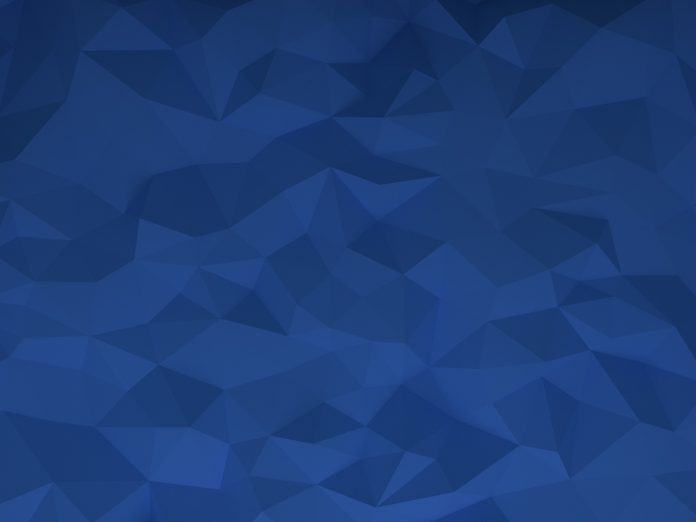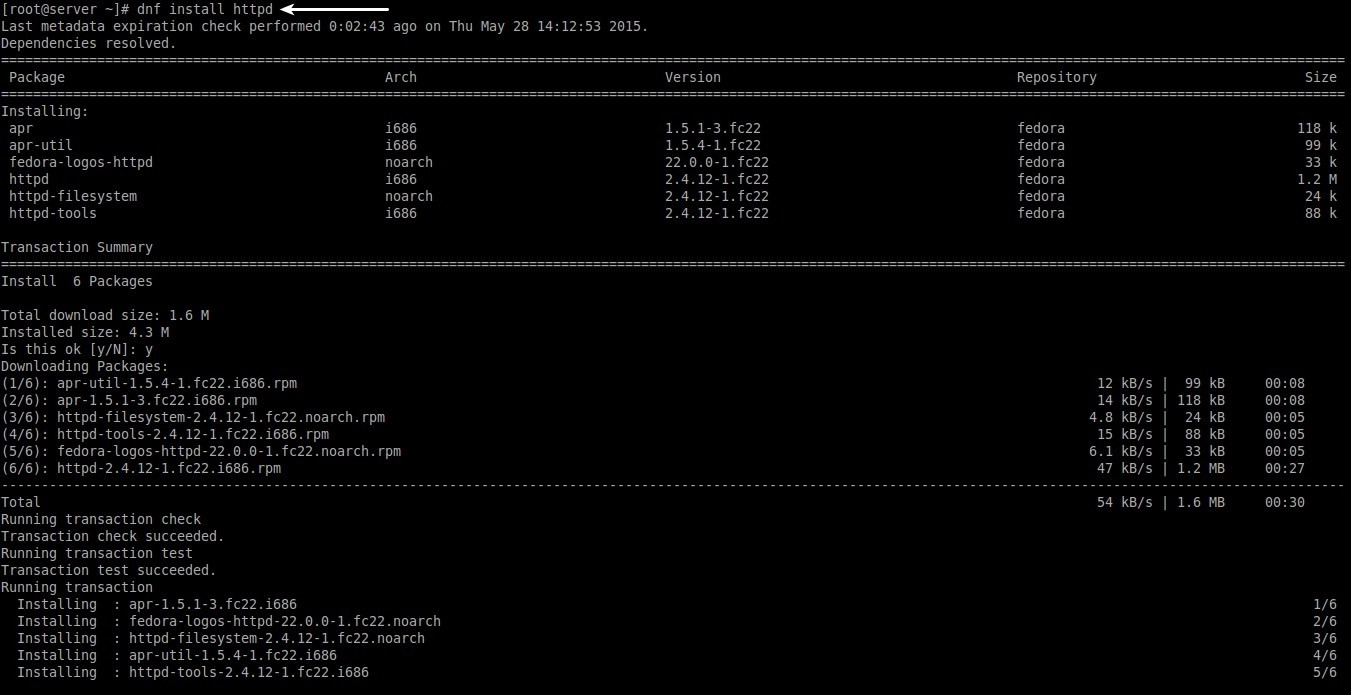Fedora 22 was released two days ago with many added and improved features. As we all know, Fedora is upstream for Red Hat Enterprise Linux which is commercially supported by Red Hat, Inc. It is an American multinational software company providing open-source software products to the enterprise community. Since Fedora 22 comes up with plenty of new features, one of the notable feature is DNF.
Good Bye YUM, Hello DNF!
As you may know, DNF is the replacement of popular package manager YUM of Fedora and other RPM based distros. DNF was forked from YUM in January 2012, and available for experimenting since Fedora 18. DNF stands for ‘Dandified Yum’. According to the Fedora development team, DNF is now fully matured and capable of replacing YUM, and it will be the default package manager in Fedora 22 and newer versions. Yes, Fedora 22 ditched YUM, and bring DNF as it’s new default package manager.
DNF is the next upcoming major version of YUM. It does package management using RPM, libsolv and hawkey libraries. For metadata handling and package downloads it utilizes librepo. To process and effectively handle the comps data it uses libcomps.
In this tutorial, let us see how to use DNF package manager in Fedora 22.
Install DNF
DNF and all its dependencies are available in Fedora 18 and later, including the rawhide Fedora.
If you want to test DNF on your Fedora systems, run the following command from your Terminal.
sudo yum install dnf
Note: You don’t have to install it on Fedora 22, because it comes preinstalled with Fedora 22.
Usage
Synopsis:
dnf [options] <command> [<args>...]
DNF usage is very similar to YUM.
For example, to install a new package using YUM, we use the following command:
sudo yum install <package-name>
Similarly, we can install package using DNF as shown below.
To install a package using DNF:
sudo dnf install <package-name>
To remove a package:
sudo dnf remove <package-name>
To update the system:
sudo dnf update
To upgrade the system:
sudo dnf upgrade
Complete list of DNF Commands
Available commands are:
check-update clean dist-sync distribution-sync downgrade erase group help history info install list makecache provides reinstall repolist search update update-to upgrade upgrade-to
Options
Just like YUM, we can use options to perform a particular action while using DNF commands.
The list of available options are given below:
--assumeno
answer no for all questions
--best
Try the best available package versions in transactions.
-C, --cacheonly
Run entirely from system cache, don’t update cache
-c <config file>, --config=<config file>
config file location
-d <debug level>, --debuglevel=<debug level>
Debugging output level.
--disableexcludes=[all|main|<repoid>]
Disable the config file excludes. Takes one of three options:
- all, disables all config file excludes
- main, disables excludes defined in the [main] section
- repoid, disables excludes defined for the given repo
-e <error level>, --errorlevel=<error level>
Error output level.
-x <package-spec>, --exclude=<package-spec>
Exclude packages specified by a name or a glob from the operation.
-h, --help
Shows the help.
--installroot=<path>
set install root
--nogpgcheck
skip checking GPG signatures on packages
-q, --quiet
quiet operation
-R <minutes>, --randomwait=<minutes>
maximum command wait time
--releasever=<release>
configure DNF as if the distribution release was <release>.
--rpmverbosity=<debug level name>
debugging output level for rpm
--showduplicates
show duplicates, in repos, in list/search commands
-v, --verbose
verbose operation, show debug messages.
--version
show Yum version and exit
-y, --assumeyes
answer yes for all questions
To see the complete DNF Command reference, please visit here.
DNF Configuration
By default, DNF uses the global configuration file at /etc/dnf/dnf.conf and all *.repo files found under /etc/yum.repos.d directory.
The contents of dnf.conf file:
sudo nano /etc/dnf/dnf.conf
[main] gpgcheck=1 installonly_limit=3 clean_requirements_on_remove=true
There are two types of sections in the configuration files: main and repository.
The main section defines all global configuration options. There should be only one main section.
The repository sections define the configuration for each (remote or local) repository.
For more details about DNF Configuration, please refer here.
DNF in action:
Let me install a package (ex.httpd) using DNF to view how it looks in action.
As you see in the above screenshot, nothing is changed, we just replaced the word “yum” with “dnf”. The remaining part of the command is exactly same as the way we use in YUM. However, there is some small changes in DNF.
Changes in DNF CLI compared to Yum
- No
<span class="pre">--skip-broken</span>
;
- Update and Upgrade Commands are the Same ;
-
<span class="pre">clean_requirements_on_remove</span>
on by default ;
- No
<span class="pre">resolvedep</span>
command ;
- No
<span class="pre">deplist</span>
command ;
- Excludes and repo excludes apply to all operations ;
- Yum’s conf directive
<span class="pre">includepkgs</span>
is just
<span class="pre">include ;</span> -
<span class="pre">protected_packages</span>
is supported via plugin ;
-
<span class="pre">dnf</span> <span class="pre">remove</span> <span class="pre">kernel</span>
deletes all packages called
<span class="pre">kernel ;</span> -
<span class="pre">dnf</span> <span class="pre">provides</span> <span class="pre">/bin/<file></span>
does not find any packages on Fedora ;
-
<span class="pre">skip_if_unavailable</span>
enabled by default ;
-
<span class="pre">overwrite_groups</span>
dropped, comps functions acting as if always disabled ;
-
<span class="pre">mirrorlist_expire</span>
dropped ;
- metalink not recognized in the
<span class="pre">mirrorlist</span>
repo option ;
-
<span class="pre">group_package_types</span>
dropped ;
-
<span class="pre">upgrade_requirements_on_install</span>
dropped ;
-
<span class="pre">dnf</span> <span class="pre">history</span> <span class="pre">rollback</span>
check dropped ;
- Packages replacement without
<span class="pre">yum</span> <span class="pre">shell</span>
or
<span class="pre">yum</span> <span class="pre">swap ;</span> -
<span class="pre">dnf</span> <span class="pre">history</span> <span class="pre">info</span> <span class="pre">last ;</span>
- Dependency processing details are not shown in the CLI ;
-
<span class="pre">dnf</span> <span class="pre">provides</span>
complies with the Yum documentation of the command ;
-
<span class="pre">--enableplugin</span>
not recognized ;
- Bandwidth limiting ;
- The usage of Delta RPM files ;
- Handling .srpm files and non-existent packages ;
- Promoting package to install to a package that obsoletes it.
Also, check the following links to foind out the changes in DNF plugins and utilities.
Among popular package managers such as APT-GET, YUM and ZYPPER, DNF is new to the show. Let us wait and see how DNF will perform over YUM and other package managers in near future. You, however, can also use both YUM and DNF package managers in your Fedora system. But, be mindful that DNF and Yum keep additional data about each installed package and every performed transaction. This data is currently not shared between the two managers so if the admin installs half of the packages with DNF and the other half with Yum then each program can not benefit from the information held by the other one. The practical bottom line is that commands like
can not take a completely informed decision and thus have to “play it safe” and remove only a subset of dependencies they would be able to otherwise. Similar situation exists with groups.
Sources: