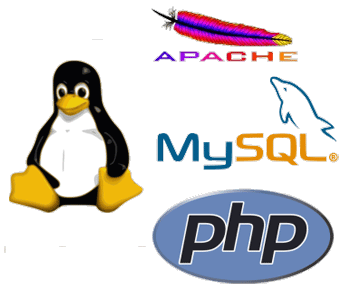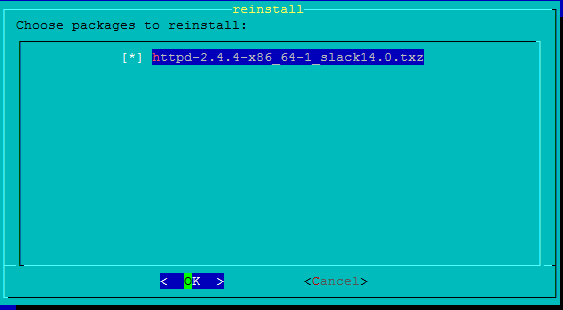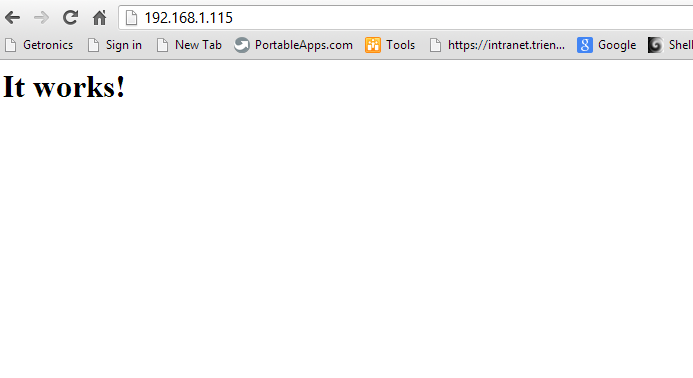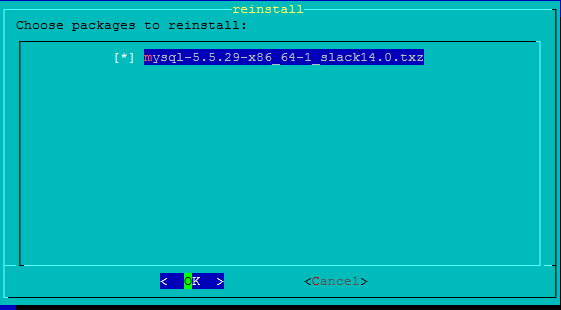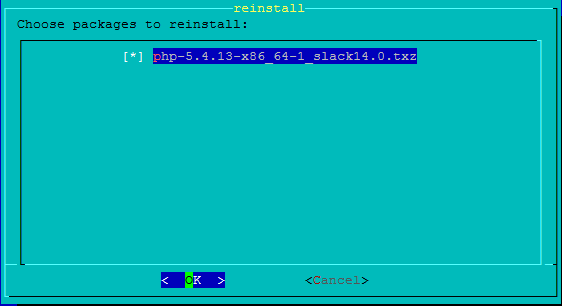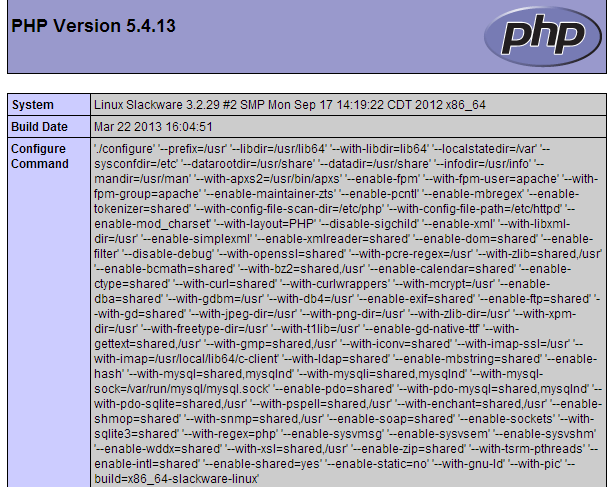LAMP is a combination of free, open source software. The acronym LAMP refers to the first letters of Linux (operating system), Apache HTTP Server, MySQL (database software), and PHP, Perl or Python, principal components to build a viable general purpose web server.[1]
The exact combination of software included in a LAMP package may vary, especially with respect to the web scripting software, as Perl or Python are sometimes dropped from the stack. Similar terms exist for essentially the same software suite (AMP) running on other operating systems, such as Microsoft Windows (WAMP), Mac OS (MAMP), Solaris (SAMP), iSeries (iAMP), or OpenBSD (OAMP).
Though the original authors of these programs did not design them all to work specifically with each other, the development philosophy and tool sets are shared and were developed in close conjunction. The software combination has become popular because it is free of cost, open-source, and therefore easily adaptable, and because of the ubiquity of its components which are bundled with most current Linux distributions.
My Unixmen Test Server:
root@Slackware:~# uname -a Linux Slackware 3.2.29 #2 SMP Mon Sep 17 14:19:22 CDT 2012 x86_64 Intel(R) Core(TM)2 Quad CPU Q9300 @ 2.50GHz GenuineIntel GNU/Linux root@Slackware:~#
Let’s begin with Apache:
#slackpkg install httpd
Now start httpd via:
root@Slackware:~# httpd -k start Or #chmod +x /etc/rc.d/rc.httpd #/etc/rc.d/rc.httpd restart
Check via the browser if Apache is working:
http://ip of http://hostname
Please note that the Document Root exist under /var/www/htdocs
Install MySQL:
#slackpkg install mysql
Start MySQL Server and copy the example configuration:
root@Slackware:~# cp /etc/mysql/my-small.cnf /etc/my.cnf
Start MySQL:
root@Slackware:~# /usr/bin/mysql_install_db Installing MySQL system tables... OK Filling help tables... OK To start mysqld at boot time you have to copy support-files/mysql.server to the right place for your system PLEASE REMEMBER TO SET A PASSWORD FOR THE MySQL root USER ! To do so, start the server, then issue the following commands: /usr/bin/mysqladmin -u root password 'new-password' /usr/bin/mysqladmin -u root -h Slackware password 'new-password' Alternatively you can run: /usr/bin/mysql_secure_installation which will also give you the option of removing the test databases and anonymous user created by default. This is strongly recommended for production servers. See the manual for more instructions. You can start the MySQL daemon with: cd /usr ; /usr/bin/mysqld_safe & You can test the MySQL daemon with mysql-test-run.pl cd /usr/mysql-test ; perl mysql-test-run.pl Please report any problems with the /usr/bin/mysqlbug script! root@Slackware:~#
root@Slackware:~# chown -R mysql:mysql /var/lib/mysql
#chmod +x /etc/rc.d/rc.mysqld
#/etc/rc.d/rc.mysqld restart root@Slackware:~# 130402 23:25:19 mysqld_safe Logging to '/var/lib/mysql/Slackware.err'. 130402 23:25:19 mysqld_safe Starting mysqld daemon with databases from /var/lib/mysq
root@Slackware:~# ps -ef | grep sql root 5689 1 0 23:27 pts/0 00:00:00 /bin/sh /usr/bin/mysqld_safe --datadir=/var/lib/mysql --pid-file=/var/run/mysql/mysql.pid --skip-networking mysql 5945 5689 0 23:27 pts/0 00:00:00 /usr/libexec/mysqld --basedir=/usr --datadir=/var/lib/mysql --plugin-dir=/usr/lib64/mysql/plugin --user=mysql --skip-networking --log-error=/var/lib/mysql/Slackware.err --pid-file=/var/run/mysql/mysql.pid --socket=/var/run/mysql/mysql.sock --port=3306 root 5964 1757 0 23:28 pts/0 00:00:00 grep sql
Make MySQL root password:
In this example the root password is unixmen.
root@Slackware:~# mysqladmin -u root password unixmen root@Slackware:~# mysql -u root -p Enter password: Welcome to the MySQL monitor. Commands end with ; or \g. Your MySQL connection id is 2 Server version: 5.5.29 MySQL Community Server (GPL) Copyright (c) 2000, 2012, Oracle and/or its affiliates. All rights reserved. Oracle is a registered trademark of Oracle Corporation and/or its affiliates. Other names may be trademarks of their respective owners. Type 'help;' or '\h' for help. Type '\c' to clear the current input statement. mysql>
Install PHP:
#slackpkg install php
Uncomment #Include /etc/httpd/mod_php.conf on /etc/httpd/httpd.conf
edit:
vi /etc/httpd/mod_php.conf
and add:
addtype application/x-httpd-php .php .php3 .php4 .php5
Make the PHP page info:
vi /var/www/htdocs/info.php
and add:
<span style="color: #000000;"><span style="color: #0000bb;"><?php
phpinfo</span><span style="color: #007700;">()
</span><span style="color: #0000bb;">?>
</span></span>
<code>
Restart Apache to enable the PHP configurations:
root@Slackware:~# /etc/rc.d/rc.httpd restart
Open the link to PHP info page http://ip/info.php
Its working. Please enjoy your new server.