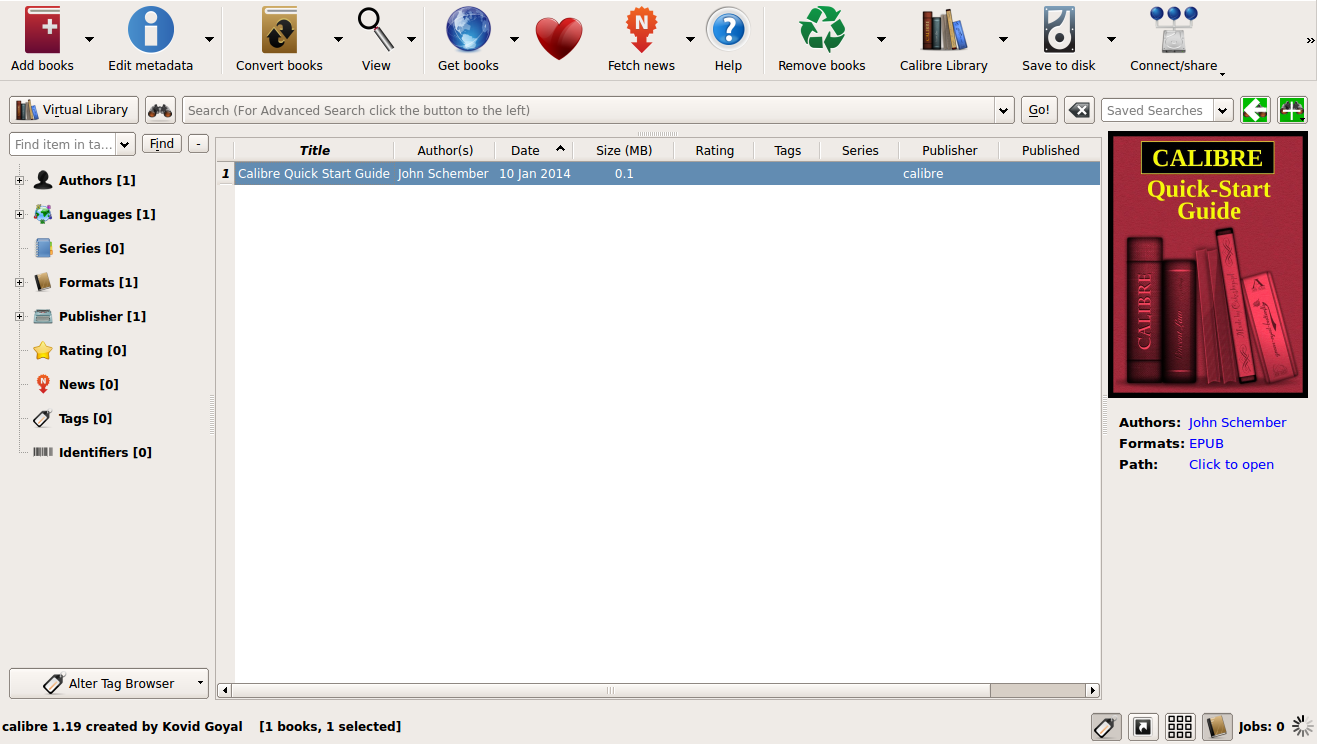Calibre is a free and open source e-book library management application developed by users of e-books for users of e-books. Calibre 1.19 has been released on January 10, 2014 with some new features and bug fixes. One of these new features is the support for over 60,000 Unicode characters.
New Features
– A new tool to insert special characters into the text, available via Edit->Insert special character. Supports all unicode characters (over 60,000 of them).
– When searching for text in the editor, center the found text on screen
– Driver for teXet TB-146SE.
– Show tooltips in the File Browser for ‘special’ files, such as the cover, opf, ncx, etc.
– When checking book, check for entries in the OPF whose mimetype does not match the file extension.
Also checkout What’s new page
Bug Fixes
– Fix marking a file as titlepage not working if the opf does not contain a <guide> section. Closes tickets: 1267643
– Fix errors when working on HTML files that parse as valid XML, but do not have the correct XHTML namespace.
– Fix typing non-English characters using an input method (key composing) in the author/tags/etc fields in the metadata dialog not working.
– Fix error when merging html files that include a currently opened file and a non-html file is also open
– Fix unnecessary error popup during shutdown if the wireless device driver is running and mdns de-registration fails.
– Add L´ and D´ as recognized articles when automatically computing sort strings for French.
– Fix changing mimetypes in the opf file not being detected when closing the opf file or running any automated tool like Check Book
Installing Calibre 1.19
This will show how to install calibre 1.19 in Ubuntu. Note that Calibre can be compiled from source but requires a set of dependencies. If you still want to compile from source, check the calibre download.
I recommend the method used below if you don’t know what to do. This is one command installation.
Open Terminal,
Copy, Paste and Run the command below. This will download the required files for your system architecture and install them for you.
$ sudo python -c "import sys; py3 = sys.version_info[0] > 2; u = __import__('urllib.request' if py3 else 'urllib', fromlist=1); exec(u.urlopen('http://status.calibre-ebook.com/linux_installer').read()); main()"
[sudo] password for enock: #ENTER PASSWORD
Enter the installation directory for calibre [/opt]: #PRESS ENTER
Will download and install calibre-1.19.0-x86_64.tar.bz2
Downloading calibre-1.19.0-x86_64.tar.bz2
100% [======================================================================]
Downloaded 62751026 bytes
Checking downloaded file integrity...
Extracting files to /opt/calibre ...
Extracting application files...
Creating symlinks...
Symlinking /opt/calibre/fetch-ebook-metadata to /usr/bin/fetch-ebook-metadata Symlinking /opt/calibre/lrf2lrs to /usr/bin/lrf2lrs Symlinking /opt/calibre/ebook-convert to /usr/bin/ebook-convert Symlinking /opt/calibre/ebook-meta to /usr/bin/ebook-meta Symlinking /opt/calibre/ebook-edit to /usr/bin/ebook-edit Symlinking /opt/calibre/lrfviewer to /usr/bin/lrfviewer Symlinking /opt/calibre/calibre to /usr/bin/calibre Symlinking /opt/calibre/markdown-calibre to /usr/bin/markdown-calibre Symlinking /opt/calibre/calibre-debug to /usr/bin/calibre-debug Symlinking /opt/calibre/calibre-parallel to /usr/bin/calibre-parallel Symlinking /opt/calibre/web2disk to /usr/bin/web2disk Symlinking /opt/calibre/calibre-server to /usr/bin/calibre-server Symlinking /opt/calibre/calibre-customize to /usr/bin/calibre-customize Symlinking /opt/calibre/ebook-polish to /usr/bin/ebook-polish Symlinking /opt/calibre/ebook-viewer to /usr/bin/ebook-viewer Symlinking /opt/calibre/calibre-smtp to /usr/bin/calibre-smtp Symlinking /opt/calibre/lrs2lrf to /usr/bin/lrs2lrf Symlinking /opt/calibre/ebook-device to /usr/bin/ebook-device Symlinking /opt/calibre/calibredb to /usr/bin/calibredb Setting up command-line completion... Installing bash completion to /usr/share/bash-completion/calibre Setting up desktop integration...
You can automate future calibre installs by specifying the
installation directory in the install command itself, like
this:
sudo python -c "import sys; py3 = sys.version_info[0] > 2; u = __import__('urllib.request' if py3 else 'urllib', fromlist=1); exec(u.urlopen('http://status.calibre-ebook.com/linux_installer').read()); main(install_dir='/opt')"
Change /opt above to whatever directory you want calibre to be automatically installed to
Run "calibre" to start calibre
You can now run calibre.
Enjoy.