Interesting things are happening in Fedora community! Yes, Fedora 22 was out yesterday!!
Can’t wait to get hands with Fedora, just jump over to Fedora 22 download page and get it, install it and use it.
The Fedora spins have also been released along with the official release. Spins are alternative desktop environments for Fedora, including KDE, Xfce, LXDE, MATE-Compiz, and SOAS (Sugar on a Stick). You can download and test the Fedora spins from the following link.
The Fedora team proudly announced the official release of Fedora 22 yesterday. Like it’s previous versions, Fedora 22 comes as three different editions targeted to different segment: Fedora 22 workstation, Fedora 22 Server, and Fedora 22 Cloud. As the name of three editions says, each edition comes with respective packages for the particular segment.
Fedora 22 Workstation targets to desktop and laptop users, and Server edition targets to the server, virtualization and storage section, and the Cloud edition targets to the Cloud environment.
What’s new in Fedora 22?
Here is the list of new changes and feature updates in Fedora 22.
- Linux Kernel 4.0.4;
- GNOME 3.16 ;
- systemd 209 ;
- Mesa 10.5.4 ;
- Wayland is default X server ;
- Xorg Server 1.17.1 ;
-
Firefox 38.0.1 ;
-
LibreOffice 4.4.3.2 ;
-
Shotwell 0.22.0 ;
-
Rhythmbox 3.2.1 ;
-
Transmission 2.84 ;
-
Empathy 3.12.10 ;
-
GNOME Shell 3.16.2 and GTK+ 3.16.3 ;
- GCC 5.1 ;
- GDM uses Wayland by default, instead of Xorg ;
- DNF is now default package manager instead of YUM ;
- Preupgrade Assistant- A diagnostic utility ;
- The GNOME Shell and other themes and design are refined and improved ;
- Plasma 5, the successor to KDE Plasma 4, is now the default workspace in the Fedora KDE ;
- Xfce 4.12 ;
- And many new improved features.
For more details, check the Fedora 22 release notes.
Now, let us see how to upgrade from Fedora 21 to Fedora 22
How to upgrade From Fedora 21 to Fedora 22
Fedora upgrade task is quite easy thatn you think. Fedup tool makes the upgrade easy quite easier. Fedup is the Fedora Upgrade tool to upgrade your Fedora system to the latest available version. The fedup client runs on the system to be upgraded. It determines what packages are needed for upgrade and gathers them from the source(s) given. It also fetches and sets up the boot images needed to run the upgrade and sets up the system to perform the upgrade at next boot. The actual upgrade takes place when the system is rebooted, using the boot images set up by fedup. The upgrade initrd starts the existing system (mostly) as normal, lets it mount all the local filesystems, then starts the upgrade. When the upgrade finishes, it reboots the system into the newly-upgraded OS.
Well, let us begin! The upgrade process is absolutely same for both Server and Desktop versions.
Step 1: Update your system
Here is my current system (Fedora 21) server details. Execute all commands with root privileges.
cat /etc/redhat-release
Sample output:
Fedora release 21 (Twenty One)
Or,
cat /etc/*-release
Sample output:
Fedora release 21 (Twenty One) NAME=Fedora VERSION="21 (Twenty One)" ID=fedora VERSION_ID=21 PRETTY_NAME="Fedora 21 (Twenty One)" ANSI_COLOR="0;34" CPE_NAME="cpe:/o:fedoraproject:fedora:21" HOME_URL="https://fedoraproject.org/" BUG_REPORT_URL="https://bugzilla.redhat.com/" REDHAT_BUGZILLA_PRODUCT="Fedora" REDHAT_BUGZILLA_PRODUCT_VERSION=21 REDHAT_SUPPORT_PRODUCT="Fedora" REDHAT_SUPPORT_PRODUCT_VERSION=21 Fedora release 21 (Twenty One) Fedora release 21 (Twenty One)
Update your system using the following command:
yum update
Reboot your system to apply the changes.
Step 2: Install And Update FedUP
Install FedUP and fedora-release packages using the following command from the Terminal.
yum install fedup
Update fedup utility:
yum update fedup fedora-release
Step 3: Start Upgrade
We can upgrade in three methods.
The first one is network upgrade, and it is the recommended one. Using a network source is the easiest method of upgrading and will pull in updates while upgrading – eliminating the potential issue if your current system has a newer kernel version than the Fedora release to which you are upgrading.
fedup --network 22 --product=[workstation][server][cloud]
The second method is using ISO file. Download the Fedora 21 ISO appropriate to your current architecture, and start the upgradation.
fedup --iso /root/Fedora.iso --product=[workstation][server][cloud]
The third one is similar to ISO method, but we will use DVD instead of ISO file. Burn the downloaded ISO to a DVD, and start the upgradation process.
fedup --device /mnt/cdrom/ --product=[workstation][server][cloud]
Now, let u upgrade Fedora 21 to Fedora 22 using command as shown below.
In my case, I am going to upgrade to Fedora 22 server using the first method i.e from fedora mirror.
So, I ran the following command in Terminal:
fedup --network 22 --product=server
Or just run:
fedup --network 22
Note: You don’t need to specify ‘product’ for Fedora 21 to Fedora 22 upgrades. Since the products were introduced in Fedora 21, all Fedora 21 installs are a type of product (even if thats ‘nonproduct’). You only need to specify this going from Fedora 20 to Fedora 21.
I got the following error when I run the first command.
usage: fedup <SOURCE> [options] fedup: error: unrecognized arguments: --product=server
Luckily, the second command worked (fedup –network 22) as expected.
The FedUP will start to fetch the latest packages. This will take quite a long time depending upon your Internet connection speed. So be patient.
After downloading all packages, you will be asked to reboot your system.
In case for any reason to abort the upgrade, run the following command:
fedup --resetbootloader
From the boot menu, select System Upgrade. to start the upgrade process.
Now the actual actual upgrade takes place. Your Fedora system will start to install all downloaded packages.
Once the upgrade is complete, FedUp will reboot the system automatically. There you go. Your system is upgraded to the current release i,e Fedora 22.
Also, you can check the version using the following command:
cat /etc/redhat-release
Sample output:
Fedora release 22 (Twenty Two)
Or,
cat /etc/*-release
Sample output:
Fedora release 22 (Twenty Two) NAME=Fedora VERSION="22 (Twenty Two)" ID=fedora VERSION_ID=22 PRETTY_NAME="Fedora 22 (Twenty Two)" ANSI_COLOR="0;34" CPE_NAME="cpe:/o:fedoraproject:fedora:22" HOME_URL="https://fedoraproject.org/" BUG_REPORT_URL="https://bugzilla.redhat.com/" REDHAT_BUGZILLA_PRODUCT="Fedora" REDHAT_BUGZILLA_PRODUCT_VERSION=22 REDHAT_SUPPORT_PRODUCT="Fedora" REDHAT_SUPPORT_PRODUCT_VERSION=22 PRIVACY_POLICY_URL=https://fedoraproject.org/wiki/Legal:PrivacyPolicy VARIANT="Server Edition" VARIANT_ID=server Fedora release 22 (Twenty Two) Fedora release 22 (Twenty Two)
Now. clean up the post upgrade using the following commands:
rpm --rebuilddb
dnf distro-sync --setopt=deltarpm=0
Finally reboot your system once to update and remove all old kernels.
That’s it. Congratulations!! We have successfully upgraded to Fedora 22.
It is time to play with the new Fedora system.
Cheers!!


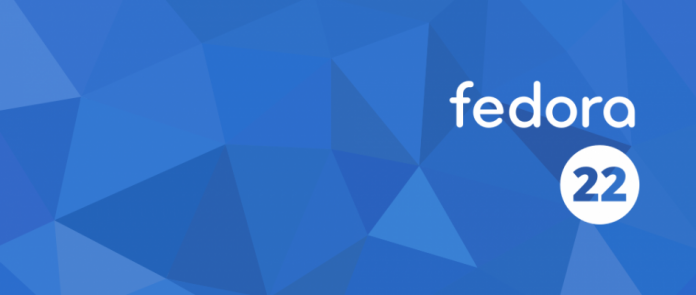
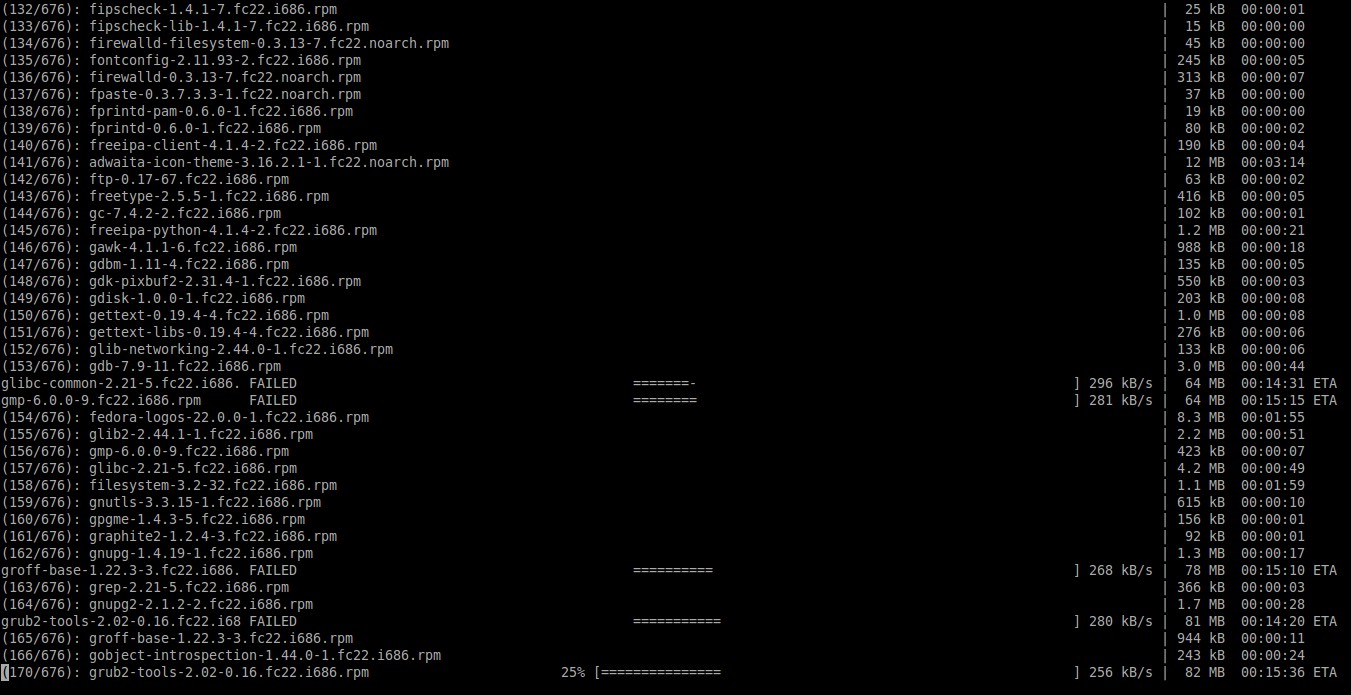
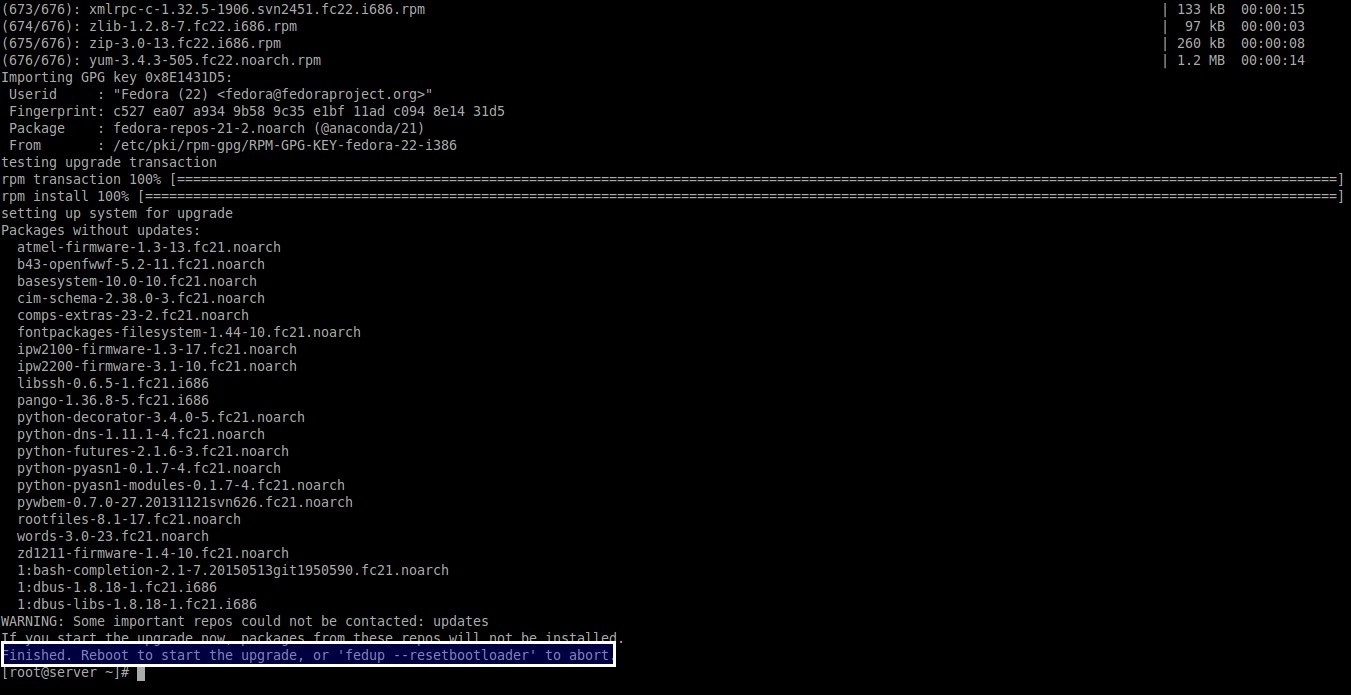
![Fedora 21 server [Running] - Oracle VM VirtualBox_003](http://unixmen.com/wp-content/uploads/2015/05/Fedora-21-server-Running-Oracle-VM-VirtualBox_003.jpg)
![Fedora 21 server [Running] - Oracle VM VirtualBox_004](http://unixmen.com/wp-content/uploads/2015/05/Fedora-21-server-Running-Oracle-VM-VirtualBox_004.jpg)
![Fedora 21 server [Running] - Oracle VM VirtualBox_006](http://unixmen.com/wp-content/uploads/2015/05/Fedora-21-server-Running-Oracle-VM-VirtualBox_006.jpg)


