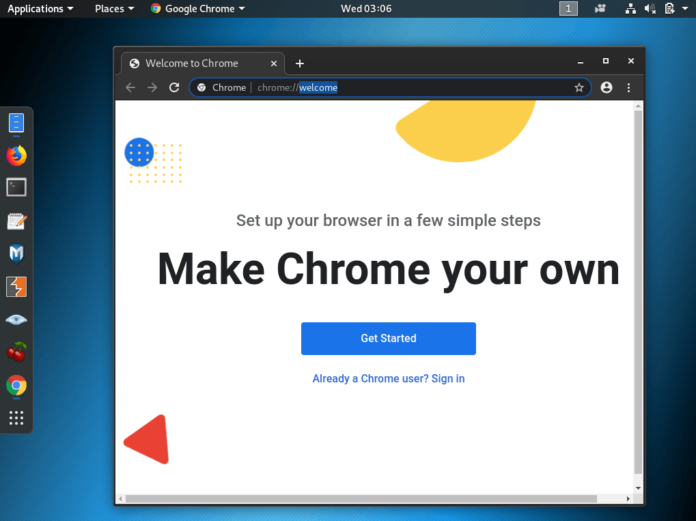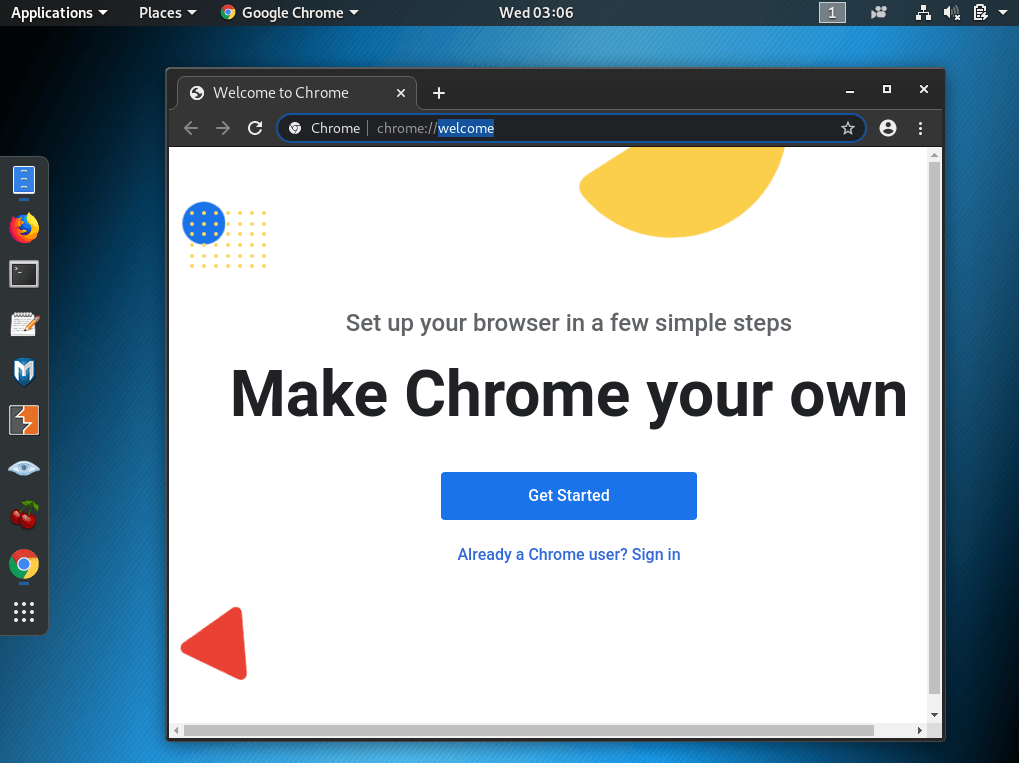
Why You Should Use Chrome for Linux?
Google Chrome stands out as one of the most popular web browsers for Linux users, offering:
- Seamless synchronization with Google services
- Superior performance and speed
- Extensive library of extensions
- Regular security updates
- Modern, user-friendly interface
Installation Methods
Method 1: Using Package Managers
The simplest way to install Chrome on Linux is through your distribution’s package manager.
For Ubuntu/Debian:
For Fedora/RHEL:
<span class="token">sudo</span> dnf config-manager --set-enabled google-chrome
<span class="token">sudo</span> dnf <span class="token">install</span> google-chrome-stable
Method 2: Direct Download
- Visit the official Chrome download page
- Select “Download Chrome for Linux”
- Choose your package format (.deb for Ubuntu/Debian, .rpm for Fedora/RHEL)
- Follow your system’s package installer prompts
Optimizing Chrome for Linux
Performance Tips
- Enable Hardware Acceleration
- Navigate to
chrome://settings/system
- Toggle “Use hardware acceleration when available”
- Navigate to
- Manage Extensions
- Regular audit of installed extensions
- Remove unused ones to free up resources
- Clear Browser Data
- Periodically clean cache and browsing data
- Use
Ctrl+Shift+Delete
for quick access
Troubleshooting Common Issues
Audio Problems
- Check PulseAudio configuration
- Verify Chrome has necessary permissions
Display Issues
- Update graphics drivers
- Disable hardware acceleration if experiencing glitches
Memory Usage
- Enable tab discarding
- Use built-in task manager (
Shift+Esc
)
Advanced Features of Google Chrome on Linux
Chrome Flags
Access experimental features through
, including:
- Parallel downloading
- GPU rasterization
- Native file system API
Command Line Options
Launch Chrome with custom parameters:
google-chrome --disable-gpu <span class="token"># Disable GPU acceleration</span>
Security Considerations
- Regular Updates
- Keep Chrome updated through your package manager
- Enable automatic updates
- Privacy Settings
- Review and adjust privacy settings
- Consider using privacy-focused extensions
FAQs
Will Chrome run on all Linux distributions? A: Chrome supports most major Linux distributions, particularly those based on Debian, Ubuntu, Fedora, and openSUSE.
How do I update Chrome on Linux? A: Chrome updates automatically through your system’s package manager, or you can manually check for updates through the browser menu.
Can I sync my bookmarks from other devices? A: Yes, sign in with your Google account to sync bookmarks, passwords, and other settings across devices.
Similar Articles from Unixmen
Making Chromium/Chrome Default Browser In Openbox Environment