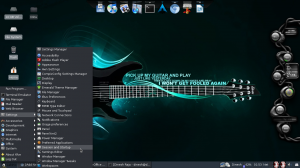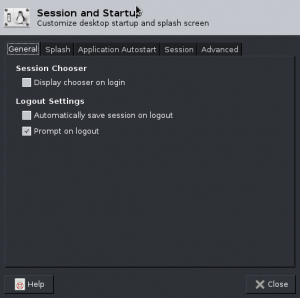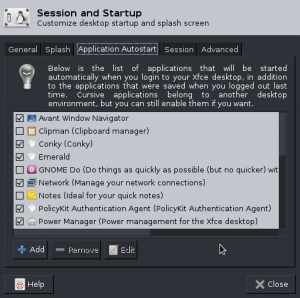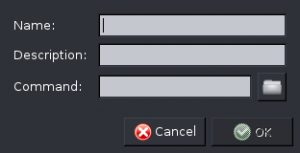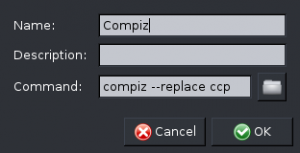For all Compiz Lovers, here is the method of starting Compiz automatically in XFCE desktop environment on Arch Linux.
Let’s start with a small introduction about Compiz.
What is Compiz?
Compiz is a compositing window manager for the X Window System, using 3D graphics hardware to create fast compositing desktop effects for window management. Effects, such as a minimization animation or a cube workspace, are implemented as loadable plugins. Because it conforms to the ICCCM standard, Compiz can be used as a window manager for many desktop environments like GNOME, KDE, LXDE and XFCE. Internally, Compiz uses the OpenGL library as the interface to the graphics hardware. It provides its own window manager named emerald.
So, now you have understood about Compiz and few of you have knew this information about Compiz already, but still many are worried about Compiz, since each and every time after an reboot they are forced to start the process manually.
Now you are going to fix this problem by making Compiz autostart.
Note: The guide presumes that Compiz in XFCE desktop environment has been already installed.
STEP 1: Open your XFCE Menu.
STEP 2: Select “Settings” from the menu.
STEP 3: In the Settings sub-menu, select “Session and Startup” option.
The Session and Startup window will appear as follows.
Hope you got a window like the one above? If so, follow Step 4 or if you don’t, you can repeat the steps from Step 1.
STEP 4: Select “Application Autostart” tab in the “Session and Startup” window.
Here is the Session and Startup window after selecting Application Autostart tab.
STEP 5: Click on the “Add” button in the Session and Startup window, you will get a pop-up window as follows.
STEP 6: In the “Name” field type as “compiz“.
STEP 7: In the “Command” field type as “compiz –replace ccp“.
So your pop-up window looks as given below.
STEP 8: Click the “OK” button.
STEP 9: Click the “Close” button in the “Session and Startup” window.
STEP 10: Just enjoy the fast compositing desktop effects of Compiz even without starting it manually!