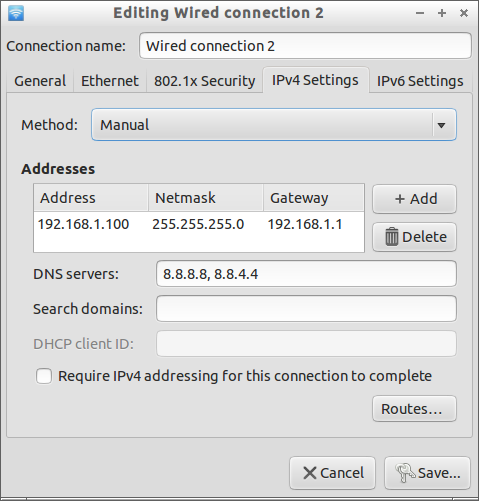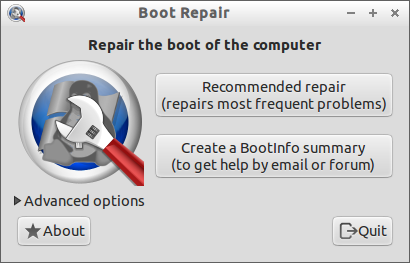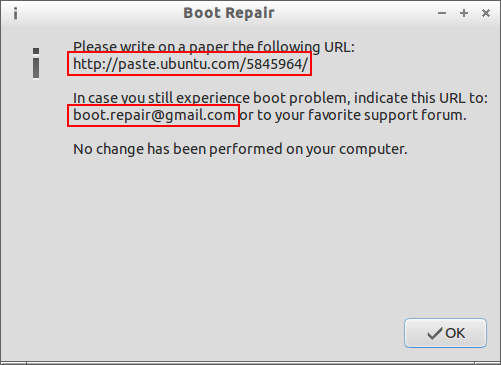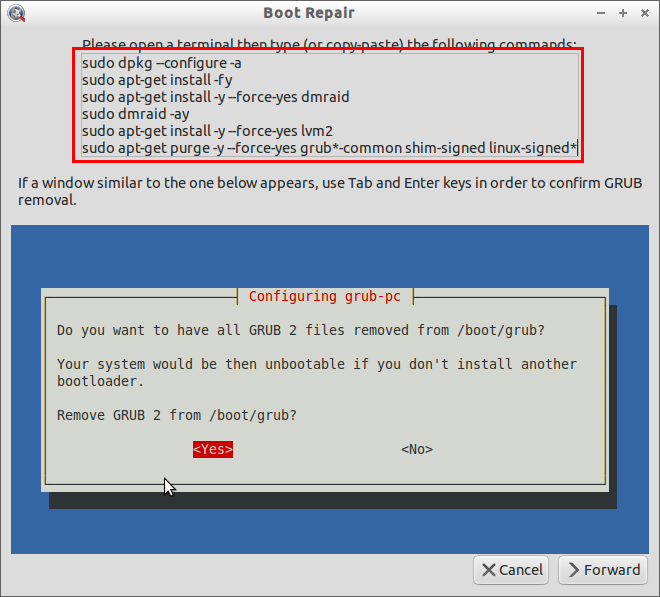Some times you can’t boot into Ubuntu systems after installing dual boot Windows OS or other Linux distribution. In some cases you can’t boot into Windows after installing Ubuntu. Either your GRUB loader will be gone or corrupted or hidden after installing/upgrading your distribution. In such cases, you don’t have to worry about it.
A simple and easy to use tool called Boot-Repair is available to fix most of the boot menu related issues. In just a single or couple of mouse clicks, your grub will be restored/reinstalled and you will able to boot to your Ubuntu systems as usual. And also it has advanced features such as partition table backup, backup boot sectors, create boot info, purge GRUB, restore windows MBR, repair broken file systems etc. And also you can specify at which disk/partition GRUB should be installed.
Mostly it will use for the beginners. Because they don’t know what they are doing when installing dual boot operating systems and upgrading from one version to another. Experts may know other ways to fix it. But this method will suitable and easy for newbies. Well, here we go!
Method 1
First boot your system with a Ubuntu Live CD. If you don’t have the one, download the latest Ubuntu here. For the testing purpose, I am using Lubuntu 13.04.
You can try with your own. At the boot prompt, don’t click on Install Ubuntu. Just choose “Try Ubuntu without installing” option.
![Lubuntu 13.04 [Running] - Oracle VM VirtualBox_001](http://unixmen.com/wp-content/uploads/2013/07/Lubuntu-13.04-Running-Oracle-VM-VirtualBox_001.png)
Now open up terminal. Enter the following command to add the Boot-Repair PPA:
$ sudo add-apt-repository ppa:yannubuntu/boot-repair
Update the sources list:
$ sudo apt-get update
Install it with following command:
$ sudo apt-get install boot-repair
Now launch it from Menu or Dash. The default interface of Boot-Repair will look like below.
Create BootInfo Summary
It is very important to create a BootInfo summary. Because if you did anything wrong, you can get help from Forums using the BootInfo. Click on Create a BootInfo Summary button.
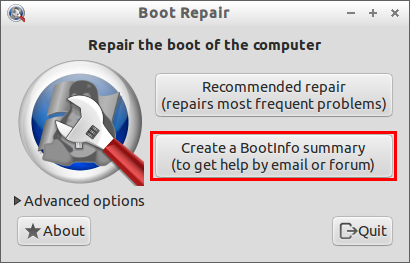
Recommended Repair
Now click on Recommended Repair button. This will take a while. After a few minutes, it will ask you to copy/paste the commands mentioned in that wizard. Enter the command one by one in terminal. When it asks to Remove GRUB click on Yes to remove the old GRUB.
After the repair is finished, note down the URL (http://paste.ubuntu.com/xxxxx). It will help you to get help from Forums or Email. Now reboot your system. Now you will able to login.
Advanced options
If the Recommended repair is failed, then you have to try Advanced options. Mostly boot menus errors will be fixed in the Recommended repair option. Make sure that you have taken BootInfo Summary and ask advice from Forum before modifying anything in the Advanced options.
Method 2
You can directly download any one of the following disks. Boot the CD and launch Boot-Repair utility and fix boot menu errors. This is the easiest way.
Boot-Repair CD
This is the bootable CD that contains Boot-Repair utility and runs automatically on start up.
Grab the Boot-Repair bootable CD here. Burn to disc and boot your system from the newly created CD. It will automatically launch Boot-Repair utility and you can follow the above steps to fix boot errors.
LinuxSecureRemix CD
It is a slightly improved Ubuntu disk designed especially to install Ubuntu in dual-boot with Windows OS (or Mac OS). It is a non-official Ubuntu derivative. It includes the Boot-Repair utility itself. Download it and burn it to CD. Boot the system with this CD. Open up Boot-Repair utility and follow the above instructions to fix boot issues. Hope it helps.