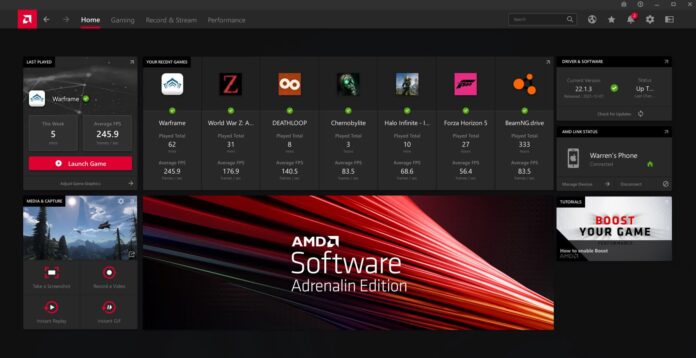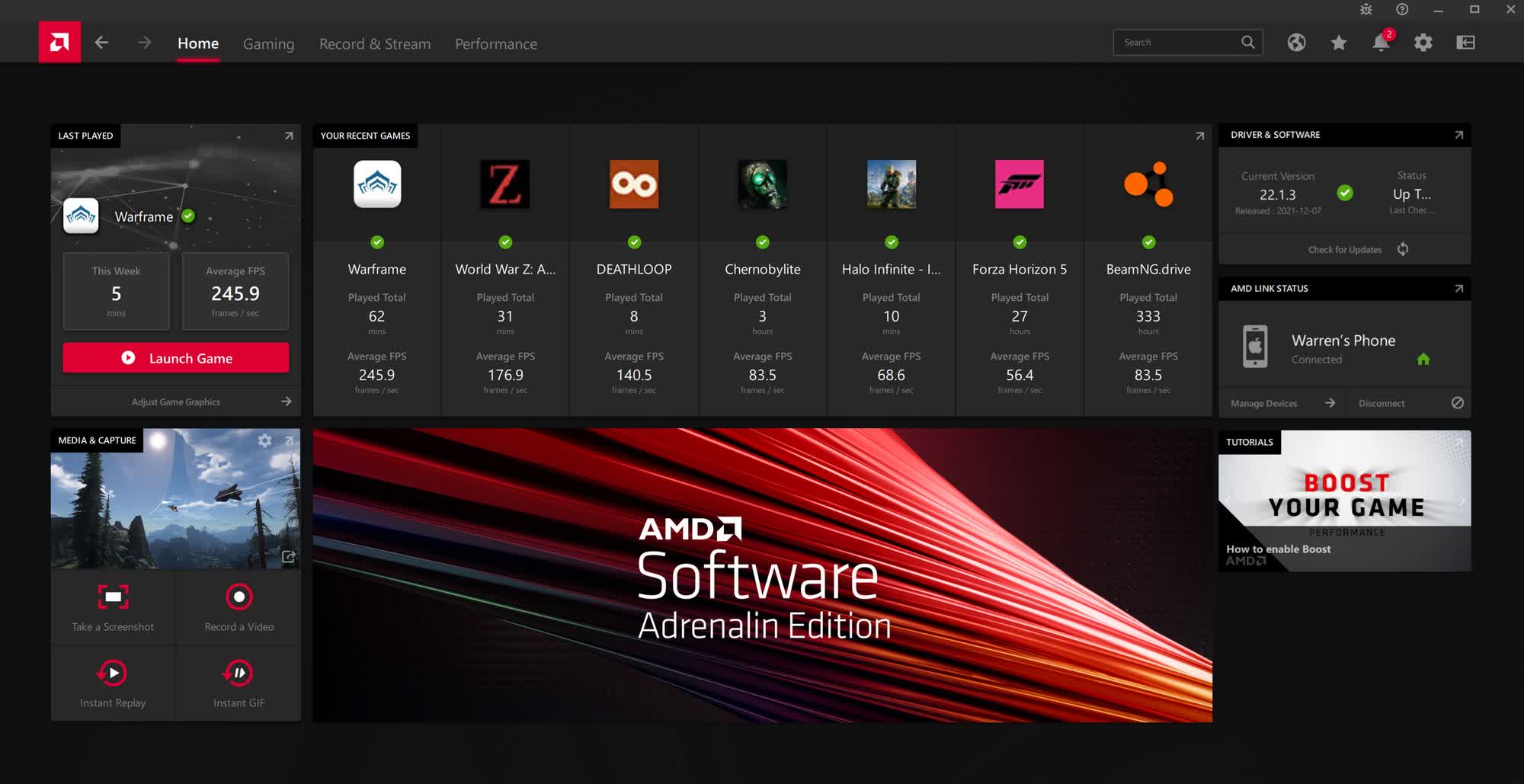What are AMD GPU Drivers?
GPU drivers are critical software that allows your operating system to communicate effectively with AMD graphics hardware. Whether you’re a gamer, content creator, or professional user, having the right drivers ensures optimal performance, stability, and access to the latest features.
Why Proper AMD GPU Drivers Matter
- Maximize graphics performance
- Resolve compatibility issues
- Enable advanced graphics features
- Improve system stability
- Support latest games and applications
Driver Installation Methods for Different Operating Systems
Windows Installation
Method 1: Automatic Installation via AMD Website
- Visit the official AMD support website
- Select “Drivers & Support”
- Choose your specific GPU model
- Download the latest driver package
- Run the installer
- Follow on-screen instructions
- Restart your computer
Method 2: Windows Update
- Open Windows Settings
- Navigate to Windows Update
- Click “Optional Updates”
- Look for AMD graphics drivers
- Select and install available updates
Method 3: Radeon Software
- Download Radeon Software from AMD website
- Install the application
- Open Radeon Software
- Navigate to “Updates” section
- Check and install latest drivers
Linux Installation
Ubuntu/Debian-based Distributions
<span class="token"># Update package lists</span>
<span class="token">sudo</span> <span class="token">apt</span> update
<span class="token"># Install AMD open-source drivers</span>
<span class="token">sudo</span> <span class="token">apt</span> <span class="token">install</span> firmware-amdgpu
<span class="token"># For the latest proprietary drivers</span>
<span class="token">sudo</span> add-apt-repository ppa:amdgpu-team/graphics
<span class="token">sudo</span> <span class="token">apt</span> update
<span class="token">sudo</span> <span class="token">apt</span> upgrade
<span class="token">sudo</span> <span class="token">apt</span> update
<span class="token">sudo</span> <span class="token">apt</span> upgrade
Fedora
<span class="token"># Install AMD drivers</span>
<span class="token">sudo</span> dnf <span class="token">install</span> kernel-modules-extra
<span class="token">sudo</span> dnf <span class="token">install</span> amdgpu-firmware
<span class="token">sudo</span> dnf <span class="token">install</span> mesa-va-drivers-freeworld
<span class="token">sudo</span> dnf <span class="token">install</span> amdgpu-firmware
<span class="token">sudo</span> dnf <span class="token">install</span> mesa-va-drivers-freeworld
Arch Linux
<span class="token"># Install AMD drivers </span>
<span class="token">sudo</span> pacman -S mesa vulkan-radeon lib32-mesa lib32-vulkan-radeon
macOS Installation
- Check for system updates in Apple Menu
- Click “System Preferences”
- Select “Software Update”
- Install any available AMD graphics updates
Troubleshooting Common Driver Issues
Performance Problems
- Ensure you’re using the latest drivers
- Check GPU compatibility
- Verify system meets minimum requirements
- Update BIOS and chipset drivers
Installation Errors
- Completely uninstall existing drivers
- Boot in safe mode
- Clean install new drivers
- Restart computer
Advanced Configuration
Radeon Software Features
- Performance tuning: This allows you to adjust various settings like clock speeds and power limits to optimize your GPU’s performance for specific games or workloads.
- Overclocking: This feature lets you push your GPU beyond its default clock speeds, potentially increasing performance but also requiring careful monitoring of temperatures and power consumption.
- Game optimization: Radeon Software often includes game-specific profiles that automatically optimize settings for the best performance and visual quality.
- Streaming settings: These settings allow you to configure your GPU for game streaming, adjusting resolution, frame rate, and encoding settings to optimize your stream quality.
- Color and display management: This feature lets you fine-tune your monitor’s color settings, contrast, and brightness, as well as adjust HDR settings for a more accurate and immersive visual experience.
Compatibility and System Requirements
Minimum Requirements
- 64-bit Windows 10/11
- Minimum 4GB RAM
- Adequate power supply
- Compatible motherboard
- Updated BIOS
Recommended Hardware
- Recent AMD Ryzen processors
- Compatible AMD Radeon GPUs
- SSD for optimal performance
- Minimum 8GB RAM
Updating vs. Reinstalling Drivers
When to Update
- New game releases
- Performance improvements
- Security patches
- Compatibility fixes
When to Reinstall
- Persistent graphics issues
- Major system changes
- Performance degradation
- Compatibility problems
Performance Optimization Tips
- Keep drivers updated
- Maintain clean system
- Monitor GPU temperatures
- Use Radeon Software settings
- Regular system maintenance
More from Unixmen