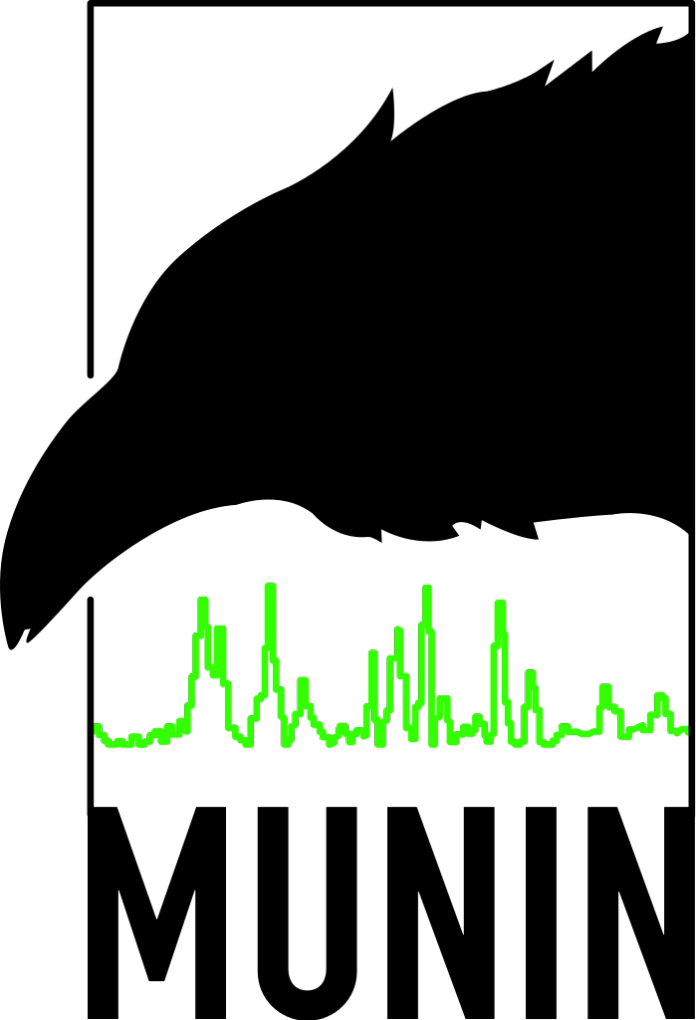Introduction
Munin is a monitoring tool that can help analyze resource trends, presenting information in graphs through a web interface. The installation come with a high number of plugins already at your fingertips.
As stated on the official Munin web page, ‘using Munin, you can easily monitor the performance of your computers, networks, SANs, applications, weather measurements and whatever comes to mind. It makes it easy to determine “what’s different today” when a performance problem crops up. It makes it easy to see how you’re doing capacity-wise on any resources.’
Munin is designed around the client-server architecture and can be configured to monitor the machine it’s installed on, called the Munin master, and/or any number of clients, also known as the Munin nodes.
This tutorial explains how to install and configure a Munin master on an Ubuntu 17.04 server.
Getting Started
Install Apache Web Server
First of all, we need a running web server. Munin can run with many web servers, like Nginx and Lighttpd, but, by default, it is written to run with Apache. Today, we will install and use Apache. Apache is available in the Ubuntu repositories, so execute the following
command to access it:
# apt-get install -y apache2 apache2-utils
The good thing about Munin is that it displays information in graphic format. Those who want the ability to zoom into generated graphs must ensure that the
functionality works correctly. This means that we need to install the following packages:
# apt-get install -y libcgi-fast-perl libapache2-mod-fcgid
Once the installation process is complete, we must ensure that the
module is enabled. Check using the following command:
$ /usr/sbin/apachectl -M | grep -i cgi
The output should look like this:
AH00558: apache2: Could not reliably determine the server's fully qualified domain name, using 127.0.1.1. Set the 'ServerName' directive globally to suppress this message fcgid_module (shared)
The first line is just a warning. You can ignore that message. In fact, Apache will work with Munin even with that “problem”.
If you don’t see the
part, it means that the module is disabled, so, enable it by executing:
# a2enmod fcgid
Install and configure Munin
Apache is correctly installed and running. You can check its status with
:
# systemctl status apache2 apache2.service - The Apache HTTP Server Loaded: loaded (/lib/systemd/system/apache2.service; enabled; vendor preset: Drop-In: /lib/systemd/system/apache2.service.d apache2-systemd.conf Active: active (running)
Install Munin
Now, it’s time to install and configure Munin on the Munin master. We will install the version available in the Ubuntu repositories, by executing
:
# apt-get install munin
Configure Munin
Munin configuration files are stored in the
directory. Open the main configuration file (
) with a text editor:
# $EDITOR /etc/munin/munin.conf
This file is structured with a global section and one (or more, it depends on your configuration) host sections. Search the following lines:
#dbdir /var/lib/munin #htmldir /var/cache/munin/www #logdir /var/log/munin #rundir /var/run/munin # Where to look for the HTML templates # #tmpldir /etc/munin/templates
Change this lines as follows:
dbdir /var/lib/munin htmldir /var/www/munin logdir /var/log/munin rundir /var/run/munin # Where to look for the HTML templates # tmpldir /etc/munin/templates
Save and exit.
Create the
directory, like this:
# mkdir -p /var/www/munin
Change its owner, like this:
# chown munin:munin /var/www/munin/
Re-open the Munin main configuration file,
and look for the following lines:
[localhost.localdomain] address 127.0.0.1 use_node_name yes
Replace
with
.
Save and exit.
In the
directory, edit the
file:
# $EDITOR /etc/munin/apache.conf
There, edit the first line as follow:
Alias /munin /var/www/munin
Next, search for and edit the following block:
<Directory /var/www/munin> #Order allow,deny #Allow from localhost 127.0.0.0/8 ::1 #Options None............................................. <IfModule mod_expires.c> ExpiresActive On ExpiresDefault M310 </IfModule> </Directory><span class="highlight"> Require all granted</span>
<span class="highlight">Options FollowSymLinks SymLinksIfOwnerMatch</span>
Next edit the following two
blocks:
<Location /munin-cgi/munin-cgi-graph>
#Order allow,deny
#Allow from localhost 127.0.0.0/8 ::1
# AuthUserFile /etc/munin/munin-htpasswd
# AuthName "Munin"
# AuthType Basic
# require valid-user
Require all granted
Options FollowSymLinks SymLinksIfOwnerMatch
<IfModule mod_fcgid.c>
SetHandler fcgid-script
</IfModule>
<IfModule !mod_fcgid.c>
SetHandler cgi-script
</IfModule>
</Location>
ScriptAlias /munin-cgi/munin-cgi-html /usr/lib/munin/cgi/munin-cgi-html
<Location /munin-cgi/munin-cgi-html>
#Order allow,deny
#Allow from localhost 127.0.0.0/8 ::1
# AuthUserFile /etc/munin/munin-htpasswd
# AuthName "Munin"
# AuthType Basic
# require valid-user
Require all granted
Options FollowSymLinks SymLinksIfOwnerMatch
<IfModule mod_fcgid.c>
SetHandler fcgid-script
</IfModule>
<IfModule !mod_fcgid.c>
SetHandler cgi-script
</IfModule>
</Location>
Save and exit.
Restart Apache and Munin:
# systemctl restart apache2 # systemctl restart munin-node
Now, by going with a web browser to the URL
you can access the Munin web interface.
Conclusion
With Munin, monitoring a system becomes easier, especially thanks to the graphic output system used for showing data. This tutorial demonstrated the installation of a Munin master but, as written in the introduction, it is also possible to add and monitor Munin nodes and monitor remote systems as well.