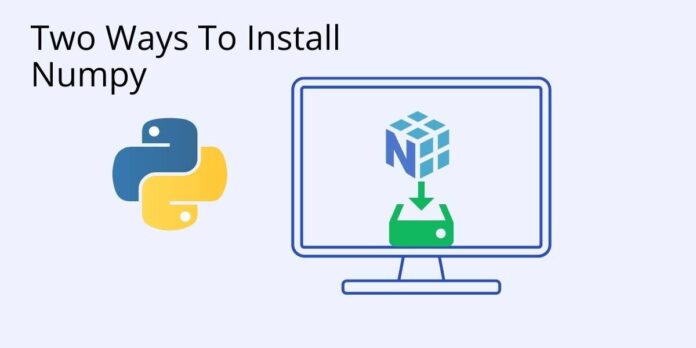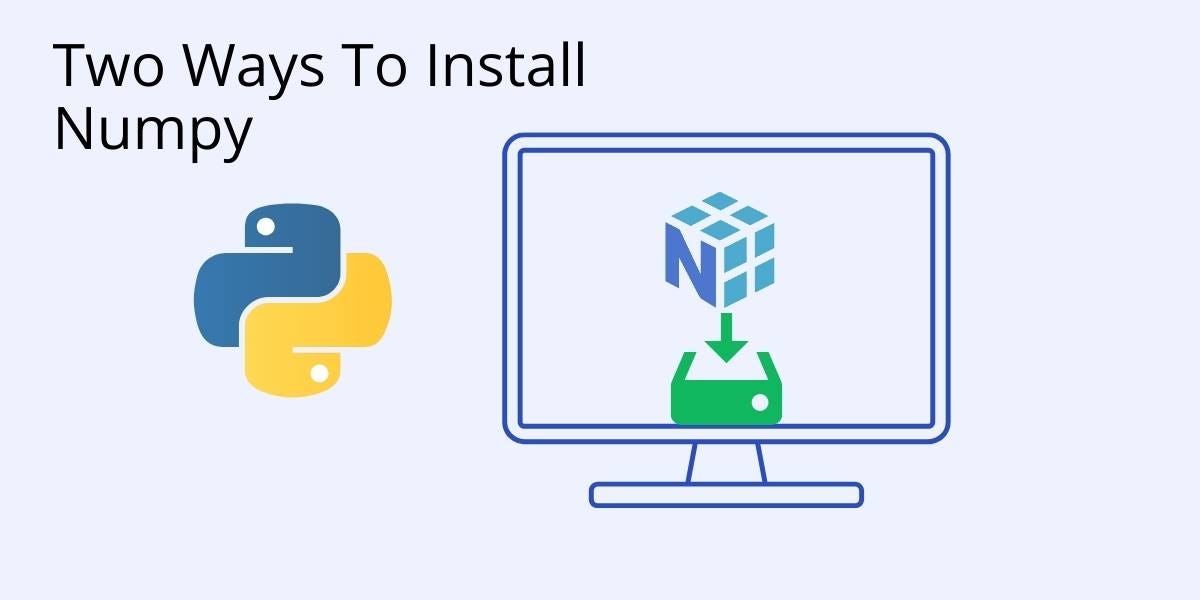 What exactly is NumPy?
What exactly is NumPy?
NumPy, short for Numerical Python, is a fundamental package for scientific computing in Python. It provides support for large, multi-dimensional arrays and matrices, along with a vast collection of high-level mathematical functions to operate on these arrays efficiently. This beginner’s guide will give you pointers in how to install NumPy.
Why Install NumPy?
Installing NumPy can be advantageous for several reasons:
- Efficient Computations: NumPy’s array operations are significantly faster than traditional Python lists.
- Data Science Foundation: Many data science libraries, like Pandas and SciPy, are built on NumPy.
- Mathematical Operations: NumPy provides a wide range of mathematical functions for array operations.
- Memory Efficiency: NumPy arrays use less memory and provide better performance than Python lists.
Prerequisites
Before installing NumPy, ensure you have:
- Python installed (version 3.6 or later recommended)
- Pip (Python package installer) updated to the latest version
Installing NumPy on Windows
To install NumPy on Windows:
- Open Command Prompt
- Run the following command:
For a specific version, use:
Installing NumPy on macOS
For macOS users:
- Open Terminal
- Run:
If you’re using Homebrew Python:
Installing NumPy on Linux
On most Linux distributions:
- Open Terminal
- Run:
For Ubuntu or Debian-based systems, you can also use:
Verifying NumPy Installation
To verify that NumPy is installed correctly:
- Open Python interactive shell
- Type:
This should print the installed NumPy version without any errors.
Troubleshooting Common Installation Issues
Import Error: No module named NumPy
If you encounter this error after installation, check:
- Python environment path
- If NumPy is installed for the correct Python version
Memory Error during installation
For systems with limited RAM:
- Try installing from a wheel file
- Upgrade your system’s RAM
Version Conflicts
If you have version conflicts with other packages:
- Consider using virtual environments
- Install a compatible version of NumPy
Updating NumPy
To update NumPy to the latest version:
NumPy in Virtual Environments
Using NumPy in a virtual environment is recommended to avoid conflicts:
- Create a virtual environment:
- Activate the environment:
On Windows:
On macOS/Linux:
- Install NumPy in the virtual environment:
By following this guide, you should be able to successfully install NumPy on your system. Remember, NumPy is a powerful tool that forms the foundation of many data science and scientific computing tasks in Python.
More Articles from Unixmen
Here are a few Python coding tips for every beginner coding geek