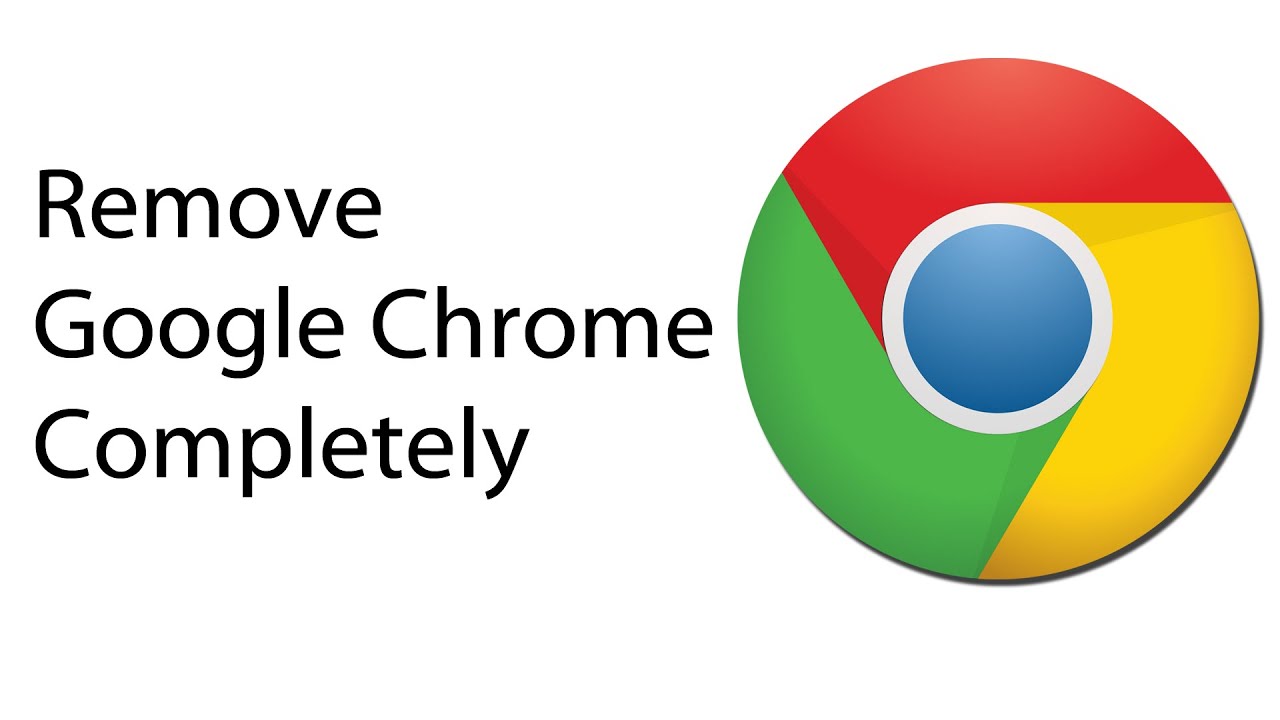 Why Uninstall Google Chrome?
Why Uninstall Google Chrome?
Despite its numerous advantages, Chrome has often received some slack from the PC community due to its high RAM usage. There are many other reasons users might want to uninstall Chrome from their computer. Whether you’re switching to another browser, addressing privacy concerns, or troubleshooting performance issues, this article will walk you through the complete uninstallation process for different operating systems.
Common Reasons for Uninstalling Chrome
- Privacy concerns
- Performance issues
- Switching to alternative browsers
- Reducing system clutter
- Resolving browser-related problems
Uninstalling Chrome on Linux
Ubuntu/Debian-based Systems
<span class="token"># Remove Chrome using package manager</span>
<span class="token">sudo</span> <span class="token">apt-get</span> remove google-chrome-stable
<span class="token"># Optional: Remove configuration files</span>
<span class="token">sudo</span> <span class="token">apt-get</span> purge google-chrome-stable
<span class="token"># Clean up unused dependencies</span>
<span class="token">sudo</span> <span class="token">apt-get</span> autoremove
Fedora
<span class="token"># Remove Chrome</span>
<span class="token">sudo</span> dnf remove google-chrome-stable
<span class="token"># Remove configuration files</span>
<span class="token">sudo</span> dnf autoremove google-chrome-stable
Arch Linux
<span class="token"># Uninstall Chrome using package manager</span>
<span class="token">sudo</span> pacman -R google-chrome
<span class="token"># Remove configuration files</span>
<span class="token">sudo</span> pacman -Rns google-chrome
Uninstalling Chrome on Windows
There are several methods you can use to uninstall Chrome on your Windows.
Method 1: Using Control Panel
- Open Control Panel
- Click “Uninstall a Program” or “Programs and Features”
- Find Google Chrome in the list
- Right-click on Chrome
- Select “Uninstall”
- Follow the on-screen prompts
- Confirm deletion
Method 2: Using Settings
- Open Windows Settings
- Go to “Apps” > “Apps & Features”
- Find Google Chrome
- Click on Chrome
- Select “Uninstall”
- Confirm the action
Method 3: Using Chrome Cleanup Tool
- Download Official Chrome Cleanup Tool from Google
- Run the tool
- Follow on-screen instructions
- Restart your computer
Uninstalling Chrome on macOS
Method 1: Drag to Trash
- Close all Chrome windows
- Open Finder
- Go to Applications folder
- Find Google Chrome
- Drag Chrome to Trash
- Right-click Trash
- Select “Empty Trash”
Method 2: Using Finder
- Open Finder
- Go to Applications
- Right-click on Google Chrome
- Select “Move to Trash”
Additional macOS Steps
- Delete Chrome user data
<span class="token"># Remove Chrome profile data</span>
<span class="token">rm</span> -rf ~/Library/Application<span class="token">\</span> Support/Google/Chrome
<span class="token">rm</span> -
<span class="token">rm</span> -rf ~/Library/Application<span class="token">\</span> Support/Google/Chrome
<span class="token">rm</span> -
<span class="token"># Remove Chrome using package manager</span>
<span class="token">sudo</span> <span class="token">apt-get</span> remove google-chrome-stable
<span class="token"># Optional: Remove configuration files</span>
<span class="token">sudo</span> <span class="token">apt-get</span> purge google-chrome-stable
<span class="token"># Clean up unused dependencies</span>
<span class="token">sudo</span> <span class="token">apt-get</span> autoremove
Post-Uninstallation Cleanup
Remove Remaining Files and Folders
- Windows:
- Delete
%LOCALAPPDATA%\Google\Chrome
- Clear Chrome entries from Registry
- Delete
- macOS:
- Remove
~/Library/Application Support/Google/Chrome
- Delete
~/Library/Caches/Google/Chrome
- Remove
- Linux:
- Remove
~/.config/google-chrome
- Delete
~/.cache/google-chrome
- Remove
Choosing an Alternative Browser
- Mozilla Firefox
- Microsoft Edge
- Opera
- Brave Browser
- Safari (for macOS)
Potential Challenges
Common Uninstallation Issues
- Persistent Chrome processes
- Leftover configuration files
- Browser extensions
- Sync data
Troubleshooting Tips
- Close all Chrome windows
- Use Task Manager to end Chrome processes
- Restart computer after uninstallation
- Clear browser sync settings before removal
More from Unixmen
Making Chromium/Chrome Default Browser In Openbox Environment





