 So What exactly is Pip?
So What exactly is Pip?
Pip, which stands for “Pip Installs Packages” or “Pip Installs Python,” is the standard package manager for Python. It’s an essential tool that allows you to install and manage additional libraries and dependencies that are not distributed as part of the standard library. Keeping pip up-to-date ensures you have access to the latest features and security updates. This article will explore the different ways you can update pip command.
Why Update Pip?
Updating pip is crucial for several reasons:
- Security: Newer versions often include important security patches.
- Compatibility: Updated versions support newer package formats and Python versions.
- Features: Each update may introduce new features or improvements.
- Bug Fixes: Regular updates resolve known issues and improve stability.
How to Check Your Current Pip Version
Before updating, it’s a good idea to check your current pip version. You can do this by running the following command in your terminal or command prompt:
This command will display the version number of pip installed on your system.
Updating Pip on Windows
To update pip on Windows, follow these steps:
- Open Command Prompt as an administrator.
- Run the following command:
If you have both Python 2 and Python 3 installed, you might need to use `python3` instead of `python`.
Updating Pip on macOS and Linux
For macOS and Linux users, the process is similar:
- Open Terminal.
- Run the following command:
If you’re using Python 3, you might need to use `pip3` instead of `pip`:
Troubleshooting Common Issues
Permission Errors
If you encounter permission errors, try using `sudo` on macOS/Linux:
On Windows, ensure you’re running Command Prompt as an administrator.
Multiple Python Versions
If you have multiple Python versions installed, be specific about which pip you’re upgrading:
“Cannot Import Name ‘main'” Error
If you see this error, try:
Best Practices for Upgrading Pip
- Regular Updates: Make updating pip a part of your routine maintenance.
- Virtual Environments: Use virtual environments to avoid conflicts between project dependencies.
- Version Pinning: In production environments, pin your pip version to ensure consistency.
- Check Requirements: After updating pip, verify that all your project dependencies still work correctly.
By following these guidelines, you’ll ensure that your Python package management remains smooth and efficient. Remember, keeping pip updated is a simple yet effective way to maintain the health and security of your Python development environment.
Similar Articles from Unixmen
What your inner computer geek should know about Python and Linux
Pytube: How to Download Youtube Videos with this Python Tool


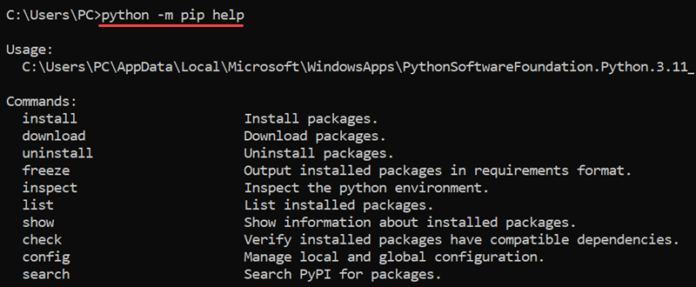
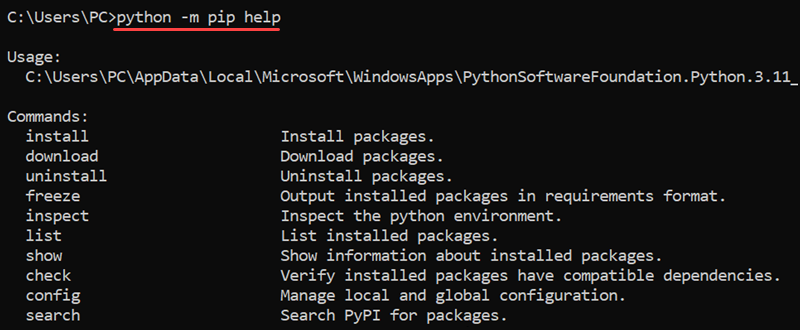 So What exactly is Pip?
So What exactly is Pip?

