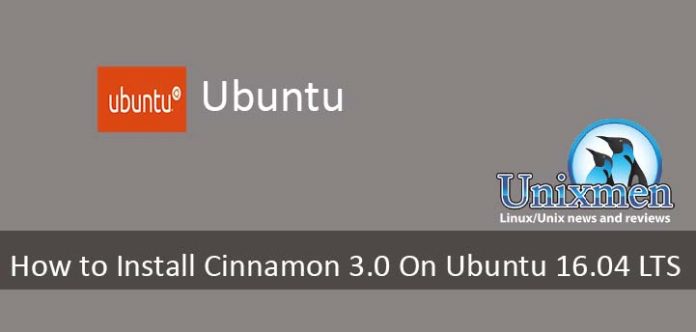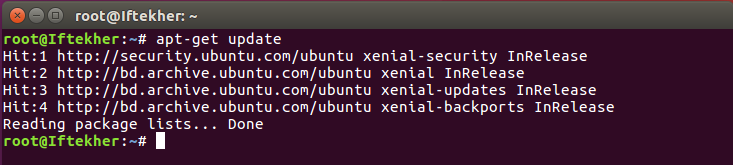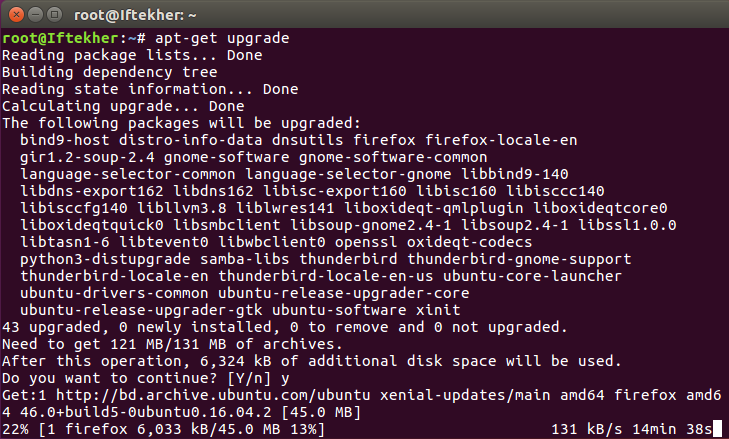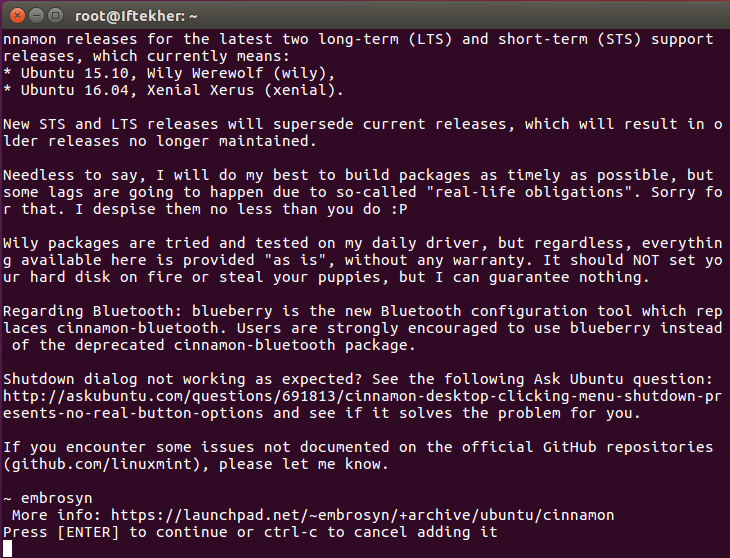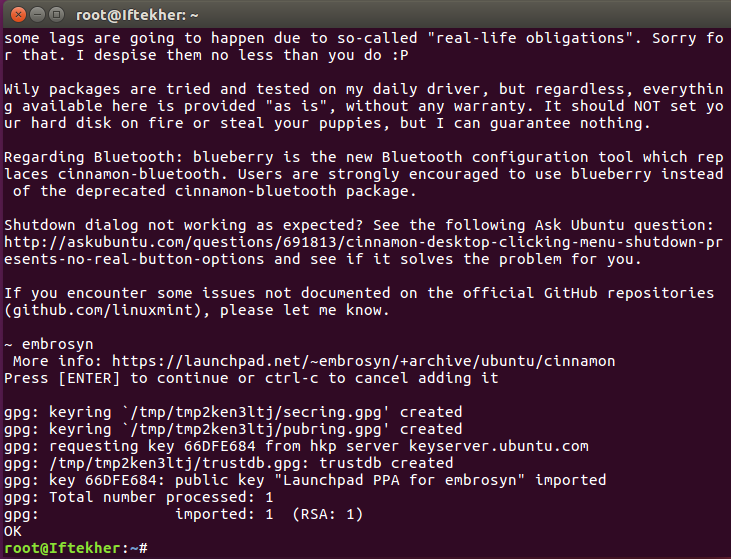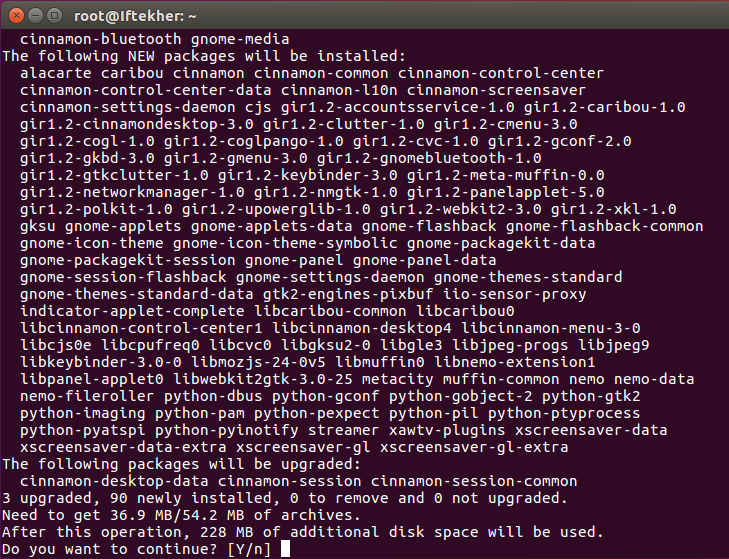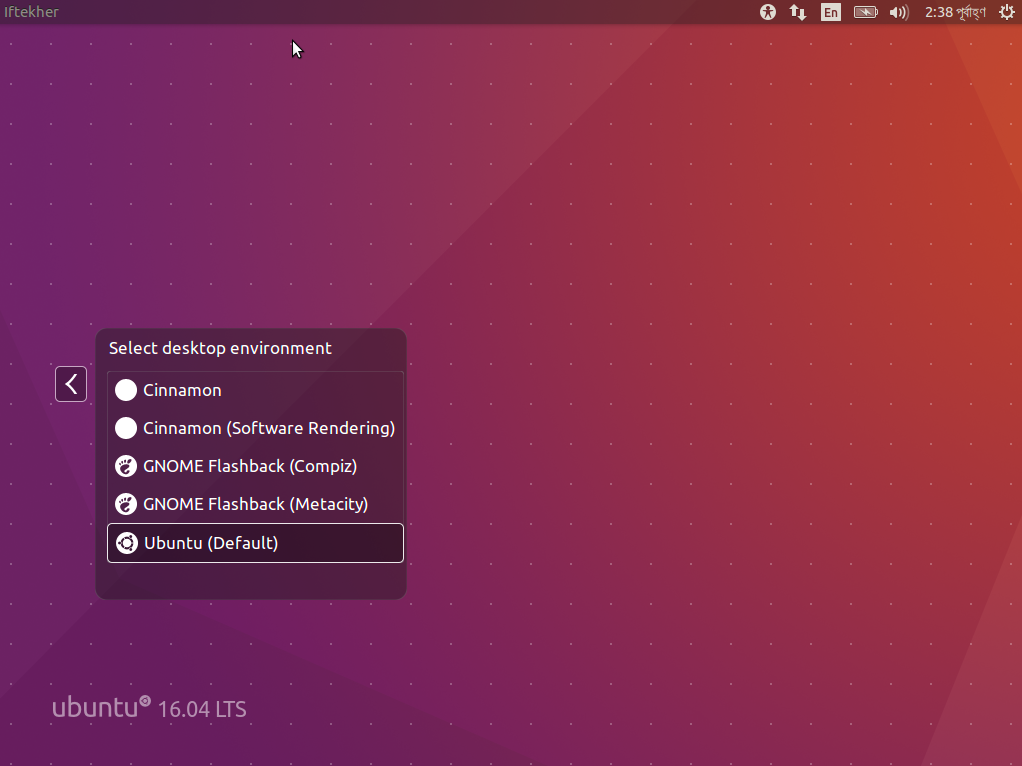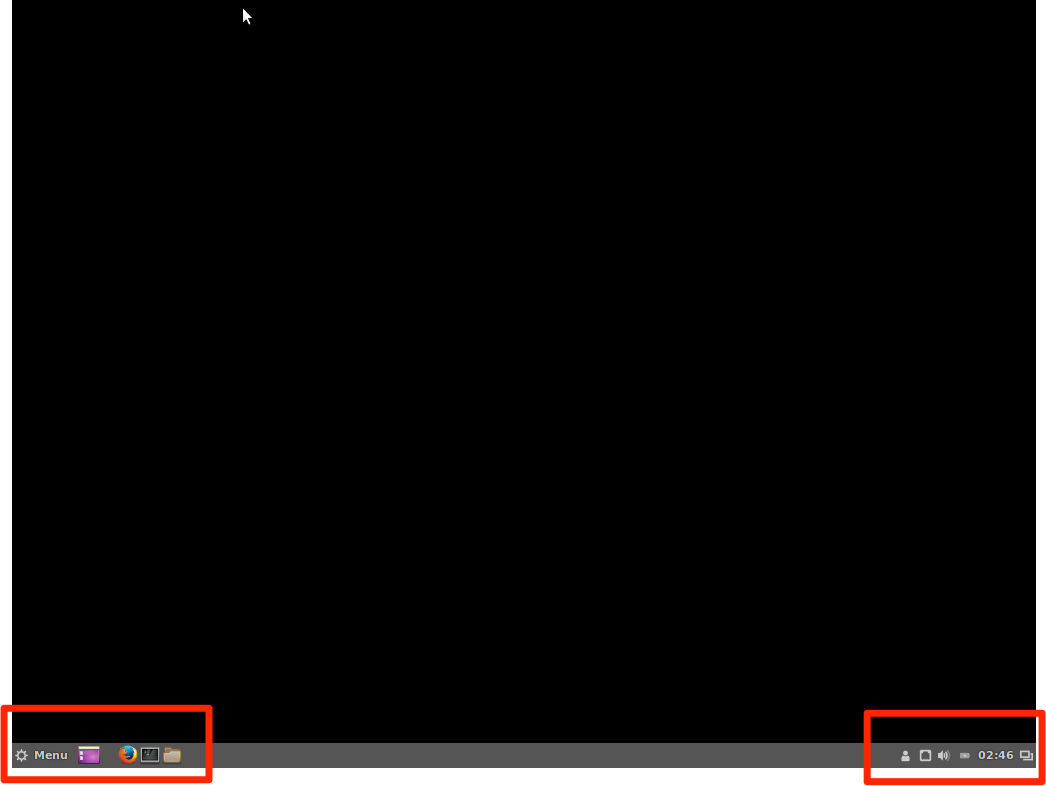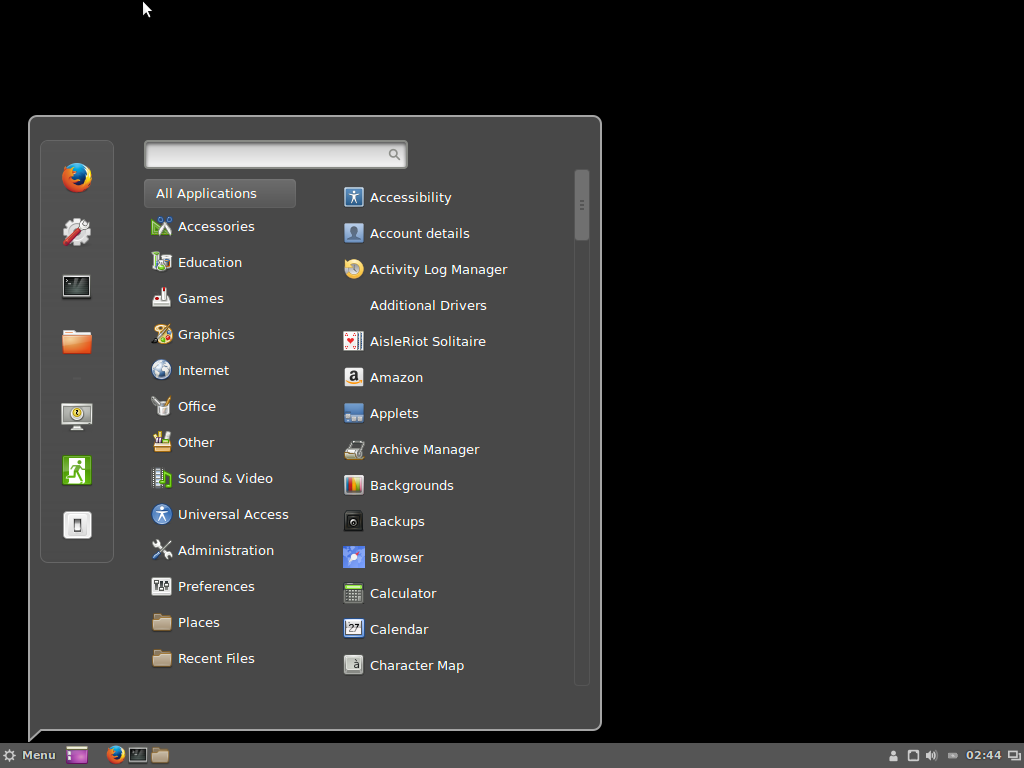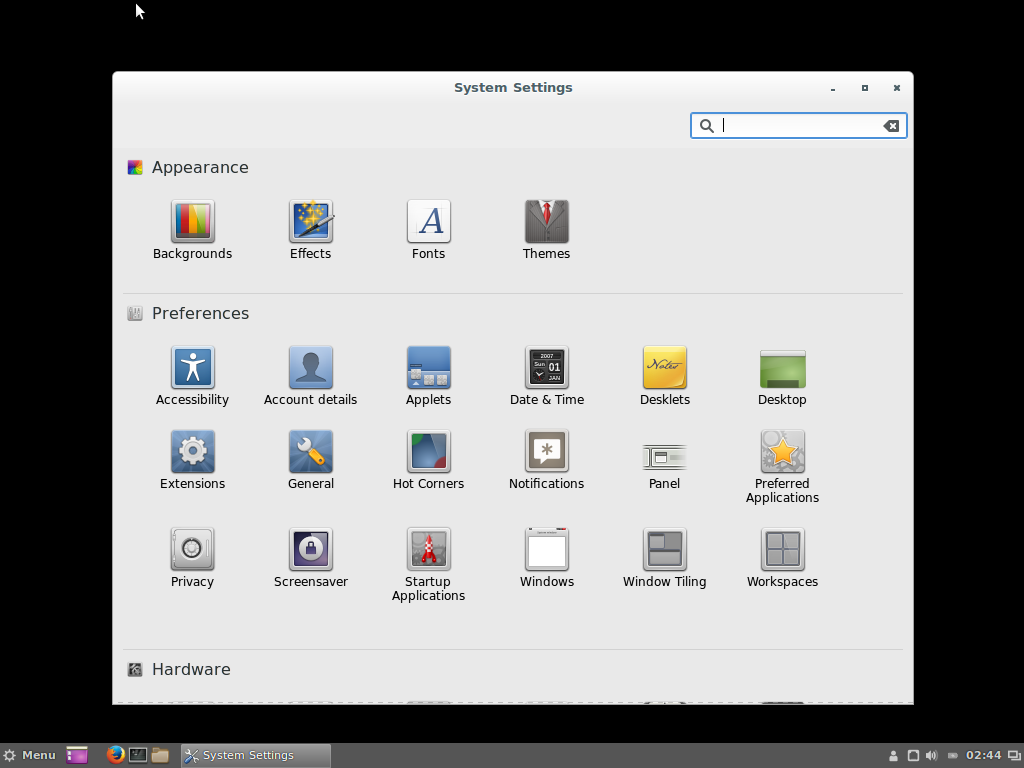As you all already know that Ubuntu 16.04 LTS is out there so today we will come to know how we can install & work with Cinnamon 3.0 on our Ubuntu 16.04 LTS Linux distribution.
Lets start then.
What is Ubuntu?
Ubuntu is a Debian-based Linux operating system and widely used for personal computers, smartphones and various network servers and one of the most famous Linux distribution now a days. It is based on free software. Ubuntu has always been free to download, use and share. It has both Desktop & Server editions. Server edition don’t come with a built in GUI ( Graphical User Interface ) desktop environment. But the desktop edition uses Unity as its default graphical user interface.
Ubuntu comes with everything you need to run your organisation, school, home or enterprise. All the essential applications, like an office suite, browsers, email and media apps come pre-installed and thousands more games and applications are available in the Ubuntu Software Centre.
Ubuntu is backed by Canonical. Canonical is a global software company and the number-one Ubuntu services provider.
We choose Ubuntu Ubuntu 16.04 LTS Linux as this is the latest Long Term Supported Ubuntu Linux distribution. Ubuntu is very easy to work with and has all the beauty that every Linux distribution has.
You can download Ubuntu 16.04 LTS Linux from here.
You can visit this link for the official forum. You can visit this link for the Ubuntu community. If you have any questions regarding Ubuntu, ask here.
What is Cinnamon?
Cinnamon is a desktop environment based on the GTK+ 3 toolkit and available for differnt Linux distribution. Initially, It was released in 2011. The project was originally began as a fork of the GNOME Shell and then became its own desktop environment in Cinnamon 2.0. But Cinnamon was initially developed for the Linux Mint distribution.
Cinnamon 3.0 has been released and it has these following features or changes that has been made.
- Window management improvements.
- Improved touchpad support.
- New improved accessibility and sound settings.
- Animated dialogs and menus.
- Improvement for many applications like Viber, Spotify etc.
You can customize
- The panel
- The calendar
- Themes
- Desktop effects
- Applets
- Extensions
The default desktop environment of Ubuntu 16.04 LTS is Unity.
Installing Cinnamon
Before installing Cinnamon, let’s update our newly fresh installed Ubuntu 16.04 LTS Linux distribution to stay up to date. To do so, type the following command on your terminal.
sudo apt-get update
The above image is the output of the terminal for my own system only.
Now, let’s upgrade all of our system softwares and other packages. Type the following command on your terminal.
sudo apt-get upgrade
Output of the above command will be something similar like the below image. Your one’s may differ from mine. It may take some time to download all the softwares and other packages and depends on your internet speed.
For installing Cinnamon 3.0 on your Ubuntu 16.04 LTS Linux distribution, you need to add the Cinnamon PPA (Personal Package Archive) to your repository. Let’s do it.
Issue the below command to add Cinnamon to your repository.
sudo apt-add-repository ppa:embrosyn/cinnamon
You will see something like this after putting the above command.
Now hit “Enter” to add the repo. Terminal output will be similar like this.
Now, type the following command to finally install Cinnamon.
sudo apt-get install cinnamon
Output of the above command will be similar like the below image. For my system, it will download all the necessary packages and will take 228 MB to install Cinnamon including all dependencies. Hit “Y” to continue and then wait a bit.
If you encounter any problem while you are installing Cinnamon, please Google for it and then fix those error(s) accordingly and then continue.
To check the installed version of Cinnamon, please issue the below command on your terminal to check whether Cinnamon 3.0 is installed or not.
cinnamon --version
Looks like Cinnamon 3.0 is installed on our system.
Now, log out from your system and select log in with Cinnamon session or Cinnamon (Software Rendering) session to get into Cinnamon.
Exploring Cinnamon
Let’s explore Cinnamon a bit. After logging into Cinnamon, you will see something like this.
Clicking on the Left Menu, you will see something like this.
System Setting window will be similar like the below image.
Explore more by yourself and enjoy the beauty of Cinnamon.
Removing Cinnamon
In order to remove Cinnamon from your system, issue the below command.
sudo apt-get remove cinnamon && sudo apt-get autoremove
The above command will remove Cinnamon from your system.
That’s all for today. Happy reading.
Take care.