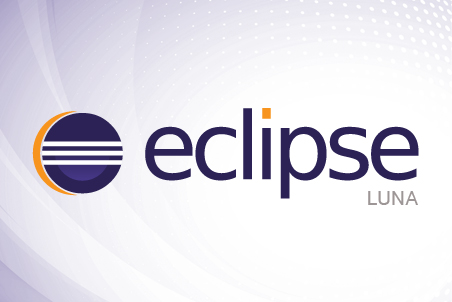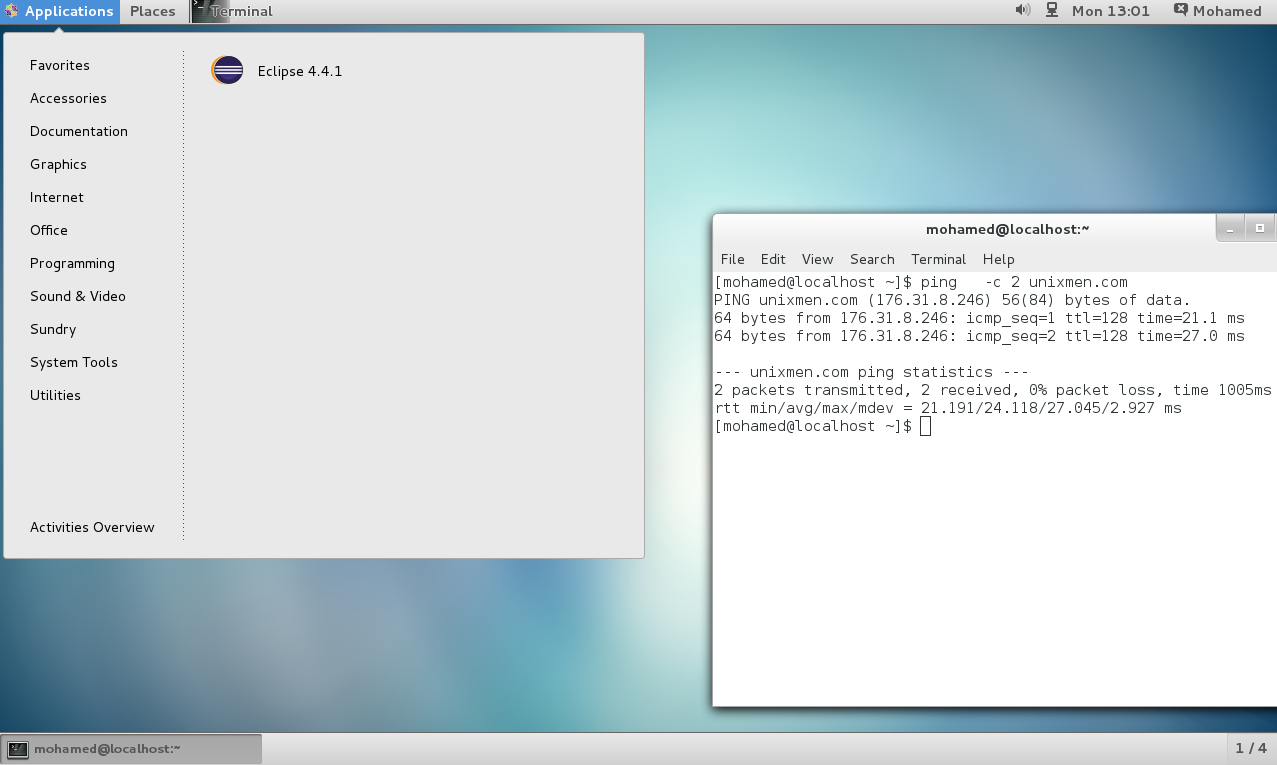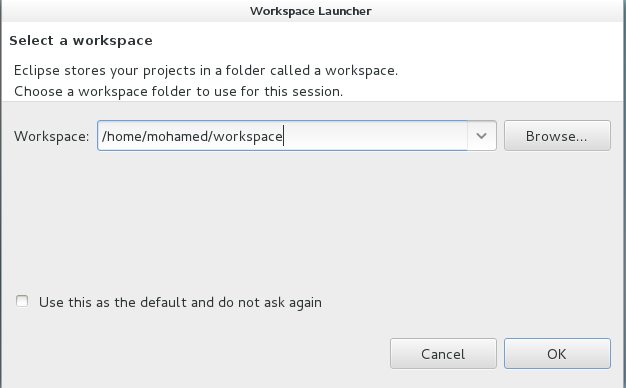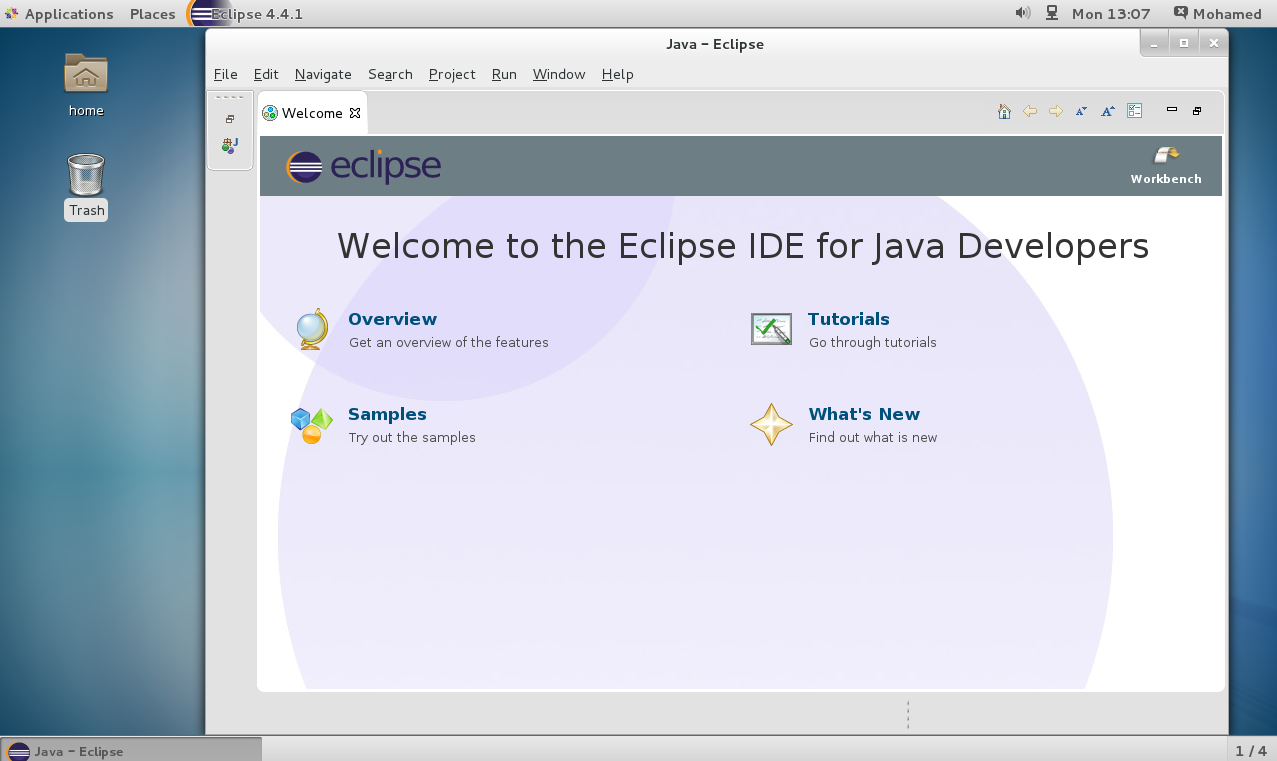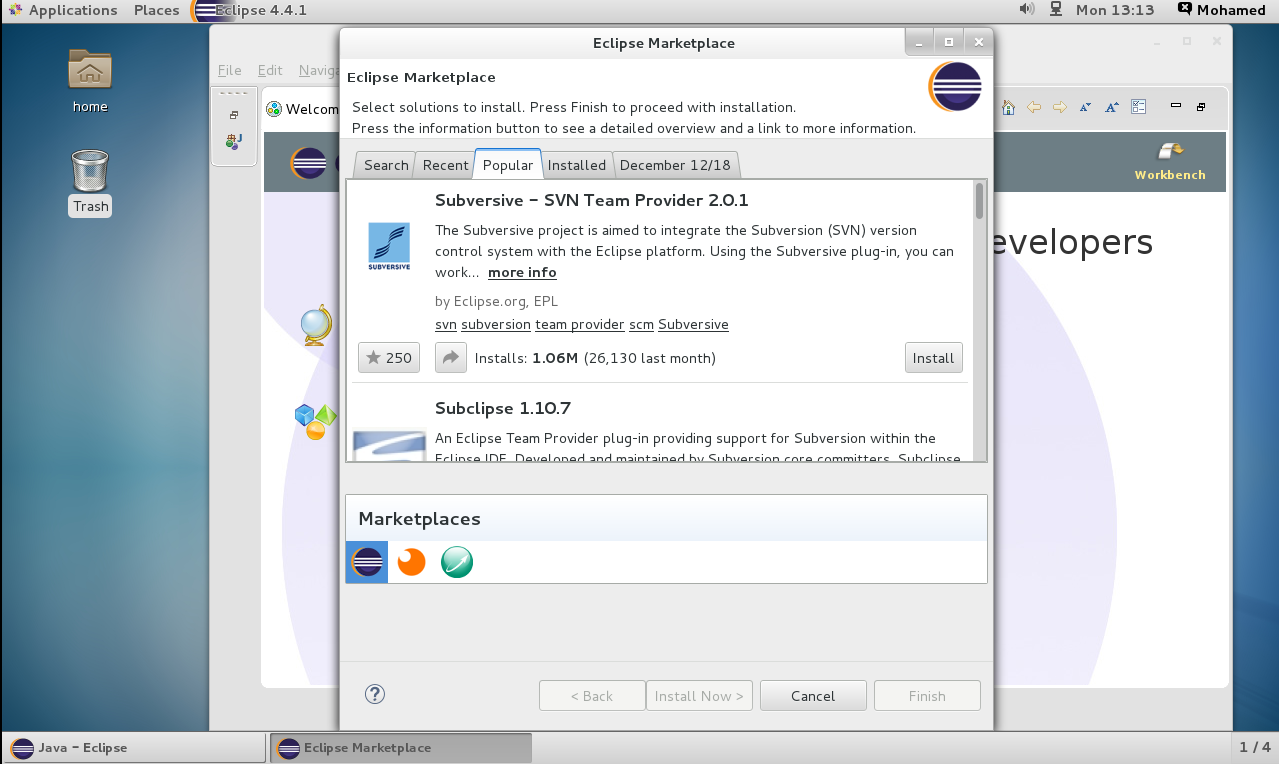Introduction
According to the Wikipedia,
In computer programming, Eclipse is an integrated development environment (IDE). It contains a base workspace and an extensible plug-in system for customizing the environment. Written mostly in Java, Eclipse can be used to develop applications. By means of various plug-ins, Eclipse may also be used to develop applications in other programming languages: Ada, ABAP, C, C++, COBOL, Fortran, Haskell, JavaScript, Lasso, Natural, Perl, PHP, Prolog, Python, Ruby (including Ruby on Rails framework), Scala, Clojure, Groovy, Scheme, and Erlang. It can also be used to develop packages for the software Mathematica. Development environments include the Eclipse Java development tools (JDT) for Java and Scala, Eclipse CDT for C/C++ and Eclipse PDT for PHP, among others.
The initial codebase originated from IBM VisualAge. The Eclipse software development kit (SDK), which includes the Java development tools, is meant for Java developers. Users can extend its abilities by installing plug-ins written for the Eclipse Platform, such as development toolkits for other programming languages, and can write and contribute their own plug-in modules.
Released under the terms of the Eclipse Public License, Eclipse SDK is free and open source software (although it is incompatible with the GNU General Public License). It was one of the first IDEs to run underGNU Classpath and it runs without problems under IcedTea.
Installation
1 – First install JAVA
yum install java
2 – Check if java installed
java -version
java version "1.7.0_51" OpenJDK Runtime Environment (rhel-2.4.5.5.el7-x86_64 u51-b31) OpenJDK 64-Bit Server VM (build 24.51-b03, mixed mode)
3 – Download the final version of Eclipse LUNA
Extract to /opt directory.
tar -zxvf eclipse-java-luna-SR1-linux-gtk-x86_64.tar.gz -C /opt
4 – Make symbolic link to bin directory
ln -s /opt/eclipse/eclipse /usr/bin/eclipse
5 – Create a Gnome Launcher
vi /usr/share/applications/eclipse.desktop
..and add:
[Desktop Entry] Encoding=UTF-8 Name=Eclipse 4.4.1 Comment=Eclipse Luna Exec=/usr/bin/eclipse Icon=/opt/eclipse/icon.xpm Categories=Application;Development;Java;IDE Version=1.0 Type=Application Terminal=0
6 – check if the app has been add
7 – Run Eclipse
Download Plugins and extensions from help>marketplace
That’s it. Start using Eclipse!!