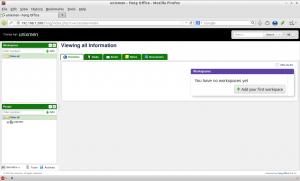Feng Office (formerly known as OpenGoo) is a free and open source online project management and collaboration tool, licensed under the AGPL 3 license. It is a Web-based Software that integrates Project Management, Client Relationship Management, Billing, Financing, among other features that help you efficiently run your Professional Services Business.
In this tutorial i am going to show you how to install Feng Office in CentOS 6.4. My CentOS 6.4 test box server IP address and hostname are 192.168.1.200/24 and server.unixmen.com respectively.
Prerequisites
First your system should have installed and configured with LAMP server. Follow any one of the links specified below to install and configure LAMP server on CentOS 6.4.
> Install LAMP (Apache, MariaDB, PHP) On CentOS 6.4.
(or)
> Install LAMP (Apache, MySQL, PHP) On CentOS 6.4.
Install the following modules.
# yum install php-mysql php-gd php-xmlrpc catdoc xpdf
Create mysql Database and User for Feng Office
Here i create a database called ‘fengdb’ and a user called ‘fenguser’ with password ‘centos’.
# mysql -u root -p Enter password: Welcome to the MariaDB monitor. Commands end with ; or \g. Your MariaDB connection id is 7 Server version: 5.5.31-MariaDB MariaDB Server Copyright (c) 2000, 2013, Oracle, Monty Program Ab and others. Type 'help;' or '\h' for help. Type '\c' to clear the current input statement. MariaDB [(none)]> create database fengdb; Query OK, 1 row affected (0.04 sec) MariaDB [(none)]> GRANT ALL ON fengdb.* TO fenguser@localhost IDENTIFIED BY 'centos'; Query OK, 0 rows affected (0.15 sec) MariaDB [(none)]> flush privileges; Query OK, 0 rows affected (0.03 sec) MariaDB [(none)]> exit Bye
Getting Feng Office
Once you’ve successfully installed and configured LAMP server, download the latest version of Feng office here.
# wget http://sourceforge.net/projects/opengoo/files/fengoffice/fengoffice_2.3.1.1/fengoffice_2.3.1.1.zip
Create a directory called ‘feng’ in the apache root document folder ‘/var/www/html/’.
# mkdir /var/www/html/feng
Copy the feng installer zip file to apache root folder.
# cp fengoffice_2.3.1.1.zip /var/www/html/feng/
Go to ‘feng’ directory and unzip feng zip file with command:
# cd /var/www/html/feng/ # unzip fengoffice_2.3.1.1.zip
Now set the full permissions to following folders.
# chmod -R 777 config/ cache/ tmp/ upload/
Start Installing Feng
Open up your browser and navigate to ‘http://192.168.1.200/feng/public/install/’ and follow the onscreen instructions.
In the welcome screen click ‘Next’ to continue.
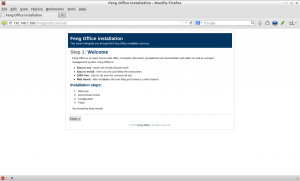
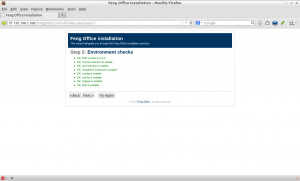
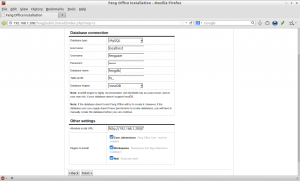
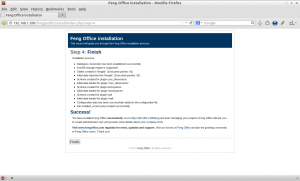
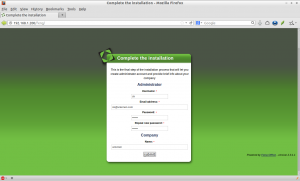
Now you’ll be redirected to feng office administrative console. Enter the administrative username and password. If it redirected automatically, go to http://192.168.1.200/feng from your browser. Enter the user name and password.
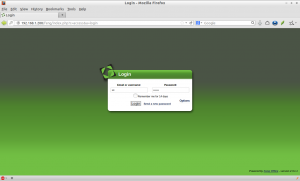
Setting up a Cron Job:
Create a cron job that has to run periodically and execute the /var/www/html/feng/cron.php file. You may do it by accessing your crontab running the following command:
# crontab -e
Add the following line to execute cron jib every 5 miniutes.
*/5 * * * * php /var/www/html/feng/cron.php
Setting up the file size upload limit:
Open(or create if it doesn’t exist) the file /var/www/html/feng/.htaccess.
# vi /var/www/html/feng/.htaccess
and add the following lines.
php_value post_max_size 100M php_value upload_max_filesize 100M
Then open (create if it doesn’t exist) the file /var/www/html/feng/php.ini,
# vi /var/www/html/feng/php.ini
Add the lines.
post_max_size = 100M upload_max_filesize = 100M
You’re good to go now. Start using Feng office! I suggest you to read the official documentation section to administering and configuring Feng office as per your requirement.