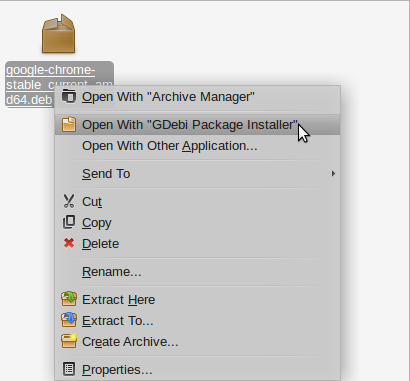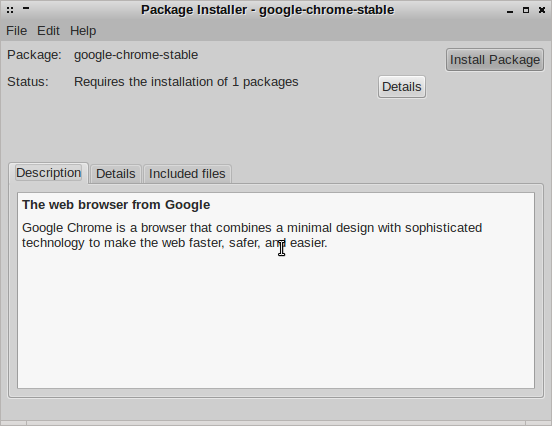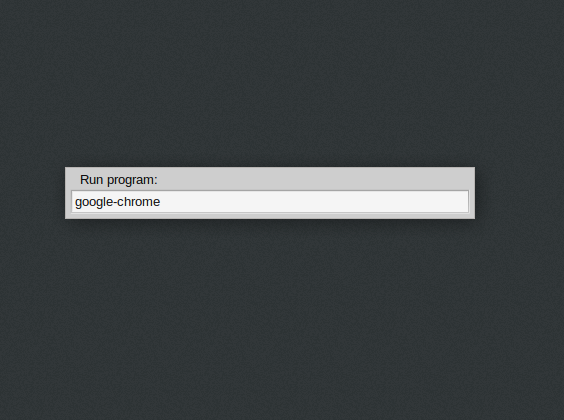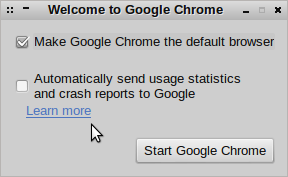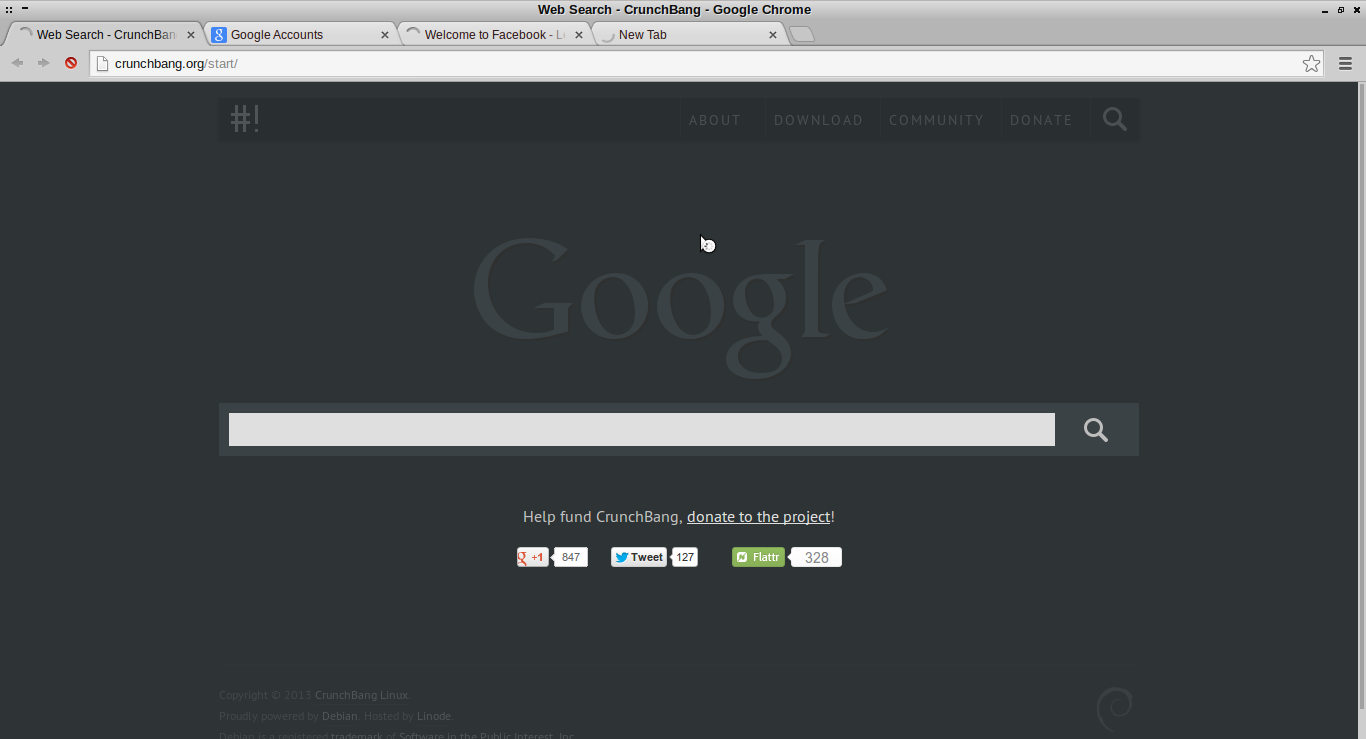Hello Guys,
Do you know about #! (Crunchbang) ? Is likely you know about it that’s why you are reading this post. But if you don’t, welcome. Am also n00b user of Crunchbang and we are going explore it from head to toe together. 😉 i will be writing a lot about Crunchbang these days. Watchout for our step by step guide to installing Crunchbang soon if you like to install too.
If you have installed Crunchbang and an avid Google Chrome user, you will be looking for ways to install Google Chrome in order to have access to your synchronized bookmarks, omnibox history, themes, extensions and others.
Installing Google Chrome
1. Open your browser (Iceweasel) Press Super (also know as Windows logo key) + W or from right-click menu.
2. Go to chrome
3. This automatically detects your OS (Crunchbang is now Debian based (formally Ubuntu))
4. Select 32 or 64 Bits in regards to your OS type. Then click Accept and Install to download.
5. Go to the download directory,
6. Right click on the .deb file and select Open With “GDebi Package Installer”
7. Click Install Package:
8. Enter password to gain root user rights:
9. Installation completed.
You can also do this from the terminal
1. Open Terminal (Super + T)
2. cd into the right directory to locate the .deb file
enock@setho-crunchbang:~$ cd downloads enock@setho-crunchbang:~/downloads$ ls google-chrome-stable_current_amd64.deb
4. Run the command below to install for both 32 and 64 bits:
enock@setho-crunchbang:~/downloads$ sudo dpkg -i google-chrome-stable_current*.deb
Launching Google Chrome
1. Press Alt + F2
2. Type google-chrome in the Run dialog box.
3. And you are done.