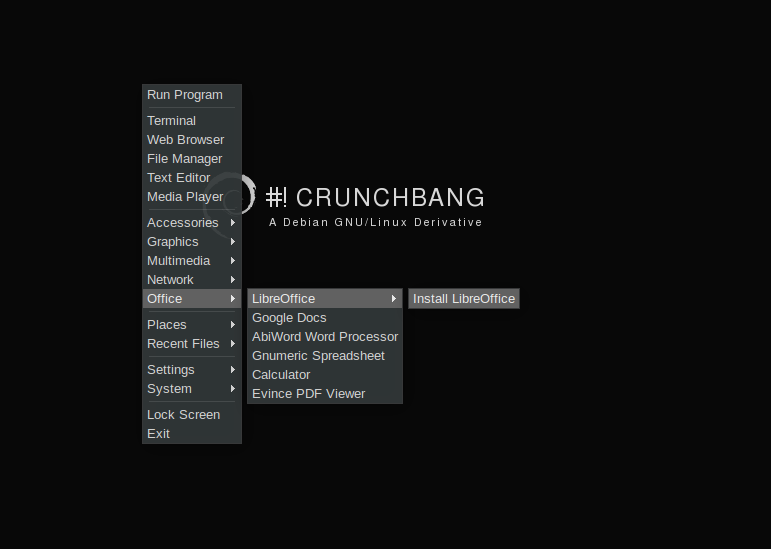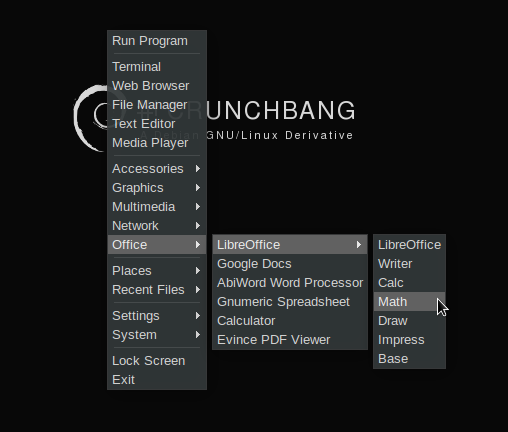We all know what LibreOffice is. By default when try using cb-welcome to install LibreOffice your get an earlier version 3.x.
In this tutorial we are going to install by downloading tarball and then building from source (manually). Also introduce LibreOffice into Open box menu ourselves.
1. Download tarball
32 Bit:
$ wget wget http://goo.gl/0ZINq8 -O LibreOffice_4.1.3_Linux_x86_deb.tar.gz
64 Bit:
$ wget http://goo.gl/8pbBNB -O LibreOffice_4.1.3_Linux_x86-64_deb.tar.gz
2. Extract tarball
For Both 32 and 64 bit:
$ tar -xvf LibreOffice_4.1.3*.tar.gz
3. Upacking .deb files.
$ cd ~/Downloads/LibreOffice_4.1.3*/DEBS
$ sudo dpkg -i *.deb
[sudo] password for enock: Selecting previously unselected package libobasis4.1-base. (Reading database ... 122994 files and directories currently installed.) Unpacking libobasis4.1-base (from libobasis4.1-base_4.1.3.2-2_amd64.deb) ... Selecting previously unselected package libobasis4.1-calc. Unpacking libobasis4.1-calc (from libobasis4.1-calc_4.1.3.2-2_amd64.deb) ... Selecting previously unselected package libobasis4.1-core01. Unpacking libobasis4.1-core01 (from libobasis4.1-core01_4.1.3.2-2_amd64.deb) ... ........................................................ Processing triggers for shared-mime-info ... Processing triggers for hicolor-icon-theme ... Processing triggers for gnome-icon-theme ... Processing triggers for desktop-file-utils ... Processing triggers for bamfdaemon ... Rebuilding /usr/share/applications/bamf.index... Processing triggers for gnome-menus ...
Now LibreOffice has been installed successfully. But you can’t access from Openbox menu, even when you restart Openbox or reboot your computer. So what do we do.
This is a very careful aspect of our configuration. We are going to edit menu.xml ourselves. I have decided to write this all together to help Crunchbang newbies.
First backup you menu.xml file before we start editing with the command below:
$ cp .config/openbox/menu.xml .config/openbox/menu.xmlbak
Note: If you make a wrong configuration and restart openbox. You will or might no longer see Restart Openbox from the right click menu.
To Fix this and continue. Go copy your backup file to replace menu.xml
$ cp .config/openbox/menu.xmlbak .config/openbox/menu.xml
Then restart Openbox from terminal:
$ openbox --restart
Now Open menu.xml
$ geany .config/openbox/menu.xml
Replace this Line below: (use Ctrl + F to find text)
<menu id="libreoffice" label="LibreOffice" execute="cb-libreoffice-pipemenu" />
Copy and paste this in place of the above text and save the file.
<menu id="libreoffice" label="LibreOffice"> <item label="LibreOffice"> <action name="Execute"> <command> /opt/libreoffice4.1/program/soffice </command> </action> </item> <item label="Writer"> <action name="Execute"> <command> /opt/libreoffice4.1/program/swriter </command> </action> </item> <item label="Calc"> <action name="Execute"> <command> /opt/libreoffice4.1/program/scalc </command> </action> </item> <item label="Math"> <action name="Execute"> <command> /opt/libreoffice4.1/program/smath </command> </action> </item> <item label="Draw"> <action name="Execute"> <command> /opt/libreoffice4.1/program/sdraw </command> </action> </item> <item label="Impress"> <action name="Execute"> <command> /opt/libreoffice4.1/program/simpress </command> </action> </item> <item label="Base"> <action name="Execute"> <command> /opt/libreoffice4.1/program/sbase </command> </action> </item> </menu>
Right click on desktop and restart Openbox.
You can now launch LibreOffice from the menu.