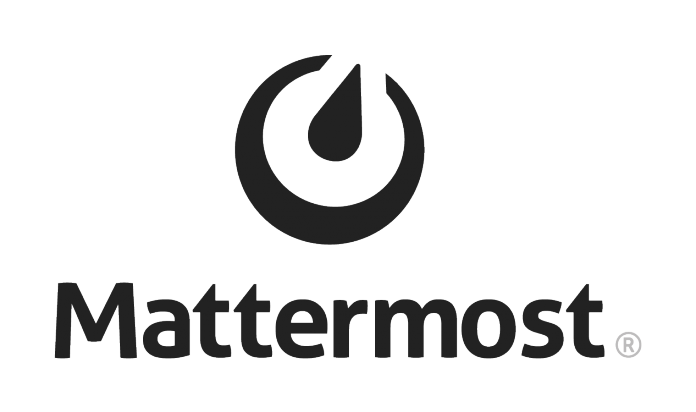Introduction
Mattermost is a workplace messaging system for web, PCs and phones. It’s an open source alternative to Slack.
A complete Mattermost installation consists of three components: the Mattermost server, a proxy server, and a database server. Each component can be installed on the same machine, or on three different machines on the local network.
This tutorial explains how to install Mattermost Team Edition on an Ubuntu 16.04 with Nginx as your proxy server and PostgreSQL as your database.
Install PostgreSQL
On the server that will host the database, execute the following command:
# apt install postgresql postgresql-contrib
During the installation process a new user, “postgres”, will be created. So, at the end, log in with the command:
$ sudo --login --user postgres
Start the PostgreSQL shell:
$ psql
Create a new database:
postgres=# CREATE DATABASE mattermost_db; postgres=# CREATE USER mmuser WITH PASSWORD 'my_strong_password'; postgres=# GRANT ALL PRIVILEGES ON DATABASE mattermost_db to mmuser; postgres=# \q
Log out of this account, and allow PostgresSQL to listen on all assigned IPs, editing the file
There, find line
uncomment it and change ‘localhost’ to ‘*’; so, after editing:
Reload the database with:
# systemctl reload postgresql
Now that the database is installed, it’s time to install the Mattermost Server.
Install Mattermost Server
Download the latest version of the Mattermost Server with wget. Right now, this is 3.6.2:
# wget https://releases.mattermost.com/3.6.2/mattermost-3.6.2-linux-amd64.tar.gz
Extract the archive, and move to a different folder; for instance, in this example Mattermost will be stored on
:
# mv mattermost /opt
Create a storage directory, named “data”, in this folder:
# mkdir /opt/mattermost/data
The storage directory will contain all the files and images that users post to Mattermost, so it’s necessary that the drive that contains it is large enough.
Next, create a new user and a new group both named
:
# useradd --system --user-group mattermost
Set the user and group mattermost as the owner of the Mattermost files with the command:
$ sudo chown -R mattermost:mattermost /opt/mattermost
Give the permissions to the Mattermost group:
sudo chmod -R g+w /opt/mattermost
Next, set up the database driver:
# $EDITOR /opt/mattermost/config/config.json
In that file, in the “SqlSettings” section, change “DriverName” and “DataSource” lines as follows:
"DriverName": "postgres" "DataSource": "postgres://mmuser:my_strong_password@127.0.0.1:5432/mattermost_db?sslmode=disable&connect_timeout=10",
Save and exit. Test the configuration, using “mattermost” user:
$ sudo -u mattermost /opt/mattermost/bin/platform
You will see that Mattermost is running on 127.0.0.1:8065. Stop it with
.
Next, create a new mattermost service file for systemd:
# $EDITOR /etc/systemd/system/mattermost.service
And paste into this file the following text:
[Unit] Description=Mattermost, an open source alternative to Slack After=network.target After=postgresql.service Requires=postgresql.service [Service] Type=simple ExecStart=/opt/mattermost/bin/platform Restart=always RestartSec=10 WorkingDirectory=/opt/mattermost User=mattermost Group=mattermost [Install] WantedBy=multi-user.target
Save and exit. Then:
# systemd daemon-reload
Now, start the service:
# systemctl start mattermost
Install Nginx
Install Nginx and configure Nginx as the reverse proxy for Mattermost. First:
# apt install nginx
Next:
# mkdir /etc/nginx/ssl # cd /etc/nginx/ssl
Generate a new self-signed SSL certificate file:
# openssl req -new -x509 -days 365 -nodes -out /etc/nginx/ssl/mattermost.crt -keyout /etc/nginx/ssl/mattermost.key # chmod 400 mattermost.key
These will create a new certificate and change its permissions.
Next, create a new configuration file for mattermost in
:
# $EDITOR /etc/nginx/sites-available/mattermost
and paste in it:
server {
listen 80;
server_name mattermost.example.com;
return 301 https://$server_name$request_uri;
}
server {
listen 443 ssl;
server_name mattermost.example.com;
ssl on;
ssl_certificate /etc/nginx/ssl/mattermost.crt;
ssl_certificate_key /etc/nginx/ssl/mattermost.key;
ssl_session_timeout 5m;
ssl_protocols TLSv1 TLSv1.1 TLSv1.2;
ssl_ciphers 'EECDH+AESGCM:EDH+AESGCM:AES256+EECDH:AES256+EDH';
ssl_prefer_server_ciphers on;
ssl_session_cache shared:SSL:10m;
location / {
gzip off;
proxy_set_header X-Forwarded-Ssl on;
client_max_body_size 50M;
proxy_set_header Upgrade $http_upgrade;
proxy_set_header Connection "upgrade";
proxy_set_header Host $http_host;
proxy_set_header X-Real-IP $remote_addr;
proxy_set_header X-Forwarded-For $proxy_add_x_forwarded_for;
proxy_set_header X-Forwarded-Proto $scheme;
proxy_set_header X-Frame-Options SAMEORIGIN;
proxy_pass http://127.0.0.1:8065;
}
}
Make sure to customize values for the Mattermost server IP address and FQDN for
.
Save, exit and activate the virtual host:
# ln -s /etc/nginx/sites-available/mattermost /etc/nginx/sites-enabled/
Test the configuration with:
# nginx -t
and then restart it, like this:
# systemctl restart nginx
Testing and conclusion
Last thing to do is a “graphical” configuration. With a web browser, go to URL mattermost.example.com.
There, create a new account. A dashboard will appear in which it’s possible to create new teams and/or access the admin/system console.
That’s all that is required for installing the messaging infrastructure for Mattermost.