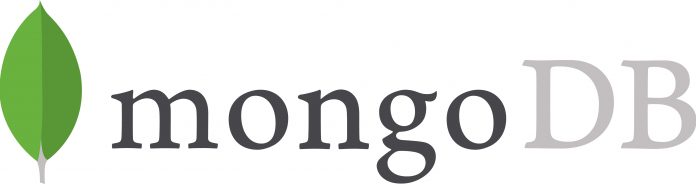Introduction to the MongoDB Database System
MongoDB is an open source database system, classified as NoSQL. Unlike a relational database, MongoDB stores data in documents, with the documents collected in collections. A MongoDB document is a data structure composed of field and value pairs, in the following format:
{
field: value
field: value
field: value
...
}
For example:
{
name: "Giuseppe"
site: "Unixmen"
groups: ["unixmen", "sysadmins", "linux"]
}
This example shows how the document format is similar to JSON. Data fields can vary from document to document and data structure can be changed over time.
MongoDB is a distributed database, so scaling, distribution and high availability are built in features. It is free and open source software, distributed under the terms of the GNU Affero General Public License (or GNU AGPL).
Prerequisites
- 1 Ubuntu 16.04 server.
For this tutorial we have used a server running Ubuntu 16.04 with 3 GB of RAM.
Get MongoDB Packages
MongoDB is available on Ubuntu repositories. However, the packaged version is not the latest stable, as we can see by executing the following command:
gmolica@ubuntu-server:~$ sudo apt-cache policy mongodb
mongodb:
Installed: (none)
Candidate: 1:2.6.10-0ubuntu1
Version table:
1:2.6.10-0ubuntu1 500
500 http://it.archive.ubuntu.com/ubuntu xenial/universe amd64 Packages
We will use the official MongoDB repository for retrieving a newer version.
Import MongoDB Public Key
The Ubuntu package management tools ensure package consistency and authenticity by requiring that distributors sign packages with GPG keys. You can import MongoDB GPG public key by executing the following command:
$ sudo apt-key adv --keyserver hkp://keyserver.ubuntu.com:80 --recv 0C49F3730359A14518585931BC711F9BA15703C6
Create a List File for MongoDB
Create a list file for MongoDB. This operation is required by
. Execute:
$ echo "deb [ arch=amd64,arm64 ] http://repo.mongodb.org/apt/ubuntu xenial/mongodb-org/3.4 multiverse" | sudo tee /etc/apt/sources.list.d/mongodb-org-3.4.list
Reload
packages database by executing:
$ sudo apt-get update
Install MongoDB
is now configured. We can use it for installing MongoDB packages:
$ sudo apt-get install mongodb-org -y
will install the latest versions of several MongoDB packages, and create a new user, as showed by the command’s output:
Setting up mongodb-org-shell (3.4.4) ... Setting up mongodb-org-server (3.4.4) ... Adding system user `mongodb' (UID 111) ... Adding new user `mongodb' (UID 111) with group `nogroup' ... Not creating home directory `/home/mongodb'. Adding group `mongodb' (GID 117) ... Done. Adding user `mongodb' to group `mongodb' ... Adding user mongodb to group mongodb
It will also create a new unit file for
, located in
, so we can launch MongoDB with the
tool.
Start MongoDB
As previously mentioned, we can use
to start MongoDB. First, execute the following command:
$ sudo systemctl start mongod
Check MongoDB status:
$ sudo systemctl status mongod mongod.service - High-performance, schema-free document-oriented database Loaded: loaded (/lib/systemd/system/mongod.service; disabled; vendor preset: Active: active (running) since ...
Next, enable automatic starting at boot time:
$ sudo systemctl enable mongod
With this, MongoDB installation is complete.
Starting MongoDB
When MongoDB service is running, just execute the following command for starting MongoDB shell:
$ mongo
In the shell, execute the
command for a list of available commands:
> help
It will print out:
db.help() help on db methods
db.mycoll.help() help on collection methods
sh.help() sharding helpers
rs.help() replica set helpers
help admin administrative help
help connect connecting to a db help
help keys key shortcuts
help misc misc things to know
help mr mapreduce
show dbs show database names
show collections show collections in current database
show users show users in current database
show profile show most recent system.profile entries with time >= 1ms
show logs show the accessible logger names
show log [name] prints out the last segment of log in memory, 'global' is default
use <db_name> set current database
db.foo.find() list objects in collection foo
db.foo.find( { a : 1 } ) list objects in foo where a == 1
it result of the last line evaluated; use to further iterate
DBQuery.shellBatchSize = x set default number of items to display on shell
exit quit the mongo shell
Conclusion
This concludes our tutorial about installing MongoDB Community Edition on an Ubuntu 16.04 server. We’ll go through more details on how to use MongoDB in production environments in future tutorials. So, keep following Unixmen!