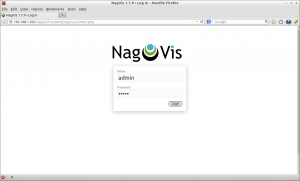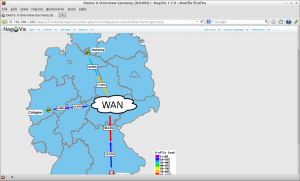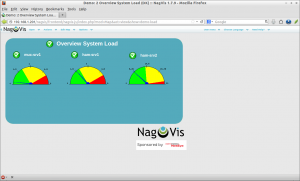NagVis is a visualization addon for the well known network managment system Nagios and Icinga. NagVis can be used to visualize Nagios Data, e.g. to display IT processes like a mail system or a network infrastructure.
We already have shown you how to install icinga on ubuntu in our previous articles. In this how-to let us learn how to install NagVis add-on that can be used to visualize Icinga data details.
Install NagVis On Ubuntu
I assume that you have already installed and configured Icinga and its working well.
First of all, switch to root user, so that we don’t have to put ‘sudo’ in-front of every command:
$ su
Install the following prerequisites:
# apt-get install g++ make libc6-dev php-net-socket php5-sqlite sqlite3 graphviz
Download NagVis
Download the latest version of NagVis here or just the following command to download:
# wget http://sourceforge.net/projects/nagvis/files/NagVis%201.7/nagvis-1.7.9.tar.gz
Extract NagVis tarball with command:
# tar zxvf nagvis-1.7.9.tar.gz
The above command will extract nagvis tarball in your current directory. Change to nagvis directory:
# cd nagvis-1.7.9
and install it with command:
# ./install.sh -p /usr/local/nagvis -b ido2db -u www-data -g www-data -w /etc/apache2/conf.d/ -a y -F
Sample Output:
+------------------------------------------------------------------------------+ | Welcome to NagVis Installer 1.7.9 | +------------------------------------------------------------------------------+ | This script is built to facilitate the NagVis installation and update | | procedure for you. The installer has been tested on the following systems: | | - Debian, since Etch (4.0) | | - Ubuntu, since Hardy (8.04) | | - SuSE Linux Enterprise Server 10 and 11 | | | | Similar distributions to the ones mentioned above should work as well. | | That (hopefully) includes RedHat, Fedora, CentOS, OpenSuSE | | | | If you experience any problems using these or other distributions, please | | report that to the NagVis team. | +------------------------------------------------------------------------------+ | Do you want to proceed? [y]: <-------- Press Enter +------------------------------------------------------------------------------+ | Starting installation of NagVis 1.7.9 | +------------------------------------------------------------------------------+ | OS : Ubuntu 12.10 | | | +--- Checking for tools -------------------------------------------------------+ | Using packet manager /usr/bin/dpkg found | | | +--- Checking paths -----------------------------------------------------------+ | | +--- Checking prerequisites ---------------------------------------------------+ | | +--- Checking for existing NagVis ---------------------------------------------+ | | +------------------------------------------------------------------------------+ | Summary | +------------------------------------------------------------------------------+ | NagVis home will be: /usr/local/nagvis | | Owner of NagVis files will be: www-data | | Group of NagVis files will be: www-data | | Path to Apache config dir is: /etc/apache2/conf.d | | Apache config will be created: yes | | | | Installation mode: install | | | | Do you really want to continue? [y]: <------- Press Enter +------------------------------------------------------------------------------+ | Starting installation | +------------------------------------------------------------------------------+ | Creating directory /usr/local/nagvis... done | | Creating directory /usr/local/nagvis/var... done | | Creating directory /usr/local/nagvis/var/tmpl/cache... done | | Creating directory /usr/local/nagvis/var/tmpl/compile... done | | Creating directory /usr/local/nagvis/share/var... done | | Copying files to /usr/local/nagvis... done | | Creating directory /usr/local/nagvis/etc/profiles... done | | Creating main configuration file... done | | Adding webserver group to file_group... done | | Creating web configuration file... done | | Setting permissions for web configuration file... done | | | | | | | +--- Setting permissions... ---------------------------------------------------+ | /usr/local/nagvis/etc/nagvis.ini.php-sample done | | /usr/local/nagvis/etc done | | /usr/local/nagvis/etc/maps done | | /usr/local/nagvis/etc/maps/* done | | /usr/local/nagvis/etc/geomap done | | /usr/local/nagvis/etc/geomap/* done | | /usr/local/nagvis/etc/profiles done | | /usr/local/nagvis/share/userfiles/images/maps done | | /usr/local/nagvis/share/userfiles/images/maps/* done | | /usr/local/nagvis/share/userfiles/images/shapes done | | /usr/local/nagvis/share/userfiles/images/shapes/* done | | /usr/local/nagvis/var done | | /usr/local/nagvis/var/* done | | /usr/local/nagvis/var/tmpl done | | /usr/local/nagvis/var/tmpl/cache done | | /usr/local/nagvis/var/tmpl/compile done | | /usr/local/nagvis/share/var done | | | +------------------------------------------------------------------------------+ | Installation complete | | | | You can safely remove this source directory. | | | | For later update/upgrade you may use this command to have a faster update: | | ./install.sh | | | What to do next? | | - Read the documentation | | - Maybe you want to edit the main configuration file? | | Its location is: /usr/local/nagvis/etc/nagvis.ini.php | | - Configure NagVis via browser | | <http://localhost/nagvis/config.php> | | - Initial admin credentials: | | Username: admin | | Password: admin | +------------------------------------------------------------------------------+
NagVis has been installed now. Note down the default admin crdentials of NagVis.
Configure NagVis With IDOUtils
Open the file /usr/local/nagvis/etc/nagvis.ini.php:
# nano /usr/local/nagvis/etc/nagvis.ini.php
Scroll down to ‘Path definitions’ section and uncomment the lines as shown below.
; Path definitions [paths] ; absolute physical NagVis path base="/usr/local/nagvis/" ; absolute html NagVis path htmlbase="/nagvis" ; absolute html NagVis cgi path htmlcgi="/nagios/cgi-bin"
Scroll down further, you may find the section called ‘Backend definitions’. Comment out the mklivestatus line.
; ---------------------------- ; Backend definitions ; ---------------------------- ; Example definition of a livestatus backend. ; In this case the backend_id is live_1 ; The path /usr/local/nagios/var/rw has to exist [backend_live_1] ;backendtype="mklivestatus"
Finally set the backend to use Icinga IDOUtils in the configuration file.
[backend_ndomy_1] ; type of backend - MUST be set backendtype="ndomy" ## Add the following lines ## dbname="icinga" dbuser="icinga" dbpass="icinga" dbprefix="icinga_"
Save and close the file. Restart apache service to take effect the saved changes.
# /etc/init.d/apache2 restart
Access NagVis Web Interface
Navigate to http://icinga-ip-address/nagvis from your browser. Enter the username and password for NagVis. The NagVis default username and password are both ‘admin’.