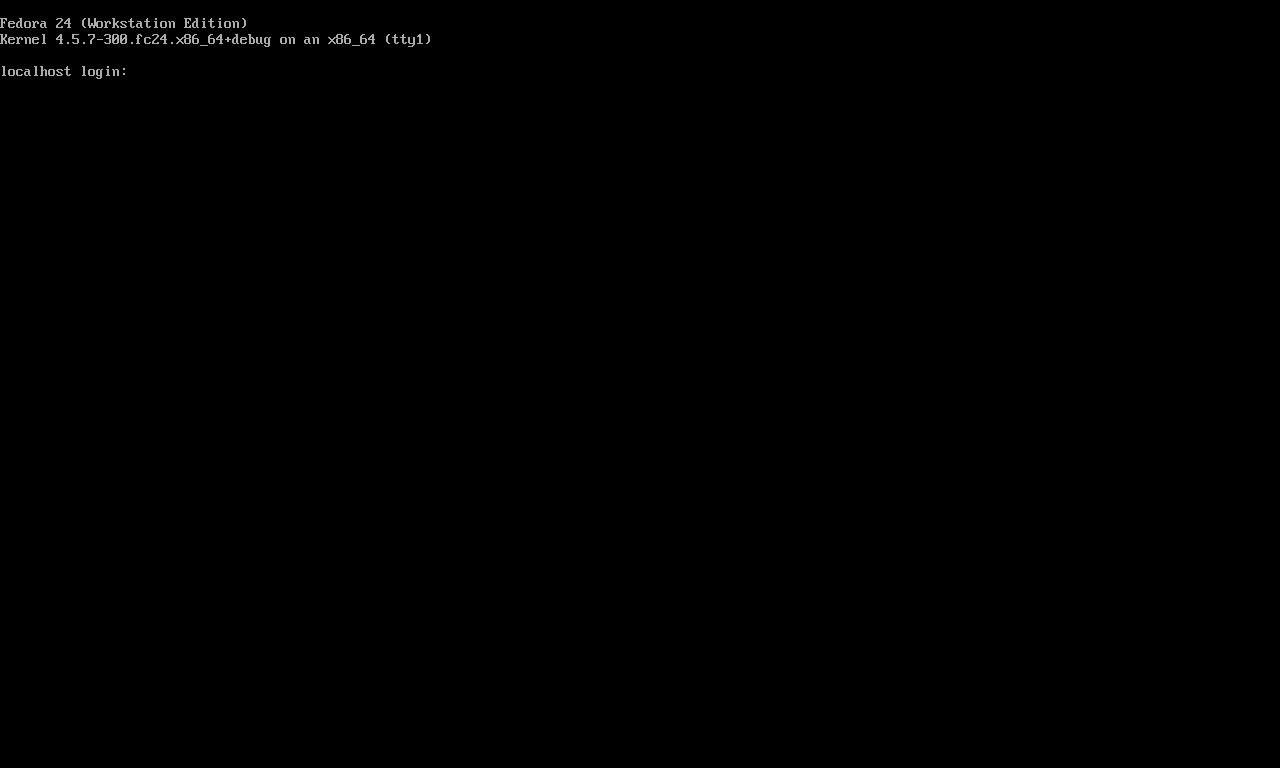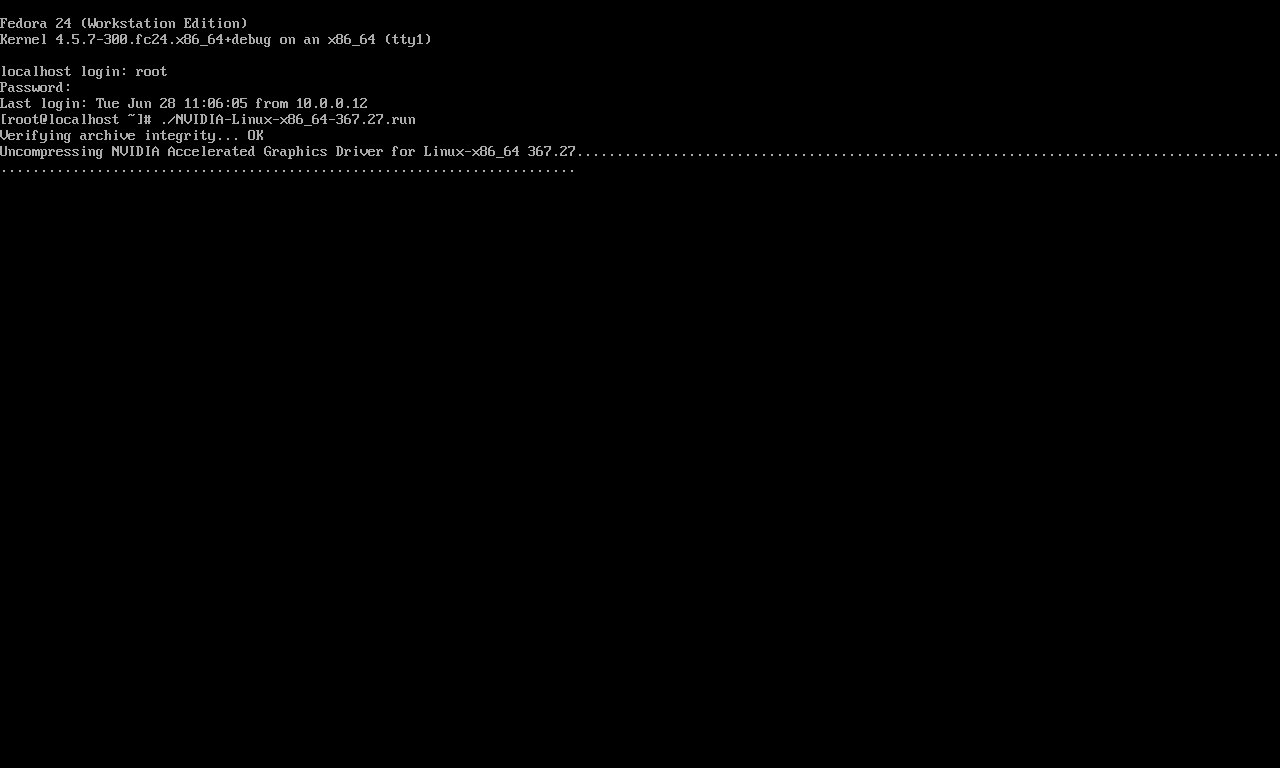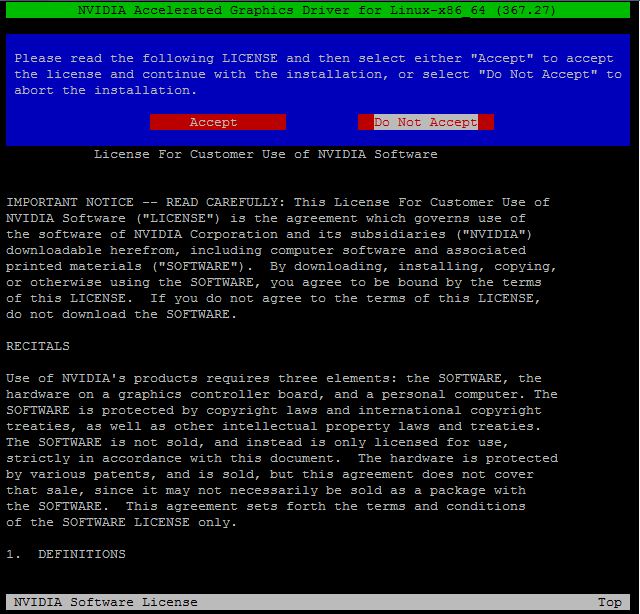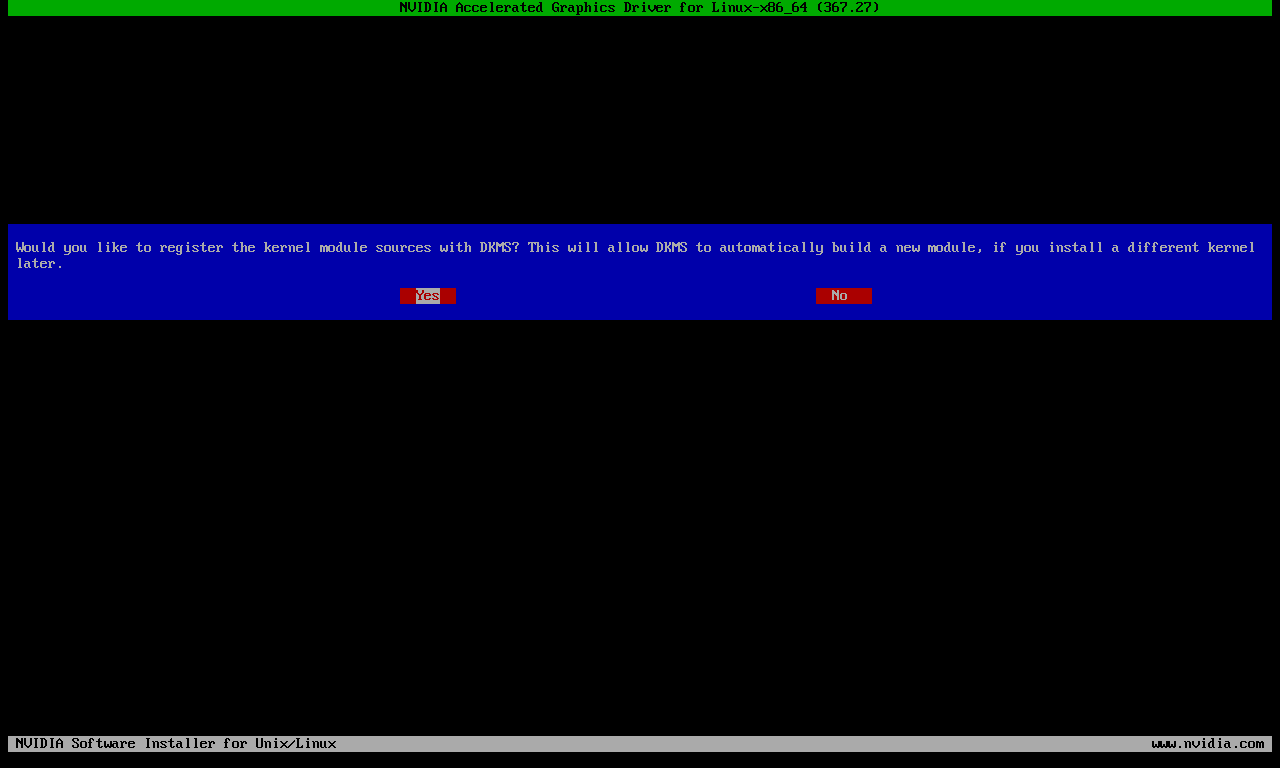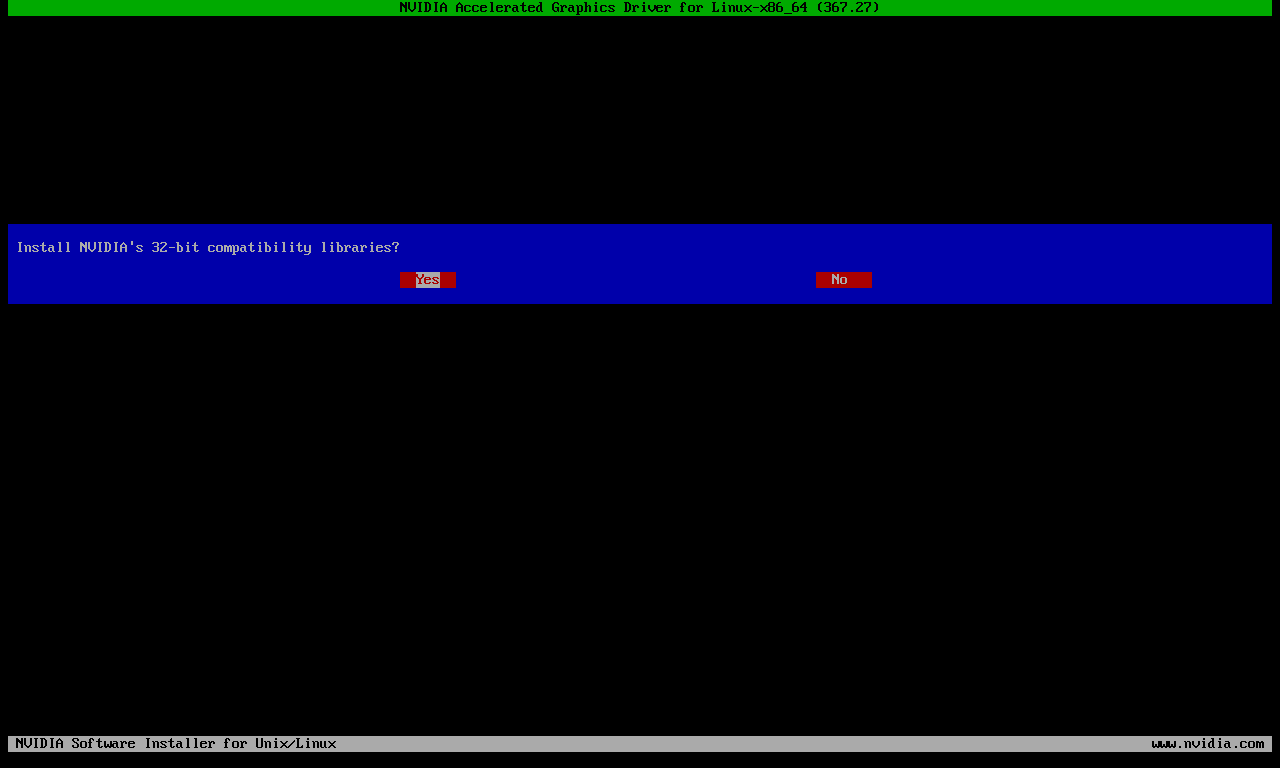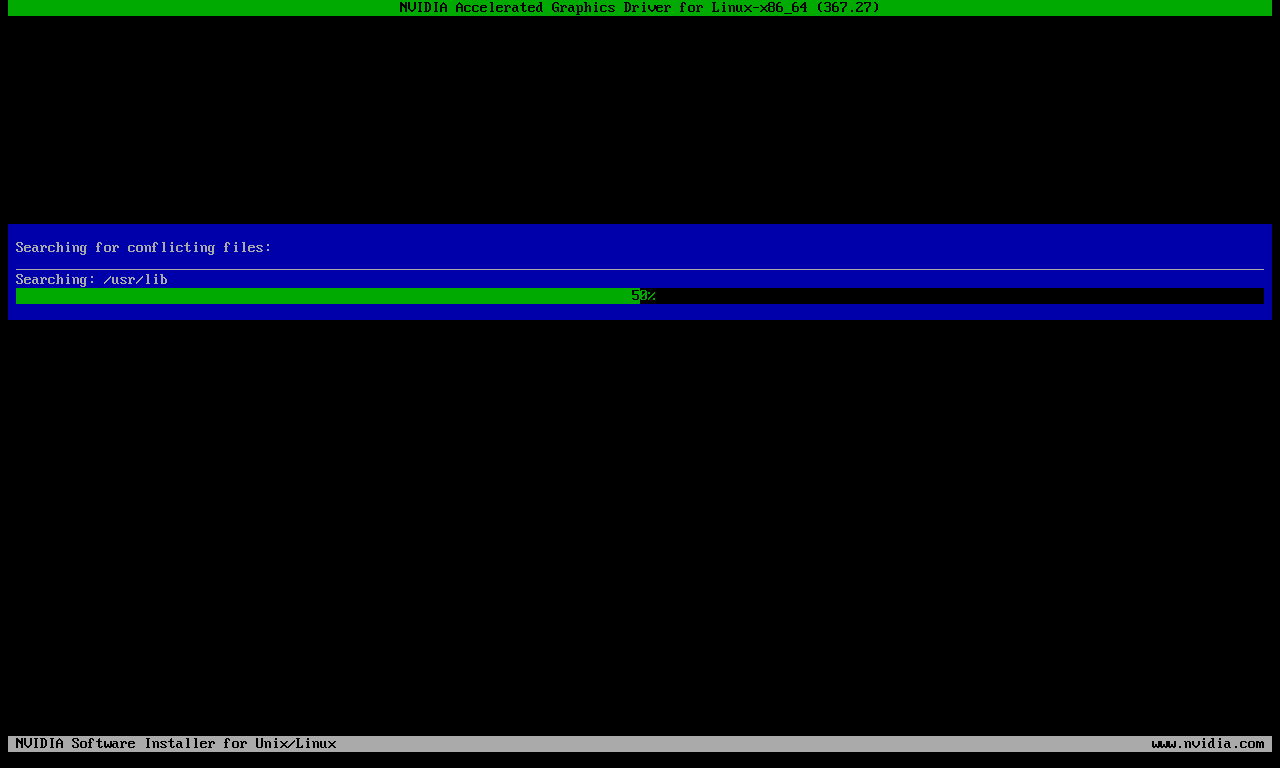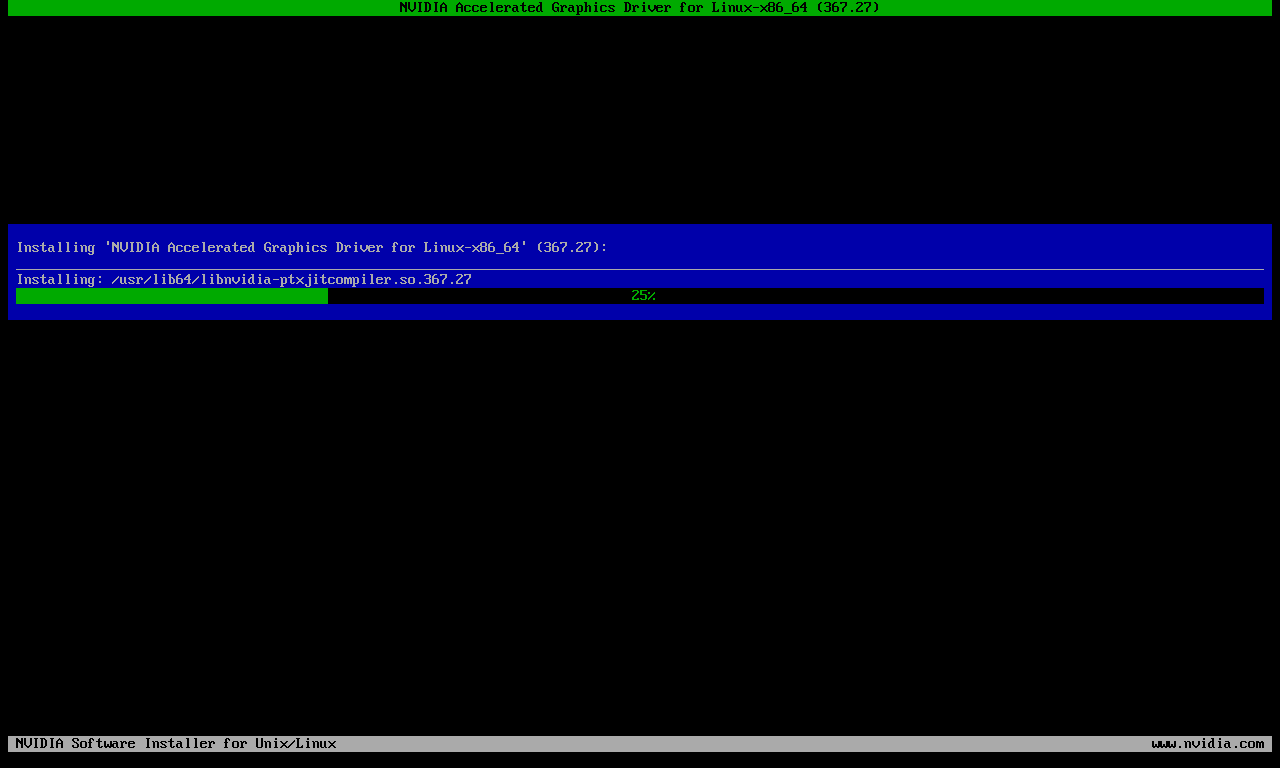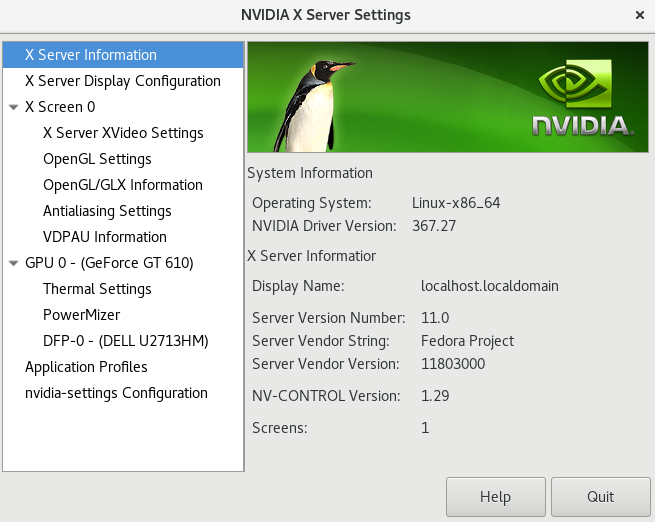Nvidia Drivers
NVIDIA GeForce drivers are recognized as the industry leader Display Drivers in performance, visual quality, and stability and deliver premium technologies such as SLI, PhysX, 3D Vision, NVIDIA Surround, and PureVideo HD, to GeForce GPUs.
Nvidia has shifted to become a platform company focused on four markets — Gaming, Professional Visualization, Data Centers and Auto.
In this article we will known about How to install Nvidia Drivers in fedora 24.
First install the pre requisites kernel-devel and kernel-headers as follows
[root@localhost ~]# dnf install kernel-devel kernel-headers Last metadata expiration check: 0:53:22 ago on Tue Jun 28 09:45:14 2016. Dependencies resolved. ========================================================================= Package Arch Version Repository Size ========================================================================= Installing: kernel-devel x86_64 4.5.7-300.fc24 updates 10 M kernel-headers x86_64 4.5.7-300.fc24 updates 1.0 M Transaction Summary ========================================================================= Install 2 Packages Total download size: 11 M Installed size: 42 M Is this ok [y/N]: y Downloading Packages: (1/2): kernel-headers-4.5.7-300.fc24.x86_64.rpm 84 kB/s | 1.0 MB 00:12 (2/2): kernel-devel-4.5.7-300.fc24.x86_64.rpm 191 kB/s | 10 MB 00:55 ------------------------------------------------------------------------- Total 202 kB/s | 11 MB 00:57 Running transaction check Transaction check succeeded. Running transaction test Transaction test succeeded. Running transaction Installing : kernel-headers-4.5.7-300.fc24.x86_64 1/2 Installing : kernel-devel-4.5.7-300.fc24.x86_64 2/2 Verifying : kernel-devel-4.5.7-300.fc24.x86_64 1/2 Verifying : kernel-headers-4.5.7-300.fc24.x86_64 2/2 Installed: kernel-devel.x86_64 4.5.7-300.fc24 kernel-headers.x86_64 4.5.7-300.fc24 Complete!
Also install gcc, dkms and acpid by using following command as follows
[root@localhost ~]#dnf install gcc dkms acpid
Download the Nvidia drivers from their official site. Here i downloaded the file NVIDIA-Linux-x86_64-367.27.run
[root@localhost ~]# wget http://in.download.nvidia.com/XFree86/Linux-x86_64/367.27/NVIDIA-Linux-x86_64-367.27.run --2016-06-28 10:19:16-- http://in.download.nvidia.com/XFree86/Linux-x86_64/367.27/NVIDIA-Linux-x86_64-367.27.run Resolving in.download.nvidia.com (in.download.nvidia.com)... 117.239.240.42, 117.239.240.32 Connecting to in.download.nvidia.com (in.download.nvidia.com)|117.239.240.42|:80... connected. HTTP request sent, awaiting response... 200 OK Length: 76945324 (73M) [application/octet-stream] Saving to: ‘NVIDIA-Linux-x86_64-367.27.run’ NVIDIA-Linux-x86_64 100%[===================>] 73.38M 1.16MB/s in 91s 2016-06-28 10:20:49 (825 KB/s) - ‘NVIDIA-Linux-x86_64-367.27.run’ saved [76945324/76945324]
change the permissions of NVIDIA-Linux-x86_64-367.27.run to execute by using chmod command
[root@localhost ~]#chmod +x NVIDIA-Linux-x86_64-367.27.run
Before going to install we will close the X-server and also blacklist the nouveau drivers as follows.
[root@localhost ~]#rm /etc/systemd/system/default.target rm: remove symbolic link '/etc/systemd/system/default.target'? y [root@localhost ~]#ln -sf /lib/systemd/system/multi-user.target /etc/systemd/system/default.target
In the above commands we using the first command to delete the default run level and in the next command we changing the run level to multi user(which is equal to Run level 3 (Multi User with Text mode)).
Blacklist nouveau at Boot Time and Post Boot
For Black list nouveau drivers we will create a file disable-noveau.conf in /etc/modprobe.d/ directory as follows
[root@localhost ~]#echo 'blacklist nouveau' >> /etc/modprobe.d/disable-nouveau.conf [root@localhost ~]#echo 'nouveau modeset=0' >> /etc/modprobe.d/disable-nouveau.conf
Now Edit the file /boot/grub2/grub.cfg and find the line similar to as follows
linux16 /vmlinuz-4.5.7-300.fc24.x86_64+debug root=/dev/mapper/fedora-root ro rd.lvm.lv=fedora/root rd.lvm.lv=fedora/swap rhgb quiet LANG=en_US.UTF-8
add the rdblacklist=nouveau before rhgb quiet as follows.
linux16 /vmlinuz-4.5.7-300.fc24.x86_64+debug root=/dev/mapper/fedora-root ro rd.lvm.lv=fedora/root rd.lvm.lv=fedora/swap rdblacklist=nouveau rhgb quiet LANG=en_US.UTF-8
Reboot the machine by using the reboot command to enter in Runlevel 3.
[root@localhost ~]#reboot
Now the system load in text user interface and prompt for credentials, login as a root user.
Now Install Nvidia drivers as follows
Then the Nvidia Accelerated Graphics Driver for Linux license screen appears, Now select the option Accept
Select the yes option to register the kernel modules with DKMS.
Press Yes option to Install Nvidia’s 32 bit compatibility drivers
Now it will install Nvidia Drivers
After the installation completes successfully change the default run level to Graphical user interface with multi user support(Run level 5) by as follows.
[root@localhost ~]#rm /etc/systemd/system/default.target [root@localhost ~]#ln -sf /lib/systemd/system/graphical.target /etc/systemd/system/default.target
Now we can Directly get the graphical desktop, Now we should find in the “NVIDIA X Server Settings”.
By Using this we can configure Dual screen and other custom X Server settings. Enjoy the Gaming with more fun by using Nvidia Drivers.