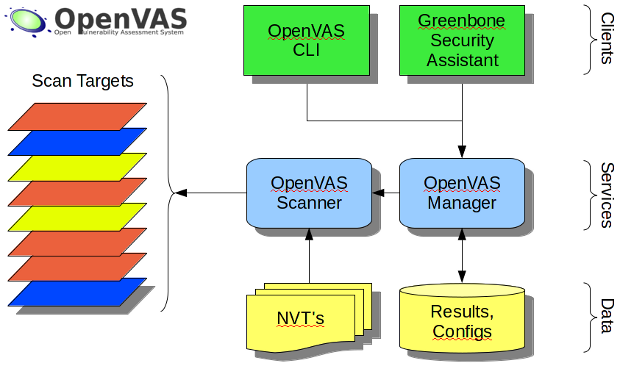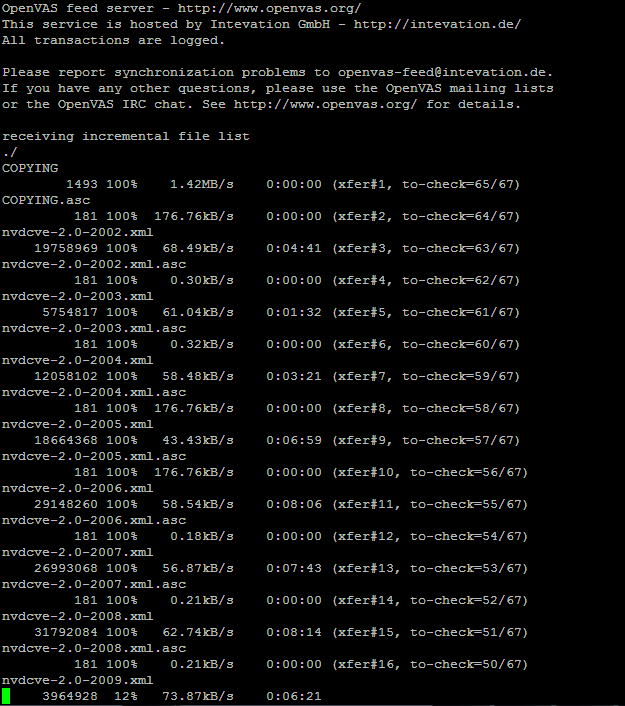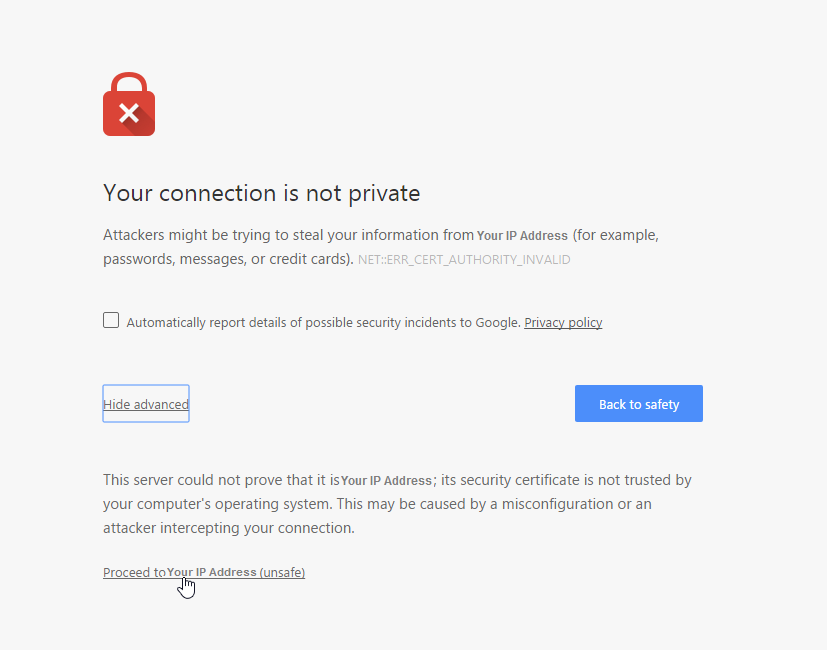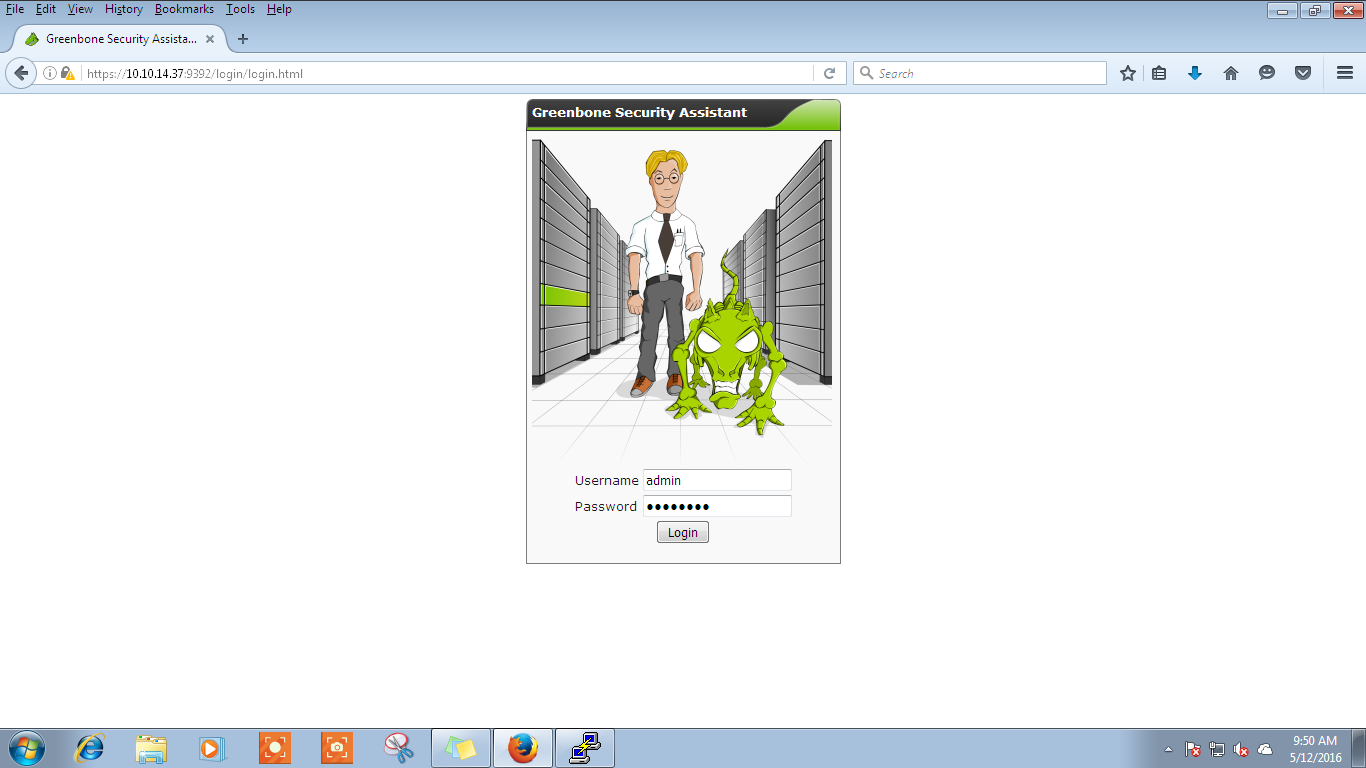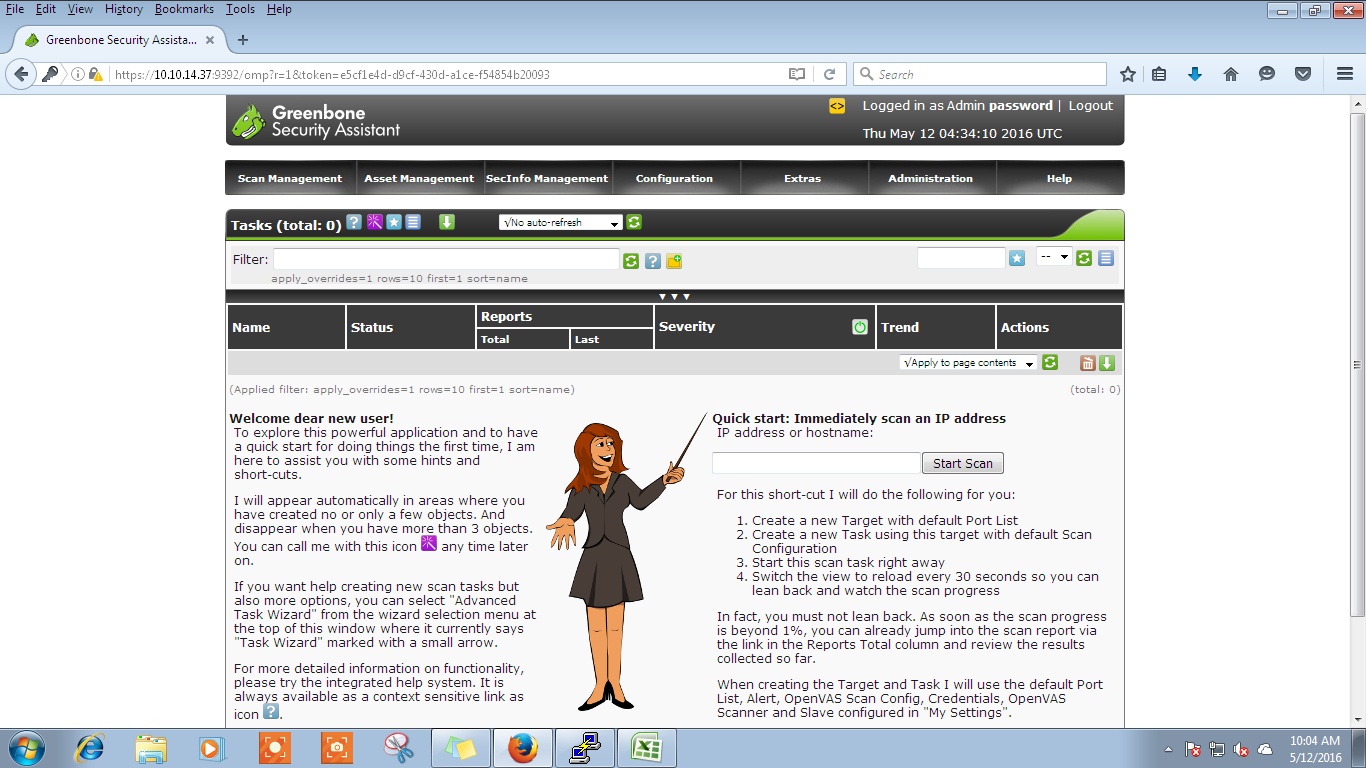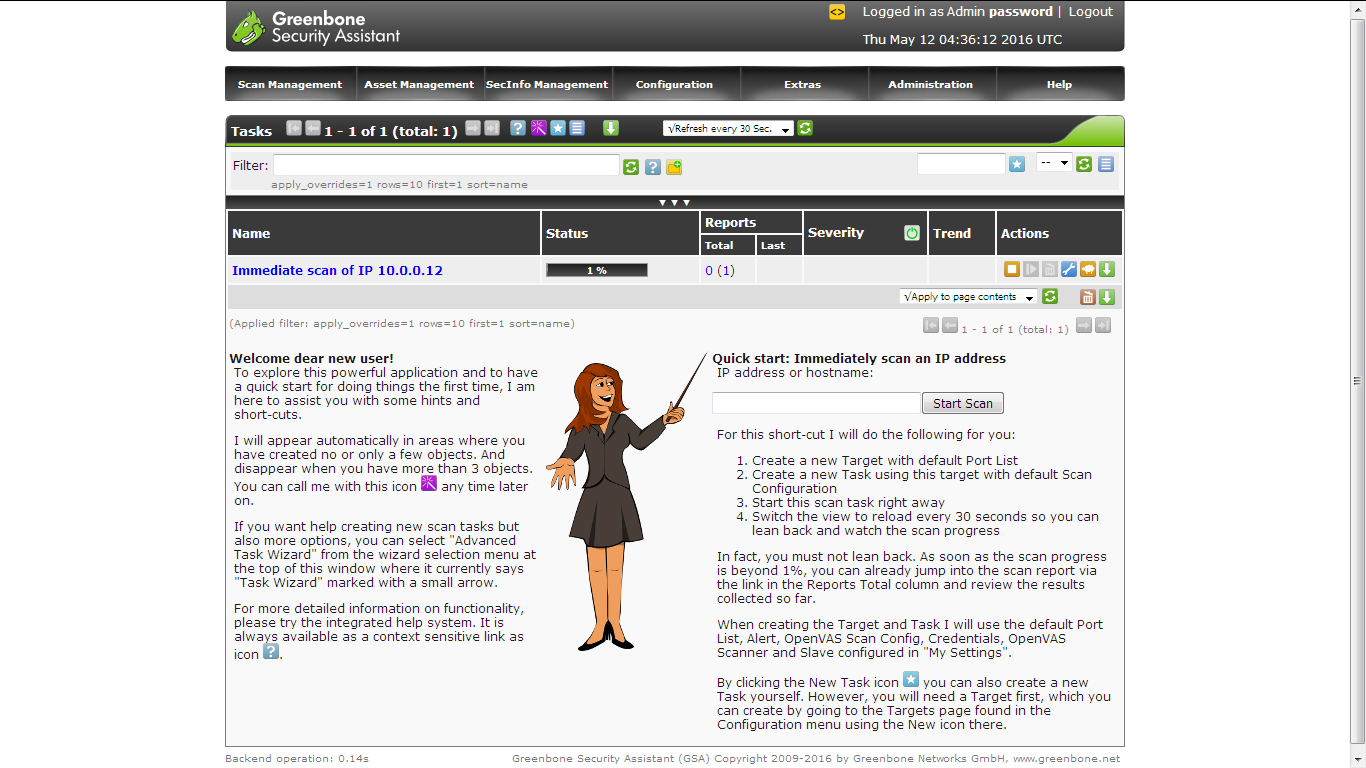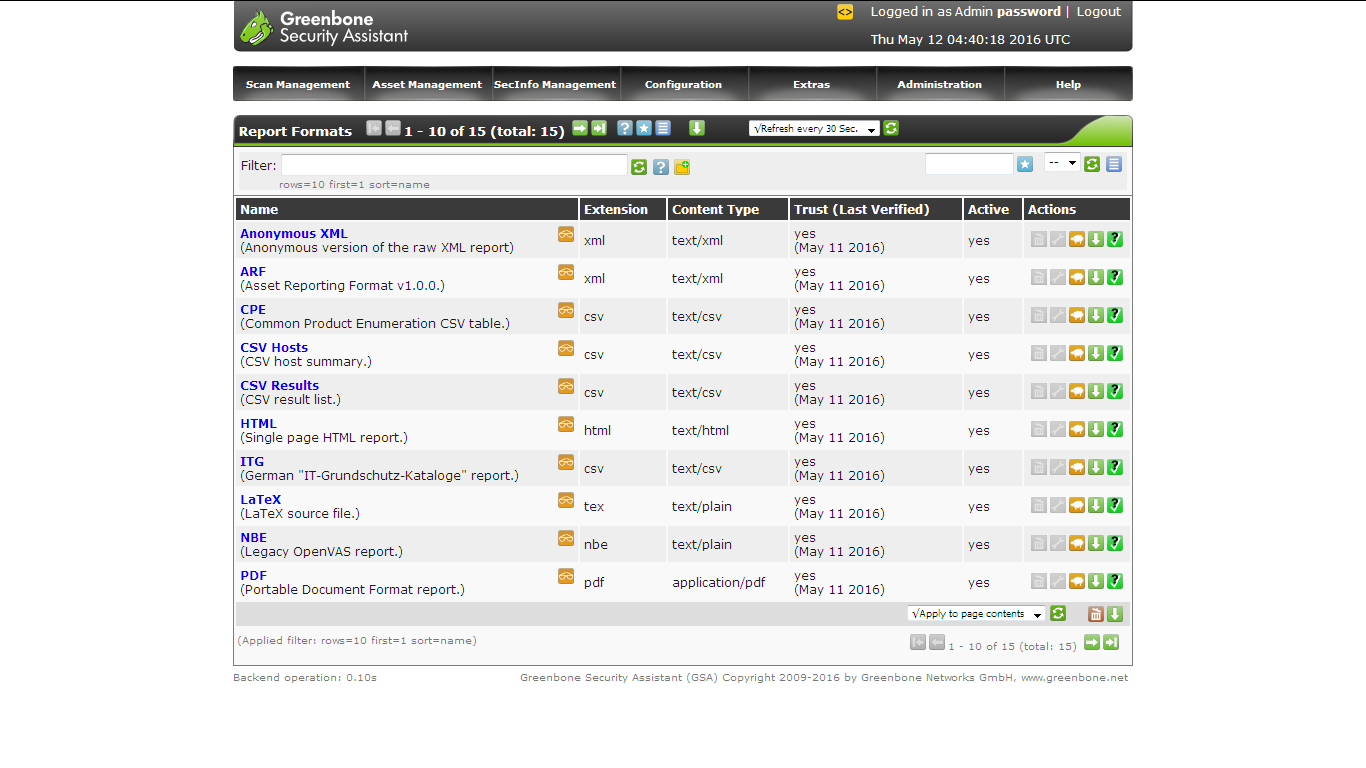OpenVas
The Open Vulnerability Assessment System (OpenVAS) is a framework of several services and tools offering a comprehensive and powerful vulnerability scanning and vulnerability management solution. All OpenVAS products are Free Software. Most components are licensed under the GNU General Public License (GNU GPL).
This is a great alternative to Nessus, and some of the other commercial security scanners like Nexpose, QualysGuard etc. Let’s get started:
we have to login as a root user to install openvas package
First you need to add atomic repository to install openvas as follows
[root@localhost ~]# wget -q -O - http://www.atomicorp.com/installers/atomic |sh Atomic Free Unsupported Archive installer, version 2.0.15 BY INSTALLING THIS SOFTWARE AND BY USING ANY AND ALL SOFTWARE PROVIDED BY ATOMICORP LIMITED YOU ACKNOWLEDGE AND AGREE: For supported software packages please purchase a Nucleus license: https://www.atomicorp.com/products/nucleus.html All atomic repository rpms are UNSUPPORTED. Do you agree to these terms? (yes/no) [Default: yes] yes Configuring the [atomic] yum archive for this system Installing the Atomic GPG keys: OK Downloading atomic-release-1.0-20.el7.art.noarch.rpm: Preparing... ################################# [100%] Updating / installing... 1:atomic-release-1.0-20.el7.art ################################# [100%] OK Enable repo by default? (yes/no) [Default: yes]: yes The Atomic Rocket Turtle archive has now been installed and configured for your system The following channels are available: atomic - [ACTIVATED] - contains the stable tree of ART packages atomic-testing - [DISABLED] - contains the testing tree of ART packages atomic-bleeding - [DISABLED] - contains the development tree of ART packages
Now install Openvas by using following command in terminal by using yum
(some of the ouput is omitted)
[root@localhost ~]# yum -y install openvas
Loaded plugins: fastestmirror, langpacks
atomic | 3.4 kB 00:00:00
base | 3.6 kB 00:00:00
extras | 3.4 kB 00:00:00
updates | 3.4 kB 00:00:00
(1/5): base/7/x86_64/group_gz | 155 kB 00:00:01
(2/5): extras/7/x86_64/primary_db | 117 kB 00:00:02
(3/5): updates/7/x86_64/primary_db | 4.1 MB 00:00:04
(4/5): base/7/x86_64/primary_db | 5.3 MB 00:00:08
(5/5): atomic/7/x86_64/primary_db | 847 kB 00:00:15
Determining fastest mirrors
* atomic: mirror1.34sp.com
* base: ftp.iitm.ac.in
* extras: ftp.iitm.ac.in
* updates: ftp.iitm.ac.in
Resolving Dependencies
--> Running transaction check
---> Package openvas.noarch 0:1.0-22.el7.art will be installed
--> Processing Dependency: wapiti for package: openvas-1.0-22.el7.art.noarch
--> Processing Dependency: tex(attachfile.sty) for package:
2:texlive-showexpl-svn27790.v0.3j-38.el7.noarch
---> Package texlive-subfig.noarch 2:svn15878.1.3-38.el7 will be installed
--> Running transaction check
---> Package texlive-attachfile.noarch 2:svn21866.v1.5b-38.el7 will be installed
---> Package texlive-pst-math.noarch 2:svn20176.0.61-38.el7 will be installed
---> Package texlive-varwidth.noarch 2:svn24104.0.92-38.el7 will be installed
--> Finished Dependency Resolution
Dependencies Resolved
====================================================================================
Package Arch Version Repository Size
====================================================================================
Installing:
openvas noarch 1.0-22.el7.art atomic 15 k
Installing for dependencies:
dirb x86_64 221-2.el7.art atomic 46 k
Dependency Updated:
nmap-ncat.x86_64 2:6.47-8.el7.art
Complete!
[root@localhost ~]#
Once the installation is complete start the setup process by using the command openvas-setup. This is going to take some time. You will be prompted for some information shortly
START AND STOP THE OPENVAS SERVICE
[root@localhost ~]# openvas-setup
It downloads the latest databases once it completed, enter the Administrator password
Step 2: Configure GSAD The Greenbone Security Assistant is a Web Based front end for managing scans. By default it is configured to only allow connections from localhost. Allow connections from any IP? [Default: yes] Allow connections from any IP? [Default: yes] Redirecting to /bin/systemctl restart gsad.service Step 3: Choose the GSAD admin users password. The admin user is used to configure accounts, Update NVT's manually, and manage roles. Enter administrator username [Default: admin] : Enter Administrator Password: Verify Administrator Password: Empty password not allowed. Enter Administrator Password: Verify Administrator Password: Redirecting to /bin/systemctl start redis.service Setup complete, you can now access GSAD at: https://<IP>:9392
once completed, you are able to login.Before that, we’re just going to disable firewalld service an ake that shouldn’t start a system boot time.
systemctl stop firewalld
systemctl mask firewalld
Go to your web browser, type the url as https://ipaddress:9392(here my ip address is 10.10.14.37) default username is admin and enter the password entered during setup, and you should be able to login.
To start a scan, enter an IP in the start scan area.
Click on the task details, Check the report by clicking on Immediate scan.
You can also configure the report format by going into Configuration section.
That’s it
Enjoy using it