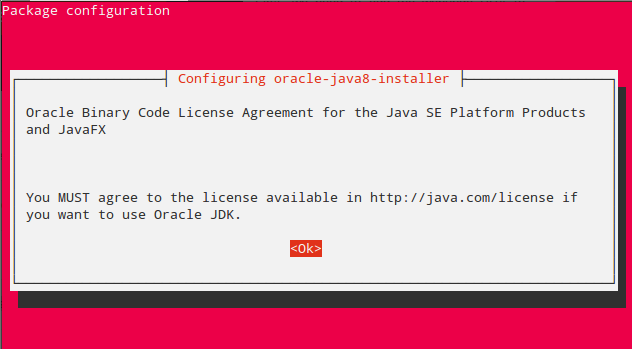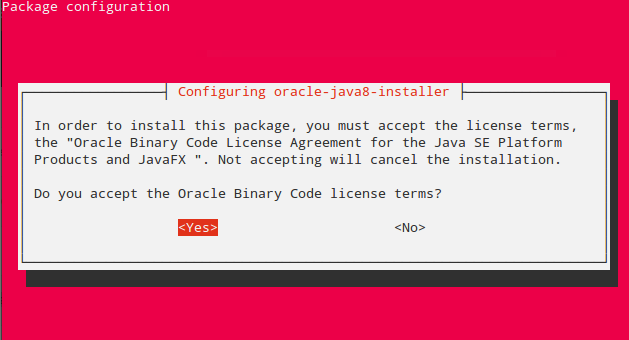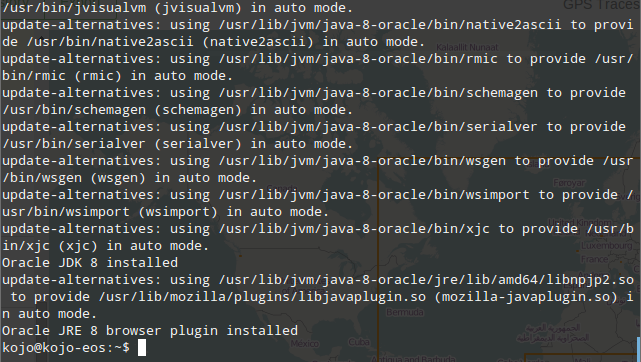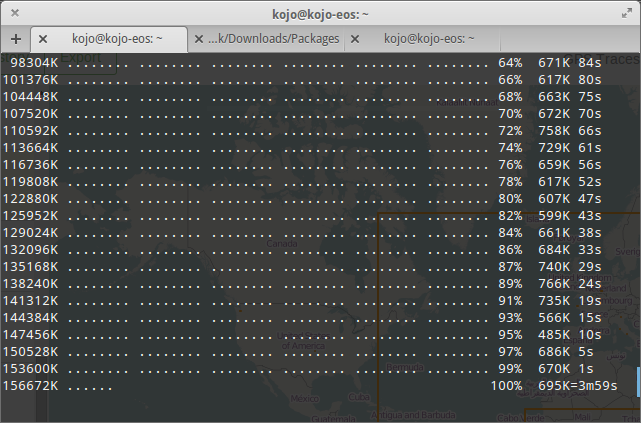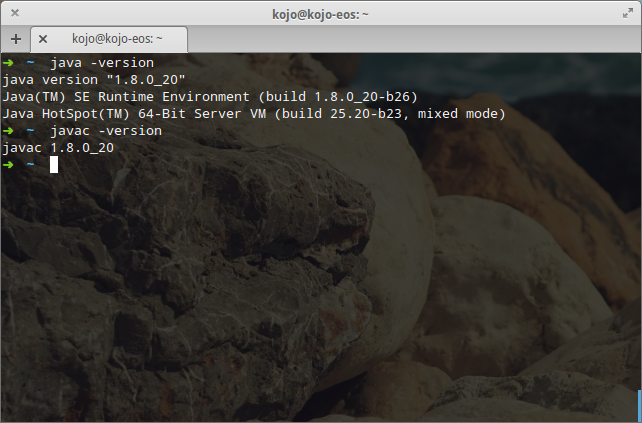Thanks to webupd8 team we are able to easily install Oracle Java (JDK and JRE) on Elementary OS Luna.
In this post, we are going to install Oracle Java JDK 8 on Elementary OS Luna. This method installs both the Java Development Kit (JDK) and Java Runtime Environment (JRE). It also configures your browser to use Java plugin.
To install open Terminal;
Run the command below to add the WepUpd8 PPA to your system.
sudo add-apt-repository ppa:webupd8team/java
[sudo] password for kojo: You are about to add the following PPA to your system: Oracle Java (JDK) Installer (automatically downloads and installs Oracle JDK6 / JDK7 / JDK8). There are no actual Java files in this PPA. More info: - for Oracle Java 7: http://www.webupd8.org/2012/01/install-oracle-java-jdk-7-in-ubuntu-via.html - for Oracle Java 8: http://www.webupd8.org/2012/09/install-oracle-java-8-in-ubuntu-via-ppa.html Debian installation instructions: http://www.webupd8.org/2012/06/how-to-install-oracle-java-7-in-debian.html More info: https://launchpad.net/~webupd8team/+archive/ubuntu/java Press [ENTER] to continue or ctrl-c to cancel adding it gpg: keyring `/tmp/tmpYvkU30/secring.gpg' created gpg: keyring `/tmp/tmpYvkU30/pubring.gpg' created gpg: requesting key EEA14886 from hkp server keyserver.ubuntu.com gpg: /tmp/tmpYvkU30/trustdb.gpg: trustdb created gpg: key EEA14886: public key "Launchpad VLC" imported gpg: Total number processed: 1 gpg: imported: 1 (RSA: 1) OK
Next update your system:
sudo apt-get update
Finally install Java:
sudo apt-get install oracle-java8-installer
As the installation proceeds you will need to agree with terms as shown below to continue:
After installation run the commands in below in terminal to verify if Java was installed successfully
That’s it.