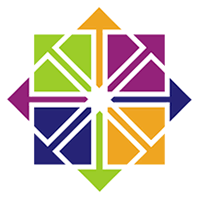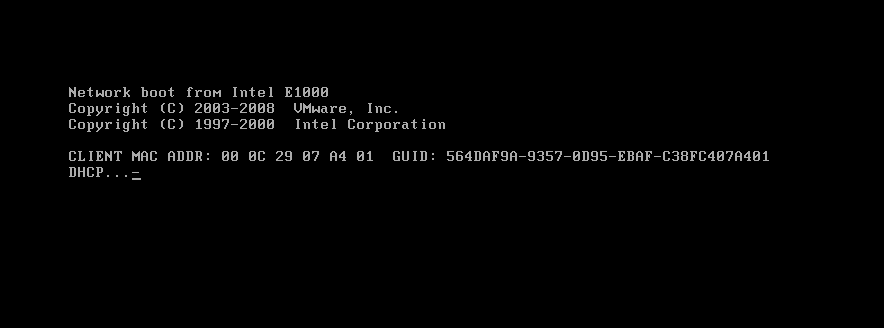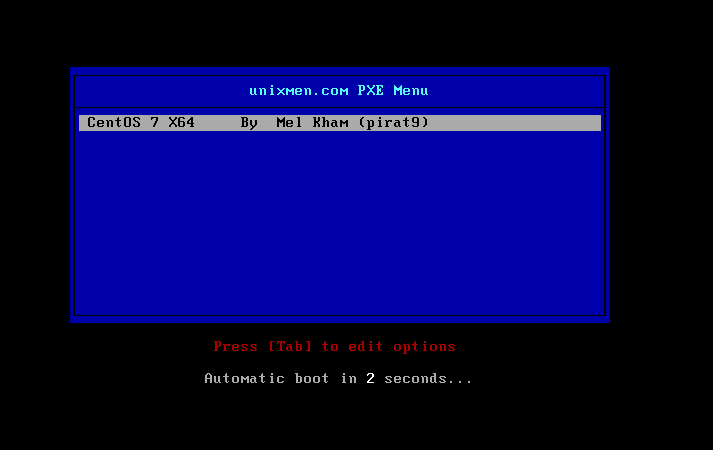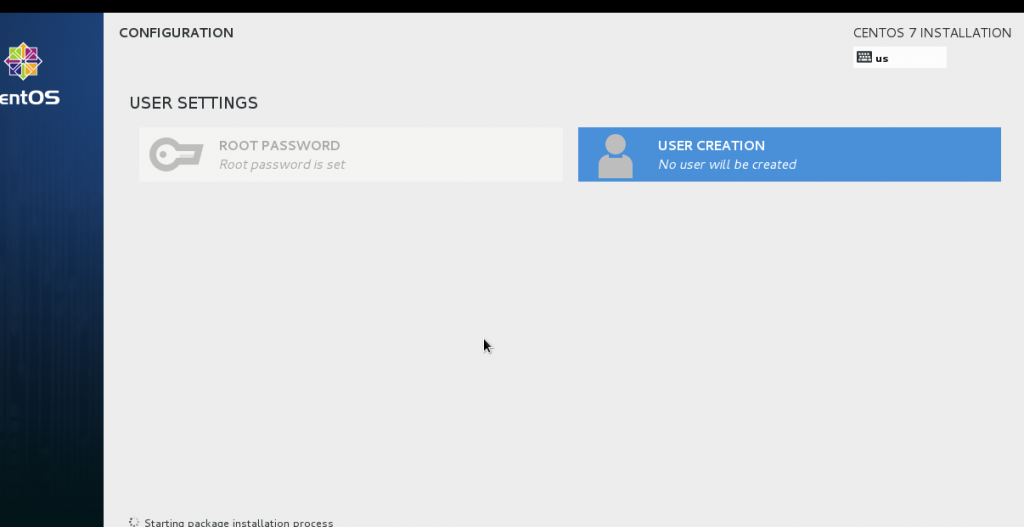A PXE server allows your client computers to boot and install a Linux distribution over the network, without the need of burning Linux iso images, or human interaction.
For this test, I use vmware worksation (Bridged IP).
- My IP = 192.168.0.199 (Required STATIC IP).
- Selinux Disabled.
- FirewallCMD disabled.
To install a PXE server, you will need the following components:
- DHCP Server
- TFTP Server
- NFS/FTP/HTTPD server (to store installing files)
Note:
- DHCP Server will listen only on eno16777736 (old name etho).
In this tutorial, I will use vsftpd server.
1. Install required packages
yum install dhcp tftp tftp-server syslinux wget vsftpd
2. Configure DHCP Server
vim /etc/dhcp/dhcpd.conf
# DHCP Server Configuration file.
# see /usr/share/doc/dhcp*/dhcpd.conf.example
# see dhcpd.conf(5) man page
#
# option definitions common to all supported networks...
ddns-update-style interim;
ignore client-updates;
authoritative;
allow booting;
allow bootp;
allow unknown-clients;
# A slightly different configuration for an internal subnet.
subnet 192.168.0.0 netmask 255.255.255.0 {
range 192.168.0.50 192.168.0.253;
option domain-name-servers 192.168.0.199;
option domain-name "server1.example.com";
option routers 192.168.0.199;
option broadcast-address 10.5.5.31; #not important
default-lease-time 600;
max-lease-time 7200;
# PXE SERVER IP
next-server 192.168.0.199; # DHCP server ip
filename "pxelinux.0";
}
3. Configure TFTP Server. Set disable from yes to no, and change the root directory on startup to /tftpboot
Please note, that the standard TFTP directory is /var/lib/tftpboot
vim /etc/xinetd.d/tftp
service tftp
{
socket_type = dgram
protocol = udp
wait = yes
user = root
server = /usr/sbin/in.tftpd
server_args = -s /tftpboot
disable = no
per_source = 11
cps = 100 2
flags = IPv4
}
4. Setup TFTP Server network boot files
mkdir -p /tftpboot chmod 777 /tftpboot
cp -v /usr/share/syslinux/pxelinux.0 /tftpboot cp -v /usr/share/syslinux/menu.c32 /tftpboot cp -v /usr/share/syslinux/memdisk /tftpboot cp -v /usr/share/syslinux/mboot.c32 /tftpboot cp -v /usr/share/syslinux/chain.c32 /tftpboot
mkdir /tftpboot/pxelinux.cfg mkdir -p /tftpboot/netboot/
5. Mount Cenots ISO to FTP folder /var/ftp/pub.
mount Centos7_xx.iso /var/ftp/pub
6. Copy initrd.img and vmlinuz from FTP folder to /tftpboot/netboot/.
cp /var/ftp/pub/images/pxeboot/vmlinuz /tftpboot/netboot/
cp /var/ftp/pub/images/pxeboot/initrd.img /tftpboot/netboot/
7. Encode root password used for clients
Example: 000000
openssl passwd -1 "000000" $1$w2UlrRDP$rk9zBcY1PP3fUC3Xv6P6i/
8. Create a new kickstart file (you can change it for your needs)
vim /var/ftp/pub/ks.cfg #platform=x86, AMD64, or Intel EM64T #version=DEVEL # Firewall configuration firewall --disabled # Install OS instead of upgrade install # Use NFS installation media url --url="ftp://192.168.0.199/pub/" # Root password [i used here 000000] rootpw --iscrypted $1$xYUugTf4$4aDhjs0XfqZ3xUqAg7fH3. # System authorization information auth useshadow passalgo=sha512 # Use graphical install graphical firstboot disable # System keyboard keyboard us # System language lang en_US # SELinux configuration selinux disabled # Installation logging level logging level=info # System timezone timezone Europe/Amsterdam # System bootloader configuration bootloader location=mbr clearpart --all --initlabel part swap --asprimary --fstype="swap" --size=1024 part /boot --fstype xfs --size=200 part pv.01 --size=1 --grow volgroup rootvg01 pv.01 logvol / --fstype xfs --name=lv01 --vgname=rootvg01 --size=1 --grow %packages @core wget net-tools %end %post %end
9. Create PXE menu file
vim /tftpboot/pxelinux.cfg/default
default menu.c32 prompt 0 timeout 30 MENU TITLE unixme.com PXE Menu LABEL centos7_x64 MENU LABEL CentOS 7 X64 KERNEL /netboot/vmlinuz APPEND initrd=/netboot/initrd.img inst.repo=ftp://192.168.0.199/pub ks=ftp://192.168.0.199/pub/ks.cfg
10. Final service setup
chkconfig dhcpd on chkconfig xinetd on chkconfig vsftpd on
11. Restart the services
Service vsftpd restart service dhcpd restart service xinetd restart
12. Now create new virtual machine and start from network and enjoy.
Enjoy.