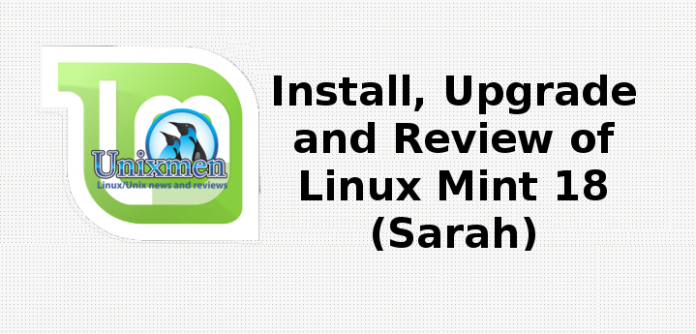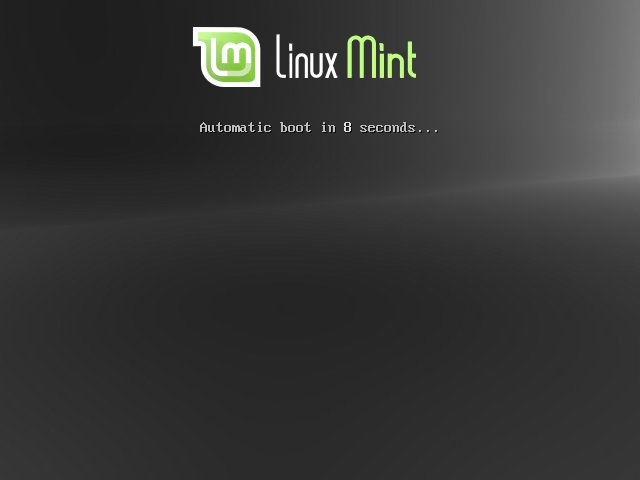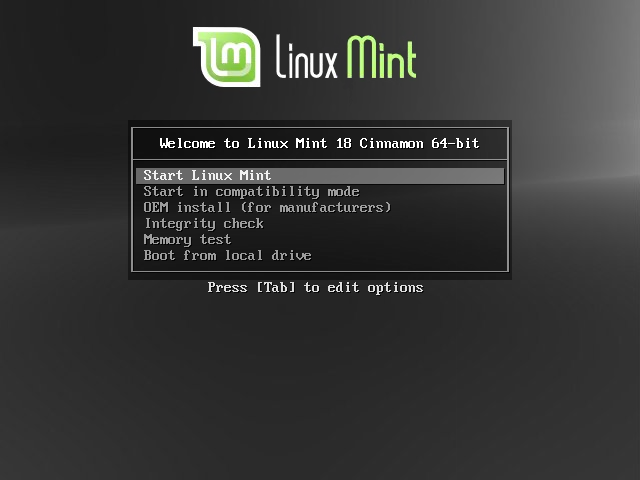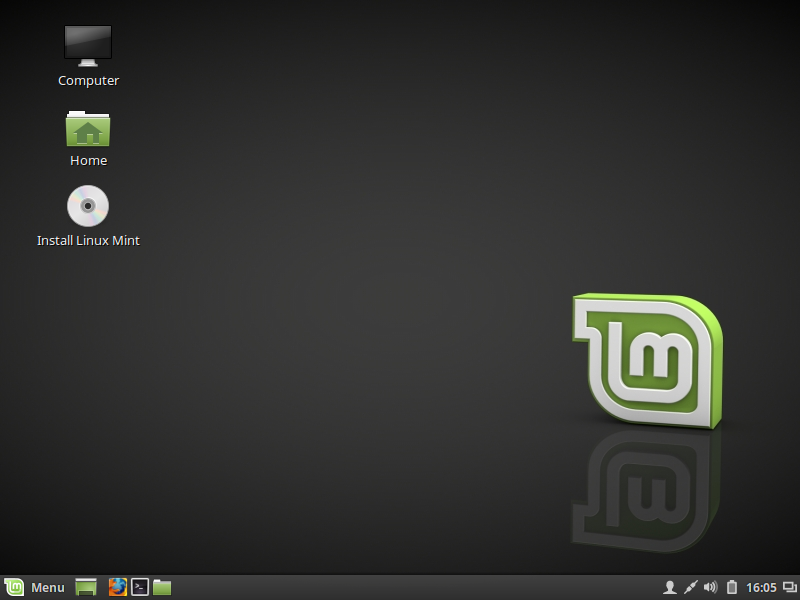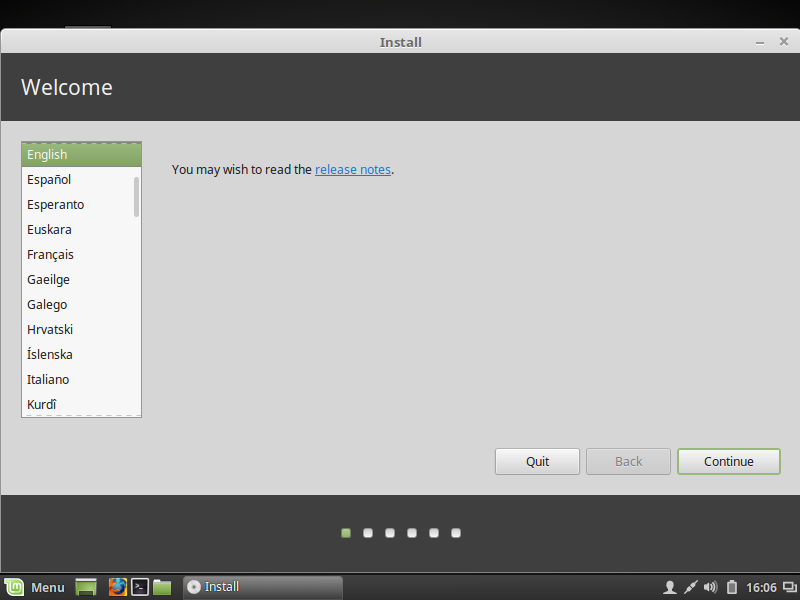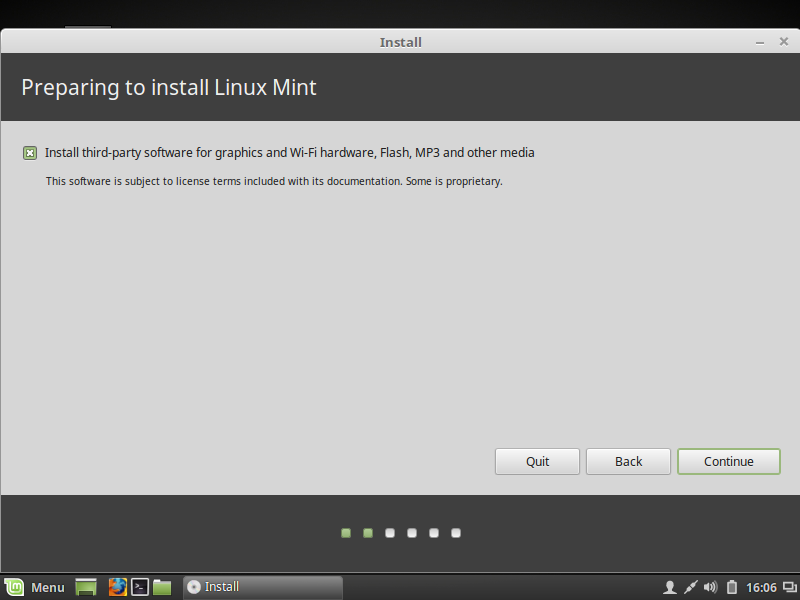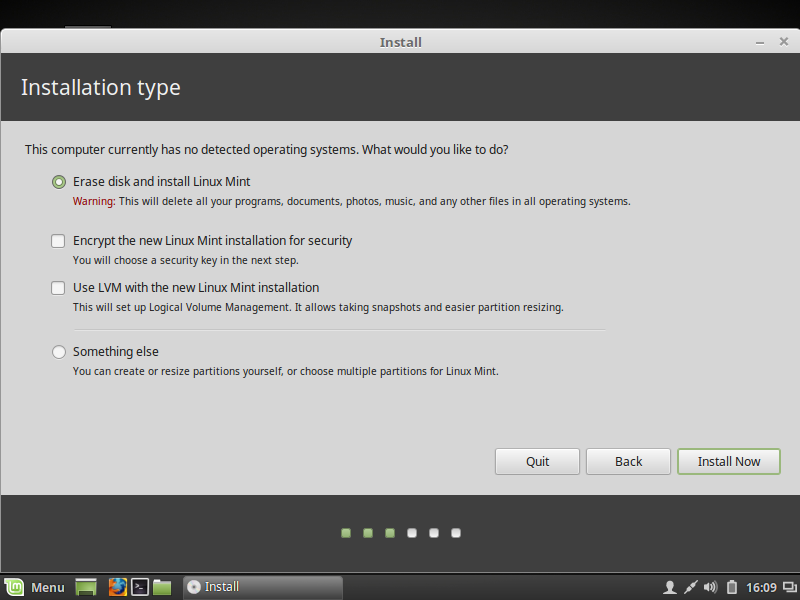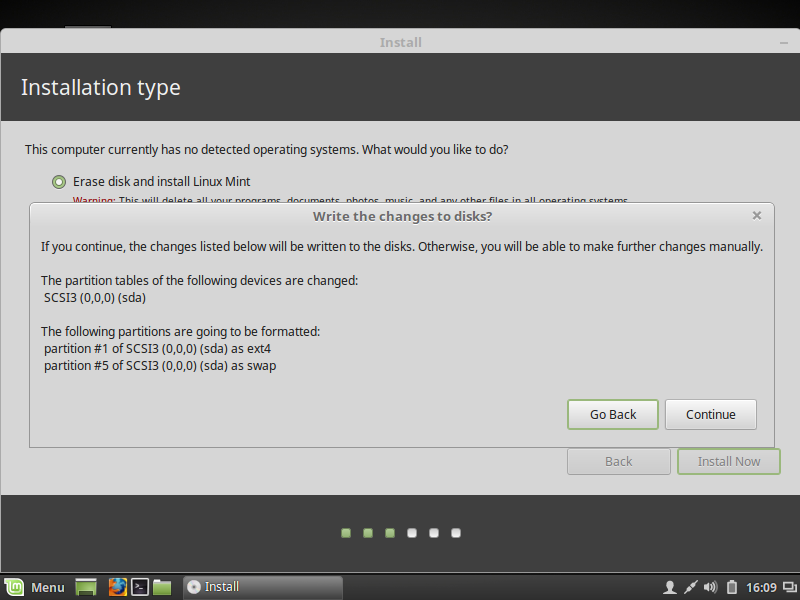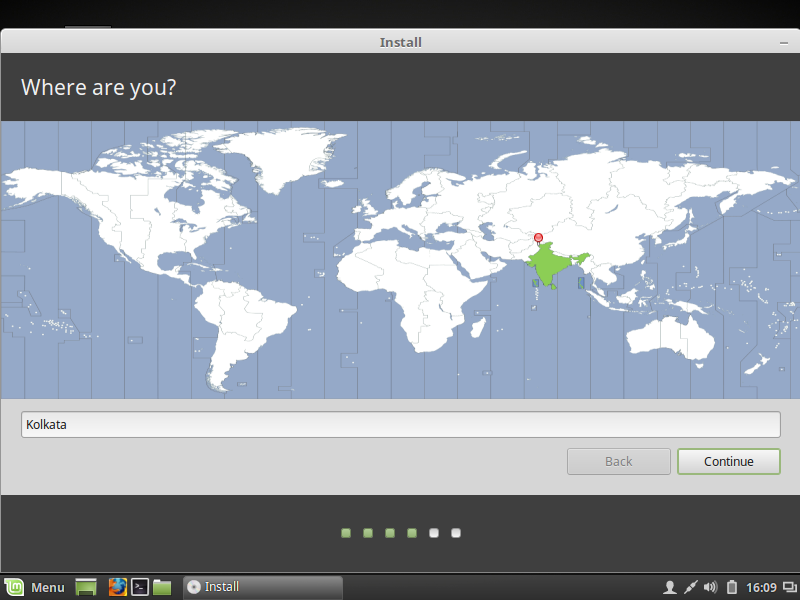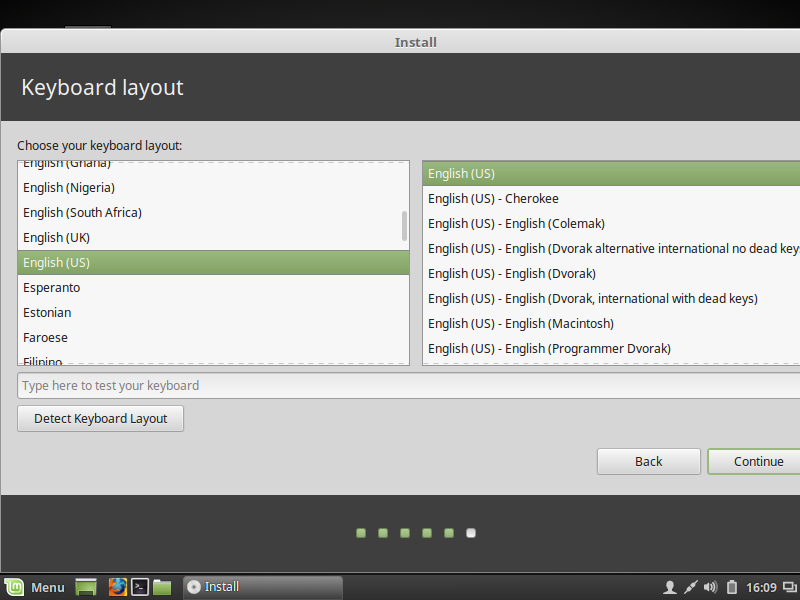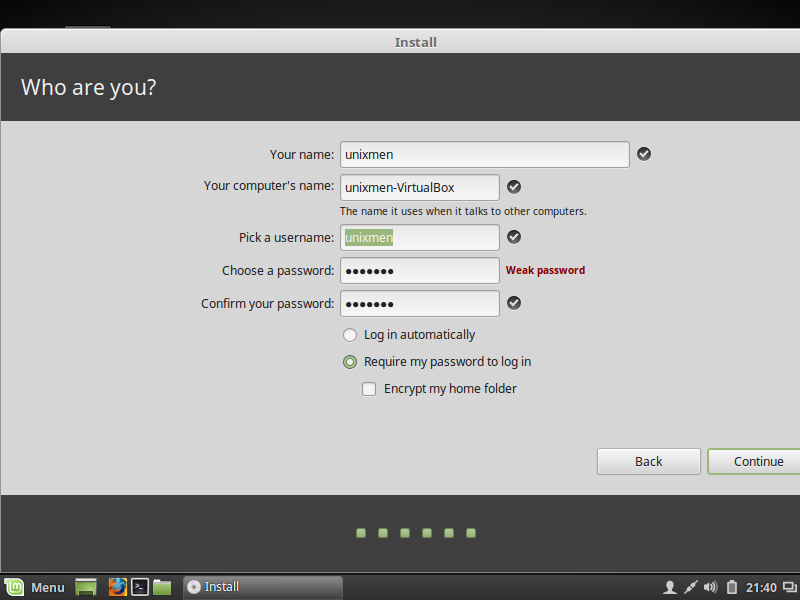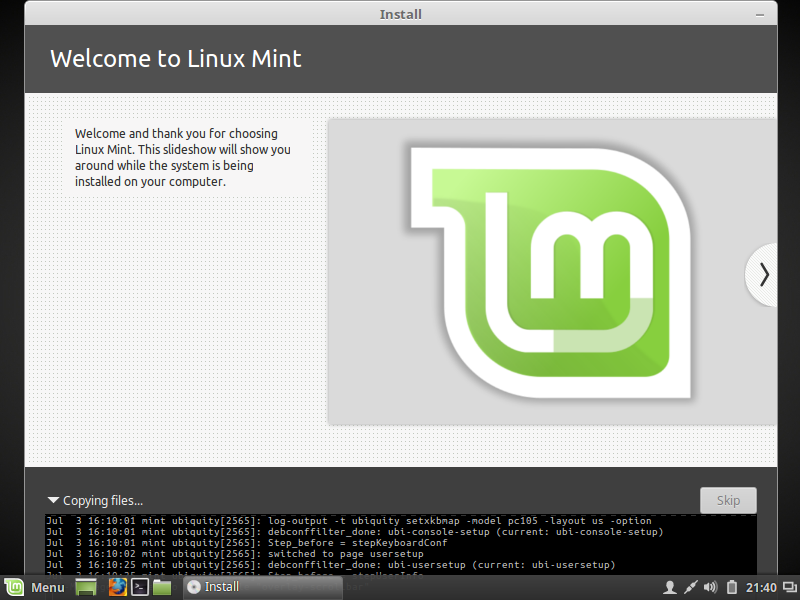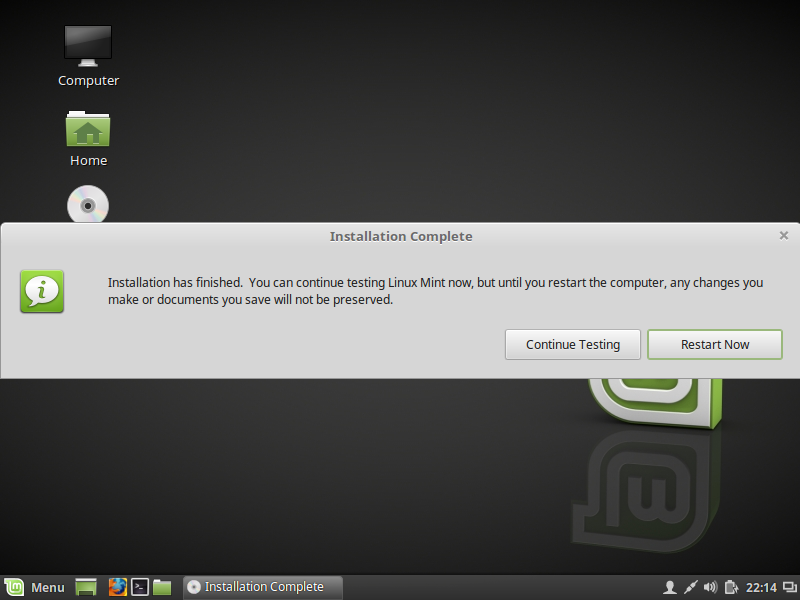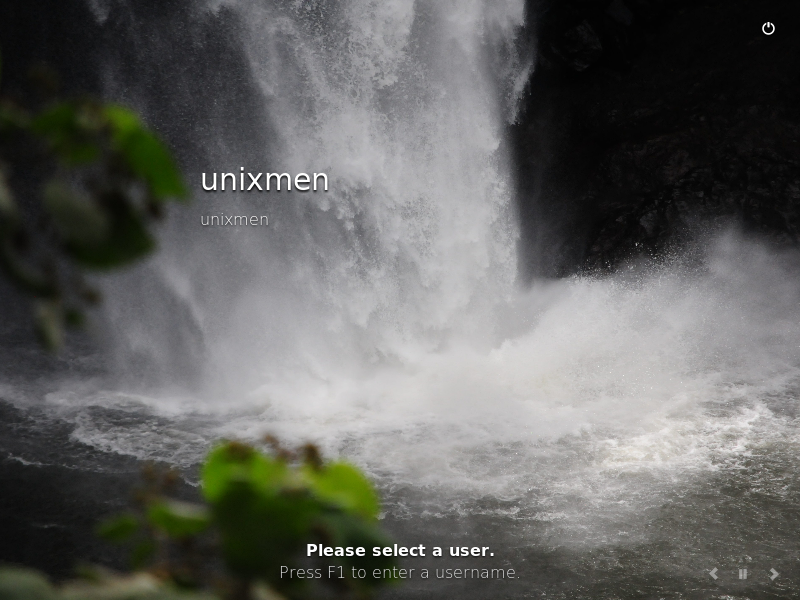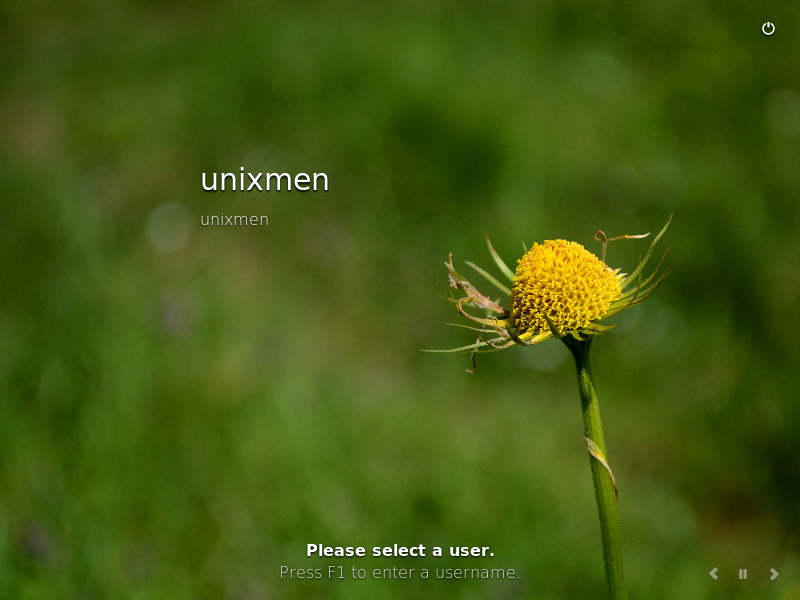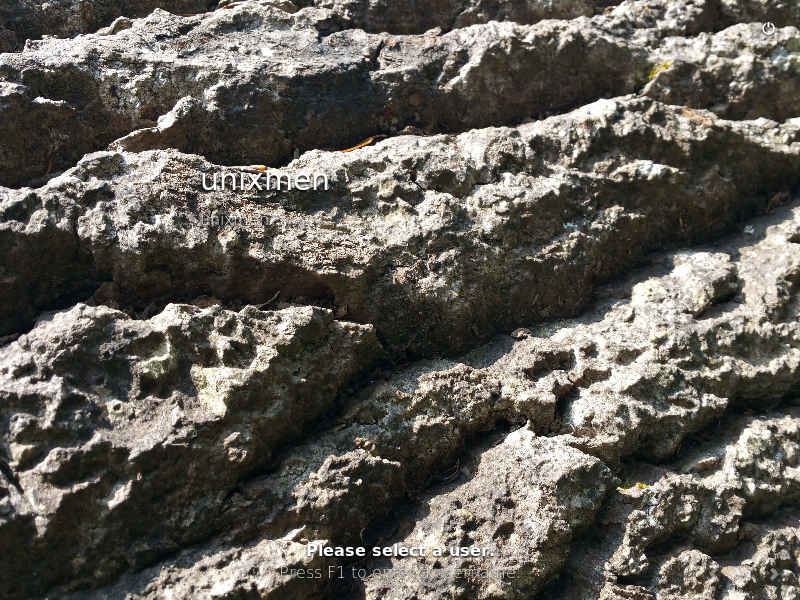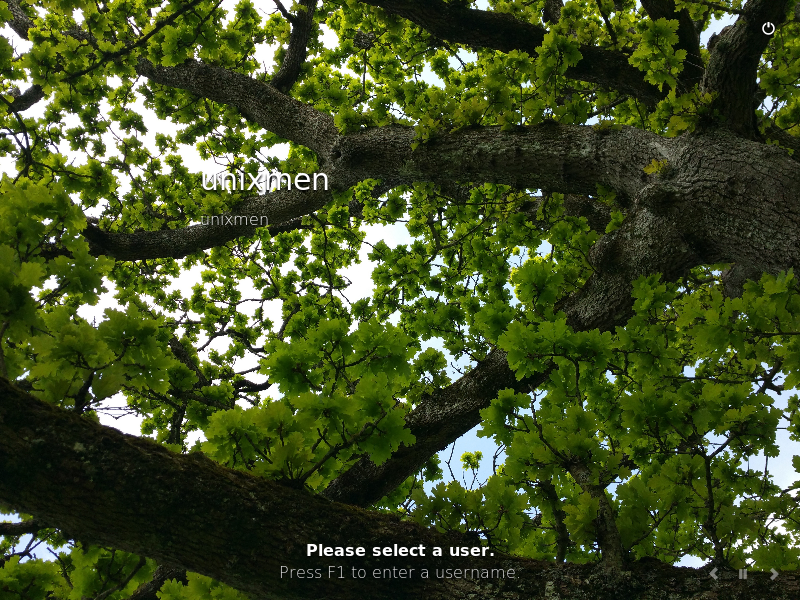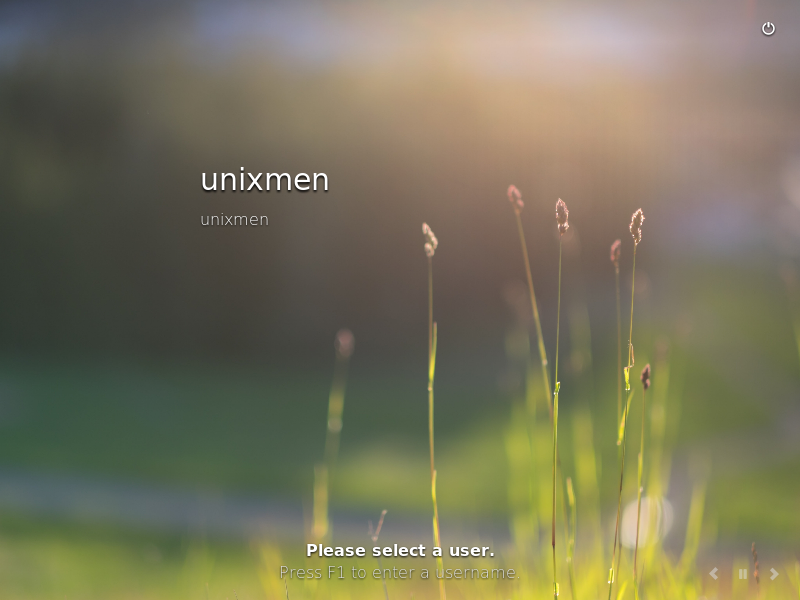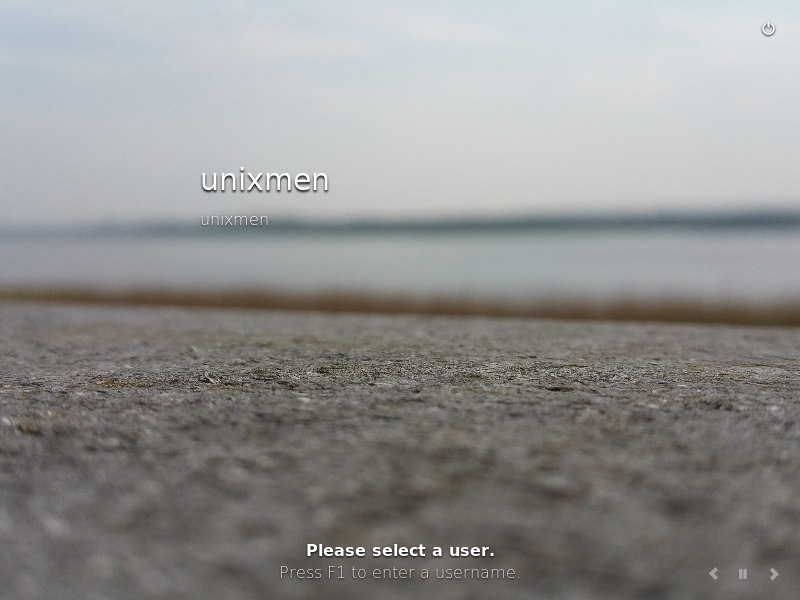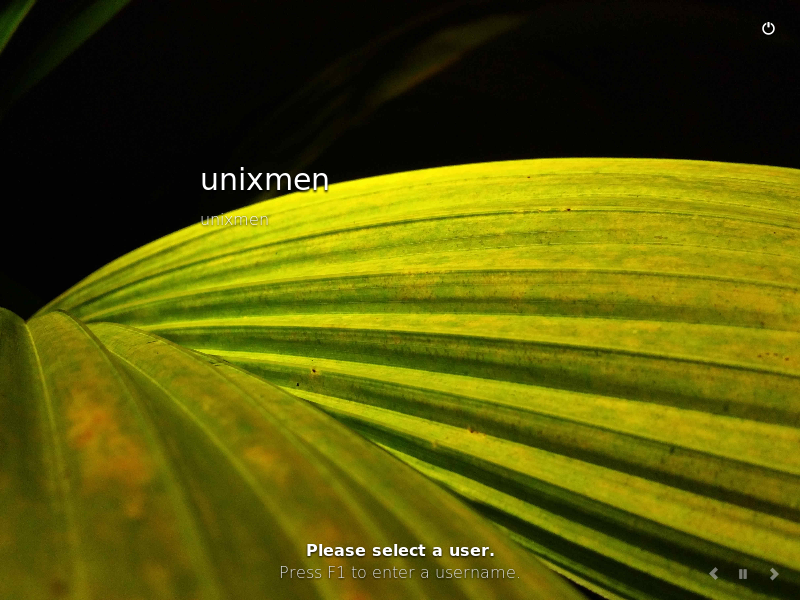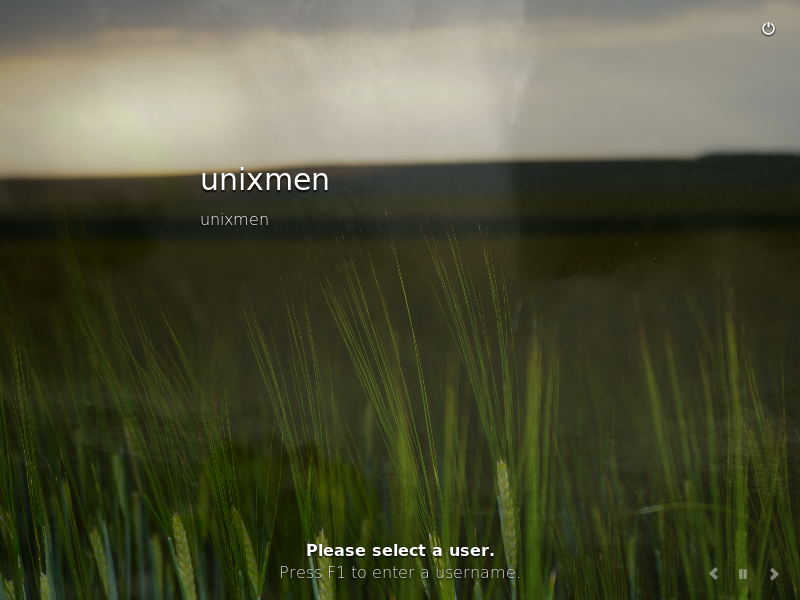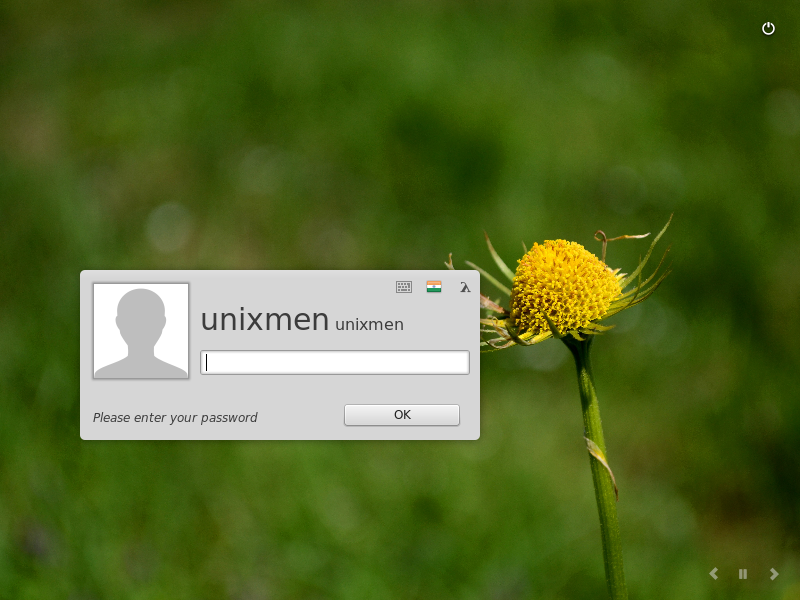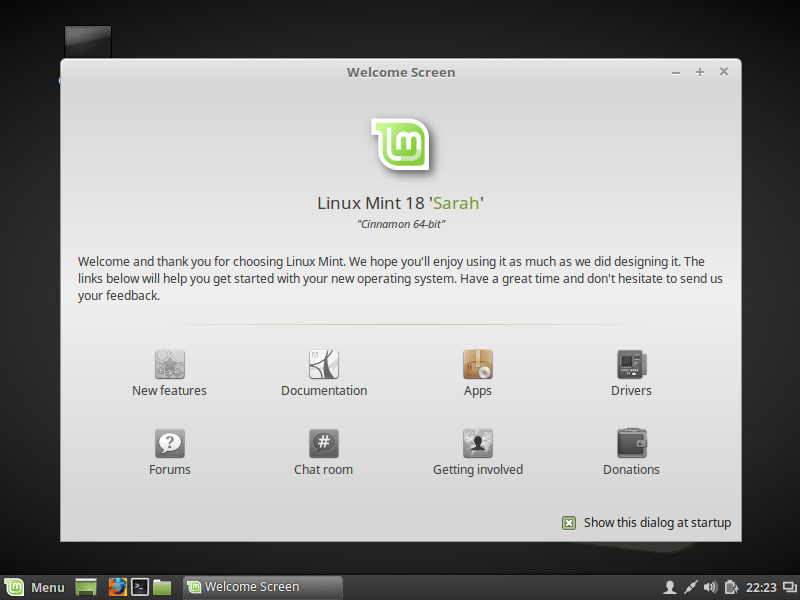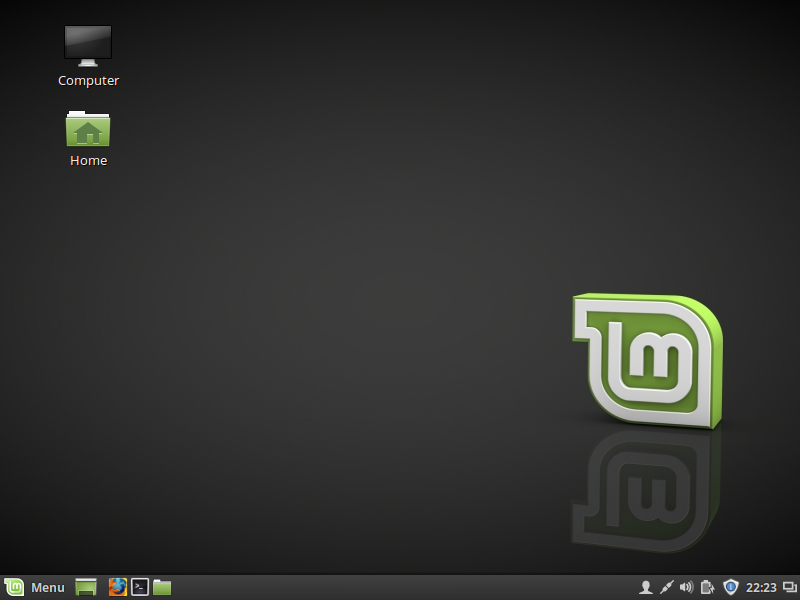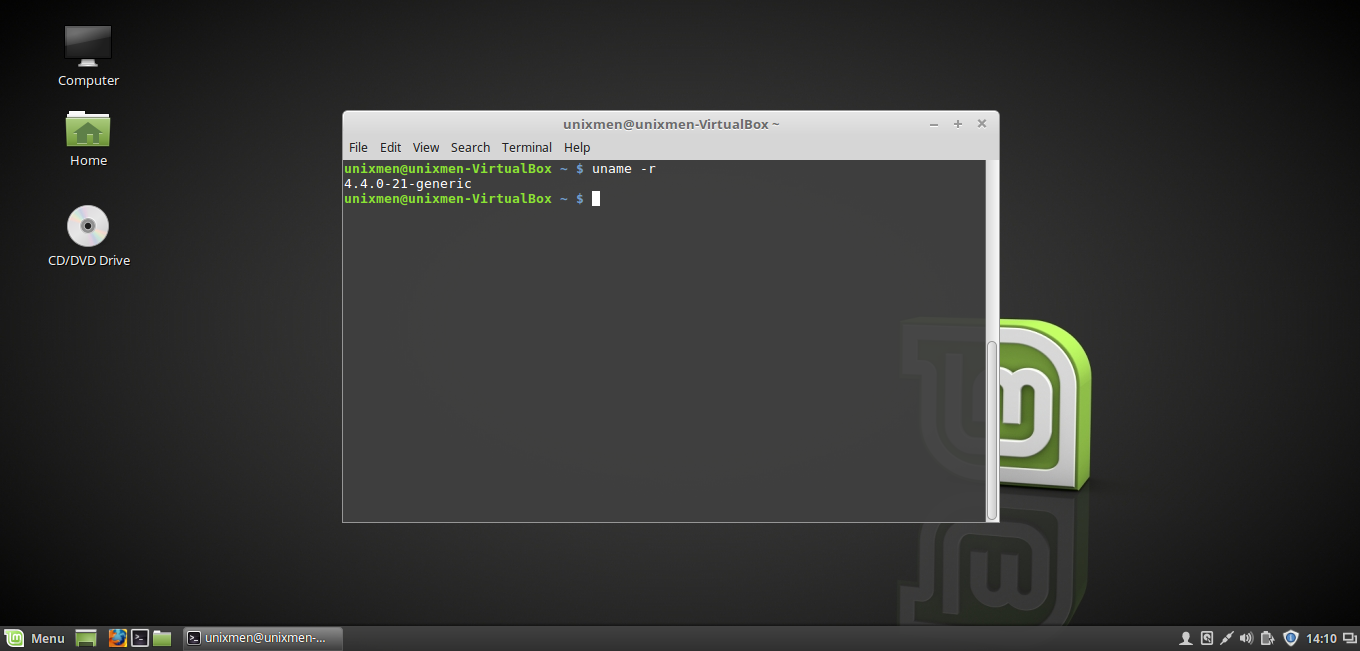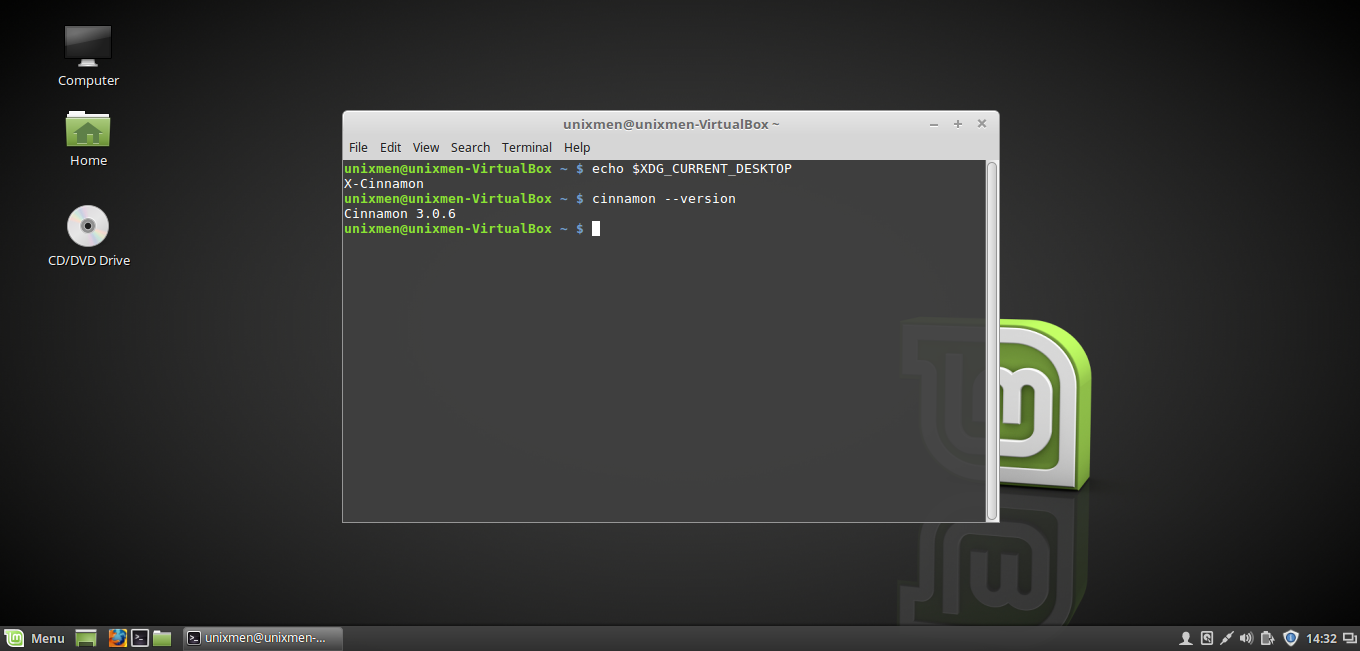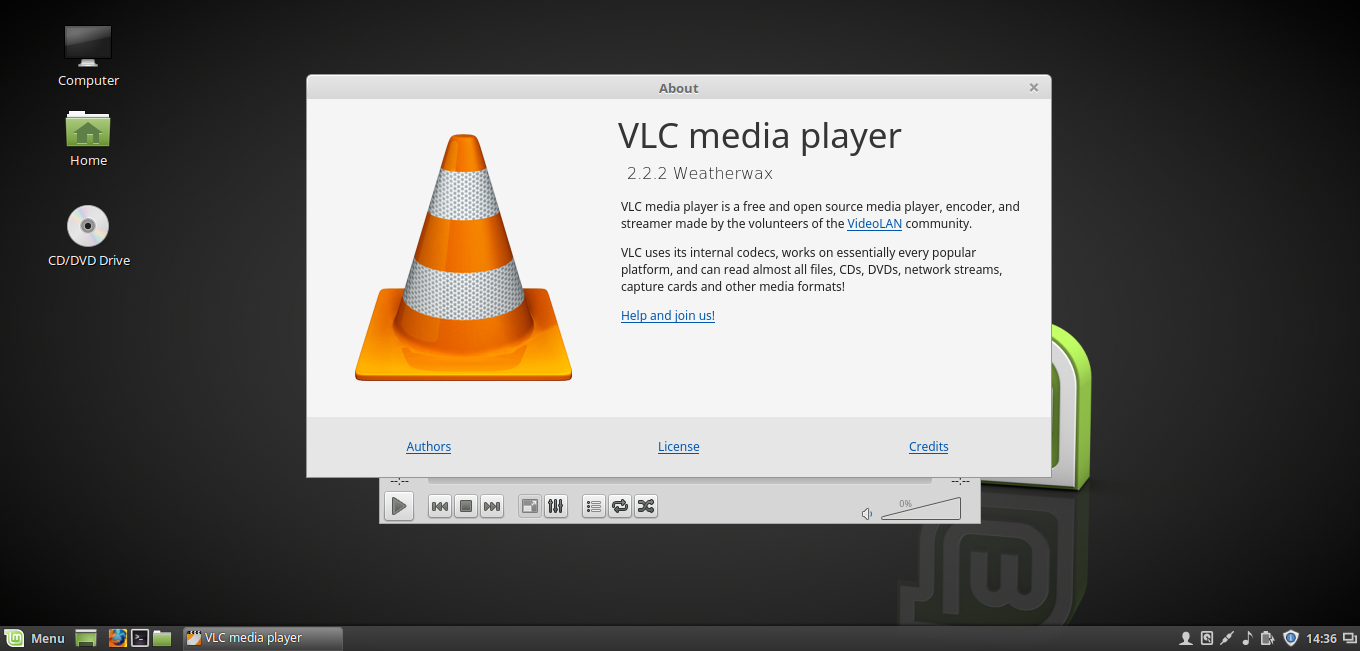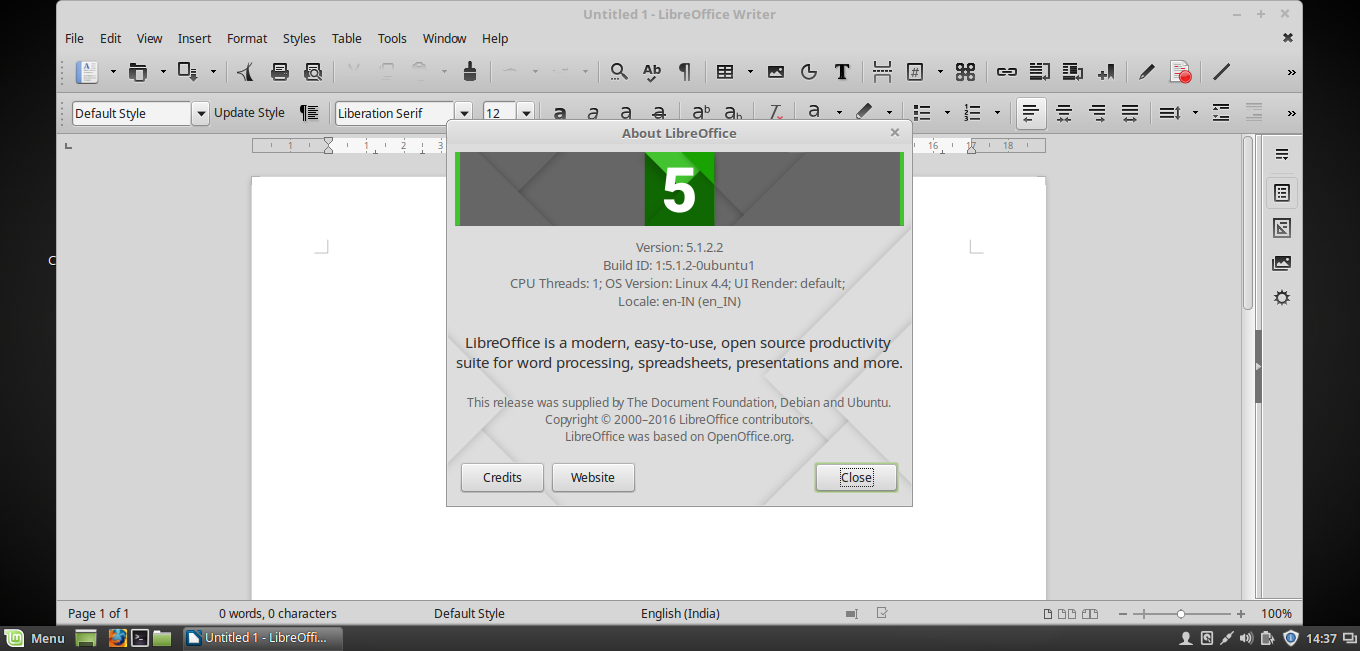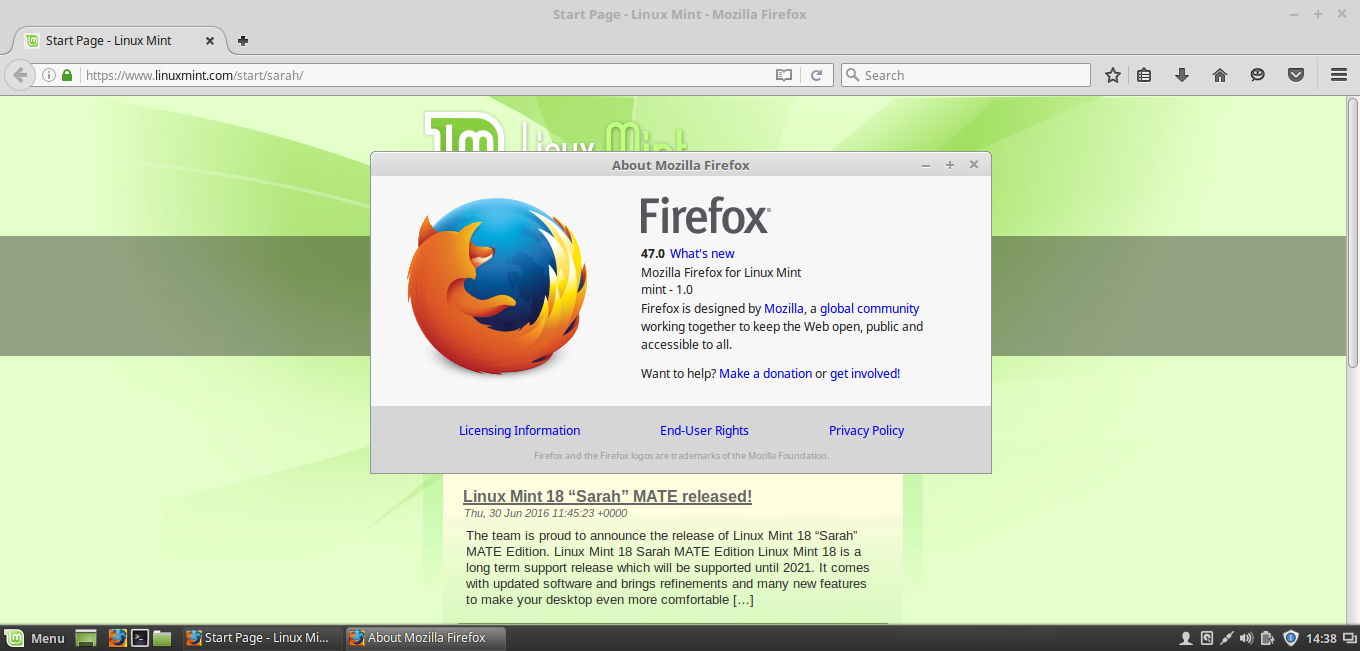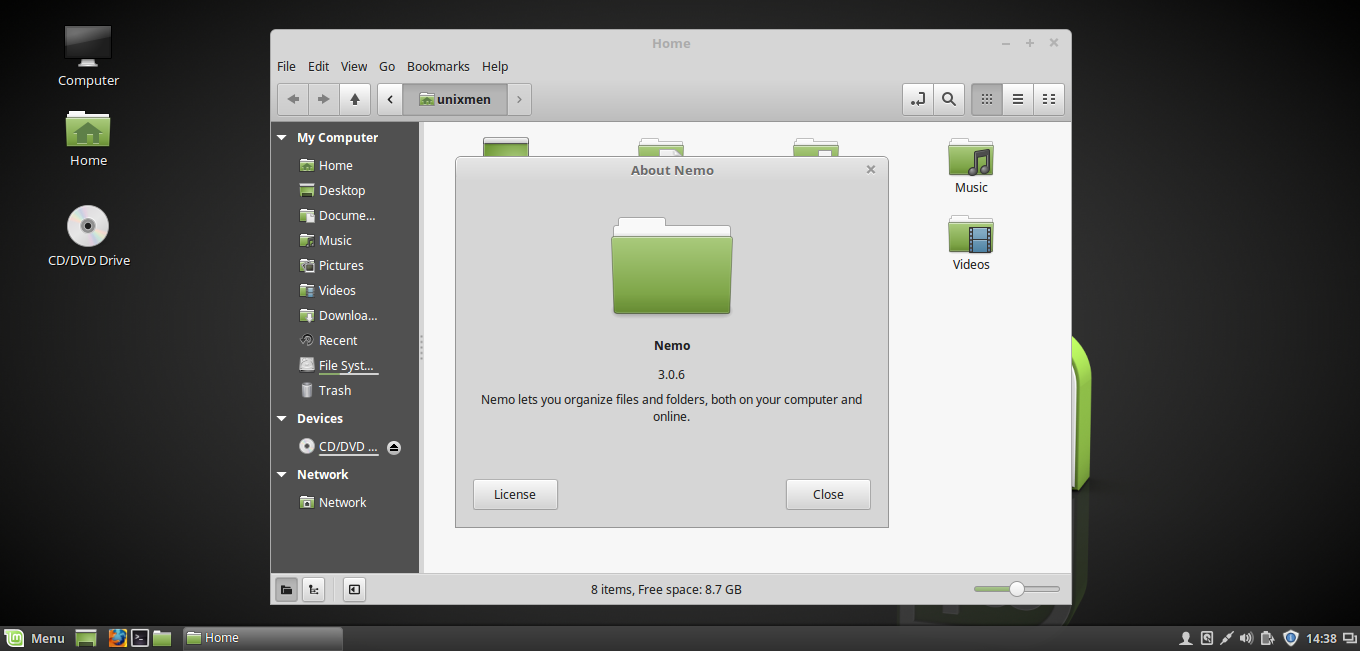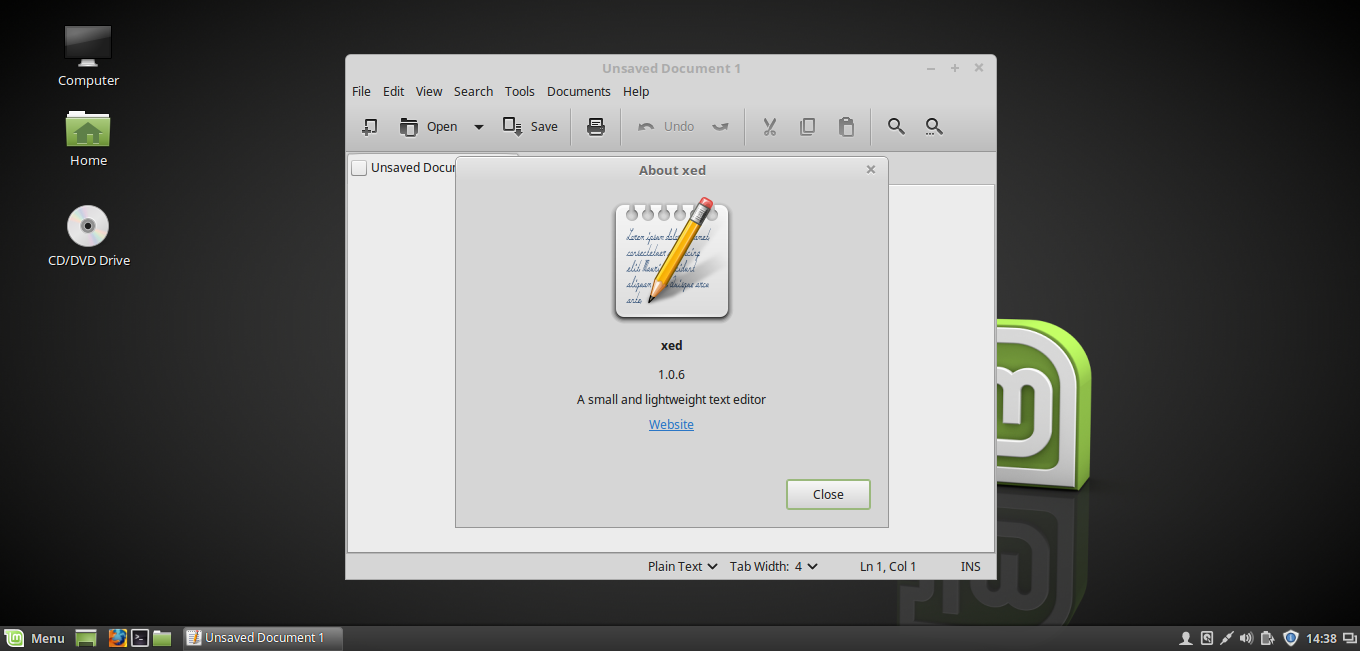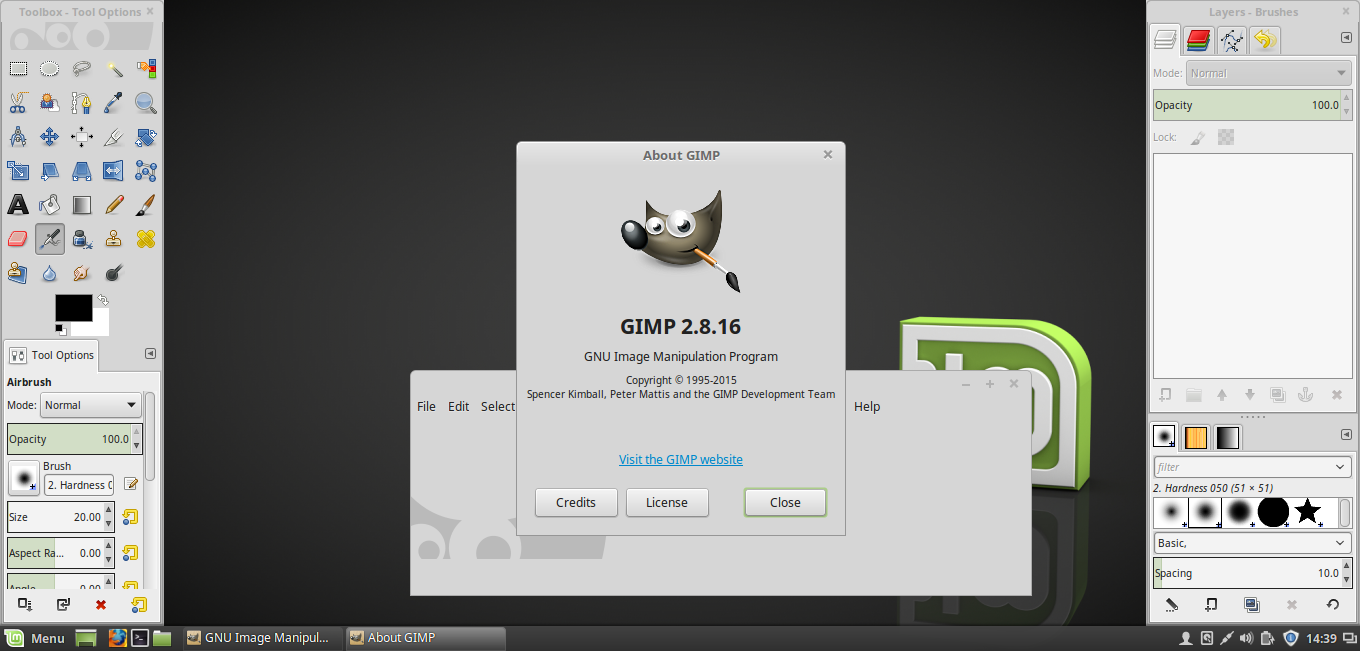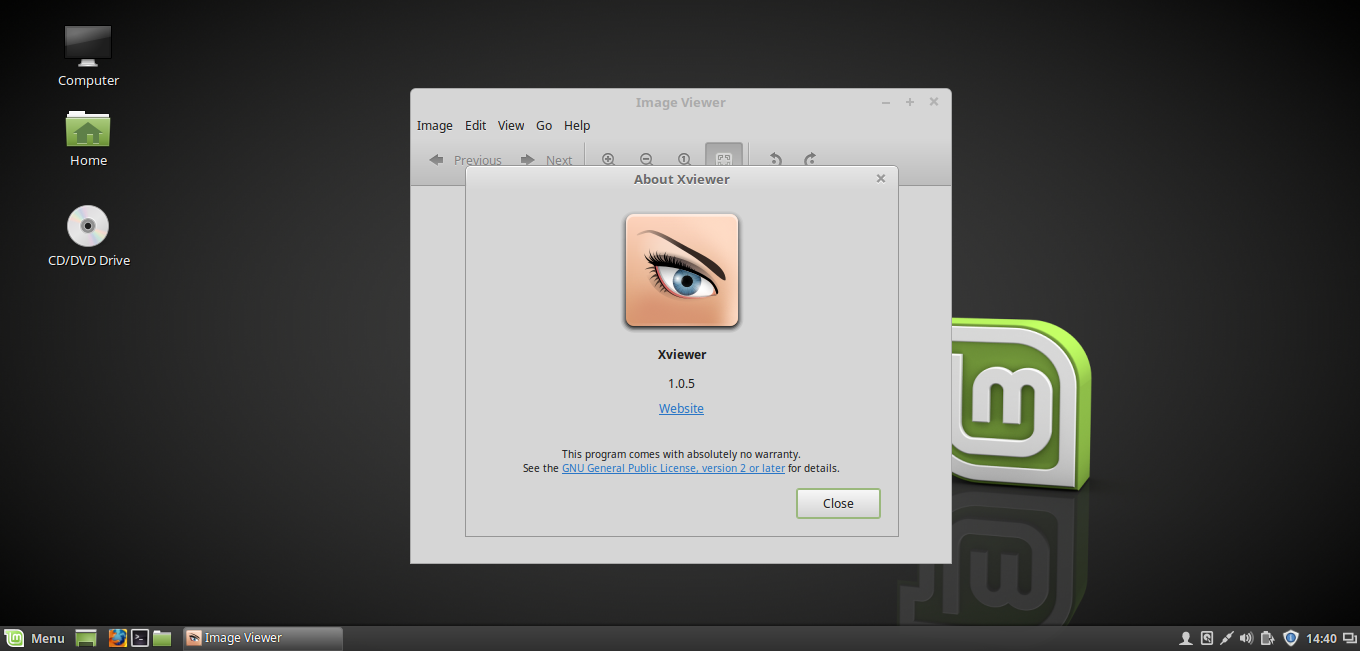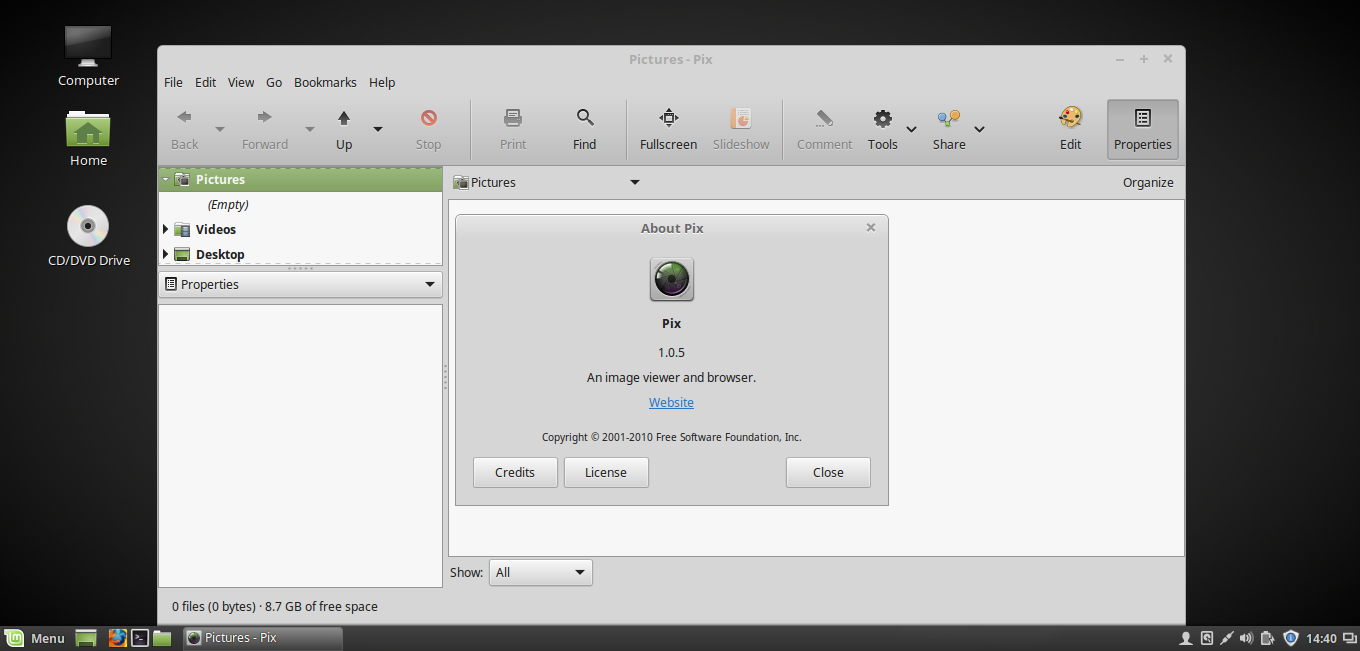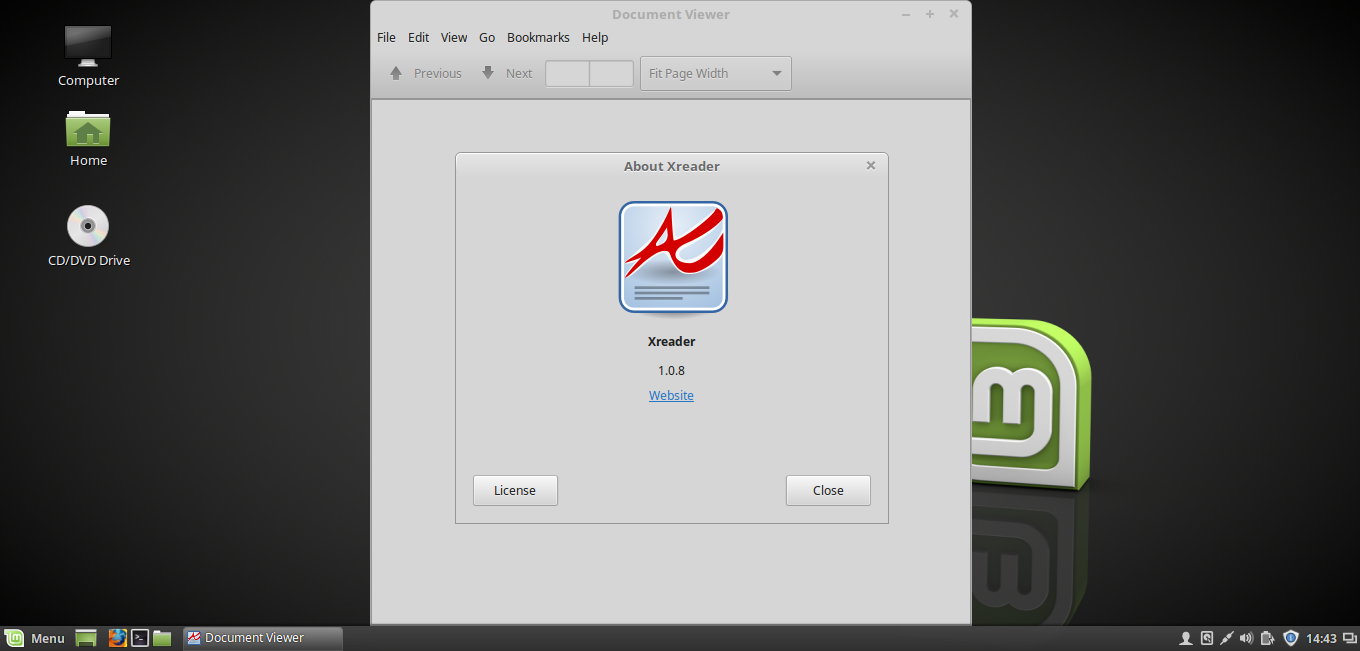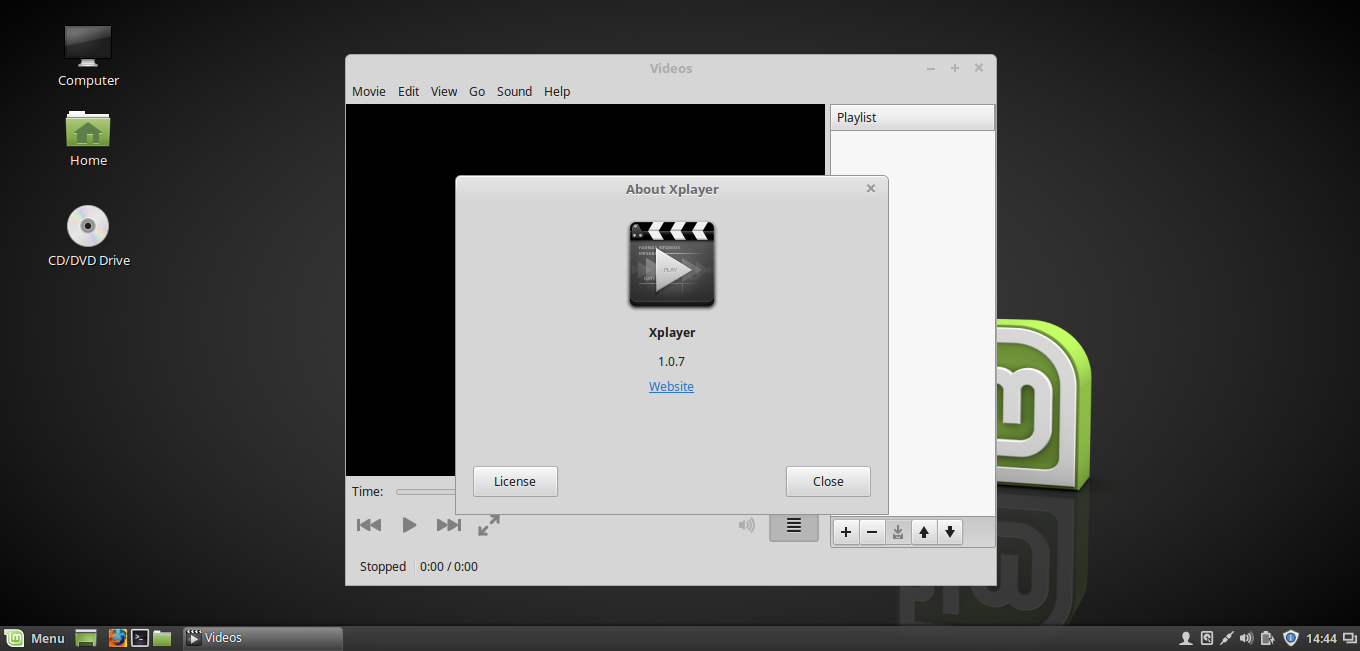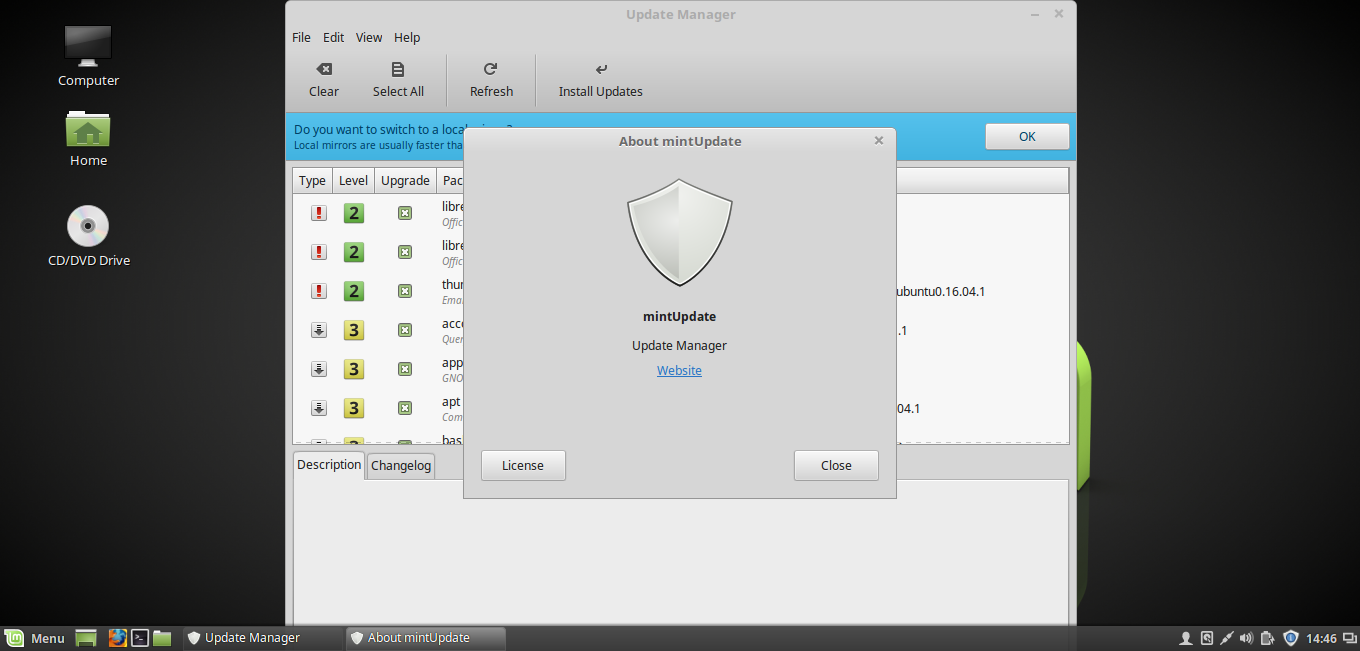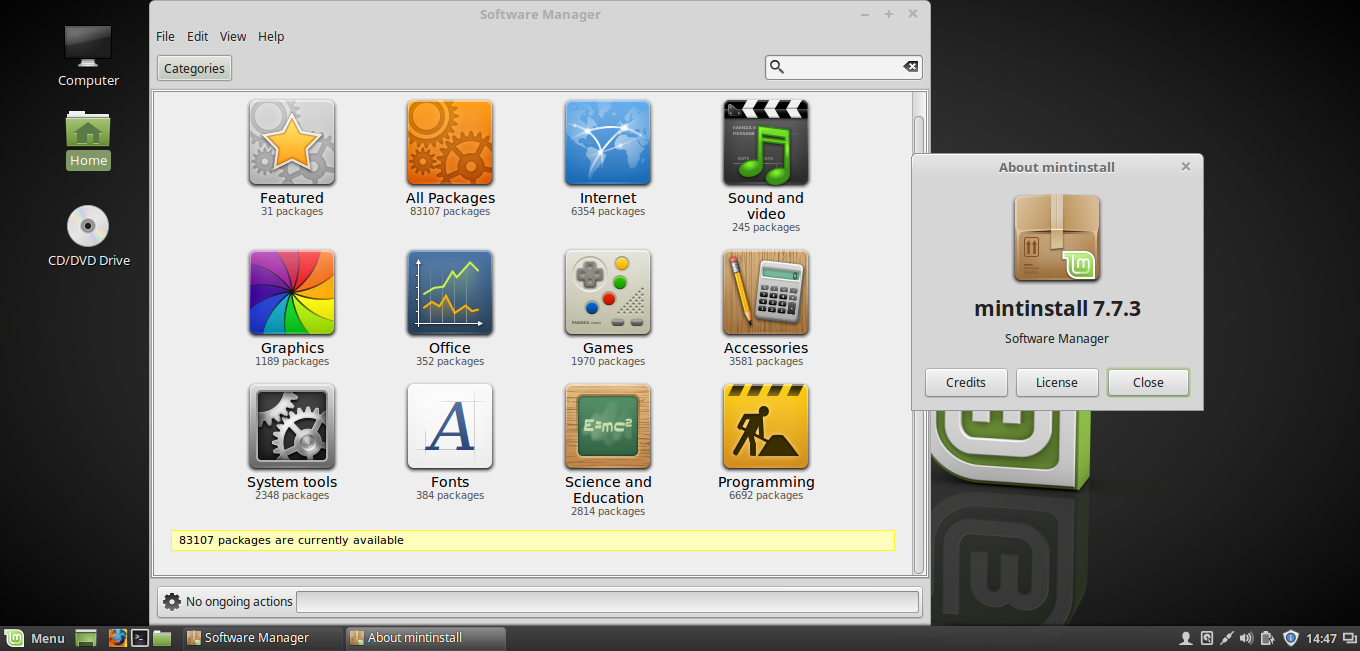It has been quite a while since Linux Mint 18 Codename Sarah has been released. We have written the post Linux Mint 18 (Sarah) Released. See what’s New?, which you may like to go through.
In this post we will install Linux Mint 18 (Cinnamon) and review it.
As stated in the last post you would have already downloaded Cinnamon edition (or Mate if you are a mate fan. The installation will remain same, however we will review cinnamon here in this post). Also meet the prerequisite as suggested. Never forget to Backup all your data on disk, before proceeding.
Post download, the first thing we are going to do is to Hashcheck the Downloaded ISO. Though this step is mostly ignored (least talked about), it is one of the most important step, to check the integrity of the Downloaded File.
Calculate sha256sum
$ sha256sum linuxmint-18-cinnamon-64bit.iso
Sample Output
2238dca5b51f9e2674a7e31c46f19141fbdecff6e44c06ecbc9a7bb59b75a816 linuxmint-18-cinnamon-64bit.iso
and then check it against the one provided on official site.
Once the integrity of ISO is verified, you may like to burn the image to a disk or make an USB Drive bootable. You may like to go through this
Linux Mint 18 (Sarah) Installation
1. Linux Mint 18 as soon as it boots
2. The boot Menu. You may like to check compatibility, if you are running on too old hardware. I am running the installation on fairly new hardware and hence i selected “Start Linux Mint”
3. It took the installer a couple of seconds to get my desktop. You may like to test Linux Mint for sometime or install it immediately. Click “Install Linux Mint”, to install it onto your Hard Disk Drive.
4. The Installer starts and the first thing it asks you is to select the language of your choice. For me it was “English”. Click “Continue” to proceed further.
5. The installer gives you access to install third-party software for graphics, Wifi, Flash, mp3 and other media on the next screen. If you want to have access to the above mentioned facility, select the only option available, before clicking “continue”.
6. On the very next screen, you are prompted to select “Installation Type”. If you are a pro user and want to create and resize partion all by yourself, you may select “Something else”. If you are fine with default size and partion, you may select “Erase disk and install Linux Mint”. For the sake of simplicity, I selected the later. Click “Install Now”, when done.
7. On the next screen you are prompted by the installer to write the changes to the disk. Make double sure that you have backup of all the required Data, as this step will delete everything on the disk and is irreversible. Click “Continue”, when you are done.
8. Select your geographical location, on the next screen. You may do this by clicking on the map or selecting from the drop-down box, Click “Continue”, when done.
9. Next comes the keyboard layout. Choose what is correct for you. For most of us “English(US)”, should be the correct option.
10. Create User and Password from the next window. Always create a strong password. I didn’t care much about using weak passwords, as I am going to use it for testing purpose only.
11. The installer will Copy, Install and Configure the base system. It will take some time, depending upon your system resource.
12. Once the Installation is complete, you will be prompted to “Restart Now”. Proceed with restarting the system.
13. Linux Mint 18 comes with a lot of background visible at login screen, changing automatically, at regular interval. We have taken screenshot of a few login background as a candy to your eyes.
14. Login screen. Login to the user along with the password, you created.
15. The First Impression, after login.
16. Clear, simple and user-friendly Cinnamon Desktop.
Upgrade to Linux Mint 18 from previous version and/or Beta
Please note that backup of all your Data is high recommended.
1. Edit /etc/apt/sources.list and /etc/apt/sources.list.d/official-package-repositories.list and change from rosa to sarah . You can use any editors of your choice like Vi, Sed, Nano…
2. Now update the repository
# apt-get update # apt-get upgrade # apt-get dist-upgrade
It will take time to complete the upgrade process depending upon your hardware and bandwidth. Once it is completed, reboot your system to get into Linux mint 18
If you are running Beta, you may update to Linux Mint 18 the latest stable release simply as
1. Remove samba
It was observed that Samba negatively impacted boot speed and hence it is removed from stable release. Remove samba as
# apt purge samba
2. Upgrade Linux Mint
Click on the the referesh button in your update manager and apply any outstanding level 1 update.
Review
1. Linux Mint 18 is Powered by Kernel 4.4
2. It brings Latest Cinnamon Desktop 3.0 at your desktop.
3. VLC – The well known media player, is available by default and has been updated to version 2.2
4. Libreoffice is installed by default and has been updated to version 5.
5. Mozilla Firefox is installed by default and has been updated to version 47
6. The official File Manager ‘Nemo’ in Cinnamon Desktop on Linux Mint 18 has been updated to Version 3.
7. The default text editor ‘xed’ has been updated to version 1.0.
8. The very Famous GNU Image Manipulation Program aka GIMP has been updated to version 2.8.
9. The default Image Viewer ‘Xviewer’ has been updated to Version 1.0
10. Pix – The application for organizing photo has been updated to version 1.0.
11. Xrender – The default document and pdf viewer has been updated to version 1.0.
12. Xplayer – The default media player for music and videos has been updated to version 1.0.
13. miniUpdate is the Update Manager for Linux Mint 18.
14. mintinstall is the software manager. It has above 80,000 packages. Also, the interface is well polished.
Conclusion
Linux Mint 18 seems very polished and stable. Though Cinnamon crashed once while my testing, but still for the rest of the testing it was fine. We would like to get feedback from those who usages Mint on day-to-day basis about the stability of cinnamon on Mint 18. Introduction to X-Apps is going to change the way we see and use Applications in a particular environment. Availability of above 80,000 packages in official repository makes it easy for users to search and install from applications. The availability of several eye-candy desktop background is surely going to bring smiles to those mint fans who like glossy wallpapers.
In my sort span of testing, I am quiet convienced with Linux Mint and would recommend you to download/test it.
That’s all for now, from me. Hope you enjoyed the post. Do provide us with your feedback in comments and bring smile on our faces. I’ll be coming soon with post – what you should do after installing Linux Mint 18. Till then stay healthy, tuned and connected to Unixmen.
Like and share us and help us get spread.