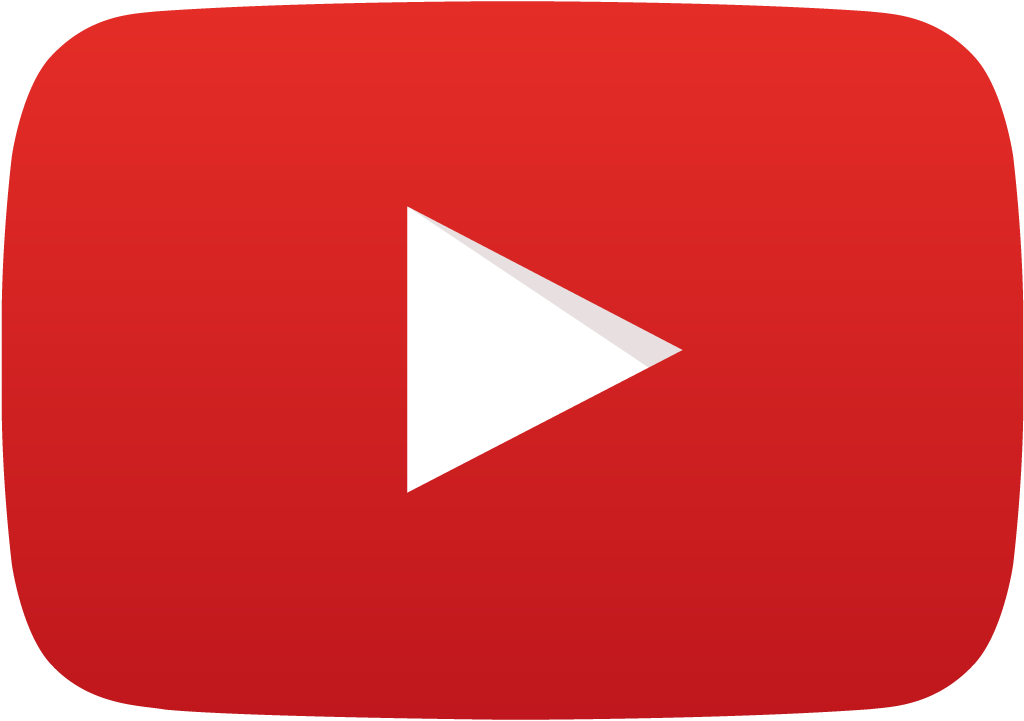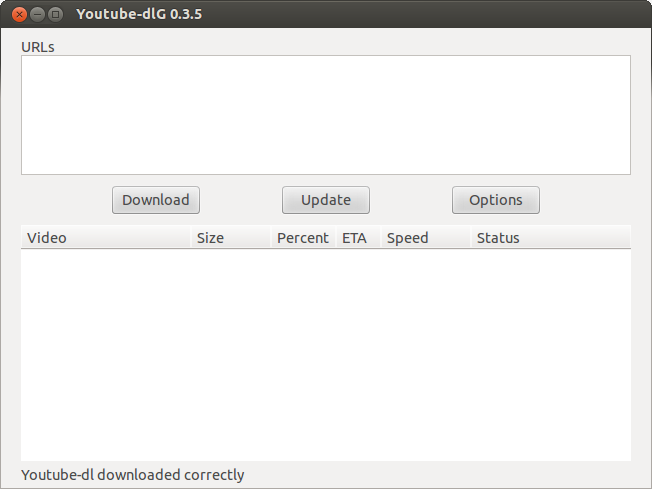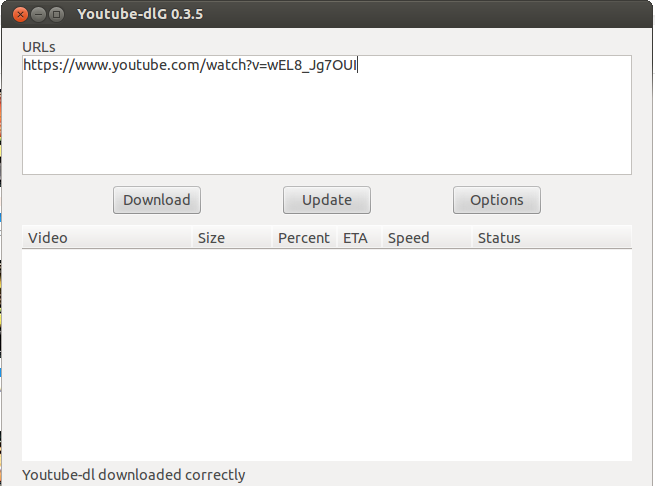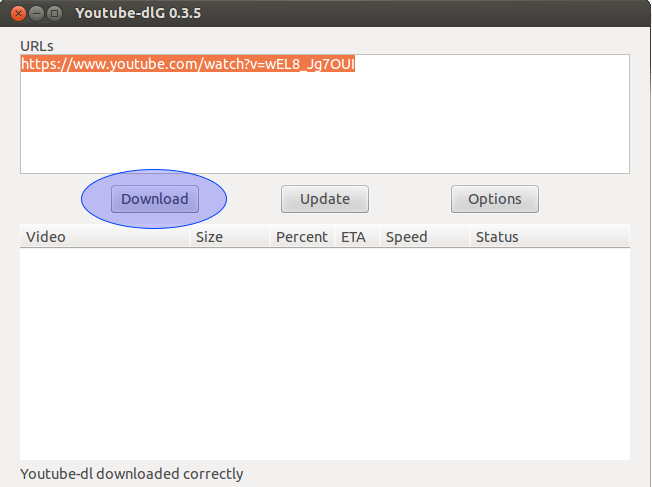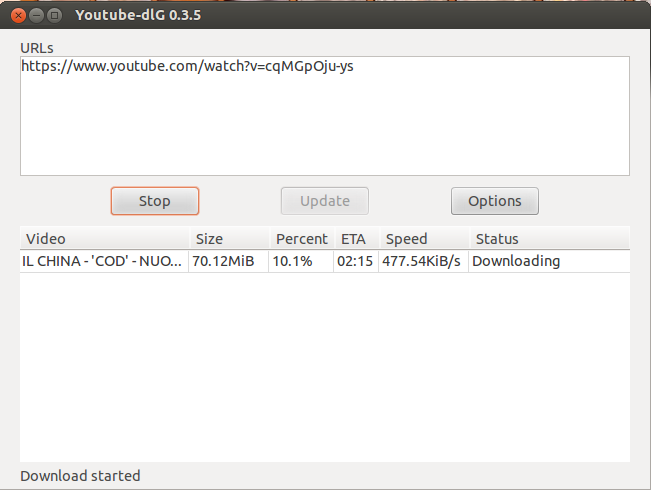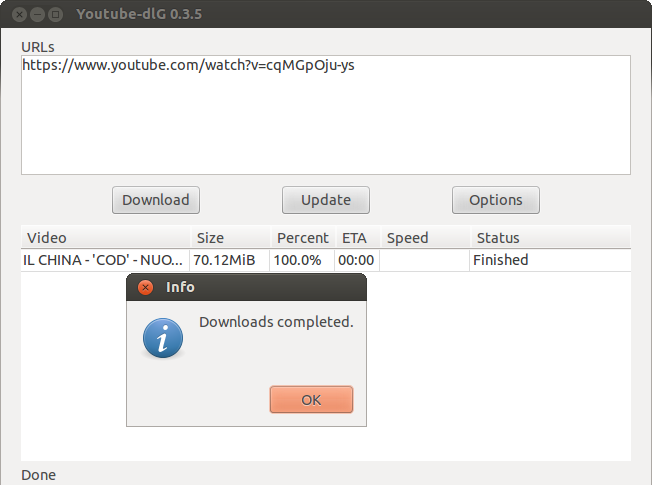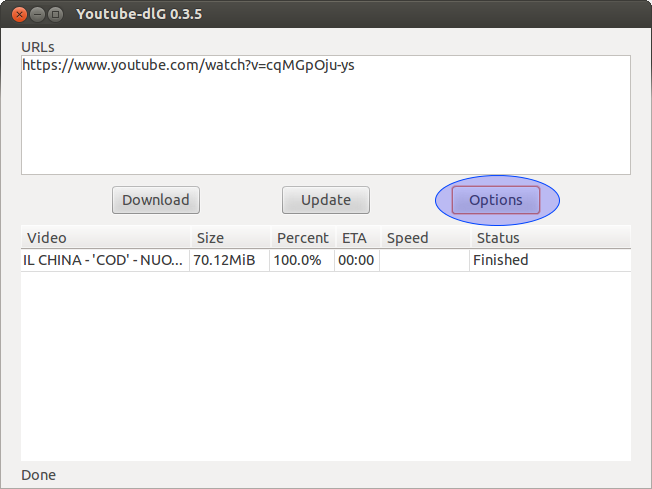Probably most of you have heard about or used the youtube-dl command-line video downloader, but today we will teach you how to install and use the youtube-dlG gui tool in your linux distribution.
youtube-dlG is the gui version of the youtube-dl command-line utility but with a reduced number of options and features. The most important thing is that you can use the graphical version to download multiple videos at the same time, choose the quality of the video you want to download and convert the video to audio.
There are many other features present in the youtube-dlG tool such as the ability to download videos from all websites supported by youtube-dl, the ability to download all available subtitles and options to write description to file.
If you want you can also limit the download speed depending on other downloads taking place at the same time. For a full list of features and options of the youtube-dlG tool read the followings:
- download videos from all websites supported by youtube-dl.
- supports downloading multiple videos in the same time.
- can automatically convert downloaded video to audio (with format and quality options).
- supports Youtube DASH videos (it automatically downloads both audio and video and merges the two optionally, it can remove the audio only and video only files).
- lets you select the video format.
- playlist options: you can enter the first and last video in the playlist you want to download as well as the maximum number of files to download from a playlist.
- subtitles: can download all available subtitles, write subtitles to videos, lets you select the subtitles language.
- options to write description to file, write thumbnails to disk, limit download speed and min/max file size, etc.
- supports settings the user agent, referrer, login to download video, proxy support.
- automatically downloads youtube-dl and keeps it updated.
- supports specifying command line arguments that are passed to youtube-dl.
Before going any further you have to know that youtube-dlG is written in wxPython and in order to install it your linux machine should meet the following requirements:
- Python (version 2.7+)
- wxPython
- FFMPEG & FFPROBE
How To Install youtube-dlG In Debian Based Machines
Ubuntu users can easily install the youtube-dlG tool from the deb file or by adding the ppa to their repo. It is up to you to choose the installation method.
1.Install youtube-dlG from the deb package
sudo dpkg -i package_name.deb
2.Install youtube-dlG via PPA.
sudo add-apt-repository ppa:nilarimogard/webupd8 sudo apt-get update sudo apt-get install youtube-dlg
Or you can easily type the following command in your terminal.
sudo apt-get install youtube-dlG
How To Install youtube-dlG In Arch Linux
Arch linux users can install youtube-dlG via Aur
How To Use youtube-dlG
Once the installation is finished you can easily launch the youtube-dlG by going to Applications, Internet then click on Youtube DL Gui.If you are using the Unity desktop enivronment then launch the youtube-dlG tool from the Unity Dash.
To download the videos you like just paste their url in the url field like shown in the following screenshot.
Then to start the download of the video just click on the button Download.
Once the download of the video has started it will look like shown below.
The above screenshot gives us information on the video we are downloading, the size of the video, the download in percentage, the speed of the download and the status of the download. All this information is useful when downloading videos from youtube or other video platforms supported by the youtube-dlG tool.
When the download is finished you will get notified by a pop-up box.
As you guys can see the youtube-dlG tool makes it very easy for you to download videos from youtube and I am very sure that non command-line people will like and find it very useful.
If you like to explore some options such as the Save Path, Video Format and many others click the button Options like is shown in the following screenshot.
Cheers!