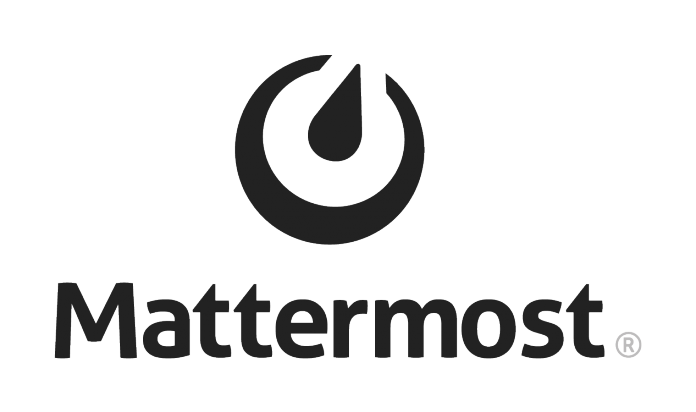Introduction
Mattermost is an open source, private cloud Slack-alternative. A workplace messaging system for web, PCs and phones, released under the MIT license.
In a previous tutorial we talked about how to install it on Ubuntu 16.04.
Now, let’s see how to install and configure Mattermost on a RHEL 7.1 machine using MySQL as the database.
Install Database
On the server, download MySQL 5.7 executing the following command:
# wget http://dev.mysql.com/get/mysql57-community-release-el7-9.noarch.rpm
and install the yum repository from that file with:
# yum localinstall mysql57-community-release-el7-9.noarch.rpm
Next, install MySQL:
# yum install mysql-community-server
and start it:
# systemctl start mysqld
After executing this command for the first time, MySQL will generate a temporary password for the root account. To retrieve it, just:
# grep 'temporary password' /var/log/mysqld.log
This command will output something like this:
2017-03-02T08:21:27.969295Z 1 [Note] A temporary password is generated for root@localhost: Ed4SxpDyuH(y
Change the root password. First, login as root:
# mysql -u root -p
Enter the temporary password.
Next, in the MySQL shell:
mysql> ALTER USER 'root'@'localhost' IDENTIFIED BY 'my_new_root_strong_password'; mysql> EXIT;
Set MySQL to start automatically at boot time:
# chkconfig mysqld on
Start the MySQL shell again:
# mysql -u root -p
Entering the new root password, create a user for Mattermost and a new database:
mysql> CREATE USER 'mmuser'@'localhost' IDENTIFIED BY 'mmuser_strong_password'; mysql> CREATE DATABASE mattermostdb; mysql> GRANT ALL PRIVILEGES ON mattermostdb.* TO 'mmuser'@'localhost'; mysql> FLUSH PRIVILEGES; mysql> EXIT;
Install Mattermost Server
Download the latest release of Mattermost Server. For example only, at the time we are writing:
# wget https://releases.mattermost.com/3.6.2/mattermost-3.6.2-linux-amd64.tar.gz
Extract the archive, and move the ‘mattermost’ folder to
# tar xf *.gz # mv mattermost /opt/
Create a directory for storage files:
# mkdir /opt/mattermost/data
Make sure that the drive is large enough to hold the anticipated number of uploaded files and images that will be stored on
.
Next, set up a user and group, both named ‘mattermost’, and set the ownership and permissions:
# useradd --system --user-group mattermost # chown -R mattermost:mattermost /opt/mattermost # chmod -R g+w /opt/mattermost
Set up the database driver through the
file. In it, search for “DriverName” and “DataSource” lines and change as follows:
"DriverName": "mysql" "DataSource": "mmuser:@tcp(localhost:3306)/mattermost?charset=utf8" Save, exit, and test the Mattermost Server with the following command:
# sudo -u mattermost /opt/mattermost/bin/platform
If everything works, it should output
. Interrupt it with CTRL+C.
Create a systemd unit.
Create a systemd file for Mattermost,
and, in it, paste the following configuration:
[Unit] Description=Mattermost After=syslog.target network.target postgresql-9.4.service [Service] Type=simple WorkingDirectory=/opt/mattermost/bin User=mattermost ExecStart=/opt/mattermost/bin/platform PIDFile=/var/spool/mattermost/pid/master.pid LimitNOFILE=49152 [Install] WantedBy=multi-user.target
Make it executable:
# chmod 664 /etc/systemd/system/mattermost.service
And reload the services:
# systemctl daemon-reload
Enable Mattermost service:
# chkconfig mattermost on
And start it with systemd:
# systemctl start mattermost
Check if it’s running visiting the URL http://localhost:8065.
Install and configure NGINX
Installation
In a production system, use a proxy server in front of Mattermost Server. In this case, NGINX.
The main benefits of doing this are:
- SSL termination
- Port mapping :80 to :8065
- HTTP to HTTPS redirect
- Standard request logs
In order to install NGINX on RHEL 7.1, create a yum repository file,
, with the following content:
[nginx] name=nginx repo baseurl=http://nginx.org/packages/rhel/7.1/$basearch/ gpgcheck=0 enabled=1
Save, exit and install NGINX with yum:
# yum install nginx.x86_64
Start NGINX and test it:
# systemctl start nginx
Configuration
In order to configure NGINX as proxy server, create the file
and past:
upstream backend {
server localhost:8065;
}
proxy_cache_path /var/cache/nginx levels=1:2 keys_zone=mattermost_cache:10m max_size=3g inactive=120m use_temp_path=off;
server {
listen 80;
server_name mattermost.mydomain.com;
location /api/v3/users/websocket {
proxy_set_header Upgrade $http_upgrade;
proxy_set_header Connection "upgrade";
client_max_body_size 50M;
proxy_set_header Host $http_host;
proxy_set_header X-Real-IP $remote_addr;
proxy_set_header X-Forwarded-For $proxy_add_x_forwarded_for;
proxy_set_header X-Forwarded-Proto $scheme;
proxy_set_header X-Frame-Options SAMEORIGIN;
proxy_buffers 256 16k;
proxy_buffer_size 16k;
proxy_read_timeout 600s;
proxy_pass http://backend;
}
location / {
client_max_body_size 50M;
proxy_set_header Connection "";
proxy_set_header Host $http_host;
proxy_set_header X-Real-IP $remote_addr;
proxy_set_header X-Forwarded-For $proxy_add_x_forwarded_for;
proxy_set_header X-Forwarded-Proto $scheme;
proxy_set_header X-Frame-Options SAMEORIGIN;
proxy_buffers 256 16k;
proxy_buffer_size 16k;
proxy_read_timeout 600s;
proxy_cache mattermost_cache;
proxy_cache_revalidate on;
proxy_cache_min_uses 2;
proxy_cache_use_stale timeout;
proxy_cache_lock on;
proxy_pass http://backend;
}
}
Remove the existing default site-enabled file with:
# rm /etc/nginx/sites-enabled/default
and enable Mattermost:
# ln -s /etc/nginx/sites-available/mattermost /etc/nginx/sites-enabled/mattermost
Restart NGINX:
# systemctl restart nginx
Conclusions
At the end of this process, the server should be up and running. With a web browser go to URL http://mattermost.mydomain.com and continue to configure Mattermost by entering an email address and creating an account.
That’s all! The server is ready to serve as your messaging system!