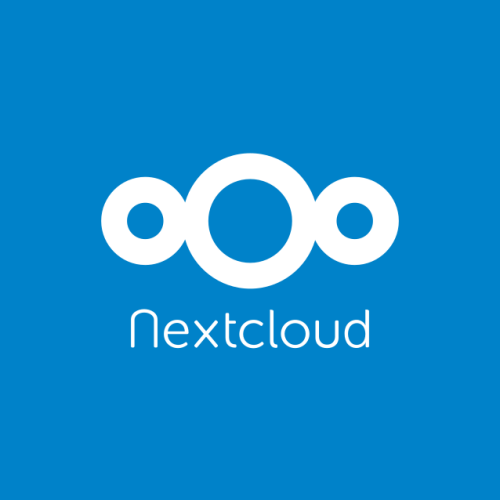Introduction
In a previous tutorial we talked about the installation of Nextcloud on an Ubuntu 16.04 server with Apache. Remember, Nextcloud is a cloud storage system. In this guide we’ll look at how to install and configure it on a CentOS 7 system, with Nginx as the web server, and MariaDB as the database.
Install Nginx and PHP7-FPM
First of all, add the EPEL repository, which contains Nginx:
# yum install epel-release
Next, install Nginx:
# yum install nginx
PHP7-FPM is available on an external repository. Yu want to use the webtatic one. To add it:
# rpm -Uvh https://mirror.webtatic.com/yum/el7/webtatic-release.rpm
Now, it’s possible to install PHP7-FPM and some Nextcloud dependencies:
# yum install php70w-fpm php70w-pecl-apcu-devel php70w-json php70w-pecl-apcu php70w-gd php70w-mcrypt php70w-mysql php70w-cli php70w-pear php70w-xml php70w-mbstring php70w-pdo
Check the PHP version to be sure that everything went well, with:
# php -v
Configure PHP-FPM
After installation, a configuration of PHP is required for use with Nginx. With a text editor, edit the
file. In there, search lines containing user and group strings and modify as follows:
user = nginx group = nginx
In the same file, look for listen string, and modify that too:
listen = 127.0.0.1:9000
PHP will listen on port 9000.
Uncomment the following lines:
env[HOSTNAME] = $HOSTNAME env[PATH] = /usr/local/bin:/usr/bin:/bin env[TMP] = /tmp env[TMPDIR] = /tmp env[TEMP] = /tmp
Save and exit.
Create a new directory in
and change its owner to nginx user:
# mkdir -p /var/lib/php/session # chown nginx:nginx -R /var/lib/php/session/
Start and enable both Nginx and PHP7-FPM:
# systemctl start php-fpm # systemctl start nginx # systemctl enable php-fpm # systemctl enable nginx
Install MariaDB
As previously said, MariaDB will be the database system, so install it like this:
# yum install mariadb-server mariadb
Next:
# systemctl start mysql # systemctl start mysql
Then, configure the root account for MariaDB:
# mysql_secure_installation
Set root password? [Y/n] New password: my_strong_root_password Re-enter new password: my_strong_root_password Remove anonymous users? [Y/n] Disallow root login remotely? [Y/n] Remove test database and access to it? [Y/n] Reload privilege tables now? [Y/n]
Now, it’s time to login to MariaDB and configure it for use with Nextcloud:
# mysql -u root -p
In its shell:
mysql> CREATE DATABASE my_nextclouddb; mysql> CREATE USER ncuser@localhost IDENTIFIED BY 'ncuser@'; mysql> GRANT ALL PRIVILEGES ON my_nextclouddb.* TO ncuser@localhost IDENTIFIED BY 'ncuser@'; mysql> FLUSH PRIVILEGES; mysql> EXIT;
Generate a SSL certificate
For using Nextcloud with HTTPS connection with the client, you’ll need an SSL certificate. Generate a self-signed one with OpenSSL. First, create a new directory for that file:
# mkdir -p /etc/nginx/cert/
and generate it:
# openssl req -new -x509 -days 365 -nodes -out /etc/nginx/cert/nextcloud.crt -keyout /etc/nginx/cert/nextcloud.key
N.B: the /etc/nginx/cert/ will contain all the SSL certificates your server will require eventually.
Change permissions:
# chmod 700 /etc/nginx/cert # chmod 600 /etc/nginx/cert/*
Install Nextcloud
Now it’s time to download and install Nextcloud. Download the archive with:
# https://download.nextcloud.com/server/releases/nextcloud-11.0.2.zip
Extract it and move to
# unzip nextcloud-11.0.2.zip # mv nextcloud/ /usr/share/nginx/html/
Create a new
directory for Nextcloud:
# mkdir -p /usr/share/nginx/html/nextcloud/data/
Change the owner of
to nginx user:
# chown nginx:nginx -R /usr/share/nginx/html/nextcloud
Configure a Virtual Host for Nextcloud
Create a new Virtual Host configuration file,
. There, paste the following configuration:
upstream php-handler {
server 127.0.0.1:9000;
#server unix:/var/run/php5-fpm.sock;
}
server {
listen 80;
server_name storage.mydomain.com;
# enforce https
return 301 https://$server_name$request_uri;
}
server {
listen 443 ssl;
server_name storage.mydomain.com;
ssl_certificate /etc/nginx/cert/nextcloud.crt;
ssl_certificate_key /etc/nginx/cert/nextcloud.key;
# Add headers to serve security related headers
# Before enabling Strict-Transport-Security headers please read into this
# topic first.
add_header Strict-Transport-Security "max-age=15768000;
includeSubDomains; preload;";
add_header X-Content-Type-Options nosniff;
add_header X-Frame-Options "SAMEORIGIN";
add_header X-XSS-Protection "1; mode=block";
add_header X-Robots-Tag none;
add_header X-Download-Options noopen;
add_header X-Permitted-Cross-Domain-Policies none;
# Path to the root of your installation
root /usr/share/nginx/html/nextcloud/;
location = /robots.txt {
allow all;
log_not_found off;
access_log off;
}
# The following 2 rules are only needed for the user_webfinger app.
# Uncomment it if you're planning to use this app.
#rewrite ^/.well-known/host-meta /public.php?service=host-meta last;
#rewrite ^/.well-known/host-meta.json /public.php?service=host-meta-json
# last;
location = /.well-known/carddav {
return 301 $scheme://$host/remote.php/dav;
}
location = /.well-known/caldav {
return 301 $scheme://$host/remote.php/dav;
}
# set max upload size
client_max_body_size 512M;
fastcgi_buffers 64 4K;
# Disable gzip to avoid the removal of the ETag header
gzip off;
# Uncomment if your server is build with the ngx_pagespeed module
# This module is currently not supported.
#pagespeed off;
error_page 403 /core/templates/403.php;
error_page 404 /core/templates/404.php;
location / {
rewrite ^ /index.php$uri;
}
location ~ ^/(?:build|tests|config|lib|3rdparty|templates|data)/ {
deny all;
}
location ~ ^/(?:\.|autotest|occ|issue|indie|db_|console) {
deny all;
}
location ~ ^/(?:index|remote|public|cron|core/ajax/update|status|ocs/v[12]|updater/.+|ocs-provider/.+|core/templates/40[34])\.php(?:$|/) {
include fastcgi_params;
fastcgi_split_path_info ^(.+\.php)(/.*)$;
fastcgi_param SCRIPT_FILENAME $document_root$fastcgi_script_name;
fastcgi_param PATH_INFO $fastcgi_path_info;
fastcgi_param HTTPS on;
#Avoid sending the security headers twice
fastcgi_param modHeadersAvailable true;
fastcgi_param front_controller_active true;
fastcgi_pass php-handler;
fastcgi_intercept_errors on;
fastcgi_request_buffering off;
}
location ~ ^/(?:updater|ocs-provider)(?:$|/) {
try_files $uri/ =404;
index index.php;
}
# Adding the cache control header for js and css files
# Make sure it is BELOW the PHP block
location ~* \.(?:css|js)$ {
try_files $uri /index.php$uri$is_args$args;
add_header Cache-Control "public, max-age=7200";
# Add headers to serve security related headers (It is intended to
# have those duplicated to the ones above)
# Before enabling Strict-Transport-Security headers please read into
# this topic first.
add_header Strict-Transport-Security "max-age=15768000;
includeSubDomains; preload;";
add_header X-Content-Type-Options nosniff;
add_header X-Frame-Options "SAMEORIGIN";
add_header X-XSS-Protection "1; mode=block";
add_header X-Robots-Tag none;
add_header X-Download-Options noopen;
add_header X-Permitted-Cross-Domain-Policies none;
# Optional: Don't log access to assets
access_log off;
}
location ~* \.(?:svg|gif|png|html|ttf|woff|ico|jpg|jpeg)$ {
try_files $uri /index.php$uri$is_args$args;
# Optional: Don't log access to other assets
access_log off;
}
}
Save, exit and test Nginx with:
# nginx -t
Then, restart it:
# systemctl restart nginx
Conclusions
The last thing to do is to complete a graphical installation wizard. With a web browser go to storage.mydomain.com, create an admin account and enter informations about the database created in the previous steps.
At the end, a complete Dropbox-like storage system will be available on the server!