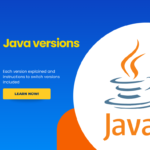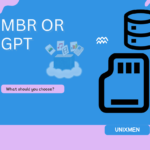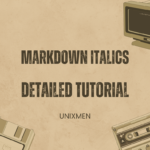As you may know, Debian distributions images are totally set of 10 discs. The first one is the installation image, and the remaining images contains the additional and extra packages. We can download and use them one by one, or precisely we can use a smart tool called Jigdo to download all packages and create ISO files.
So, What Is Jigdo?
Jigdo, aka Jigsaw Download, is simple, and free command line tool, especially developed to download the individual packages from the Debian mirrors and create the ISO files. All you need is just a DVD writer, decent uninterrupted Internet connection, and enough disk space. It is mainly developed to make it easy to distribute huge filesystem images (e.g. CD or DVD images) over the internet. Not only for distribution images, but it could also be used for other data which is awkward to handle due to its size, like audio/video files or large software packages. Jigdo actually fetches the individual files from the Debian mirrors and assembles them into an exact copy of your image.
Downloading Debian ISOs using Jigdo is really faster than the normal download. For various reasons, there are far fewer mirrors for CD images than there are for the “normal” Debian archive. Consequently, if you download from a CD image mirror, that mirror will not only be further away from you, it will also be overloaded, especially just after a release. Furthermore, some types of images are not available as full .iso downloads because there is not enough space on our servers to host them. Jigdo is available for Linux, Solaris, and Windows.
In this brief tutorial, let us see how to install Jigdo, and how to fetch individual packages from Debian mirrors, and finally how to assemble them into an ISO image.
Install Jigdo
Jigdo is available in the default repositories. So you can install it using command:
sudo apt-get install jigdo-file
Usage
Jigdo is much easier to use. First of all, let us create a folder to store the downloaded packages.
sudo mkdir debian-files
Change to the newly created folder.
cd debian-files/
Now, run Jigdo-lite.
sudo jigdo-lite
You’ll be now asked to enter the URL of a jigdo instruction file. This file will have .jigdo extension in their name. You can view the latest version from the following link.
As of writing this, the latest version was Debian 7.8.0.
For 32-bit systems, enter the following URL:
http://cdimage.debian.org/debian-cd/7.8.0/i386/jigdo-dvd/debian-7.8.0-i386-DVD-{1,2,3,4,5,6,7,8,9,10}.jigdo
For 64-bit systems, enter the following URL instead:
http://cdimage.debian.org/debian-cd/7.8.0/amd64/jigdo-dvd/debian-7.8.0-amd64-DVD-{1,2,3,4,5,6,7,8,9,10}.jigdo
Now, Jigdo will show a “Files to scan: “ prompt. If you already have a previous version of the CD you are downloading, jigdo can re-use files on the old CD that are also present in the new image, and you do not need to download them again. Mount the old CD ROM and enter the path it is mounted under (e.g. `/mnt/cdrom’). Alternatively, just press enter if you want to start downloading the remaining files.
As we don’t have any previous version of the CD, we can safely ignore it by pressing Enter. Next, Jigdo will ask you for the URL of a Debian mirror.
You can find the list of Debian mirrors here. Select any nearest mirrors of your choice. In my case, I entered the US mirror URL.
http://ftp.us.debian.org/debian/
Jigdo will again ask you for the URL of a non-US mirror. You can find the list of non-US mirrors here. I entered the following URL.
http://mirror.nus.edu.sg/Debian-non-US/
That’s it. Now sit back and relax. Go get some coffee. Jigdo will start to download all packages from the mirrors that you mentioned above. It may take several hours or even days depending upon your Internet speed. After downloading the ISO, just burn it using a DVD writer.
Please note that due to insufficient time and bandwidth, I haven’t downloaded all images using Jigdo. I tested this tool with first DVD only. Also, It didn’t ask me to enter the non-US mirror. In case it asks you for the non-US mirrors, you can use any one of them from the above link.
For detailed Jigdo document, refer the following link.
Cheers! Happy Weekend!!