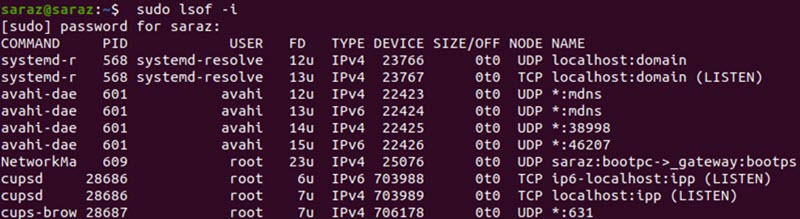
What is LSOF?
The LSOF command, which stands for “LiSt Open Files,” is a powerful command-line utility available on Unix and Unix-like operating systems. It provides a comprehensive view of all open files and the processes that have opened them. In Unix systems, “everything is a file,” including regular files, directories, network sockets, pipes, and devices. LSOF allows you to peek into these open files, offering invaluable insights for system administrators, developers, and power users.
Why Use LSOF?
LSOF is an indispensable tool for several reasons:
- Used for troubleshooting: lsof can identify processes holding files or ports open. This can assist with your troubleshooting needs.
- For security analysis: You can use the lsof command to detect unauthorized access or suspicious file activities.
- To monitor your system. If you want to track file and network usage in real-time, you should use lsof.
- To optimize your system performance: The lsof command can help you identify resource-intensive processes.
- Debugging: Locate files that applications are accessing.
Understanding and utilizing lsof can significantly enhance your ability to manage and optimize Unix systems.
Basic Syntax and Usage
The basic syntax of lsof is straightforward:
When run without any options, lsof lists all open files for all active processes. However, this can produce an overwhelming amount of information. Therefore, it’s often more useful to apply filters and options to narrow down the results.
Here are some basic examples:
- List all open files:
lsof - List files opened by a specific user:
lsof -u username - List files opened by a specific process ID:
lsof -p PID - List files opened in a specific directory:
lsof +D /path/to/directory
What are Some of the Common LSOF Commands
- List all network connections:
lsof -i - Find who’s using a specific port:
lsof -i :port_number - List all IPv4 network files:
lsof -i 4 - List all IPv6 network files:
lsof -i 6 - List all open files in a specific filesystem:
lsof /home
These commands demonstrate the versatility of lsof in various scenarios, from network troubleshooting to file system analysis.
What are the Advanced LSOF Techniques
- For continuous monitoring with:
lsof -r 5
This command will repeat the command listing every 5 seconds.
- Combining multiple options:
lsof -u username -i TCP
This lists all TCP connections opened by a specific user. - Using the command along with grep for specific searches:
lsof | grep '/home/user'
This filters the command’s output to show only files in the /home/user directory. - Finding deleted but still open files:
lsof +L1
This can be crucial for freeing up disk space. - Listing files open by defunct processes:
lsof -X
Useful for identifying and cleaning up zombie processes.
Using the Command for Troubleshooting
LSOF is an excellent troubleshooting tool. Here are some common scenarios:
- Identifying why a file can’t be deleted:
lsof /path/to/file
This shows which process is keeping the file open. - Finding processes listening on a specific port:
lsof -i :80
Useful for diagnosing web server issues. - Checking for network issues:
This lists all processes using HTTP over TCP.lsof -i TCP:http<br /> - Investigating high disk I/O:
lsof -r 5 /
This repeatedly lists open files, helping identify processes with high disk activity.
Alternatives to LSOF
There is no doubt that this is a powerful command, however there are other tools that can provide an alternate solution while providing the same functionality.
- Fuser: This command is used to identify processes that are using files or sockets
- netstat:This command shows all the network connections. However it has phased in newer versions in favor of ss)
- ss: This is another command used for investigating sockets
- ps: This command is used to show process-related information
- strace: This command traces system calls and signals
Each of these commands has its strengths and weaknesses and a skilled unix user often employs them in combination with lsof for comprehensive system analysis.
Best Practices and Security Considerations
To get the best experience out of the command. You can follow this industry’s best practices and recommendations.
- Regular auditing: It is recommended to use the command as part of your regular system audits to detect unusual file or network activity.
- Bash Scripting: You can incorporate the command into your monitoring scripts to perform automated system checks.
- Administrator Permission:When using lsof it is important to remember that this unix command requires root privileges to see all information. It is recommended to sudo when necessary.
- Performance impact: While generally lightweight, lsof can be resource-intensive on very busy systems. It is crucial to use this sparingly.
- Output management: When operating large systems, you should consider piping lsof output to files for later analysis.
- Stay updated: You should keep your version up-to-date to benefit from the latest features and security patches.
In summation, LSOF is a versatile and powerful tool that provides deep insights into the workings of Unix systems. By mastering the command unix system administrators and linux users can more effectively monitor, troubleshoot, and optimize their systems. Whether you’re tracking down a stubborn process, investigating network issues, or performing security audits, there is no doubt that the is an invaluable addition to your toolkit.
It is recommended to effectively use lsof lies in understanding its various options and how to combine them to extract the specific information you need. With practice, this command can become one of your most frequently used and valuable command-line utilities.
Related Articles
How to use the lsof command to troubleshoot Linux
How to List Open Files in Linux
More Articles from Unixmen





