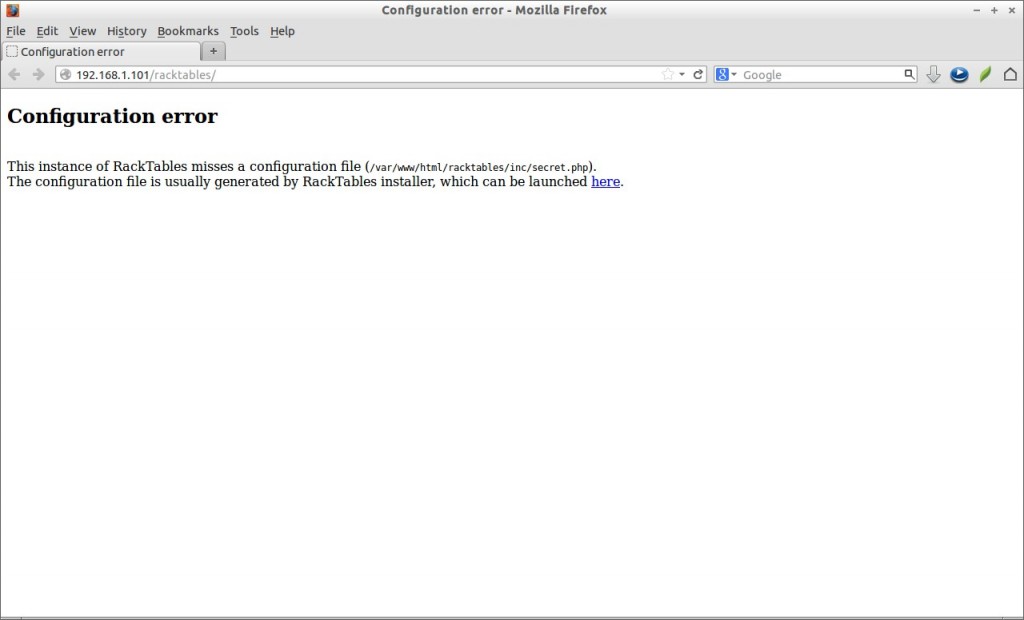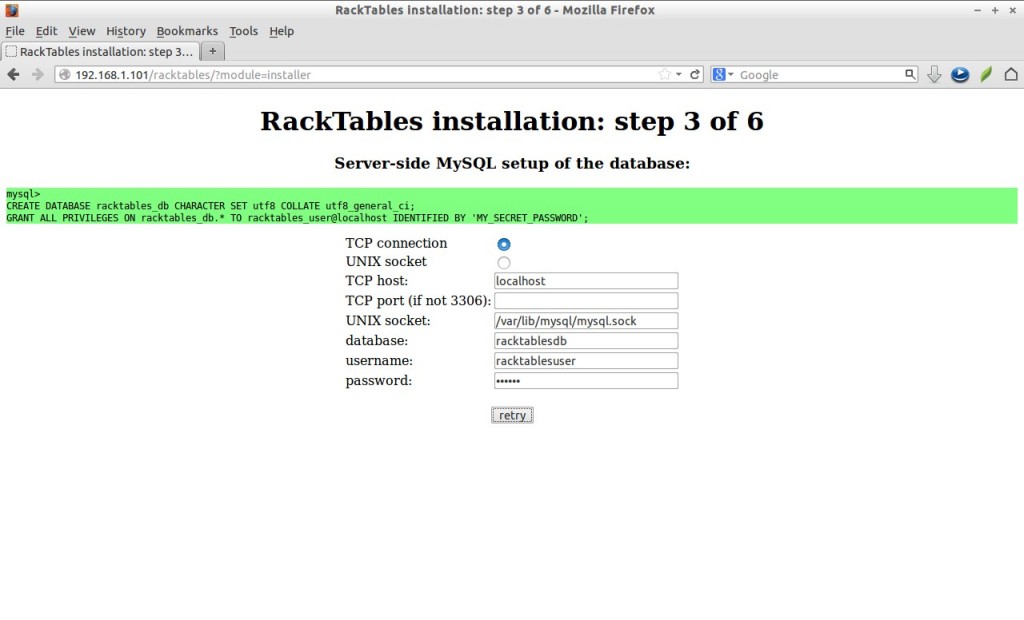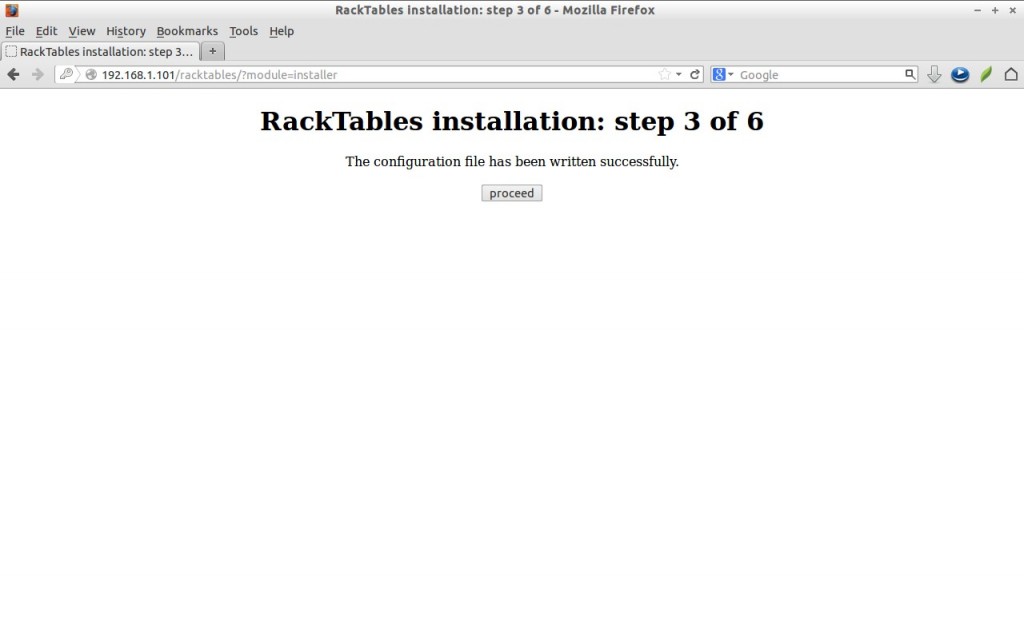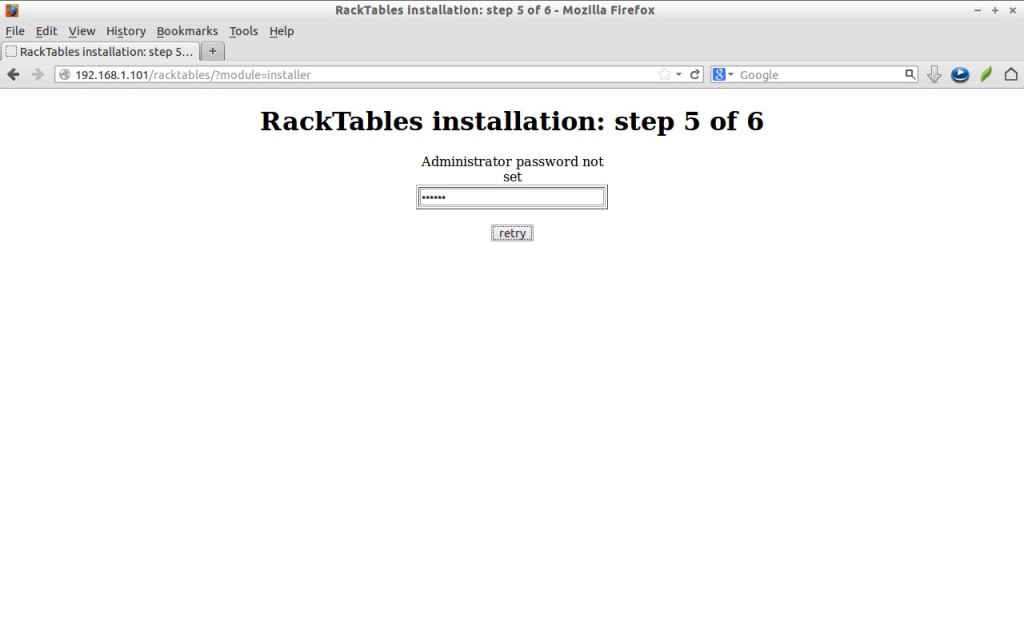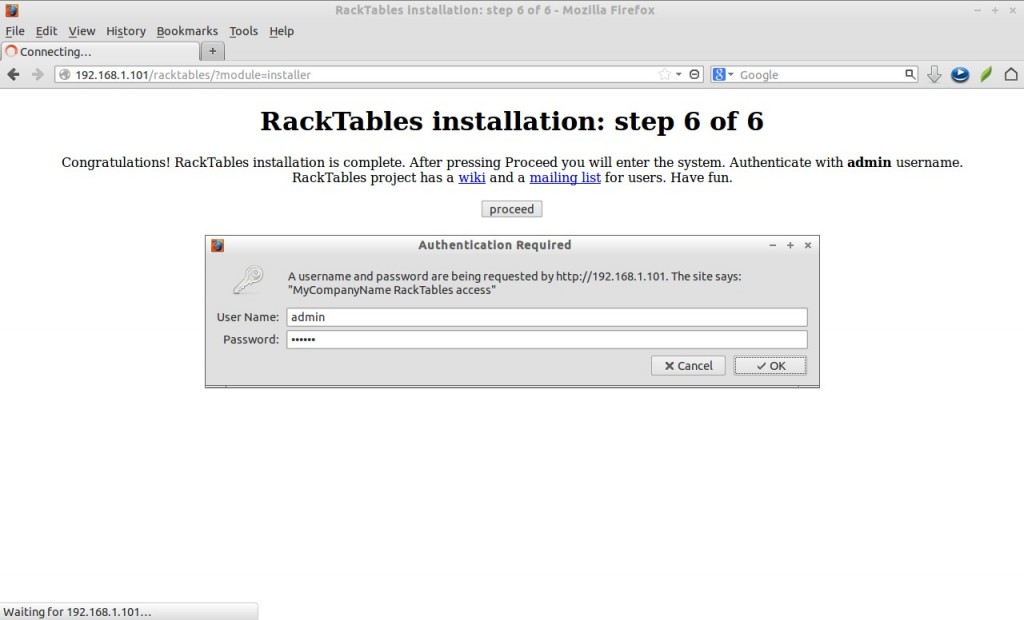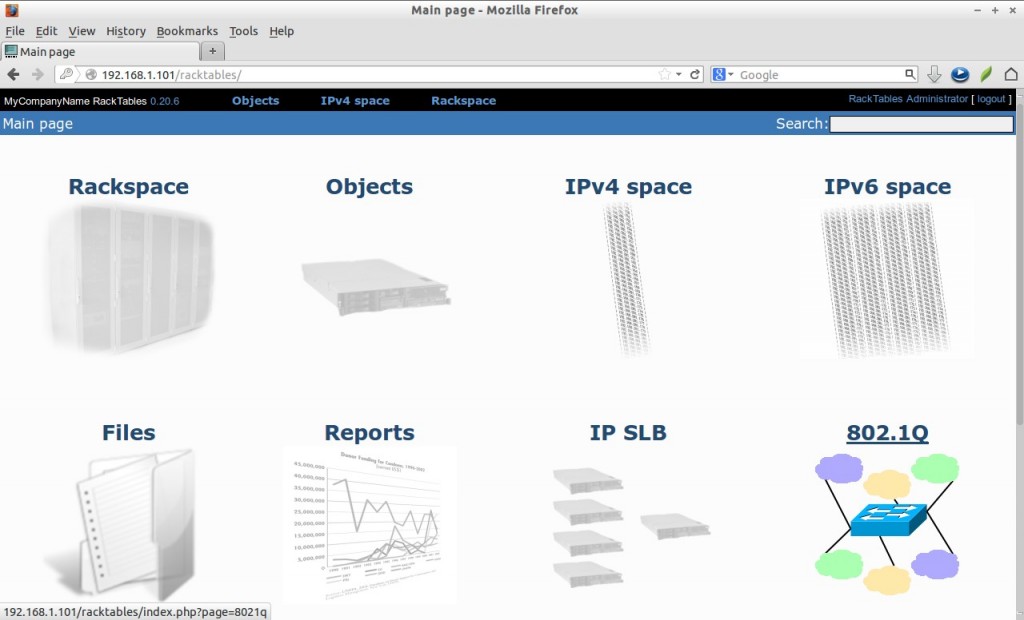Are you a Data Center administrator and searching for a tool that helps to manage your Data Center assets like servers, switches, routers etc., then RackTables may help you. RackTables is a web based Data Center asset management tool that helps the Data Center administrators to document the hardware assets, network addresses, space in racks, networks configuration and much more.
Features
– IPv4/IPv6 address management.
– Rackspace documentation.
– Full support of Unicode for user’s data.
– Tags.
– 802.1Q VLAN management.
– Permission control.
– CWDM and DWDM channel grids.
– pluggable (SFP, XFP, XENPAK…) transceivers.
– neighbor discovery via CDP and LLDP.
– integration with Cacti and Munin.
In this how-to, let us setup a RackTables on CentOS 6.5. Although it will work on all RHEL, Scientific Linux 6.x versions.
Prerequisites
Before proceeding, we should have a working LAMP stack. Refer the following links to setup LAMP stack on CentOS 6.5 and earlier versions.
– Install LAMP Server (Apache, MySQL, PHP) On CentOS 6
– Install LAMP Server (Apache, MariaDB, PHP) On CentOS 6
Install the following php extensions:
# yum install php-common php-cli php-ldap php-snmp php-pcntl
Setup Database for RackTables
Log in to your database server and create database and database user for Opigno. In my case, i am going to create a database called “racktablesdb” and a user “racktablesuser” with password “centos”.
# mysql -u root -p Enter password: Welcome to the MySQL monitor. Commands end with ; or \g. Your MySQL connection id is 50 Server version: 5.5.35 MySQL Community Server (GPL) by Remi Copyright (c) 2000, 2013, Oracle and/or its affiliates. All rights reserved. Oracle is a registered trademark of Oracle Corporation and/or its affiliates. Other names may be trademarks of their respective owners. Type 'help;' or '\h' for help. Type '\c' to clear the current input statement. mysql> create database racktablesdb; Query OK, 1 row affected (0.03 sec) mysql> GRANT ALL ON racktablesdb.* TO racktablesuser@localhost IDENTIFIED by 'centos'; Query OK, 0 rows affected (0.01 sec) mysql> flush privileges; Query OK, 0 rows affected (0.00 sec) mysql> exit Bye
Getting latest RackTables Version
Go to the RackTables download page and get the latest version.
# wget http://sourceforge.net/projects/racktables/files/RackTables-0.20.6.zip
Extract file with command:
# unzip RackTables-0.20.6.zip
The files will be extracted in your current directory. Copy the contents of the wwwroot folder to your apache root folder.
# cp -fr RackTables-0.20.6/wwwroot/ /var/www/html/racktables
Set write permission to racktables folder:
# chmod -R 777 /var/www/html/racktables/
Don’t forget to set permission back after installation.
Create a settings.php file and make it writable as show below.
# touch /var/www/html/racktables/inc/secret.php # chmod 666 /var/www/html/racktables/inc/secret.php
Now restart apache and mysql services.
# service httpd restart # service mysqld restart
Begin Installation
Navigate to http://ip-address/racktables or http://domain-name/racktables from your web browser and follow the onscreen instructions.
At the first time you will see an error that says Configuration error as shown in the screenshot. The errors are normal and they will be taken care by installer during installation. Click on the link says: here.
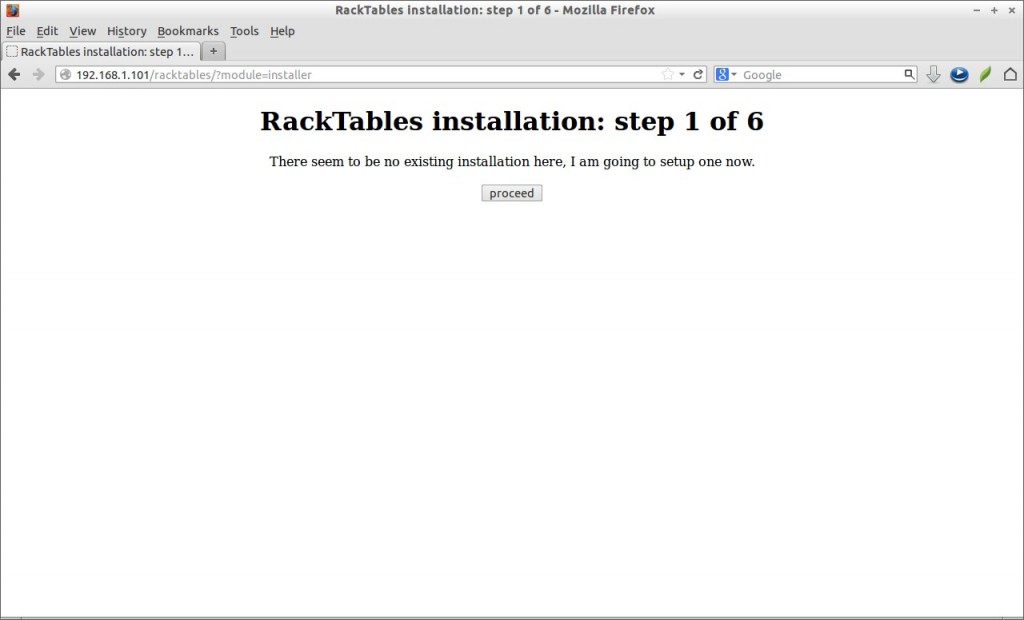
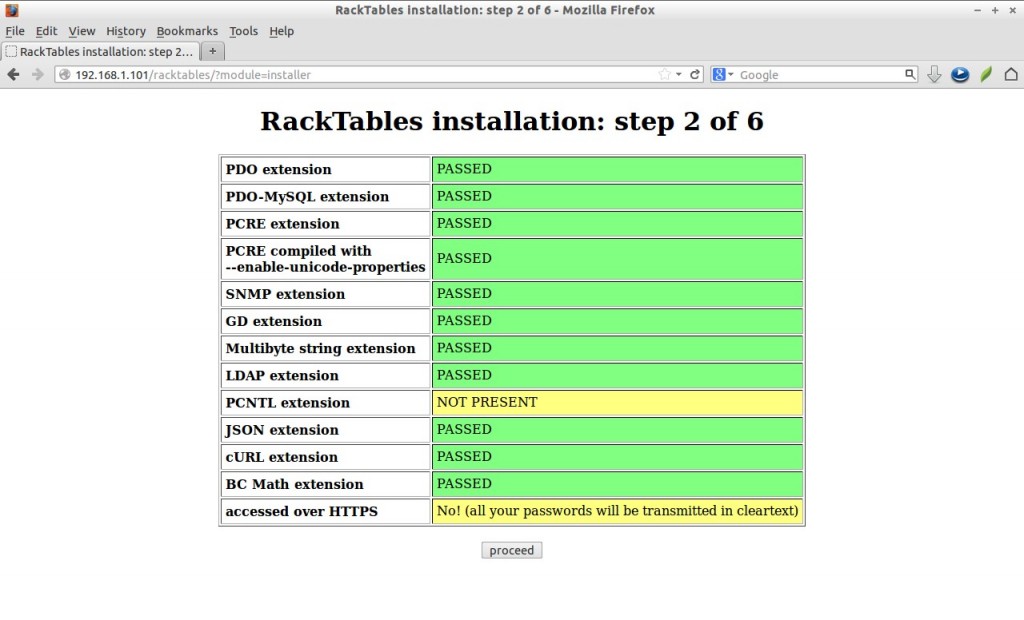
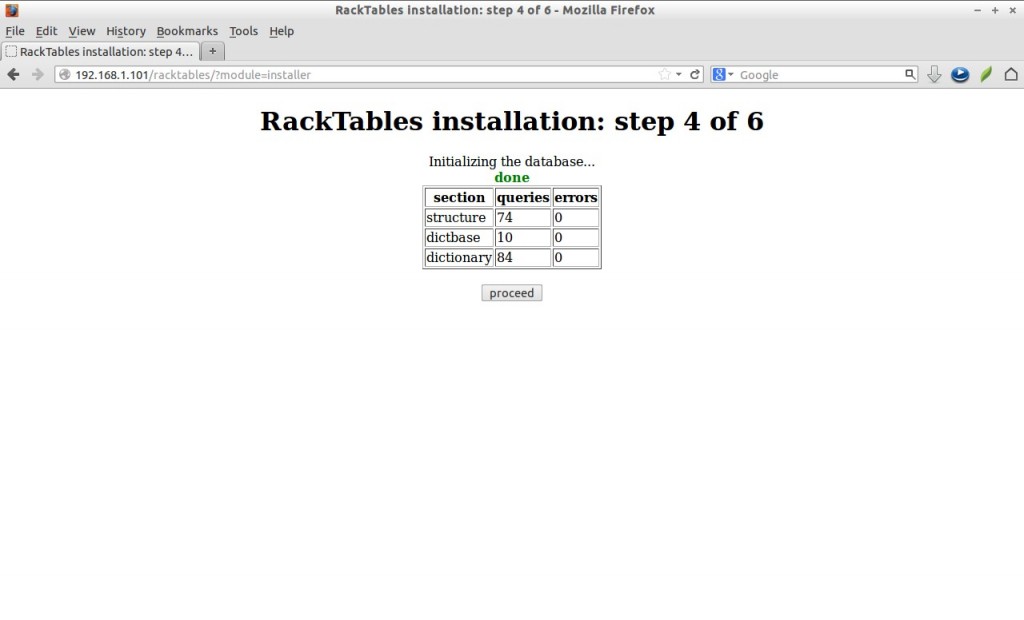
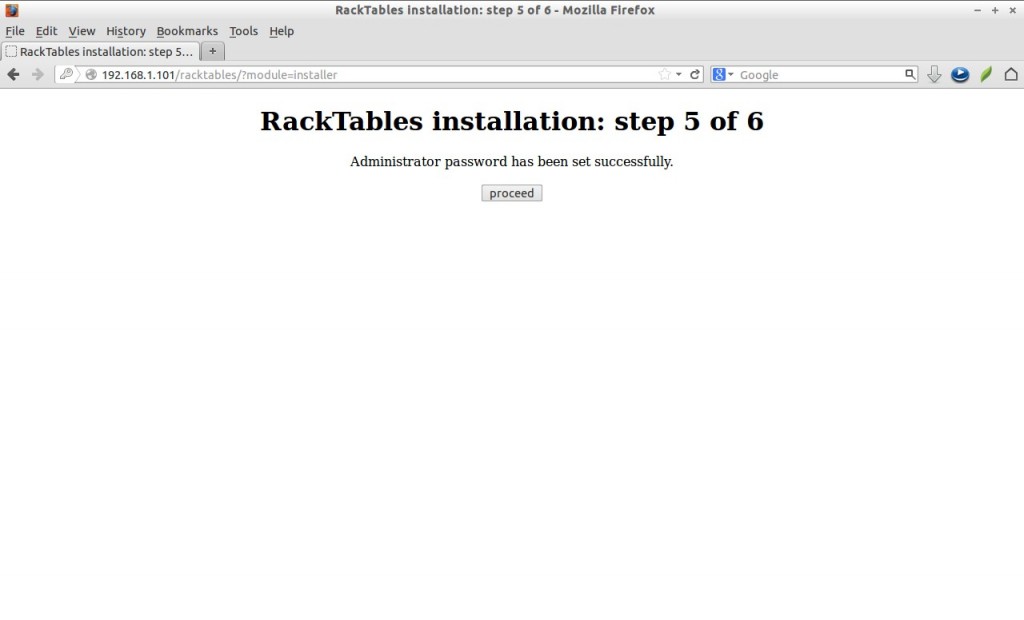
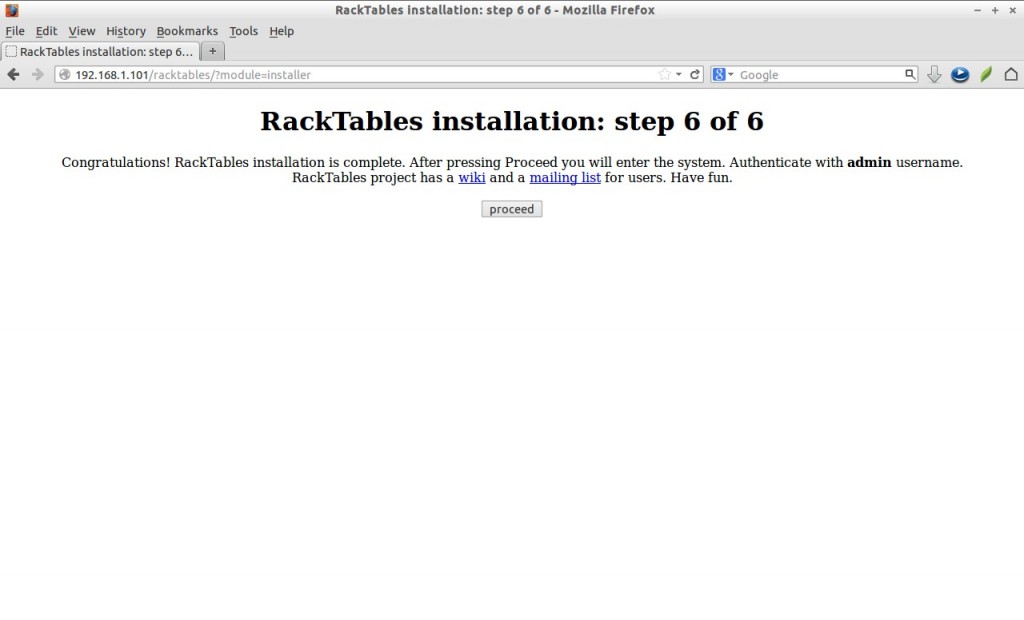
This is how my RackTables Administrator dashboard looks:
Set racktables directory write permission back to previous state with command:
# chmod -R go-w /var/www/html/racktables/
That’s it. It is time to learn RackTables to manage your Server and Data Center assets. Learn RackTables project has a wiki for users. Have fun! Good Luck!
Reference Link: