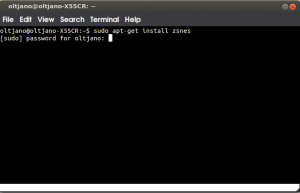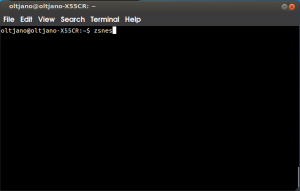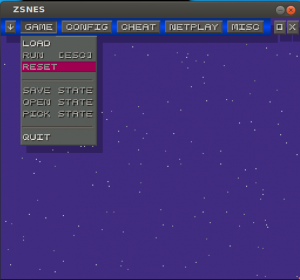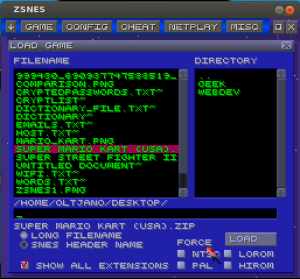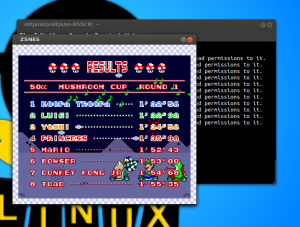It is the moment to go back in time. Although today’s kids play Sony Playstation 3 games and have better games with better graphics, I am proud to say that I played Super Mario Bros on my Super Nintendo for hours and I never got enough of it. I also remember playing Guerrilla Wars at night while my parents were sleeping. Do you miss those old Nintendo times? Would you like to save the Princess again?
Ok, this article has step-by-step instructions on how you can play your favorite SNES games on your Ubuntu machine, using the ZSNES emulator.
What you need
Do you need any additional hardware? No you don’t! All you need is a SNES emulator and some SNES ROMS. The emulator will act like a Super Nintendo Console and will play the ROMS for you. The most popular SNES emulator for Linux and my personal favorite, is ZSNES. It can be installed from the Software Center. I prefer to use a simple command and install it from the terminal as it’s much quicker.
ZSNES
ZSNES is an SNES emulator programmed in assembly language, initially released on 14 october 1997 for DOS systems. The ability to emulate complex games and the small memory footprint make this program a very reasonable choice among game players. It is free and open-source software and the best thing that all you gamers you like is that ZSNES has the reputation as one of the fastest SNES emulator available.
Features:
- 44.1khz Audio
- Audio With Various Effects
- Movie Creation
- Video Filters
- Netplay
- Multiplayer Gameplay Over TCP/IP Network
What about the SNES ROMS, where can you get them? Googling never hurt. Most of the ROMS you will download are archived in zip archives. But don’t worry, the ZSNES emulator will load the zip archive directly for you.
Install ZSNES
Run the command in your terminal like shown in Figure 1.
$ sudo apt-get install zsnes
Figure 1
After the installation is complete, type the ‘zsnes‘ command without quotation marks as shown in Figure 2 to run the ZSNES emulator:
$ zsnes
Figure 2
After you run the command, the ZSNES GUI will display. Did you download your favorite ROM? Ok, are you prepared for a gaming night with Coca Cola and pizza? It is time to boot that ROM!
Figure 3
Since you kept reading this article this far, I know you are very curious to see how this emulator will run your favourite childhood games. So go to LOAD with your mouse and tick ‘Show all extensions‘. This option will make it easy for you to find the ROMS you have downloaded and want to play.
Figure 4
The game I will play is the Super Mario Kart (USA version). Select and click the LOAD button which is located on the right-bottom corner. Guys, the race is starting. I have to win, the Princess is there to watch the race. What game are you going to play?
Tell me in the comments. I will be very happy to know the game you are playing and maybe I will learn a new game I never heard of before.
Figure 5