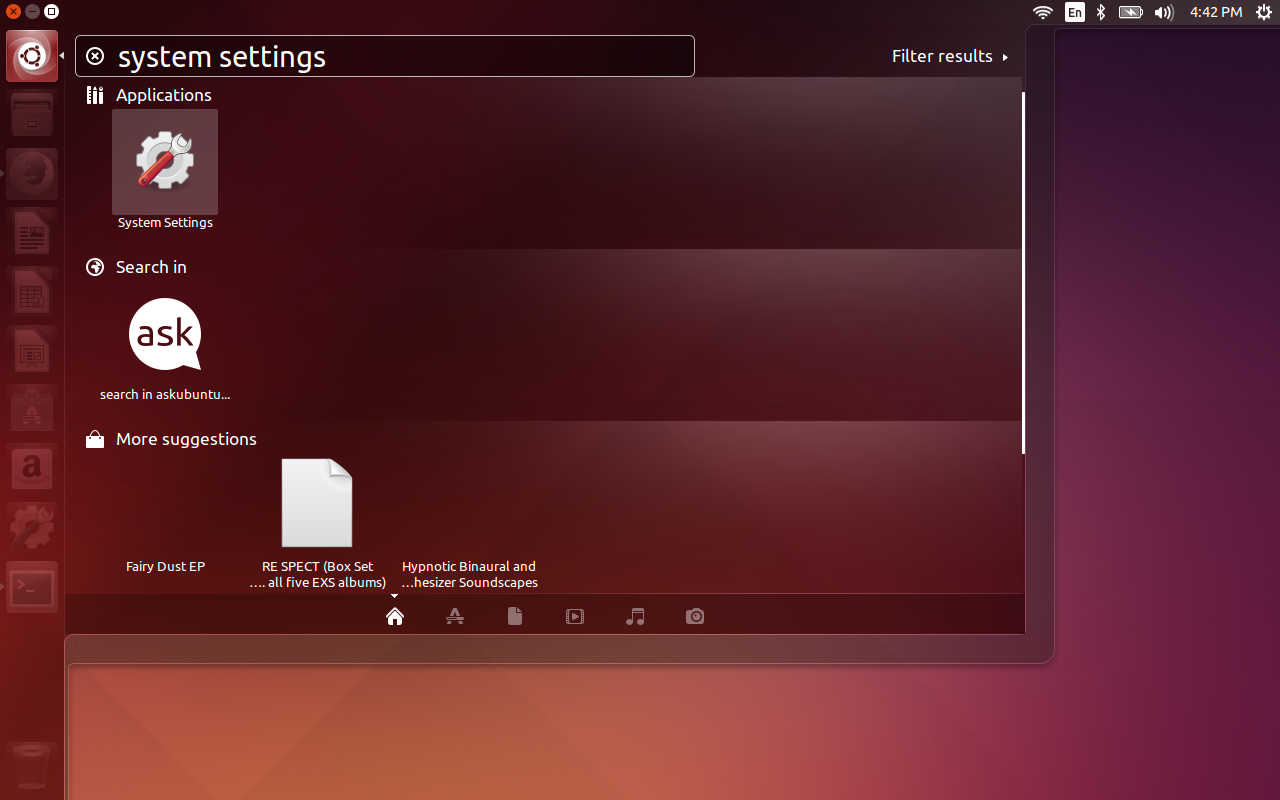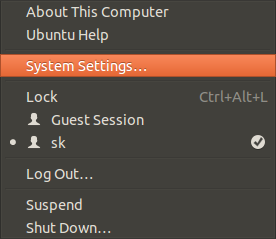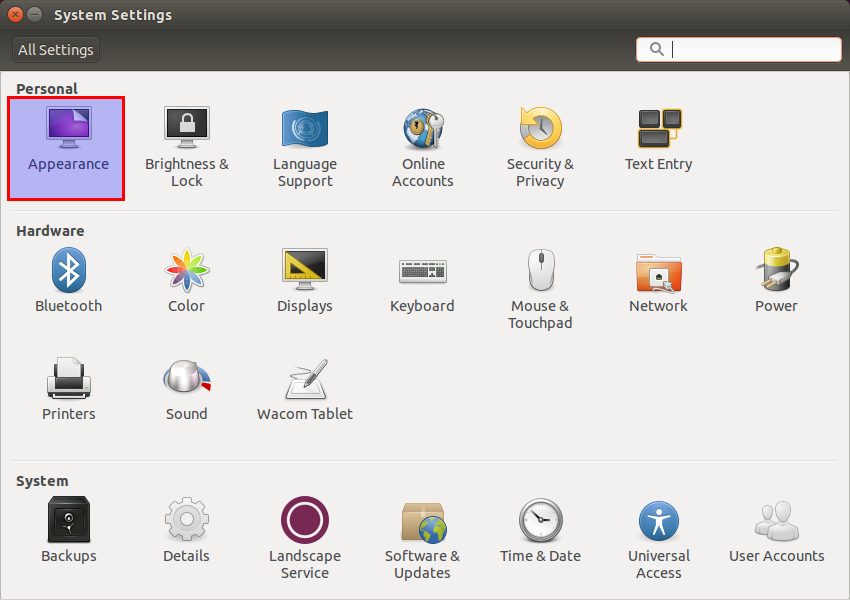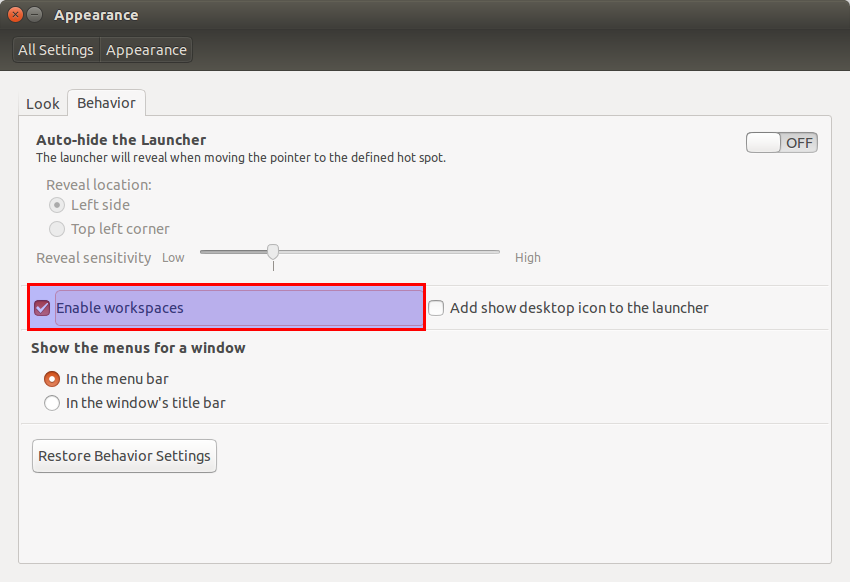Starting from Ubuntu 13.04 version, moving between workspace feature has been disabled by default. So, you can’t switch to other workspaces by using the key combinations: CTRL+ALT+[Left/Right/Up/Down] Arrow keys. Here is a quick tip to how to enable this feature back.
Enable Workspaces On Ubuntu 15.10/15.04/14.10/14.04/13.10/13.04
Go to Dash -> System Settings:
Also, You can launch System settings from the gear button on the upper right corner.
In the System Settings window, go to Appearance:
Then, go to Behavior tab, and Check the option Enable workspaces.
That’s it. Close the System Settings window. Now, you’ll be able to switch to different workspaces by using key combinations: CTRL+ALT+(Left/Right/Top/Bottom) Arrow keys.
Also, if you want to move any opened windows or applications to different workspaces, use the key combination CTRL+SHIFT+ALT+(Left/Right/Top/Bottom) Arrow keys. Say for example, you have Firefox application running on the First (top-left) workspace, and you want to move it to the another workspace (top-right), then press the key combination CTRL+SHIFT+ALT+Right Arrow keys. That’s it. Now the Firefox window will be moved to right side workspace.
keysHope it helps.
Cheers!