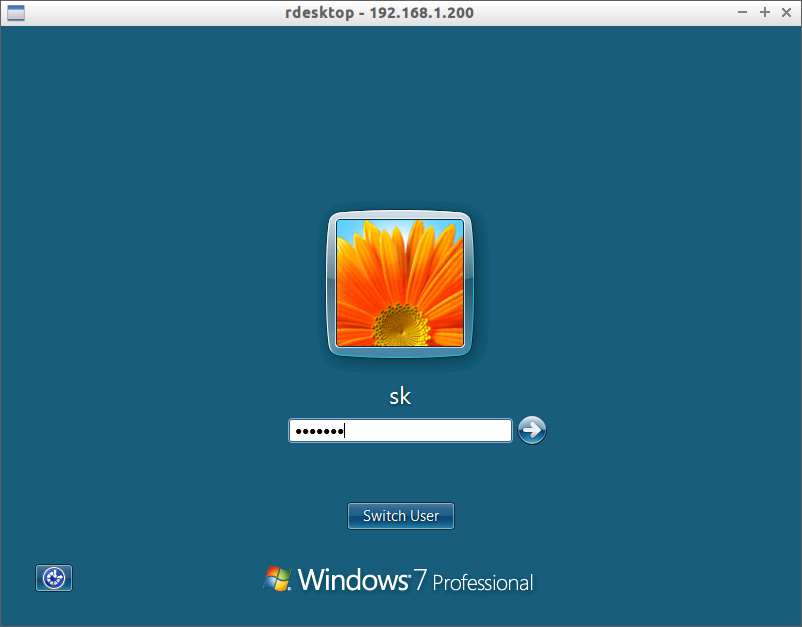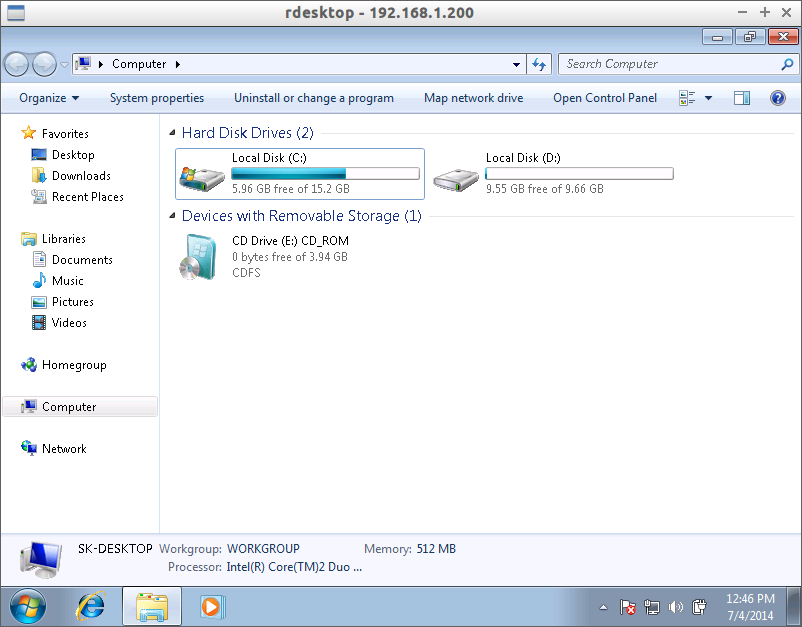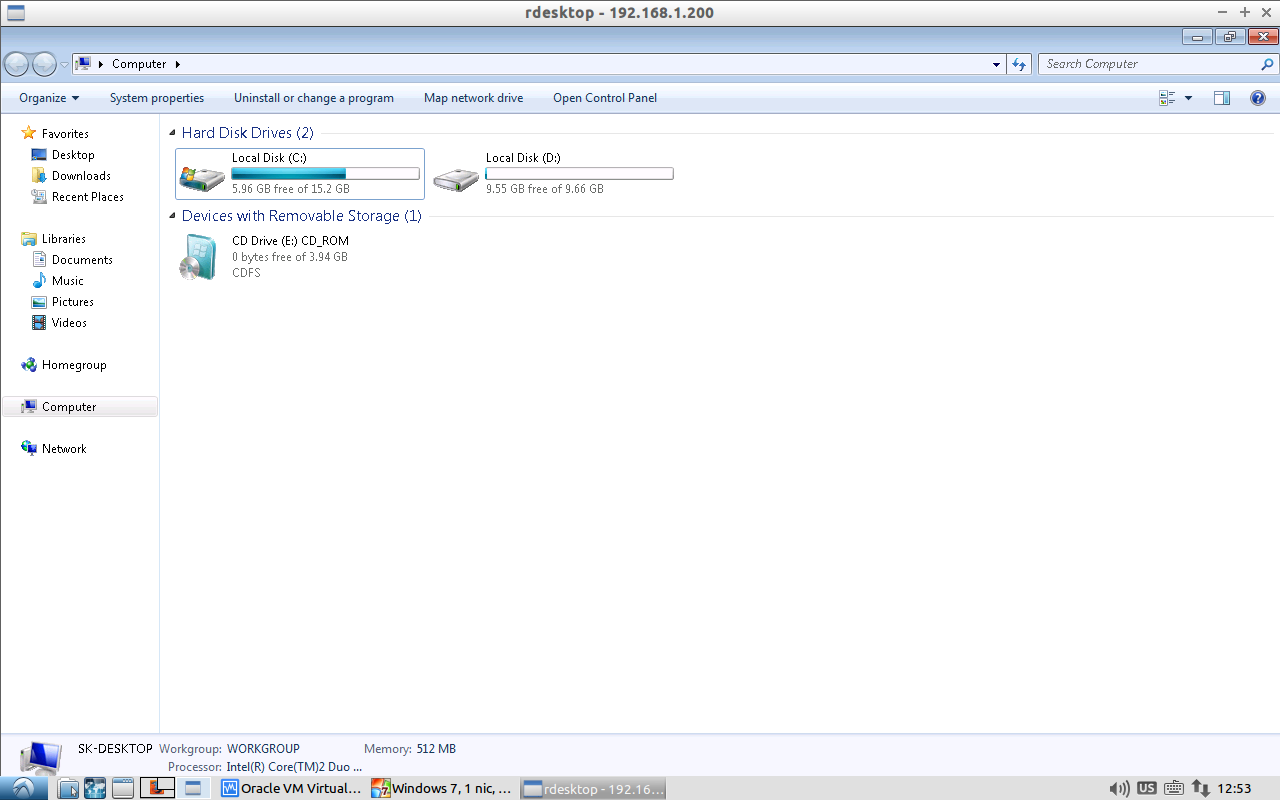Introduction
Most of you know about rdesktop which is used to view and access Windows desktops remotely from any GNU Linux systems. rdesktop is an open source client for Windows Remote Desktop Services, capable of natively speaking Remote Desktop Protocol (RDP) in order to present the user’s Windows desktop. rdesktop is known to work with Windows versions such as NT 4 Terminal Server, 2000, XP, 2003, 2003 R2, Vista, 2008, 7, and 2008 R2. Be mindful that you can use rdesktop only on Linux systems which has X window system.
Installation
As I said before, redesktop works well on almost all modern GNU Linux systems, and it is available in default repositories of the most Linux distributions.
To install it on Debian based systems, run the following command:
sudo apt-get install rdesktop
On RPM based systems:
yum install rdesktop
On SUSE systems:
zypper in rdesktop
Usage
Rdesktop usage is fairly simple and straight forward. Make sure you have enabled the remote service in your Windows desktop. To do this on WIndows 7 desktop, open your My Computer properties -> Remote. And, enable remote connection.
Then, run the following command from your Terminal to access your Windows desktop.
rdesktop <ip-address-of-windows-system>
Example:
rdesktop 192.168.1.200
Here, 192.168.1.200 is my windows 7 desktop ip address. Now, you’ll be able to connect access your Windows desktop from your Linux system. Enter your windows system user password to login.
Voila! Now, you’ll be able to access the remote Windows desktop form your Linux system.
Unfortunately, the above command will display the half screen mode windows desktop. To view Windows desktop in full screen mode, use the switch -f.
rdesktop 192.168.1.200 -f
Now, you can view the windows desktop in full screen mode.
To exit from the full screen, simply press the following key combinations:
CTRL+ALT+ENTER
WIndows 7 desktop in full screen mode:
That’s it. Hope this will useful for you.
Cheers!



![Windows 7, 1 nic, bridge, internet [Running] - Oracle VM VirtualBox_009](http://unixmen.com/wp-content/uploads/2014/07/Windows-7-1-nic-bridge-internet-Running-Oracle-VM-VirtualBox_009.png)