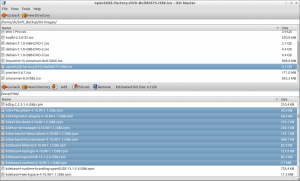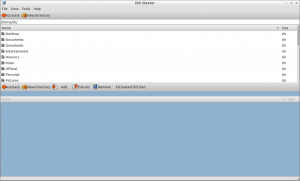ISO Master is an open-source and easy to use, graphical CD image editor for Linux and BSD. Basically, you can use this program to extract files from an ISO, add files to an ISO, and create a bootable ISO – all in a graphical-user-interface. It can open both ISO and NRG files but can only save as ISO.
For instance, you have an OpenSUSE 13.1 32bit edition DVD which has size 4.1GB and want to install OpenSUSE on your desktop, but you have only 4GB USB drive. What do you do now?
Don’t worry, there is a tool called ISOMaster which is used to reduce the ISO size. You can reduce the size of the ISO image to fit into your USB drive and make it bootable with Unetbootin software and install OpenSUSE.
Install ISOMaster On Ubuntu
ISOMaster is available in Ubuntu default repositories. Install it with following command:
$ sudo apt-get install isomaster
Launch ISOMaster from your Dash or Menu. If your ISOMaster is not present in your Dash or Menu, launch it from terminal using command:
$ isomaster
The default interface of ISOMaster will look like below.
Browse and select your ISO file that you want to customize. Remove unwanted packages until you have the required size.
For example if don’t to use KDE desktop environments, delete all the packages related KDE. In OpenSUSE 13.1, the packages are found in /suse/i586/ directory. So let us delete the unwanted packages to reduce the size of ISO to fit in our 4GB USB drive. Make sure that you haven’t deleted any important packages such as kernel related packages.