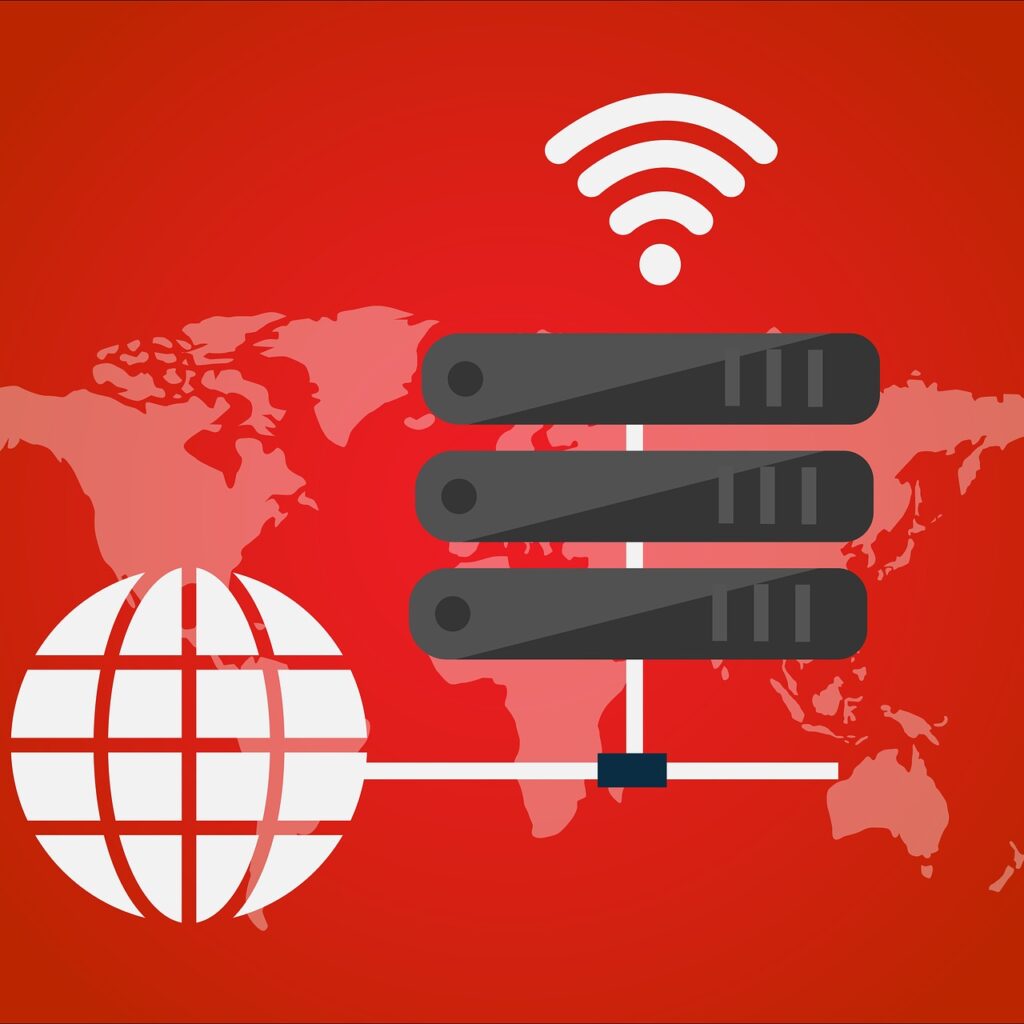
Your Linux system might be performing well, but do you know a proxy server could boost its productivity? Proxy servers are becoming increasingly popular for their ability to facilitate efficient data flow and fortify security measures.
No matter the size or scale of your online operations, having a well-configured proxy server will make accessing internet resources smoother and more secure. It allows you to control your internet environment while maintaining anonymous browsing.
For ultimate convenience, consider using mobile proxies. These rotate IP addresses, mitigating potential blocks or blacklisting. Try Resiprox Mobile Proxies! They offer stable and secure connections that can seamlessly serve your proxy requirements on a Linux system.
Proxy Server Basics
A proxy server is a software that sits between a client and server on the internet, acting as an intermediary. It enhances privacy, security, and performance.
What are the Types of Proxies?
There are mainly two types of proxies, a forward proxy and a reverse proxy. Each type offers unique benefits based on the user’s needs.
What is a Forward Proxy?
A forward proxy represents a client trying to send a request through the internet. It offers anonymity and increased privacy by using a different IP address.
What Benefits Do Forward Proxies Provide?
Forward proxies grant features such as improved privacy and controlled access to internet services. They are useful in workplaces for managing employee internet usage.
What is a Reverse Proxy?
A reverse proxy stands in front of web servers, managing requests to these servers. It comes handy when serving web applications across the internet.
What Role Does a Reverse Proxy Play?
The reverse proxy handles traffic load, directs clients to specific servers, and provides caching functionality. It streamlines interactions with web servers efficiently.
How To Pick Between Forward and Reverse Proxies?
The choice between forward and reverse proxies depends on your application requirements. Understand your needs before identifying the appropriate solution.
Linux Proxy Server Importance
Setting up a Linux proxy server proves incredibly useful in today’s cyber landscape. These servers act as intermediaries, their role is gateway between your device and the wider internet.
There is an array of different proxy server types, all with unique features. From forward and transparent proxies to anonymous or reverse ones, each caters specific needs.
- Public Proxy: This shared proxy server gives anyone online access. Despite being convenient and often free, public proxies can offer drawbacks such as bandwidth consumption and potential risk of malware infection.
- SSL Proxy: Emphasizing security, SSL proxies apply secure sockets layer (SSL) encryption, keeping data transmission secure. Additionally, they can decrypt encrypted traffic and employ content filters.
- Bypassing Content Restrictions: Proxies can sidestep regional blocks or restrictions, by changing your IP address. They also monitor user activity and prevent access to unsuitable content or blacklisted IPs.
- Increase Network Efficiency: Serving cached pages from commonly visited websites via the proxy reduces the need for each user to initiate individual requests to web servers. Efficiency increases drastically as a result.
Differentiating from virtual private networks (VPNs), which encrypt activity preventing ISP viewing, proxy servers simply route network traffic. It’s another layer of network discretion.
To determine whether you’re operating behind a proxy server will be dependent on your system operations and the type of proxy deployed. Learn more about this here.
Establishing Squid Proxy Server
A proxy server serves as a go-between for your machine and the internet, facilitating an indirect connection to network servers and services.
Why Use a Proxy Server?
Proxy servers offer numerous benefits. They enable internet sharing on a Local Area Network (LAN), speed up internet surfing, and provide anonymity by hiding the client computer’s IP address.
Installation and Configuration
Your first step is to update apt using `sudo apt-get update`. For an optional upgrade, you can use `sudo apt-get upgrade`. Install Squid with `sudo apt-get install squid3`.
Squid Configuration in Detail
Adjust the configuration via the `/etc/squid/squid.conf` file. Some vital commands in the file include `http_port`, `acl`, and ‘http_access’. Finish by restarting Squid with `sudo service squid restart`.
Example Configuration
An example configuration is: “`http_port 3128 acl localnet src 192.168.1.0/255.255.255.0 http_access allow localnet http_access deny all“` Restart Squid again to apply changes using: `sudo systemctl restart squid`.
HTTPS & HTTP Proxies Setup
Configuring proxy servers on Linux involves setting up parameters for Uptrends Infra agents and Git clients. You begin with the Uptrends Infra Agent setup.
Uptrends Infra Setup
Creating a configuration file `appsettings.json` in `/opt/UptrendsInfraAgent` allows you to establish a proxy server for an Uptrends Infra agent.
This file controls all agent traffic, and updating ‘ProxyUrl’ with your proxy server’s details is paramount. Afterward, restart your services using `systemctl` commands.
Git Client Setup
You can configure Git to work with a proxy by using specific commands that include your server’s details. These commands make up part of your global Git settings.
To verify your settings simply use the `git config –global –get http.proxy` command. Configurations may require authentication detailing corresponding to the proxy server used.
SSH and SOCKS Proxy Usage
Configuring SSH with a SOCKS5 proxy can seem daunting, yet it can be achieved through a variety of methods. Mentioned below are several effective strategies:
Several techniques exist for connecting to SSH servers while utilizing a SOCKS5 proxy for data routing. Here’s how to get started:
- Utilizing the SSH Config File: Open your SSH config file and include configuration lines that specify the proxy details.
- Employing ProxyCommand on the Command Line: This enables secure server connection via the SOCKS5 proxy. Replace `proxyhost` and `proxyport` with actual details where necessary.
- Substitution of nc with ncat (Nmap): Windows users find this especially useful as ncat supports SOCKS5, unlike some nc versions.
- Proxy Jump (OpenSSH 7.3+): This option simplifies the process compared to ProxyCommand, making proxy setup more concise and manageable.
- Usage of Proxychains: Ideal when dealing with authenticated SOCKS proxies. Simply edit its configuration file to match your proxy conditions.
- Troubleshooting Tips: Verify your nc version or specify the full path to nc if you experience issues with the `–X` option.
All these methods ensure efficient routing of traffic through a SOCKS5 proxy without compromising connection to your SSH servers.
No need to feel intimidated; now you have several pathways to explore based on their strengths and your requirements.
Permanent Proxy Configuration
On Linux and Unix-like systems, you can permanently set up a proxy environment for everyone or for an individual user.
System-Wide Configuration
To apply the configuration for all users, open `/etc/environment` using `sudo` privileges.
Add specific lines at the file’s end to set up `HTTP_PROXY` and `HTTPS_PROXY` variables, then save and close the file.
Systemd Services Configurations
If your system uses systemd, create a custom systemd service file, like `/etc/systemd/system/proxy.conf`.
In this file, place your proxy settings then reload the systemd daemon using a simple command: `sudo systemctl daemon-reload`.
Shell Initialization Files Configurations
To configure non-systemd systems or user-specific settings, edit `/etc/profile` to establish a proxy for all users.
Otherwise, tweak either of these files in a user’s home directory: `~/.bashrc` or `~/.bash_profile` for user configurations.
Verifying Proxy Configuration
You can confirm that the proxy is properly set by checking environment variables with specific commands.
This method also ensures that all commands, including `curl`, utilize the specified proxy server.
Improving Network Performance
Your network performance hinges on comprehensive monitoring to ensure uninterrupted uptime and mitigate any potential outages. High quality network monitoring tools are a must-have.
With proactive anticipation and detection of potential issues, network monitoring software such as OpManager enables real-time system performance visualization and effective network services supervision.
| Monitoring Aspect | Significance | Tool Used |
| Bandwidth Utilization | Affects data transfer speed | NetFlow, jFlow, IPFIX etc. |
| CPU Usage | Affects device performance | CPU metrics tracking |
| Traffic Flow | Determines overall network speed | Network Traffic Analysis Modules |
| Packet Loss Detection | Ensures smooth data transmission | Memory metrics tracking |
If your hardware encounters high CPU or memory usage, they need immediate attention as this can significantly impact not only device performance but also end-user experience.
Slow network traffic often stems from bandwidth-related issues instigated by particular applications or systems. Addressing these requires identification of bandwidth hogs.
An efficient tool like OpManager’s NetFlow module provides detailed visibility on these patterns enabling prompt traffic optimization actions before the entire network suffers.
Packet loss comprising performance due to memory constraints, particularly in routers and switches, can be monitored and promptly addressed using monitoring reports.
Such tools provide customized dashboards and visualization for all user levels, providing comprehensive network overviews that aid efficient troubleshooting.
Managing and Monitoring Linux Proxy
If you’re facing challenges with proxy settings, there are steps you can take to address this. Proxy servers provide a means for managing network traffic.
Your browser may work fine after setting up proxy URLs, but some issues may persist with certain applications such as `ping` or `apt-get`.
The reason for this is that not all functions use the proxy settings of your environment. For instance, `ping` utilizes ICMP instead of http, https or ftp.
- Configuring apt-get: To rectify issues with `apt-get`, follow instructions like those found on various online forums such as this thread: https://askubuntu.com/questions/109673/how-to-use-apt-get-via-http-proxy-like-this.
- Configuring ‘ping’: In order to make `ping` functional, you’ll need to adjust your machine’s routing table and configure iptables on the proxy server to NAT the traffic.
Proxy management and monitoring on Linux demands a good grasp of networking basics. It involves direct interaction with system configurations and knowledge of IP protocols.
When set up correctly, proxies hold the potential to substantially boost your network’s efficiency and security, giving robust web browsing and application performance.
Your Proxy Mastery
By mastering the art of setting up and managing proxy servers on Linux, you enhance your internet privacy and security. With persistent practice, ProxyEmpire Mobile Proxies, Squid servers, and improved network performance are just a few clicks away.




