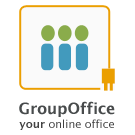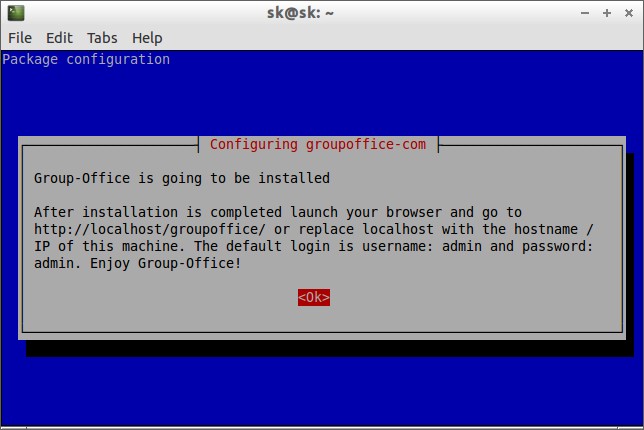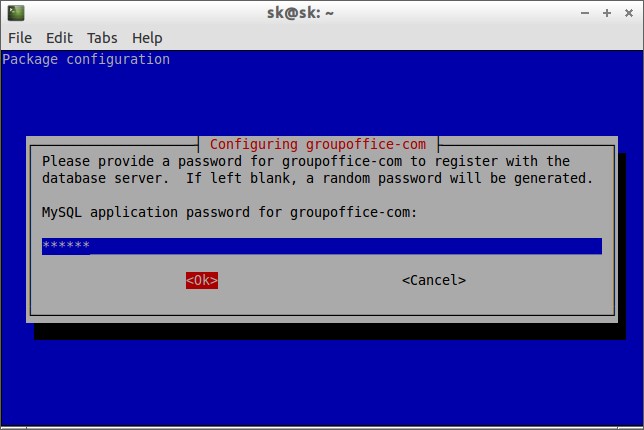Collaboration is becoming increasingly important in the modern era to manage, connect and interact with remote employees around the globe. Collaboration tools allows employees to learn from each other, moreover employees will feel that they are part of a family. In one word, Collaboration tools are much important that leads to a happier work environment for all of us.
There are lot of Collaboration and Groupware tools to meet our requirement. The one we are going to discuss today is Group-Office.
Group-Office is an enterprise CRM and collaboration tool that can be used to share projects, calendars, files and e-mail online with co-workers and clients. It is very easy to use and fully customizable. It is available as two editions, Community and Professional. Community edition is Open Source, free to use with limited features and the Professional edition is full fledged and offers lot of features than Community edition. It supports Linux, Windows and Mac OS platforms.
Features
Community Edition:
– Calendar
– Address book
– File sharing
– Tasks
– Notes
– Newsletters
Professional Edition:
Including all above features, it has some of the below additional features.
– Help desk
– Time Tracking
– Support Mobile sync
– Projects
– Document editing
– Billing and Document search add-ons.
You can find the detailed features list here.
Install Group-Office on Debian 7
In this tutorial let us setup Group-Office on Debian 7 Wheezy. My test box hostname and IP address are server.unixmen.com and 192.168.1.200/24 respectively. Change these values as per your own scenario.
Your server should have a working LAMP server installation. If you don’t know how to install LAMP server, please follow the below link.
>>> Install LAMP (Apache, MySQL And PHP) On Debian 7 ‘Wheezy’
First we have to add the Group-Office repository. To do so, open /etc/apt/sources.list file,
nano /etc/apt/sources.list
Add the following line at the end.
deb http://repos.groupoffice.eu/ fivezero main
Add the keyserver using the following commands:
gpg --keyserver hkp://keyserver.ubuntu.com:11371 --recv-keys 01F1AE44 gpg --export --armor 01F1AE44 | apt-key add -
If the keyservers seems working slow, you can try this one instead: hkp://pgp.mit.edu.
Now update the sources list using command:
apt-get update
Then install Group-Office collaboration tool with following command:
apt-get install groupoffice-com
After a few moments you will see a screen like this. Click Ok to continue.
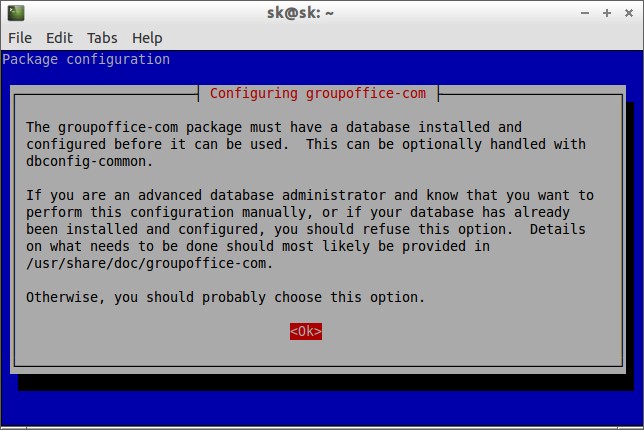

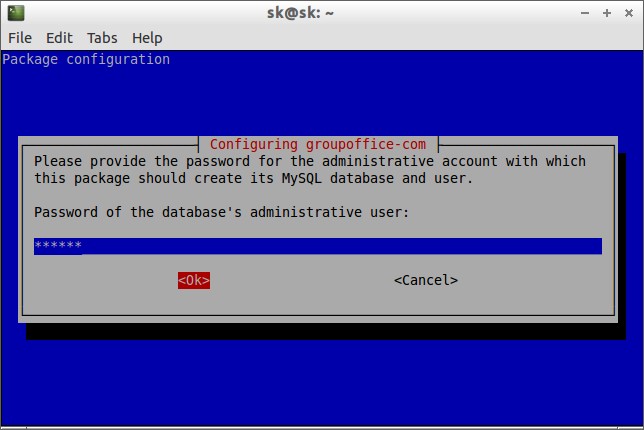
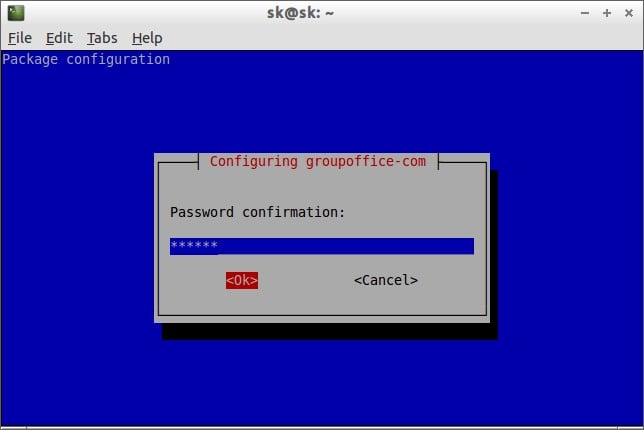
Access Group-Office
Point your browser with URL http://domain-name/groupoffice or http://ip-address/groupoffice.
You will see a screen something like below.
Enter the username and password. The default username and password are both admin.

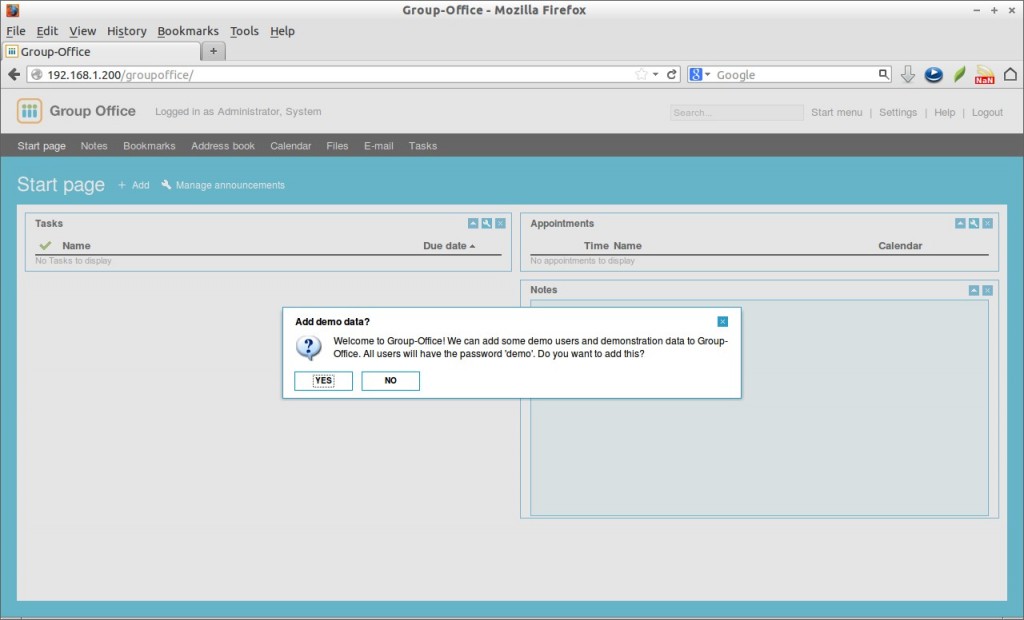


I found this application is very useful to mange and interact with employees and bosses more effectively. Give it a try, you’ll agree with me. Cheers!