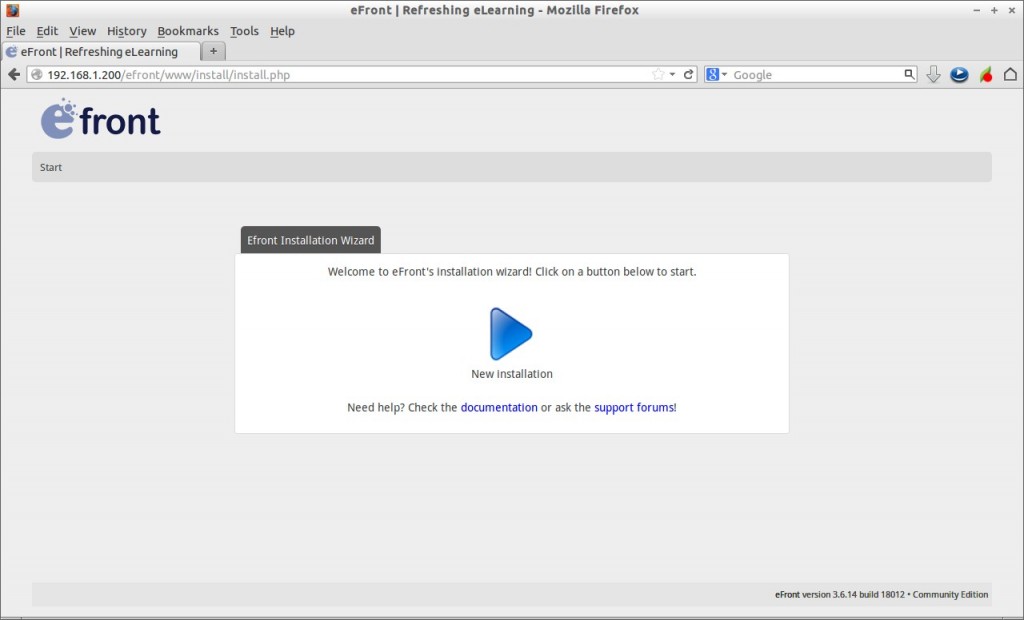eFront is a modern learning and training platform designed to help create online learning communities with opportunities for rich interaction. It comes with a distinctive icon-based user interface that is intuitive to use. eFront is a platform-independent application that runs well on the Linux, Microsoft Windows and Mac OS X operating systems. Several features of the platform (e.g., skills management, organization structure, supervisor role) make it especially suitable for inner organization usage, especially at training or human resource management departments. It is referred as an alternative for Moodle Learning Management System.
Features
– Content management
– Test Builder
– Reports engine
– SCORM/IMS
– Icon based interface, Ajax powered
– Extensible via modules
– Skills management
– Job positions management
– Organization structure management
– Facebook interconnection
– Support for several communication tools (internal messaging, forum, chat, calendar)
– Social extensions
– Payments support
– Runs everywhere (any OS, any bandwidth)
– Runs on anything (any browser)
– Expansible (modular technology)
– Can be integrated with third-party systems through its API (Application Programmable Interface)
eFront Editions
eFront comes in four editions.
eFront Community is a fully flexible eLearning 2.0 system capable of fulfilling a wide range of learning needs.
eFront Community++ brings payments support and social extensions on top of the community edition.
eFront Educational is a flexible solution for educational organizations or colleges. It brings support for the latest eLearning standards together with better reporting capabilities.
eFront Enterprise integrates many extensions that are suitable for a company environment. These include skills management, job-description management, branch support, skill-gap analysis and more.
The detailed comparison of above editions can be found here: http://www.efrontlearning.net/functionality-matrix
Install eFront On Debian/Ubuntu/CentOS
Prerequisites
First of all, We need to setup a working LAMP server. Refer the following links to setup and configure LAMP server on Debian/Ubuntu systems.
>>> Install LAMP Server On Debian 7 Wheezy
>>> Install LAMP Server On Ubuntu 13.10 Saucy
Install the following php extensions on Debian/Ubuntu based systems.
# apt-get install php5-mysql php5-gd php5-ldap php-apc
If you RHEL/CentOS based systems, refer the following link to setup LAMP Server.
>>> Install LAMP Server On RHEL/CentOS 6.4
Install the following php extensions on RHEL/CentOS based systems.
# yum install php-mysql php-mbstring php-pear php-devel php-pecl-zip php-gd php-ldap
Create Database and User for eFront
Here i am going to create a database called “efrontdb” and database user called “efrontuser” with password “debian” for eFront. You can define database and user as per your liking.
# mysql -u root -p Enter password: Welcome to the MySQL monitor. Commands end with ; or \g. Your MySQL connection id is 190 Server version: 5.5.31-0+wheezy1 (Debian) Copyright (c) 2000, 2013, Oracle and/or its affiliates. All rights reserved. Oracle is a registered trademark of Oracle Corporation and/or its affiliates. Other names may be trademarks of their respective owners. Type 'help;' or '\h' for help. Type '\c' to clear the current input statement. mysql> create database efrontdb; Query OK, 1 row affected (0.01 sec) mysql> GRANT ALL ON efrontdb.* TO efrontuser@localhost IDENTIFIED BY 'debian'; Query OK, 0 rows affected (0.01 sec) mysql> flush privileges; Query OK, 0 rows affected (0.00 sec) mysql> exit Bye
Download eFront
Create a folder for saving eFront files in apache root document folder.
On Debian/Ubuntu systems:
# mkdir /var/www/efront
Change to efront folder and download the latest version of eFront here or enter the following command from Terminal using the following command.
# cd /var/www/efront # wget http://sourceforge.net/projects/efrontlearning/files/efrontlearning/eFront%20v3.6.14/efront_3.6.14_build18012_community.zip
Unzip the downloaded file and move it to apache root document folder.
# unzip efront_3.6.14_build18012_community.zip
Change ownership of efront files.
# chown -R www-data:www-data /var/www/efront/
On RHEL/CentOS:
# mkdir /var/www/html/efront
Change to efront folder and download the latest version of eFront here or enter the following command from Terminal using the following command.
# cd /var/www/html/efront # wget http://sourceforge.net/projects/efrontlearning/files/efrontlearning/eFront%20v3.6.14/efront_3.6.14_build18012_community.zip
Unzip the downloaded file and move it to apache root document folder.
# unzip efront_3.6.14_build18012_community.zip
Change ownership of efront files.
# chown -R apache:apache /var/www/html/efront/*
Begin eFront Installation
Now navigate to http://domain-name/efront or http://ip-address/efront from your browser.
The following screen should appear. Click New Installation to begin eFron installation.

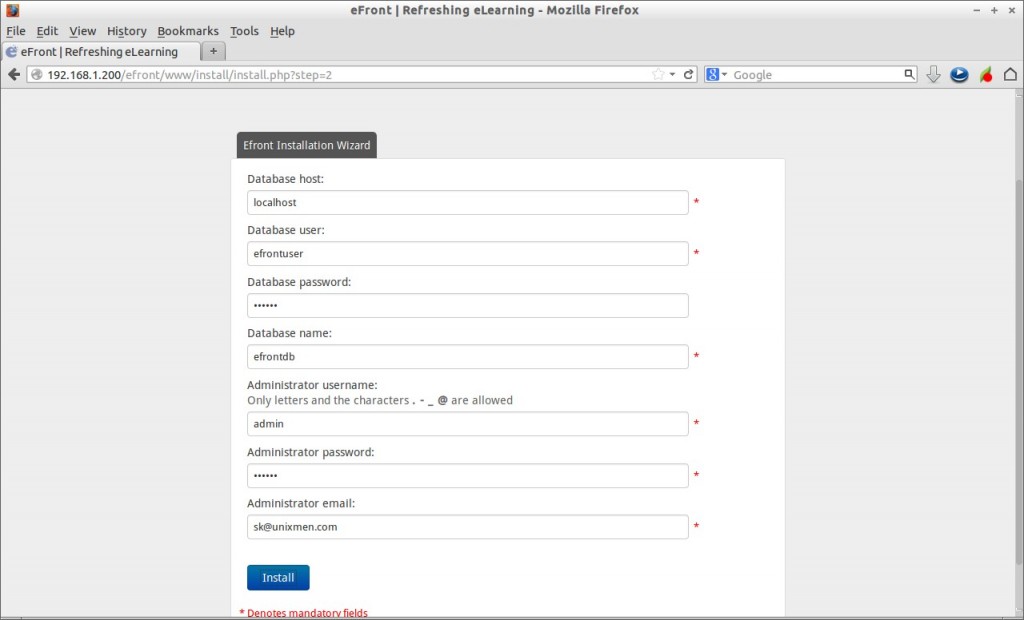
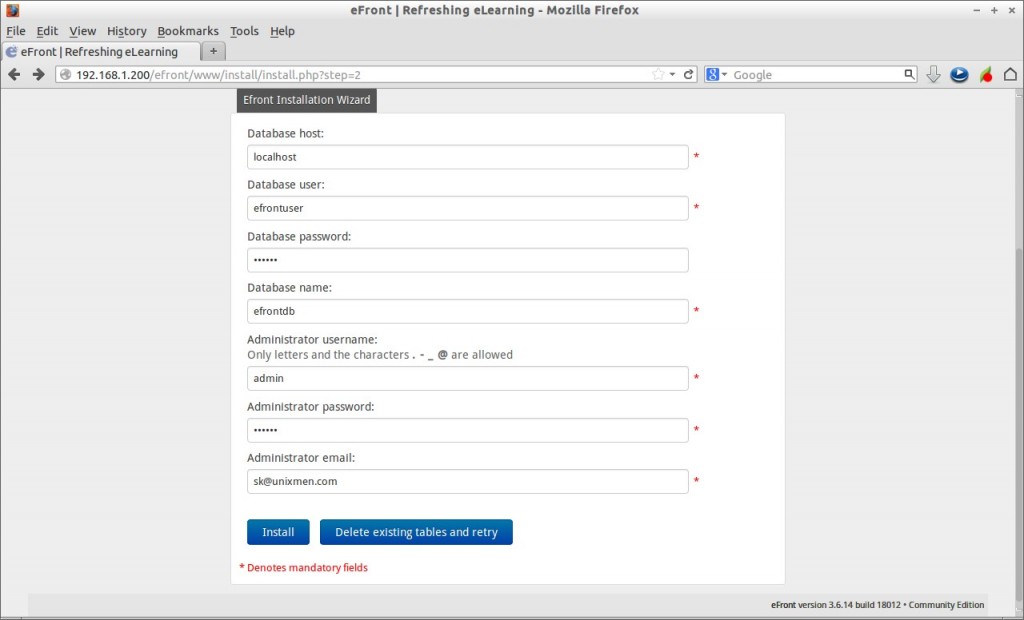
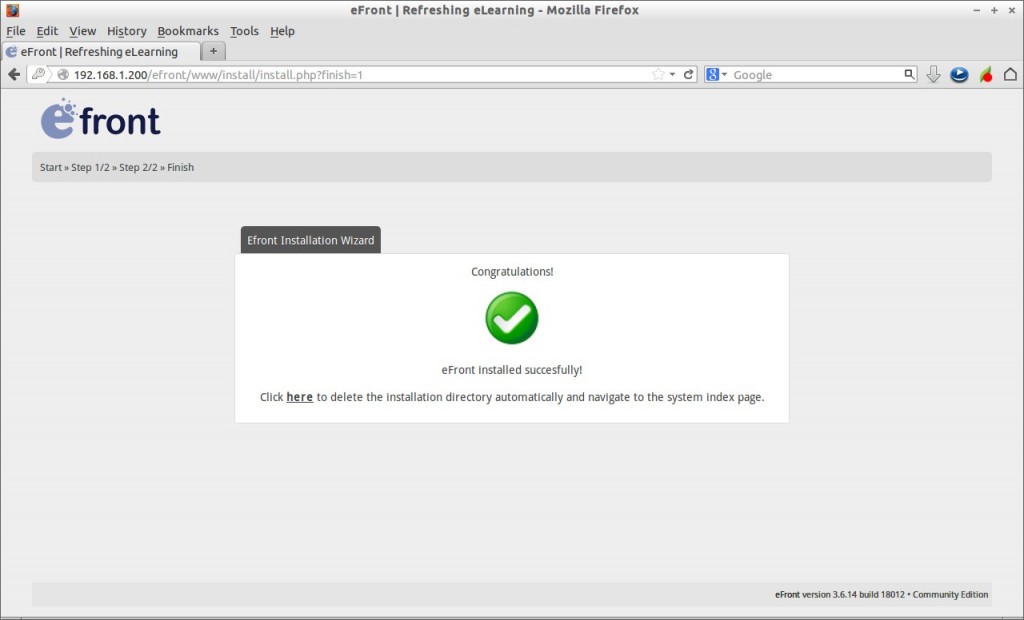
Enter the login name as admin and password of the admin user that you’ve created earlier.
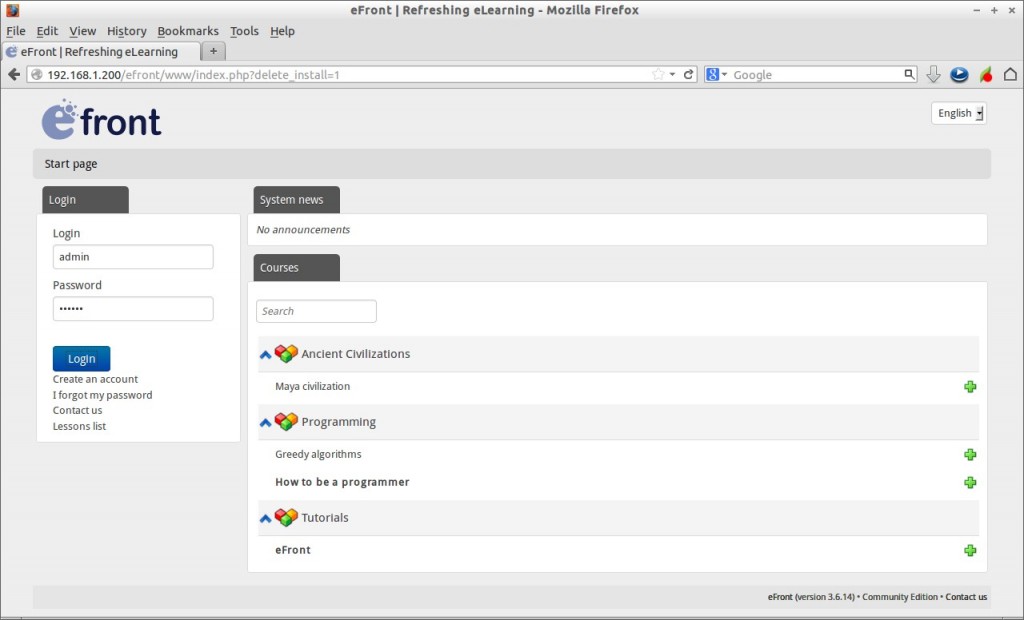
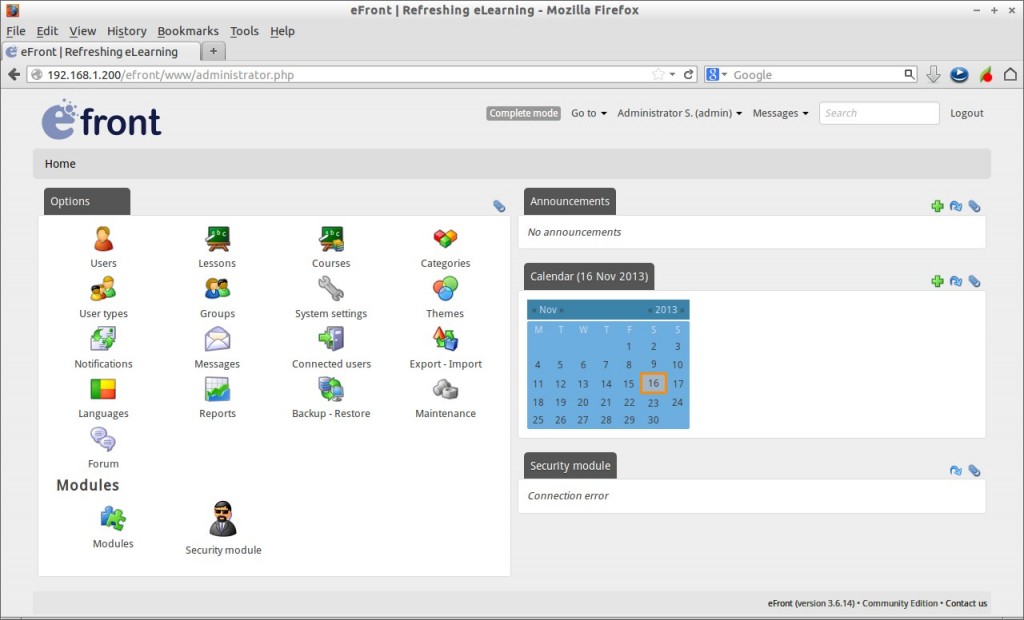
It is time to read the official user documentation to know more about how to use eFront for your institution. The official documentation page is divided into three sections each for Administrators, Professors and Students. Refer the respective pages accordingly.