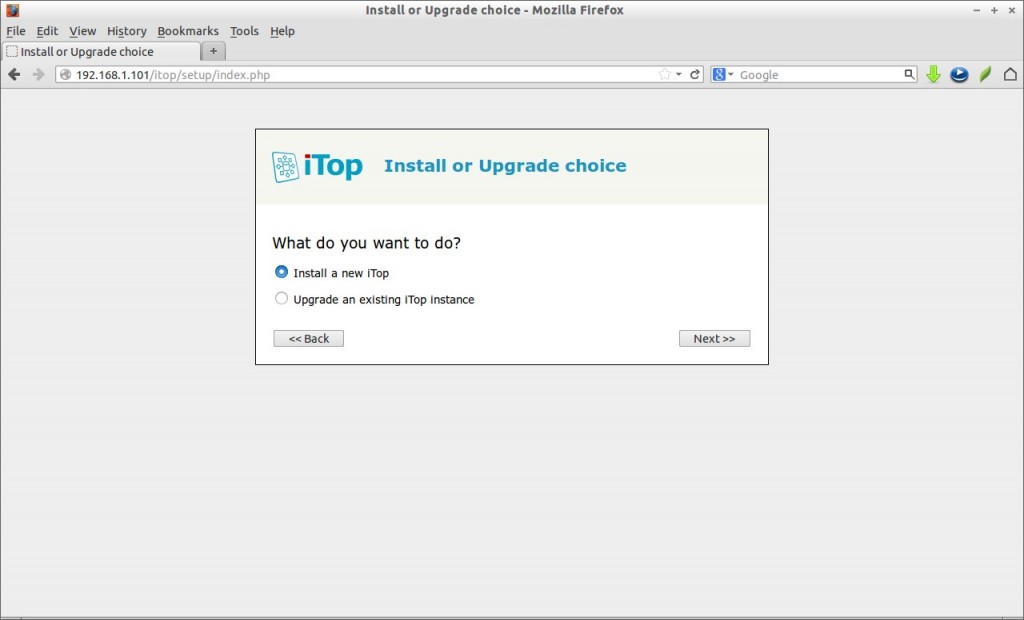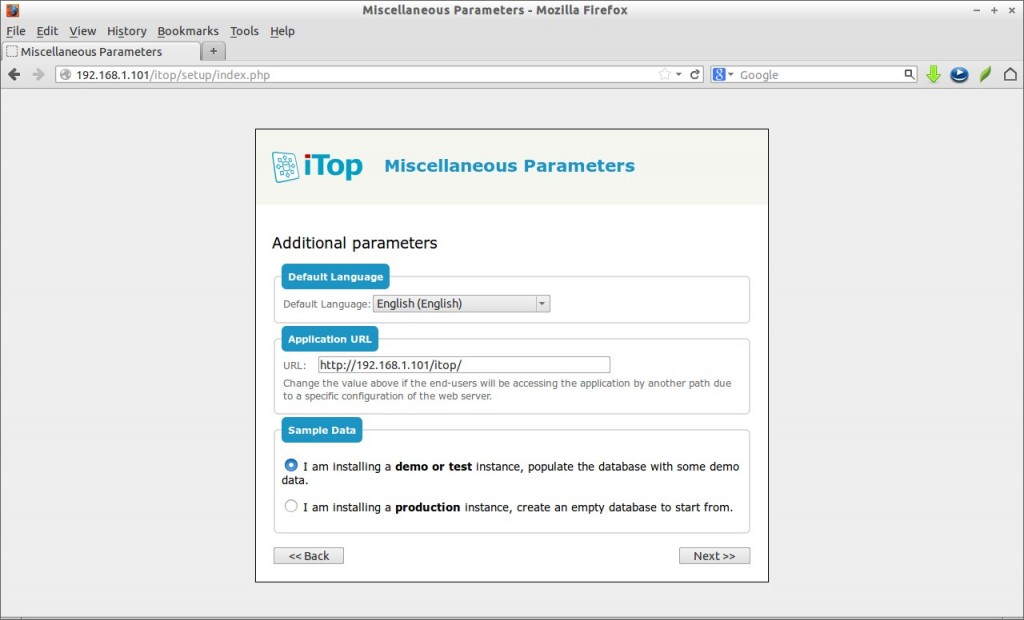iTop, stands for IT Operational Portal, is an Open Source web based application for the day to day operations of an IT environment. iTop was designed with the ITIL best practices in mind but does not dictate any specific process, the application is flexible enough to adapt to your processes whether you want rather informal and pragmatic processes or a strict ITIL aligned behaviour.
This tool is ideal for Help Desk agents, Support engineers, Service managers, IT managers and End-users. Hence it is based on Apache, MySQL and PHP, so you can run it on any operating system that supports those applications like Windows, Linux, MacOS and Solaris as well.
Using iTop you can:
– Document your entire IT infrastructure assets such as servers, applications, network devices, virtual machines, contacts.. etc.
– Manage incidents, user requests, planned outages.
– Document IT services and contracts with external providers including service level agreements.
– Export all the information in a manual or scripted manner.
– Import or synchronize/federate any data from external systems.
Features
– Fully configurable CMDB.
– HelpDesk and Incident Management.
– Service and Contract Management.
– Change Management.
– Configuration Management.
– Automatic SLA management.
– Automatic impact analysis.
– CSV import tool for all data.
– Consistency audit to check data quality.
– Data synchronization (data federation).
In this tutorial let us see how to setup the iTop on CentOS 6.5 and Debian 7, although it should work on RHEL, Scientific Linux 6.x and Ubuntu 13.10 as well.
Prerequisites
As it relies on apache, mysql and php, we need a server that has a working LAMP stack. To install LAMP server, refer the following articles that matches your platform.
– Install LAMP server on CentOS/RHEL/Scientific Linux 6
– Install LAMP server on Debian 7
– Install LAMP server on Ubuntu 13.10
Then install the following php extensions.
On CentOS/RHEL/Scientific Linux:
# yum install php-mysql php-mcrypt php-xml php-cli php-soap php-ldap graphviz
On Debian/Ubuntu:
# apt-get install php5-mysql php5-ldap php5-mcrypt php5-cli php5-soap php5-json graphviz
We need to adjust the following php settings for best performance. Edit file /etc/php.ini,
# vi /etc/php.ini
Set post_max_size as 32M.
[...] post_max_size = 32M [...]
Download iTap
You can download the latest version from here.
# wget http://sourceforge.net/projects/itop/files/itop/2.0.2/iTop-2.0.2-1476.zip
Extract the zip file with command:
# unzip iTop-2.0.2-1476.zip
The above command extracts the zip file as a folder called ‘web’ in your current directory. Copy the ‘web’ folder contents to apache root folder.
# cp -fr web/ /var/www/html/itop
If you’re on a Debian/Ubuntu system, then the command would be:
# cp -fr web/ /var/www/itop
Create the following folders and make them to be writable.
# mkdir /var/www/html/itop/conf # mkdir /var/www/html/itop/data # mkdir /var/www/html/itop/env-production # mkdir /var/www/html/itop/log # chmod 777 /var/www/html/itop/conf/ # chmod 777 /var/www/html/itop/data # chmod 777 /var/www/html/itop/env-production/ # chmod 777 /var/www/html/itop/log
Begin Installation
Let us start the installation by navigating to the URL http://ip-address/itop or http://domain-name/itop.
If everything Ok, you will see the following screen. Click Continue.
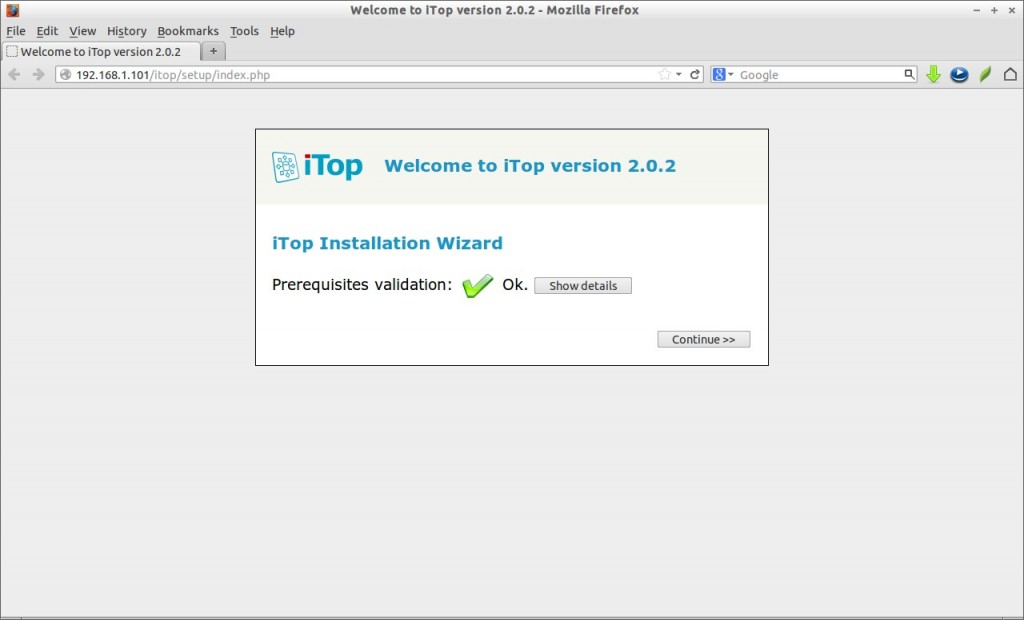
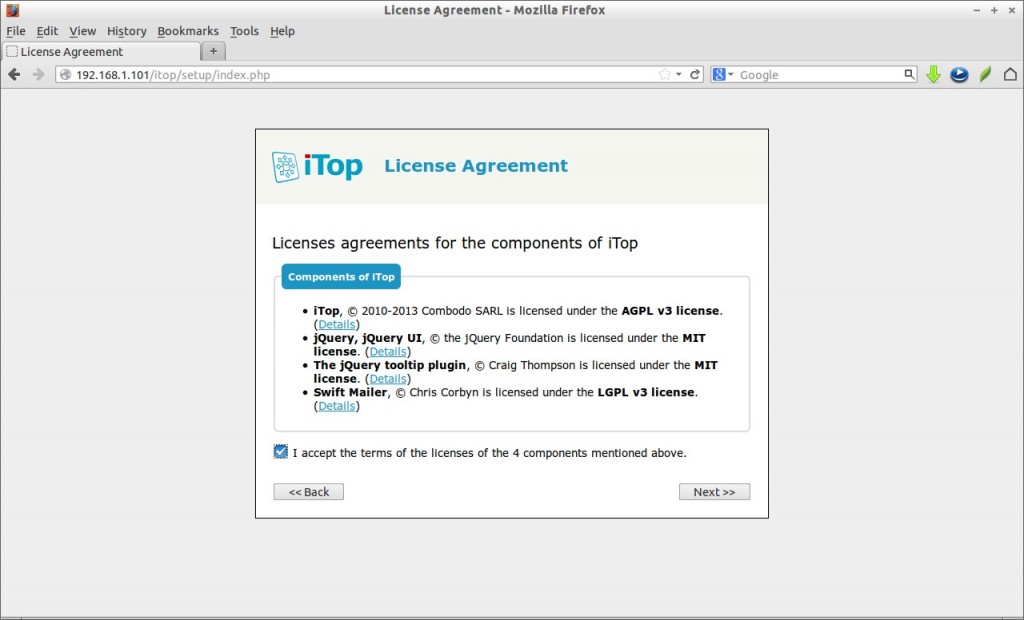
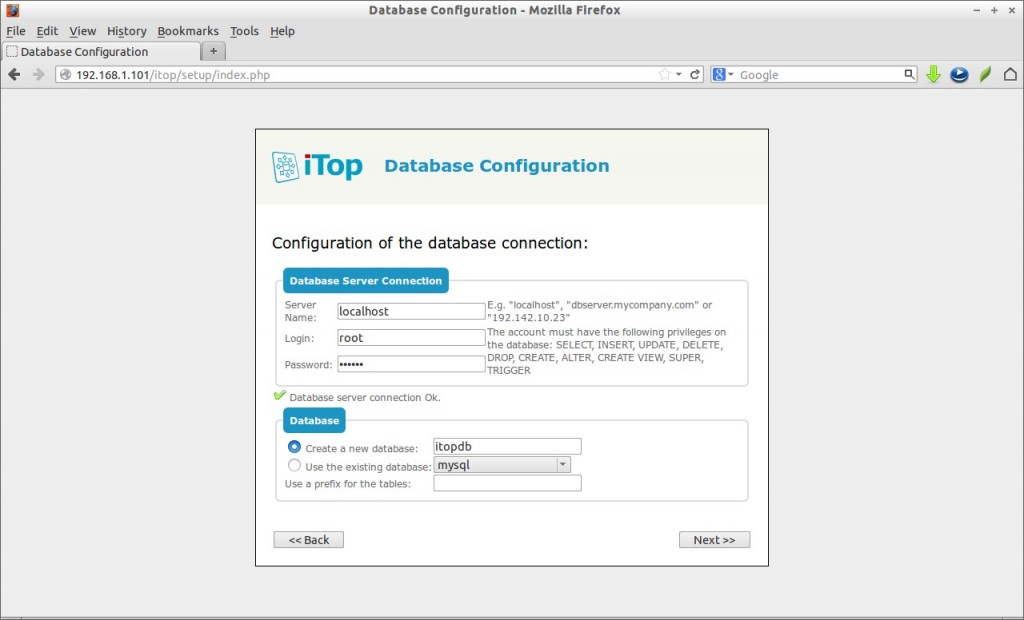
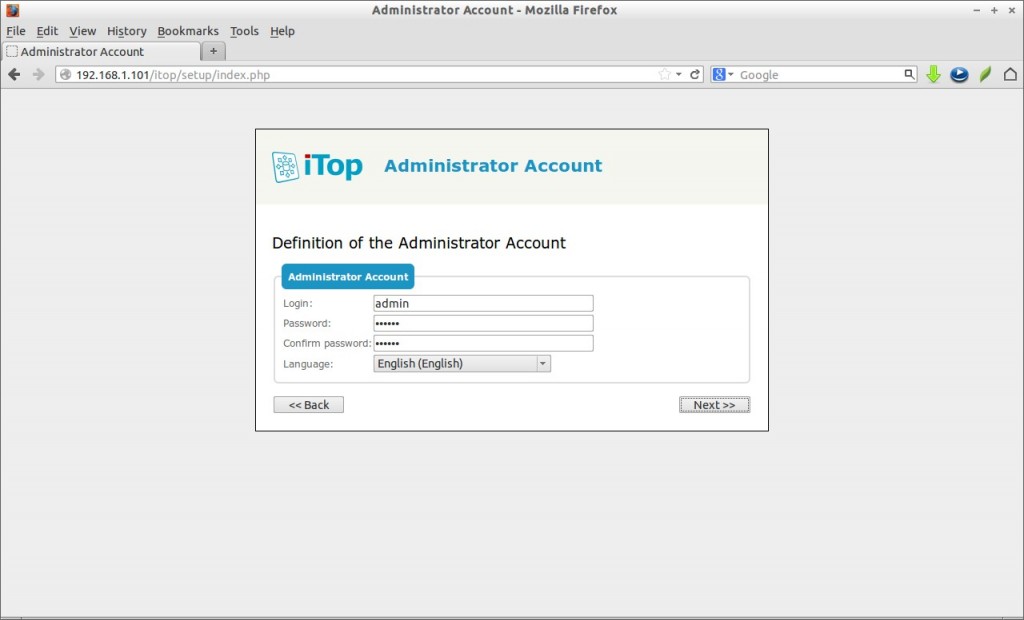
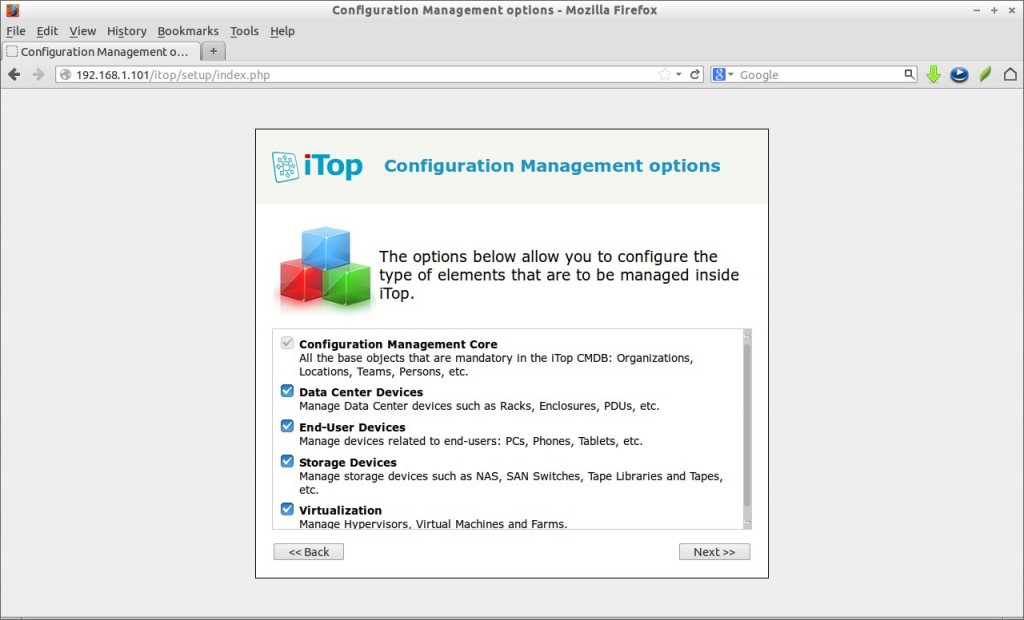
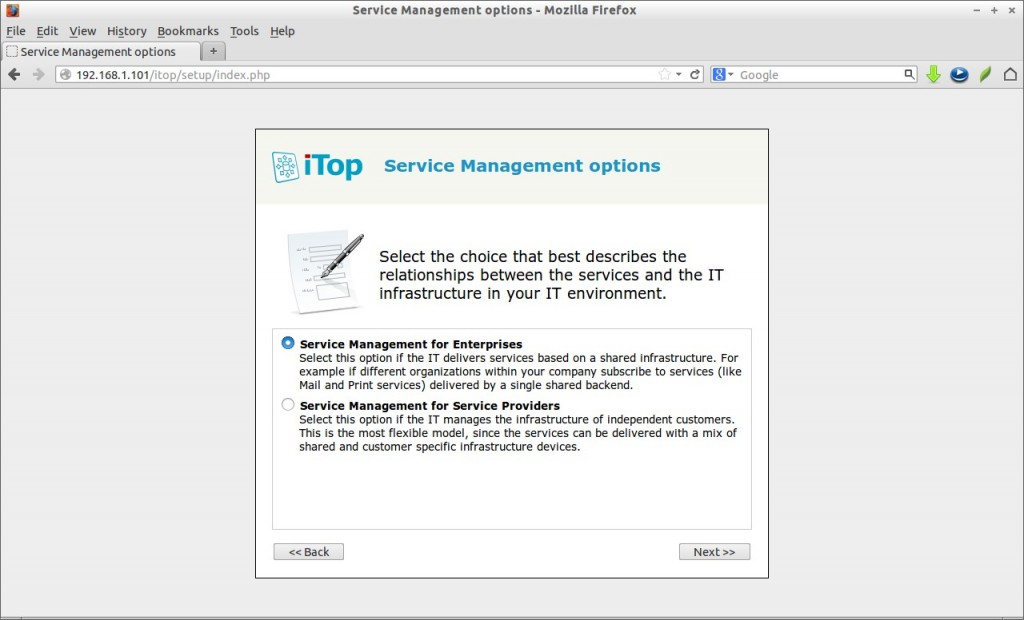
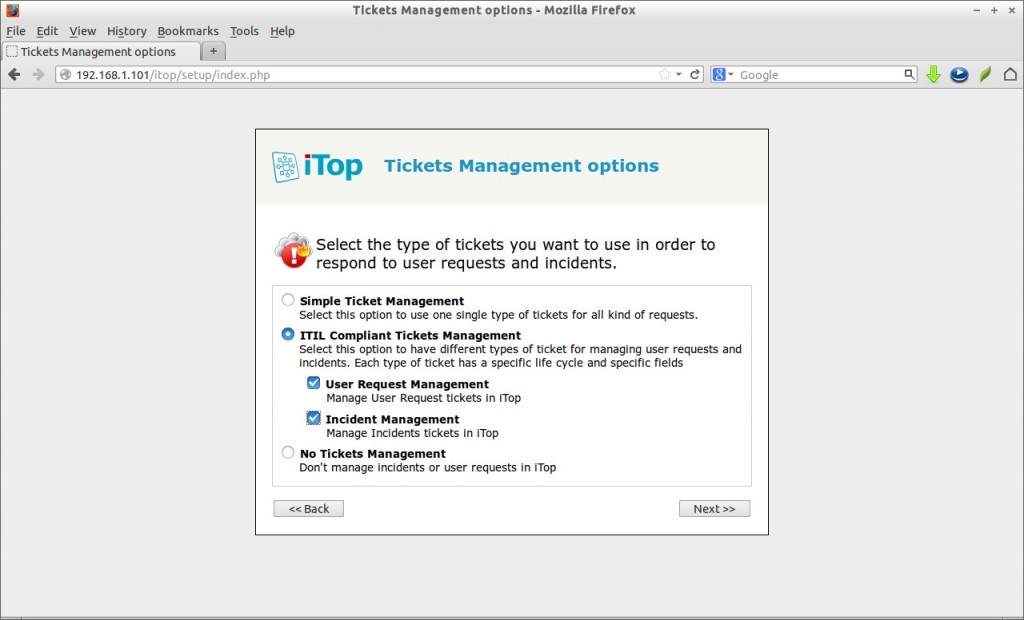
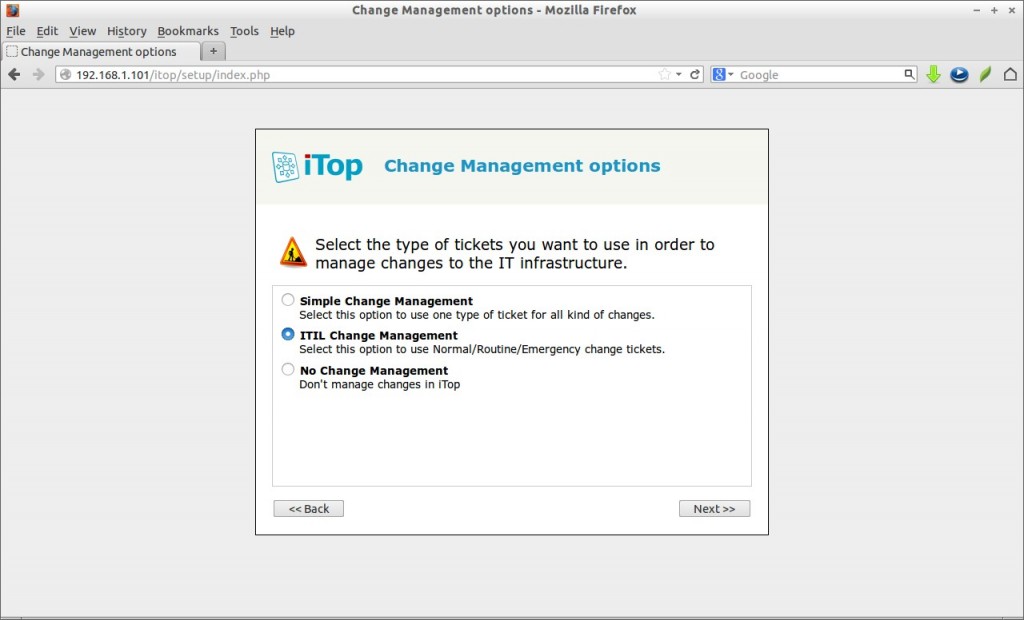
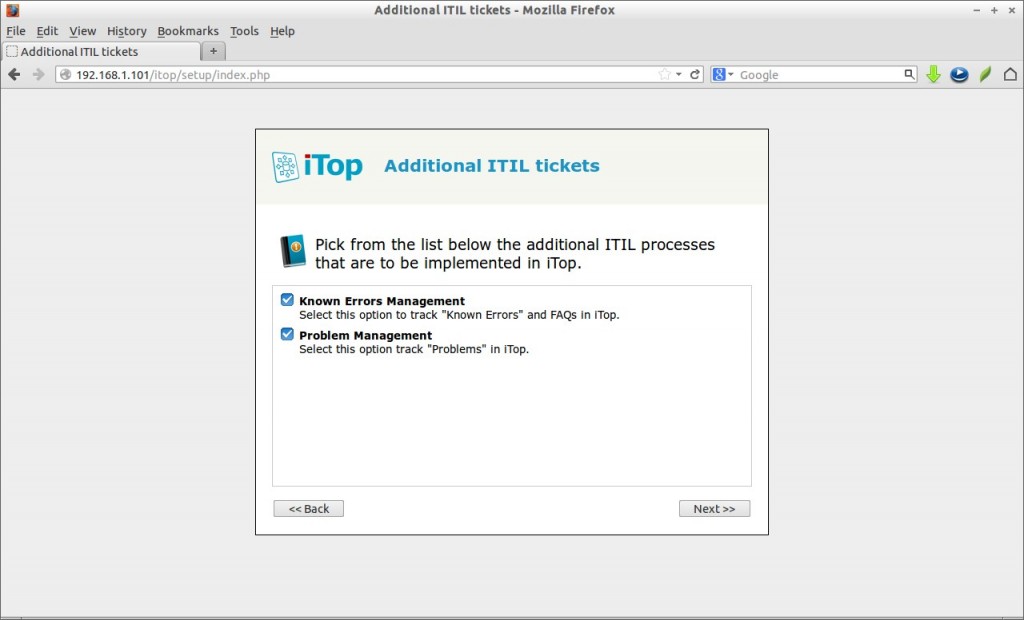
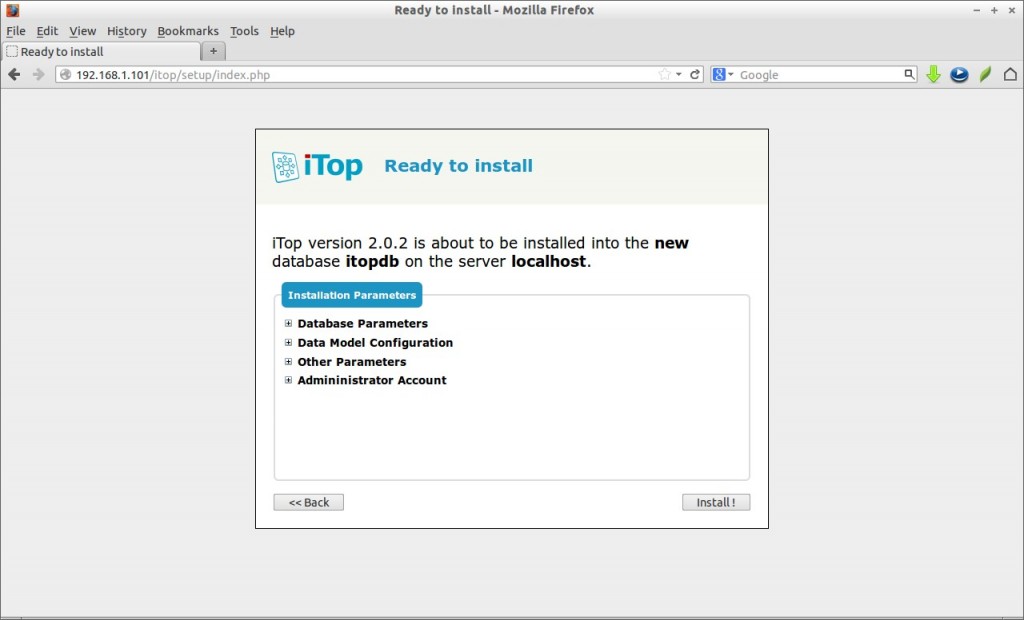
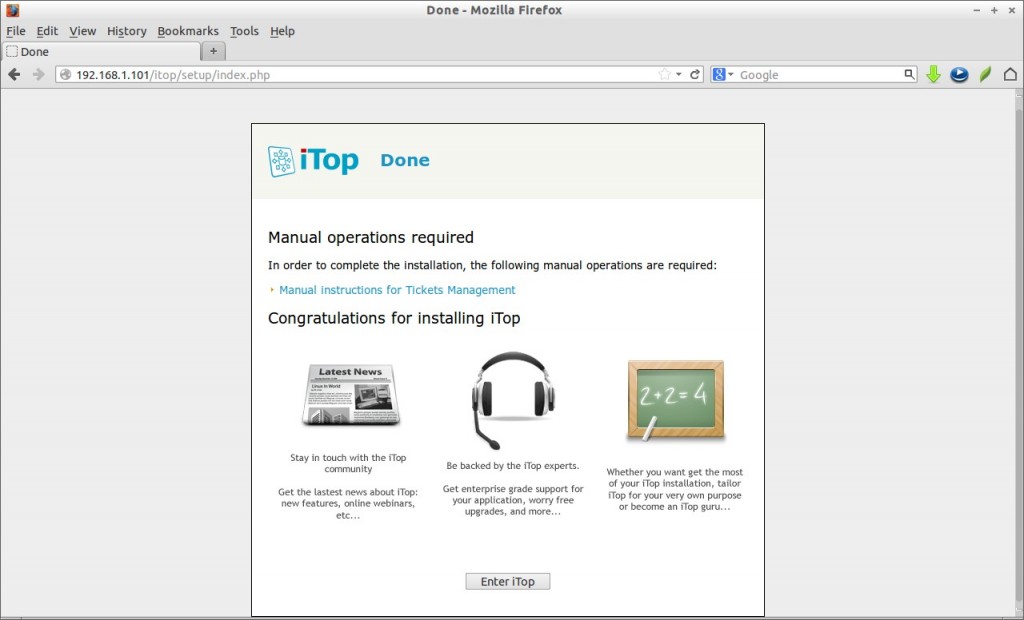
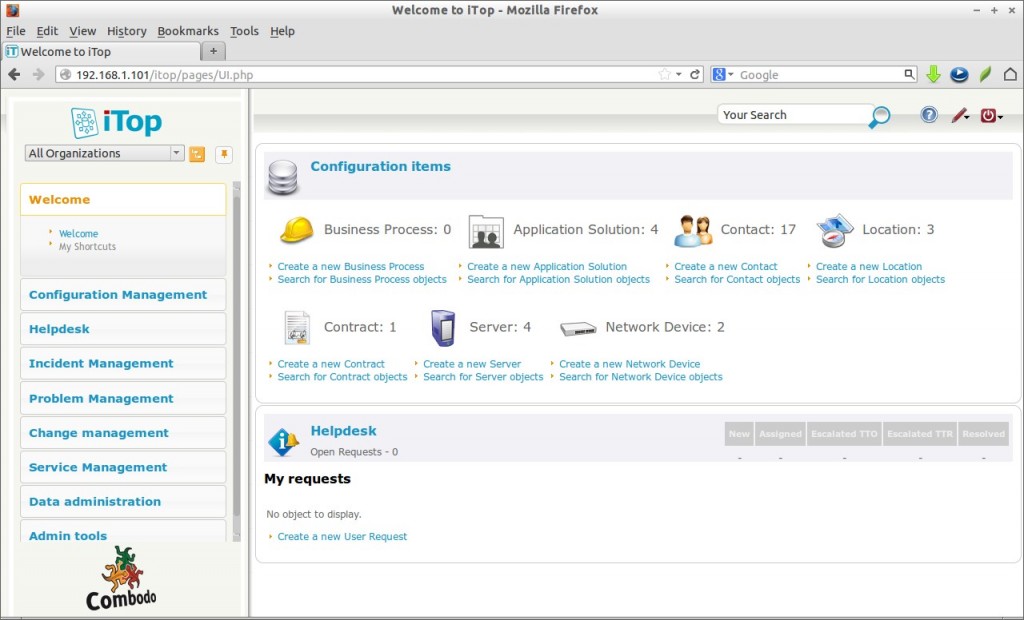
Reference Links: