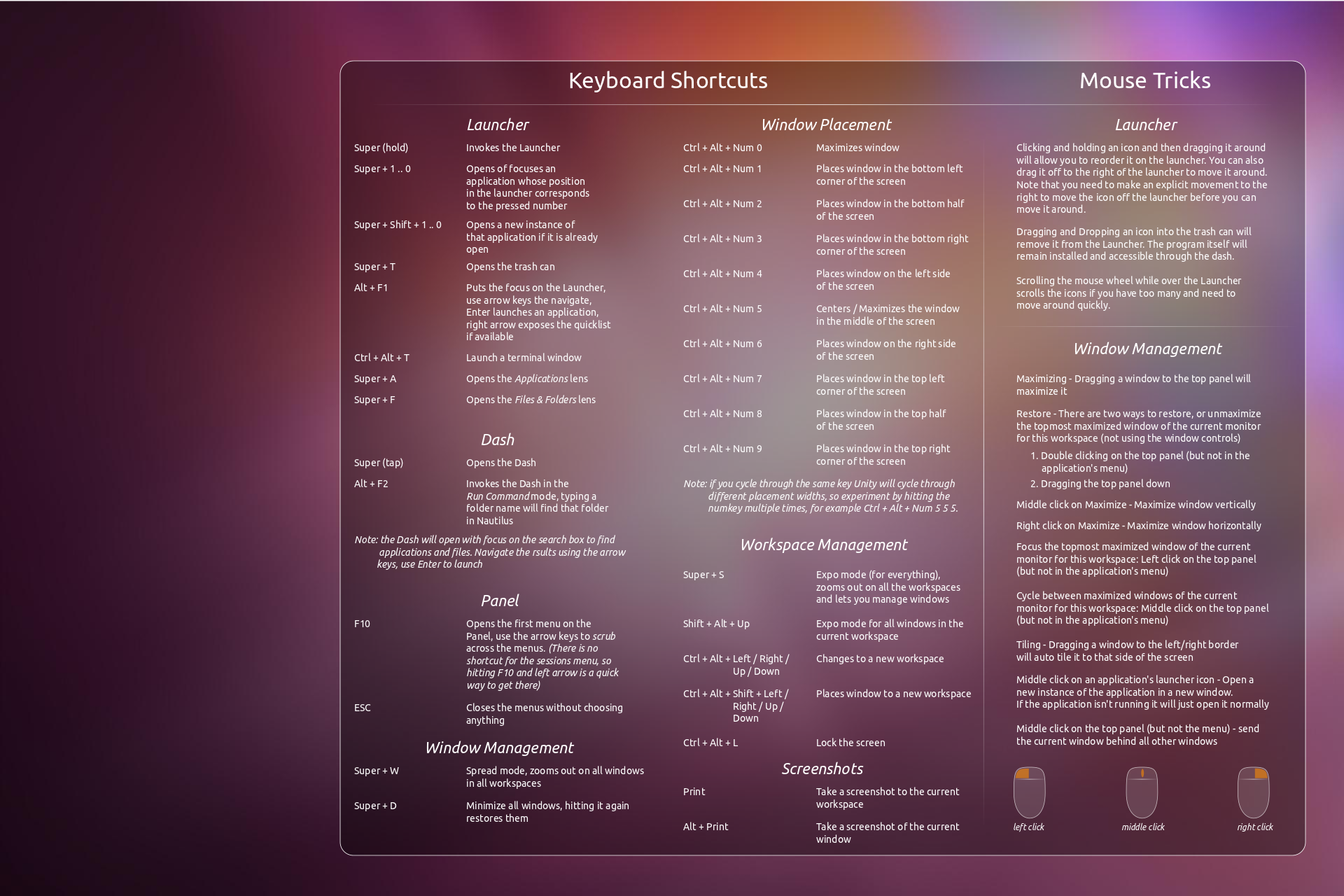With the release of Ubuntu 11.10 Oneiric Ocelot so closely upon us, we believe it’s finally time to get familiar with it before upgrade. in this post we will list a few keyboard shortcuts for easy use of Unity.
Image credit: Ask Ubuntu
This howto will be dedicated to getting you familiar with a few of them.
-
Super Key(Or Windows Key, for people Migrating from Windows) opens Dash
-
Holding the Super Key down for a second or two invokes the Launcher app.
-
Holding the Super Key and pressing the numeric keys opens that application from the application launcher.
-
Alt + F1 shifts the window focus to the launcher app to allow you to choose whichever one you’d like to launch.
-
Alt +F2 will open the Dash application in a special mode where you can run any commands.
-
Super + F will open up the files and folders window from the launcher (Equivalent to Windows Explorer, for windows users)
-
Super + A will open up the application window from the launcher.
-
Super + W will allow you to zoom out and in on all apps running on the workspace.
-
Super + D will minimize all active windows (Kinda like ‘Show Desktop’ from Windows)
-
Super + T will open the Trash can
-
Super + S invokes the expo mode that allows you to manage your workspaces.
-
Ctrl + Alt + T invokes the terminal
-
Ctrl + Alt + L locks the screen
-
Ctrl + Alt + Left/Right/Up/Down allow you to shift workspaces.
-
Ctrl + Alt + Shift + Left/Right/Up/Down allows you to place a new window on a new workspace.
-
F10 will open the first menu on your top panel. You can then use the arrow keys to browse across them.
The ones below this point can be considered ‘Window Management’ shortcuts and exist in windows too (Mostly, anyways). Most users should be comfortable with them already, but here goes.
-
Alt + F10 allows you to toggle between Maximized and Normal state in any application
-
Alt + F9 Minimizes the current window
-
Alt + Tab lets you toggle between currently open windows. It’s the same as it’s in windows 😉
-
Alt + F4 closes the current window. Another common one that exists in Windows too.
-
Alt + F7 can be used to move the current window in the workspace as required.
Hope that these will make your life just a tiny bit easier. They’re great timesavers too if you’re in a hurry to do something as well 😉
Find more shotcuts in this link.