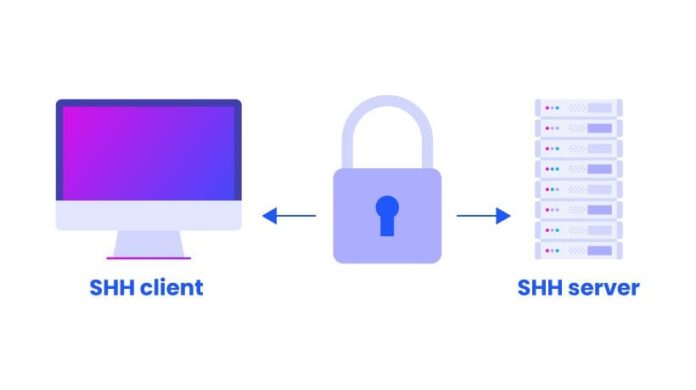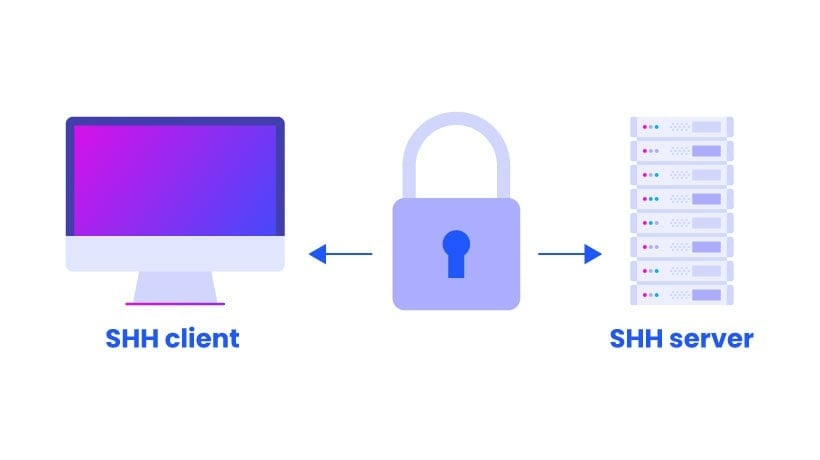
SSH (Secure Shell) is a powerful tool for remote administration and secure data transfer. However, it’s crucial to understand and configure its limits effectively to ensure optimal performance and security. This article will help you understand and configure SSH max limits for optimal performance and security.
Connection Limits
Connection limits in SSH, primarily controlled by settings like
and
, are crucial security measures.
restricts the number of unauthenticated connection attempts, mitigating brute-force attacks.
limits the number of active sessions per connection, preventing resource exhaustion and potential DoS attacks. These limits, along with other security measures like key-based authentication and firewall rules, contribute to a robust and secure SSH environment.
SSH Max Sessions
- Default: 10
- Location:
/etc/ssh/sshd_config
- Controls maximum number of simultaneous SSH sessions per connection
SSH Max Startups
- Format:
start:rate:full
- Default: 10:30:100
- Controls unauthenticated connection attempts
<span class="token"># Allows 10 unauthenticated connections</span>
<span class="token"># 30% probability of dropping connections when limit reached</span>
<span class="token"># Full blocking at 100 connections</span>
Client Alive Interval
- Default: 0 (disabled)
- Maximum: System dependent
- Checks client connectivity every X seconds
Client Alive Count Max
- Default: 3
- Maximum connection check attempts before disconnecting
Authentication Limits
Authentication limits in SSH primarily focus on restricting the number of failed login attempts. This helps prevent brute-force attacks where attackers systematically try various combinations of usernames and passwords to gain unauthorized access. By setting limits on the number of authentication attempts allowed per connection, you can significantly increase the difficulty for attackers to successfully compromise your system.
MaxAuthTries
- Default: 6
- Maximum authentication attempts before disconnecting
LoginGraceTime
- Default: 120 seconds
- Time allowed for successful authentication
System Resource Limits
System-wide Limits
Edit
:
* hard nofile <span class="token">65535</span>
Process Limits
<span class="token">ulimit</span> -n
# Set new limit
ulimit -n 65535
Bandwidth Limits
Bandwidth limits in SSH, while not directly configurable within the SSH protocol itself, are an important consideration for overall system performance. Excessive SSH traffic can consume significant network resources, potentially impacting other applications and services.
Individual User Limits
Match User username
RateLimit 5M
Global Rate Limiting
Using iptables:
Performance Optimization
Compression Settings
Compression delayed
Cipher Selection
Ciphers chacha20-poly1305@openssh.com,aes256-gcm@openssh.com,aes128-gcm@openssh.com
Keep Alive Settings
Client-side (
):
ServerAliveInterval <span class="token">60</span>
ServerAliveCountMax <span class="token">3</span>
File Transfer Limits
SFTP Limits
In
:
Match Group sftpusers
ChrootDirectory /sftp/%u
ForceCommand internal-sftp
AllowTcpForwarding no
SCP Limits
<span class="token">scp</span> -l <span class="token">1000</span> <span class="token"># Limits bandwidth to 1000 Kbit/s</span>
Security Maximums
SSH security maximums encompass various settings designed to thwart malicious attacks.
Key Size Limits
- RSA: 16384 bits (practical max)
- ECDSA: 521 bits
- Ed25519: 256 bits (fixed)
Authentication Timeout
AuthenticationMethods publickey,keyboard-interactive
MaxAuthTries <span class="token">3</span>
LoginGraceTime <span class="token">60</span>
Monitoring and Logging
Logging Levels
LogLevel VERBOSE
SyslogFacility AUTH
Connection Monitoring
<span class="token">who</span> <span class="token">|</span> <span class="token">grep</span> pts
<span class="token">ps</span> aux <span class="token">|</span> <span class="token">grep</span> <span class="token">ssh</span>
<span class="token">tail</span> -f /var/log/auth.log
Troubleshooting
Check Current Limits
sysctl -a <span class="token">|</span> <span class="token">grep</span> max
# SSH daemon limits
sshd -T | grep max
# Process limits
cat /proc/sys/fs/file-max
Common Issues and Solutions
- Too Many Open Files
<span class="token">lsof</span> <span class="token">|</span> <span class="token">grep</span> sshd <span class="token">|</span> <span class="token">wc</span> -l
<span class="token">echo</span> <span class="token">"fs.file-max = 100000"</span> <span class="token">>></span> /etc/sysctl.conf
sysctl -p
- Connection Drops
TCPKeepAlive <span class="token">yes</span>
ClientAliveInterval <span class="token">60</span>
ClientAliveCountMax <span class="token">3</span>
Best Practices
- Regular Monitoring
<span class="token">#!/bin/bash</span>
<span class="token">echo</span> <span class="token">"Active SSH connections: </span><span class="token">$(</span><span class="token">netstat</span><span class="token"> -tnpa </span><span class="token">|</span> <span class="token">grep</span> <span class="token">'ESTABLISHED.*sshd'</span> <span class="token">|</span> <span class="token">wc</span><span class="token"> -l</span><span class="token">)</span><span class="token">"</span>
<span class="token">echo</span> <span class="token">"Failed attempts: </span><span class="token">$(</span><span class="token">grep</span> <span class="token">"Failed password"</span><span class="token"> /var/log/auth.log </span><span class="token">|</span> <span class="token">wc</span><span class="token"> -l</span><span class="token">)</span><span class="token">"</span>
- Automated Cleanup
<span class="token">0</span> * * * * <span class="token">pkill</span> -o sshd
Remember to always backup configuration files before making changes and test in a non-production environment first.
Similar Articles from Unixmen
[Solved] – How to Fix SSH Permission Denied (Publickey) Error Message