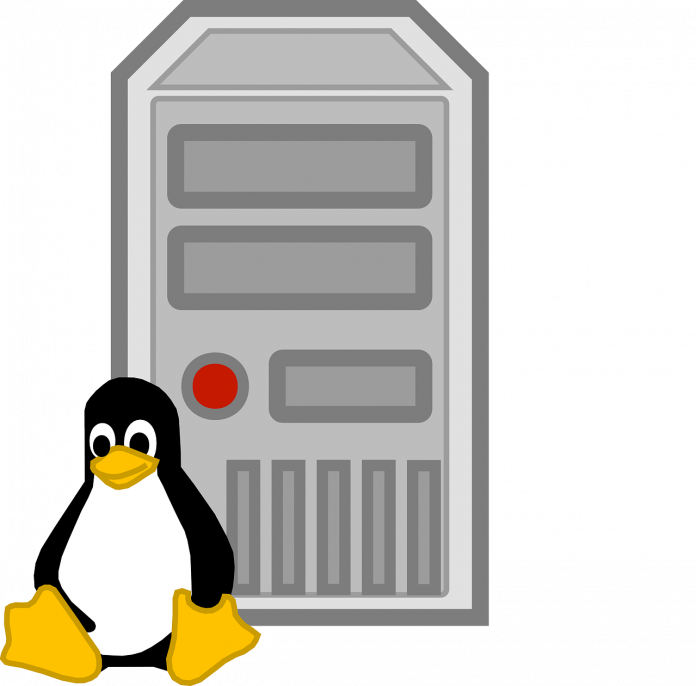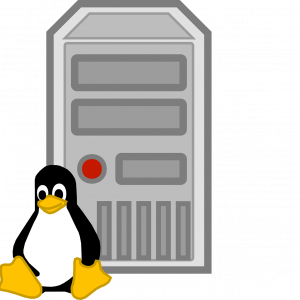
MySQL is one of the most widely used database technologies for storing business- and organization-critical data. While MySQL is reliable, computers have the tendency to fail, and issues such as hardware failure and bugs can cause databases to corrupt.
Besides those issues, users also have to worry about protecting their MySQL server from crashing for any reason if they want to prevent corruption.
Unfortunately, guaranteeing that a database will never go corrupt isn’t possible. However, it is possible to repair and recover corrupt databases using a powerful MySQL database recovery software such as Stellar Repair for MySQL.
The tool is available for both Windows and Linux operating systems. You can use it with CentOS 7, Red Hat Enterprise Linux 7, Ubuntu 16.04, 18.04, and 19.10. It is also compatible with Windows Vista through 10, and Windows Server 2003, 2008, and 2012.
We’ve reviewed the tool in this post to determine whether it delivers on its promise of recovering broken databases.
Recovering a Database with Stellar Repair for MySQL
We had an InnoDB table that would crash when we used the UPDATE statement on it. The problem with the database is that the table crashes and shuts down the MySQL server when attempting to update data.
We tried fixing the problem by switching from InnoDB to MyISAM, but we came up against the same problem.
The Stellar Repair tool is quite simple to use and following a simple step-wise procedure helped recover the database. But before we began the recovery process, we had to meet the tools’ prerequisites to ensure the recovery worked out correctly.
The prerequisites of Stellar Repair included:
- Ensuring that “ibdata” file is present in the same location as the MySQL database.
- Ensuring that the drive on which the MySQL database is present has enough free space for storing the repaired databases.
- Ensuring that the machine we’re using has MySQL installed on it.
After meeting these criteria, we were ready to run the tool and recover the database. Here’s a breakdown of the process:
- First, you must run the tool. You will first see the “Select Data Folder” window appear when the interface appears.
- You must find the corrupt version of the database that you’re looking to repair in that window. This is easy to do with the “Browse” button. When the “Browse for Folder” dialog box appears, select the folder containing the database that has the corrupted table. Finally, click “OK.”
- Next, you will see that the software opens up a list of databases. From here, you must select the databases that you want to repair. After choosing the databases that need to be fixed, click the “Repair” button to start the process.
- Leave the tool to finish its repair. In a few minutes, the “Repair Complete” box will pop up. Click “OK.”
- A preview of the repaired database will appear on the screen. You will also see the table data in a tree structure on the pane on the left side. You can select tables from there, and the table data will appear on the pane on the right.
—
Note: The free version of this corrupted MySQL repair tool only allows you to preview the data in the repaired table. To get the full version of the database, you will need to purchase Stellar Repair for MySQL.
—
- After you’ve verified that the data in the table is accurate, you can save the repaired database by clicking “Save” on the file menu.
- To save the repaired database, you will need to choose to save it as a MySQL file under the “Save As” option. Further, you will need to enter the correct username, hostname, and password to recover the database.
Conclusion: Stellar Repair for MySQL is Worth Every Penny
Recovering a broken database was as simple as following the seven steps above. But that’s only one of the reasons why getting Stellar Repair for MySQL is a good idea.
Buying the tool once gives you multiple licenses, so you will be able to install it on both your Linux and Windows machines.
The tool recovers tables from both InnoDB and MyISAM and allows you to save the repaired databases in several different formats.