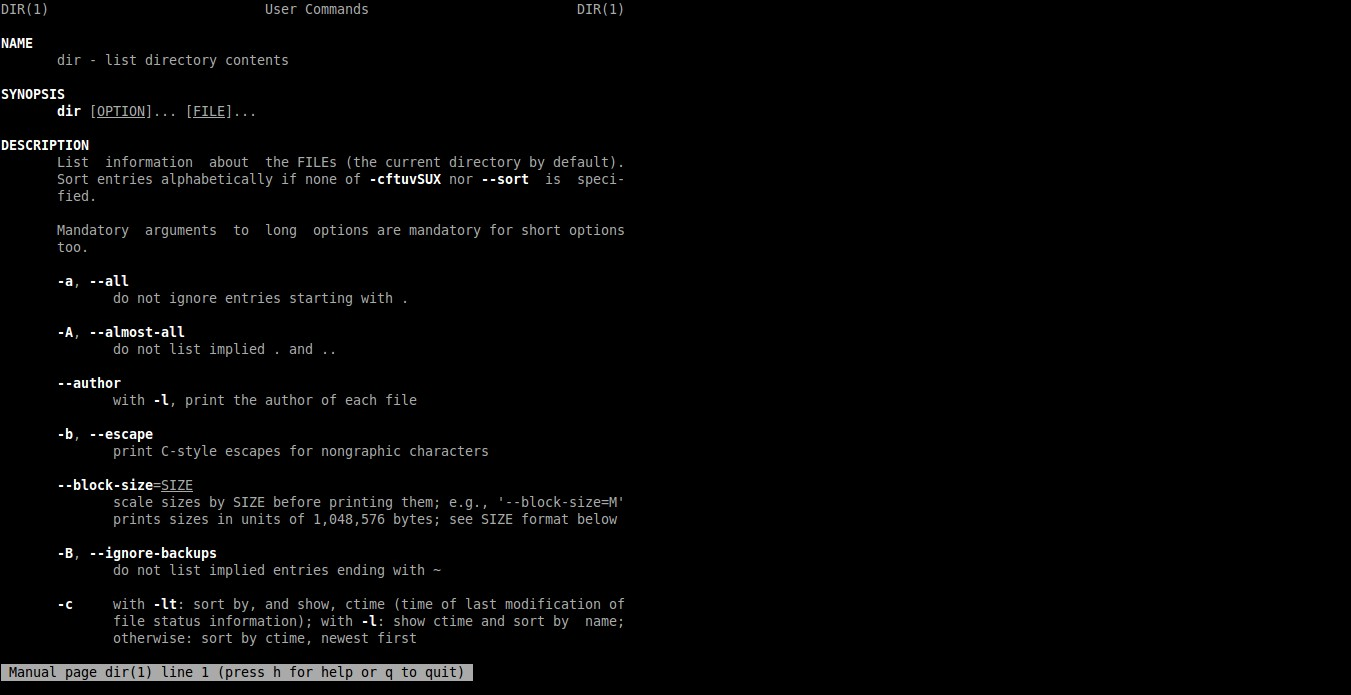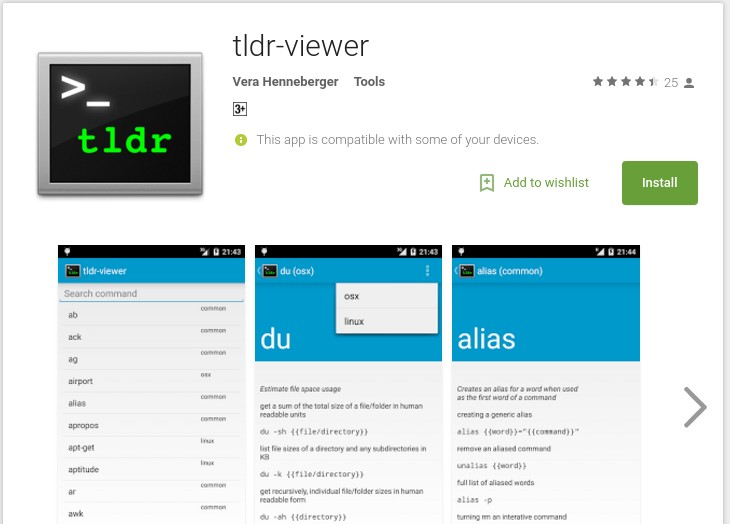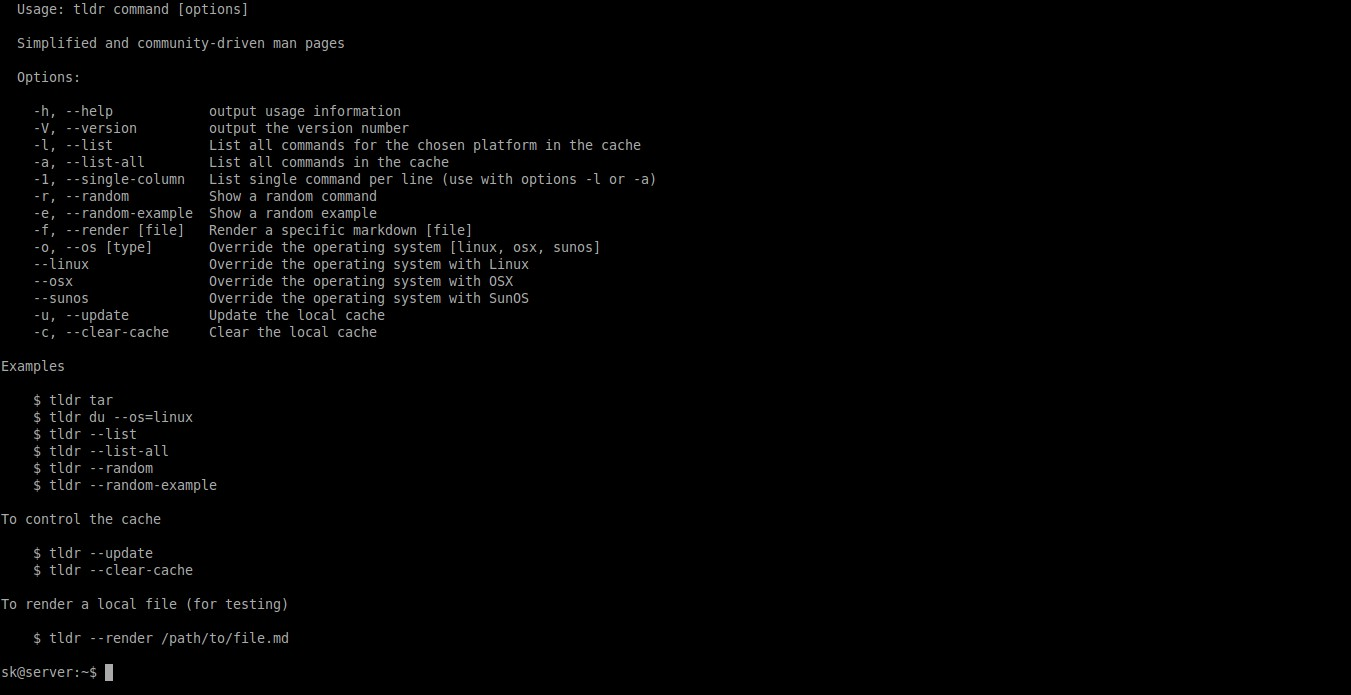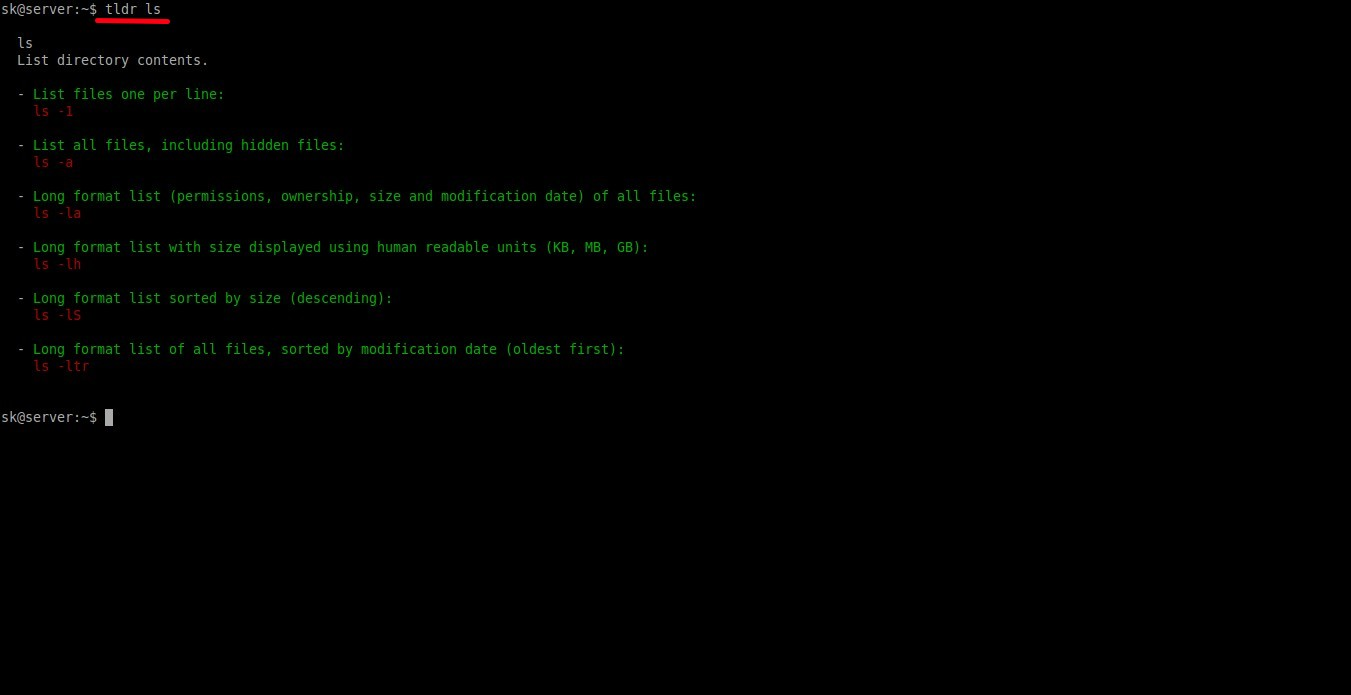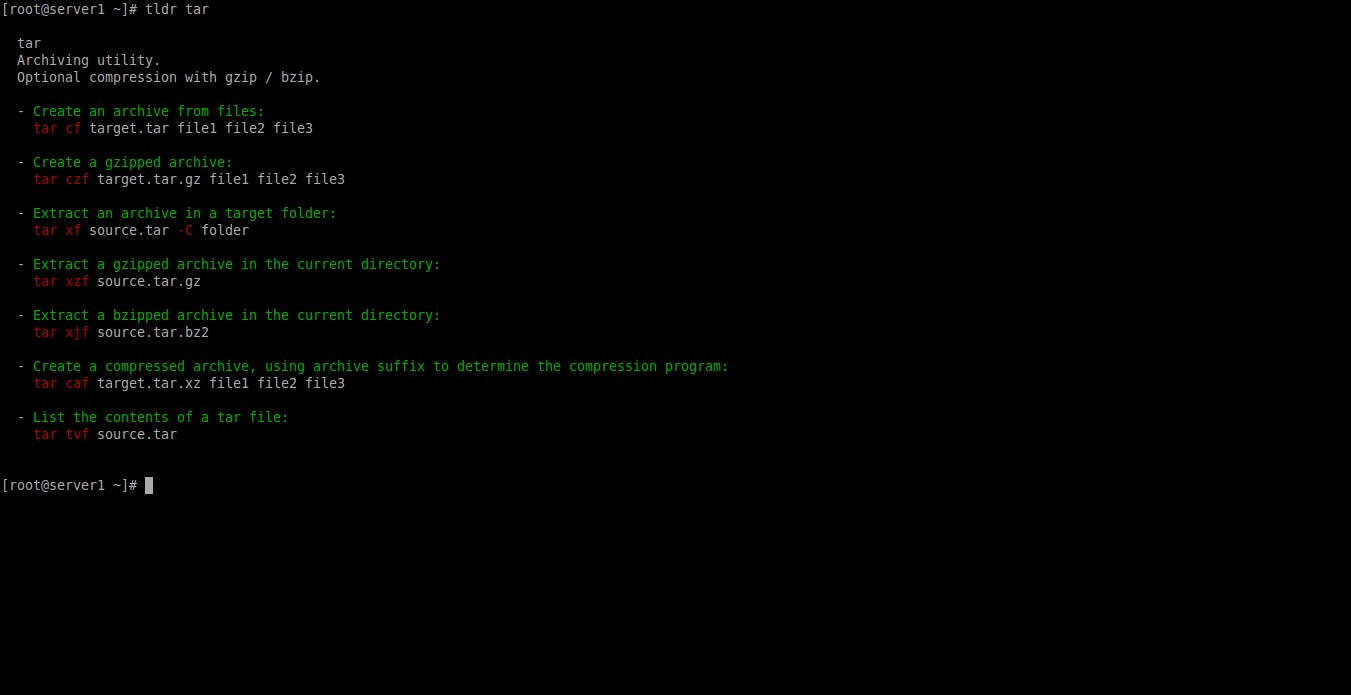About Linux man pages
As you probably know, Manual pages, shortly man pages, are the online software documentation for Unix and Linux like operating systems. The first actual man pages were written by Dennis Ritchie and Ken Thompson on November, 1971. Man pages are written in English, and of-course translations into other languages may also be available on your system.
Usually, We use the man pages to refer the details of any Unix and Linux command. For example, if you don’t know what dir command does, you could simply invoke the following command and know what it exactly does.
man dir
A typical man page will look like below.
You can navigate through the man pages using up or down arrow keys. To reach the end of a man page, simply press shift+g. Also, To quit a man page, just type “q” without quotes. The
The man pages contains the following details.
- The description of a Unix/Linux command ;
- The Syntax of the command ;
- The list of switches/arguments to use with the command ;
- The author of the command ;
- Some usage examples ;
- List of related commands or functions ;
- Copyright section etc.
About TLDR pages
TLDR pages is the collection of simplified, and community driven man pages. Unlike the normal man pages, TLDR displays only the command description with simple practical examples. You don’t have to navigate through the entire man page to find any particular command examples. The name TLDR comes from the Internet slang “Too Long; Didn’t Read”. TLDR has large collection of examples for the most UNIX, Linux, OSX, SunOS, and Windows commands.
In layman terms, TLDR pages has simple concise version of Unix and Linux man pages.
In this brief tutorial, let us see how to install and use TLDR in Linux.
Install TLDR
On most Unix/Linux operating systems, we can install TLDR using NPM. TO use NPM, we must install NodeJS.
To install NodeJS and NPM in DEB based systems, run:
sudo apt-get install nodejs npm
In RPM based systems:
sudo yum install epel-release
sudo yum install nodejs npm
Finally, install TLDR using command:
sudo npm install -g tldr
For Android, install TLDR client from Google play store.
For iOS, install TLDR client from the App store.
You can find more TLDR clients from here.
Also, you can use TLDR web client without installing it locally. Head over to the following link and start using TLDR instantly.
Usage
TLDR pages usage is similar to man pages.
To display the help page, run:
tldr --help
Now, let me show you an example.
To display the documentation for the ls command, run:
tldr ls
Sample output:
ls List directory contents. - List files one per line: ls -1 - List all files, including hidden files: ls -a - Long format list (permissions, ownership, size and modification date) of all files: ls -la - Long format list with size displayed using human readable units (KB, MB, GB): ls -lh - Long format list sorted by size (descending): ls -lS - Long format list of all files, sorted by modification date (oldest first): ls -ltr
To display the tar command documentation, run:
tldr tar
As you see in the above output, TLDR displays only the ls command description and few examples of ls command. There are no extra, unwanted results such as lengthy description, arguments/options, author details etc. The users can easily find what exactly ls command will do with simple examples using TLDR. In normal man pages, you will see lot of unnecessary details.
If your favourite command isn’t covered or if you want to add more examples for a particular command, you can contribute and submit them as well. Refer the TLDR contributing guidelines for more details.
That’s all for now folks. Hope this guide will help you.
Cheers!
Reference link: