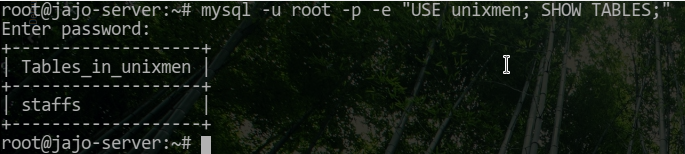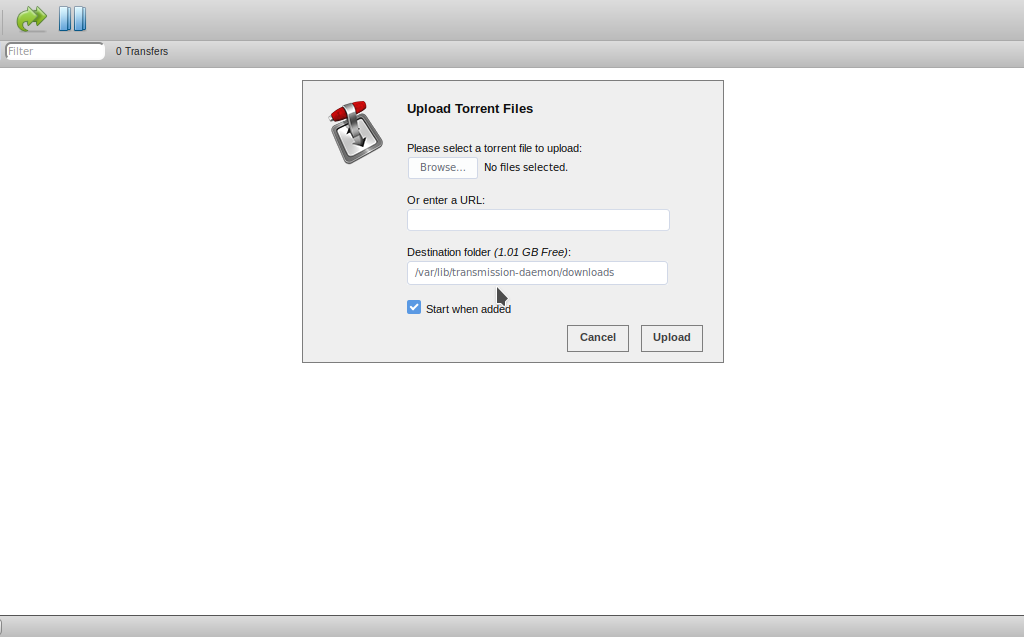Transmission is a GTK based Torrent client package for downloading torrents in Linux.
Though this is GUI package, it also has and Web Application package, which makes it able to download torrent on CLI servers. I normally use this on my VPS servers, download torrents and get a direct file in Apache (shh! don’t tell anyone this) 🙂
Installing Transmission Daemon
As we don’t have GUI, we will be installing the Transmission Daemon which is Web Application package too.
$ sudo apt install transmission-daemon
Configuring Transmission Daemon
Configuration file of
can be found in
. But before we make any changes to that file, we have to stop
service.
$ sudo systemctl stop transmission-daemon
We will be doing this configuration step by step
- Changing Downloads Directory: By default,
transmission-daemon
saves its downloads to
/var/lib/transmission/Downloadswhich might not seem cool to you. Although you can change this as you are about to start a download in the Web Interface. We will create our directory in our home and set
transmissionuser and group as the owners:
$ mkdir ~/TDownloads && chown transmission:transmission ~/TDownloads
Now in our
settings.jsonfind the value of
download-dirand change to value to your directory name, making it from my side:
"download-dir": "/home/donjajo/TDownloads"
- Setting up Web RPC: Every settings related to the Web Application prefixes with
rpc_*
which are pretty much self explainatory.
rpc-bind-address: will bind the web server to an address, this is for those having multiple interfaces and address
rpc-enabled: This will enable the web application end of transmission
rpc-whitelist-enabled: Set this to false or add your address to
rpc-whitelistseparated by comma to be able to access the Web Application
With these few settings, you can have your
running with no error. Restart
service and load your address in the browser
$ systemctl start transmission-daemon
Load to your browser http://youraddress:9091
Something similar to the above will open