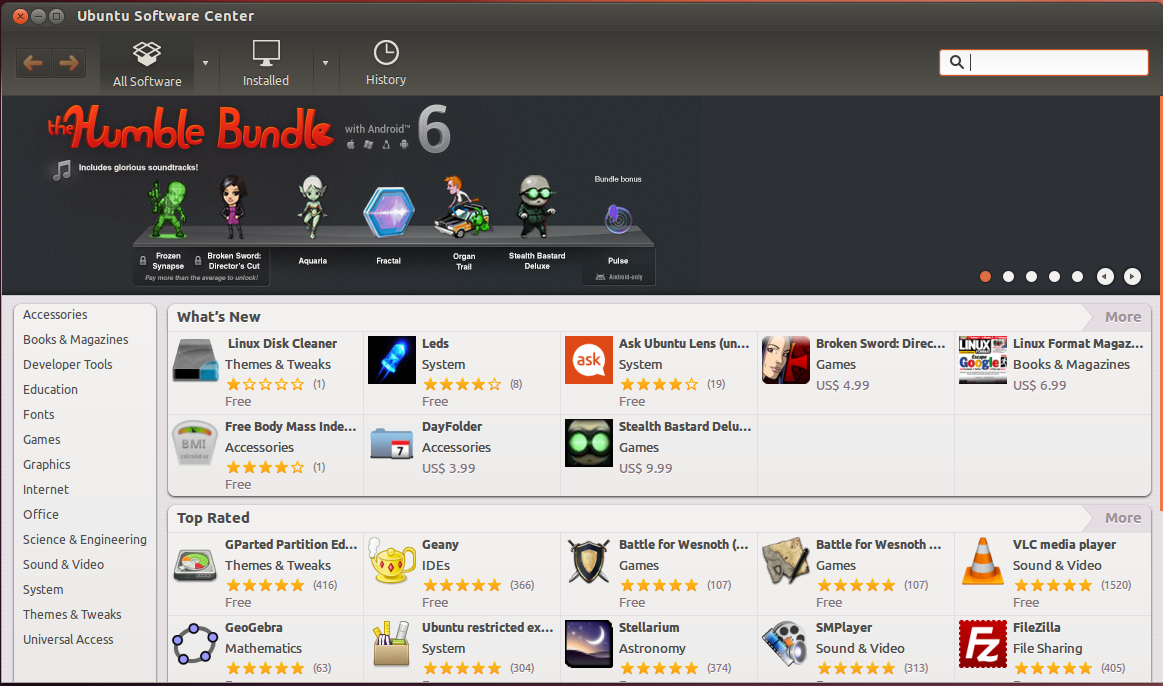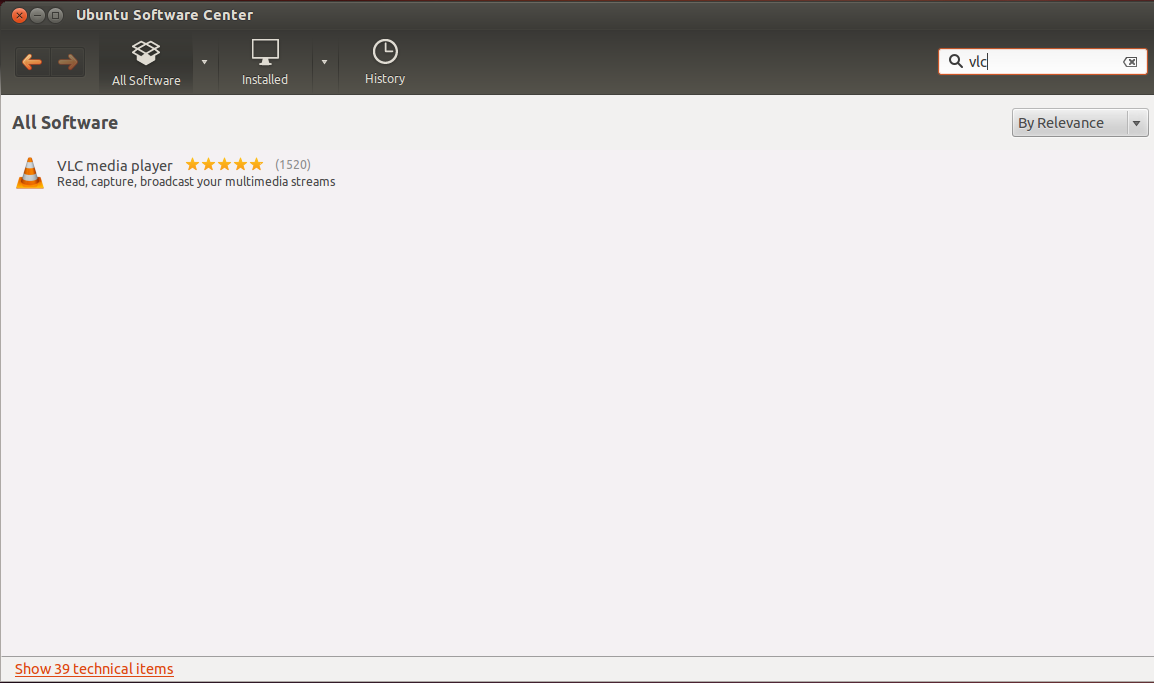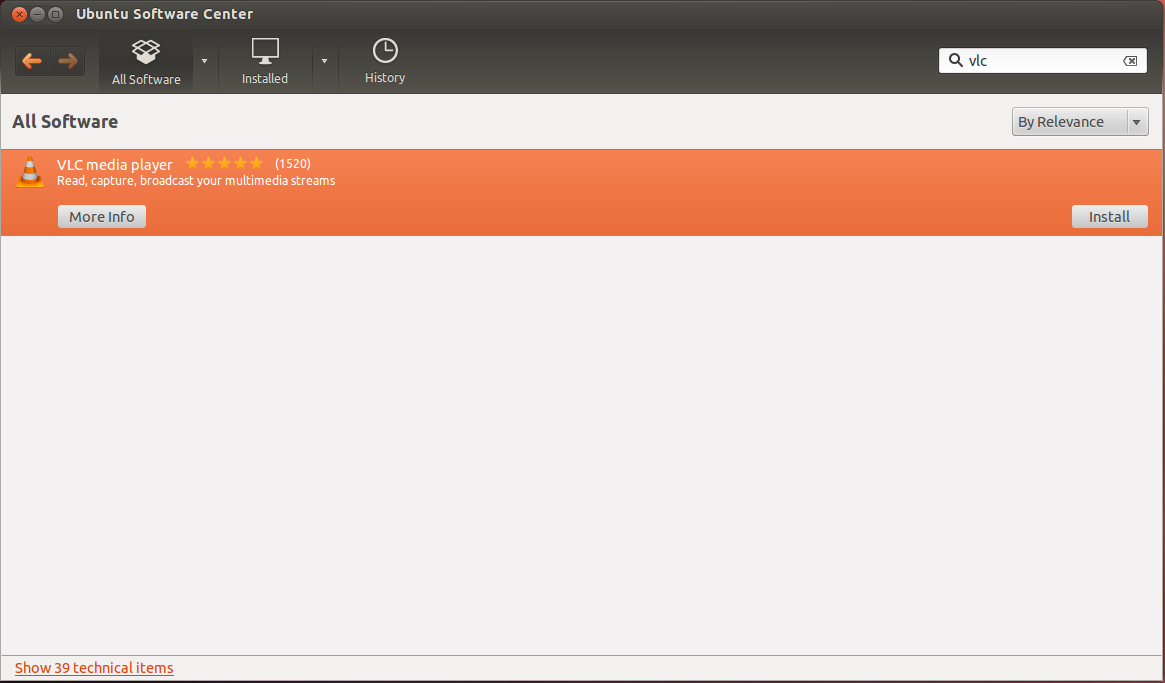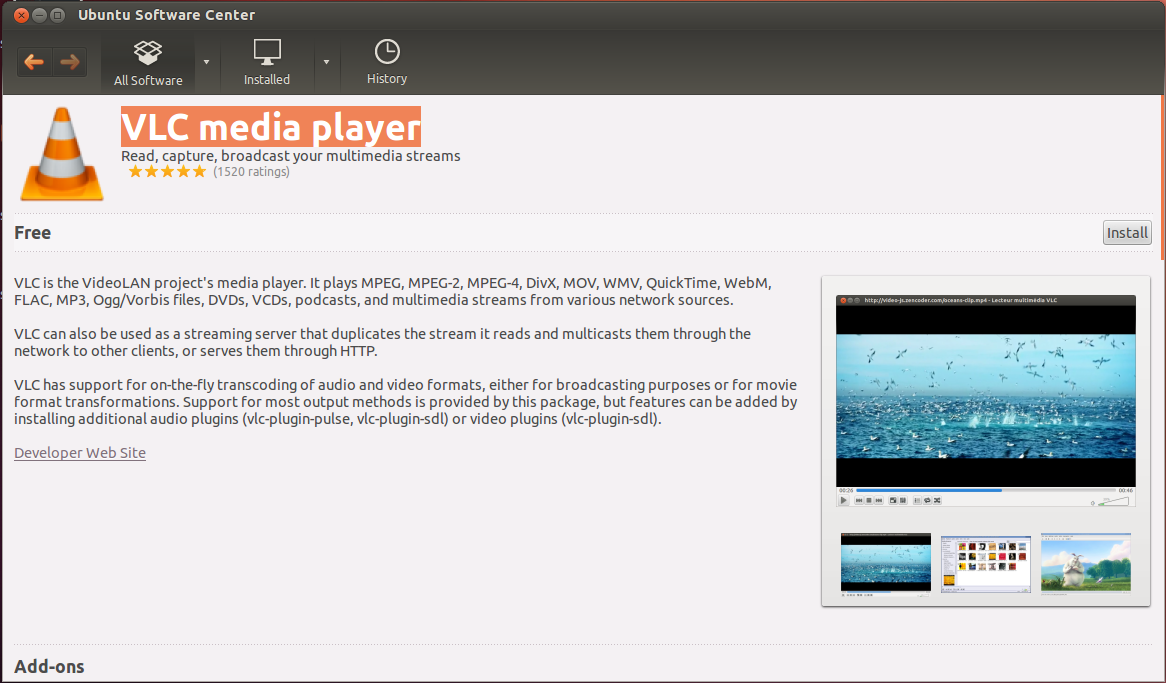This tutorial’s intention is to teach newbies how to download, install and remove software in Ubuntu. I know this tutorial is for newbies like my Grandmother, but if we geeks don’t help newbies, who is going to help them?
When I first heard about Ubuntu I didn’t even know how to delete items. I was used to having a recycle bin in Windows OS and I did not know about Trash in Ubuntu. “Linux is very hard to use.”. “Terminal, terminal…”. These words haunted me until I learned about Software Center.
There are many people like my Father out there who want to learn Linux and this is the right article for them. How can my Father install software from the terminal when he does not know what a terminal is? Installing applications has been a difficult task and it scares away a lot of new users to Ubuntu, but Software Center makes the installation process dramatically easy.
Find the application you want, click and install. You got to thank Ubuntu Software Center for making application installation so easy. Also, Software Center helps you to find the software you need and does not allow you to get lost in the ocean of search engines. Software Center was originally codenamed AppCenter and it is coded in my favorite programming language, Python. The goal of Software Center is to give the user a comfortable environment for downloading, installing and removing software and packages.
Geeks love to type terminal commands to perform their tasks, but normal users want an easy way to install or remove applications. Click on ‘Install’ and the software is installed,. Click on ‘Remove’ and the software is removed. This is the way to go for beginners.
You will need an internet connection in order to download and install applications from Software Center. Most applications are free and licensed under GPL license. You can launch Software Center by clicking on its icon and after you launch, it will look as shown in Figure 1.
Figure 1
You can perform advanced application search by using the list of categories on the left of Software Center. To install a new software, type the name of the software you want to install in the search box like shown in Figure 2.
Figure 2
Click on the software title to get more info or install it like shown in Figure 3.
Figure 3
Figure 4
To install VLC Media Player, I click ‘Install’. Software Center now prompts me for a password and I type my password. Then Software Center starts downloading the software and it shows a progress bar which gives you information about the download.
After the download is finished the software installation starts. Now, if I am bored with VLC Media Player and want to remove it, I type VLC in the Search Box, click on the software and click ‘Remove’. If you ask me to define Ubuntu Software Center in three words, I would say “Smart, simple and sexy!”.
I hope this helps beginners become familiar in how to use Software Center to Install and Remove software and packages in Ubuntu.