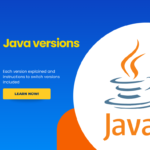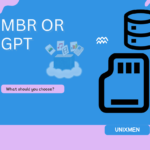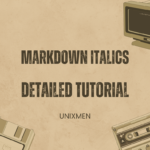Ubuntu Studio is a multimedia creation flavor of Ubuntu. Ubuntu Studio is aimed at the GNU/Linux audio, video and graphic enthusiast as well as professional.
The latest release is Ubuntu Studio 11.04 ‘Natty Narwhal’, a 1.5 GB DVD ISO image that comes with Numerous improvements , but here are some of the more notable ones. The task selections during installation have been updated; the audio tasks have been parsed into two groups: generation and recording. The ‘generation’ task selection is focused more on synthesizers and sequencers and the ‘recording’ task focuses on recording live musician performances. Currently, Ubuntu Studio is shipping the -generic kernel; we are working with the Ubuntu kernel team to get a -lowlatency kernel into the archive.
Whats new in This version?
Some Audio tasks:
Recording and Editing
Workflow (Audacity)
- start Audacity
- setup Audacity to use the right inputs and the right filename
- click “record”
Workflow (GNOME Sound Recorder)
- start GNOME Sound Recorder
- select desired Record As quality and file type from drop-down
- select File, Open Volume Control to set correct Hardware and Input settings
- select Control, Record
- select File, Save
Record Live Instruments with Effects
Workflow #1 – plugins in Ardour
- start JACK with qjackctl
- start Ardour
- using qjackctl route line level signal from computer input to Ardour
- add LADSPA/LV2 effect in the mixer pre-channel or post-channel plugin regions in Ardour
- record live instrument with applied effects in Ardour
Workflow #2 – plugins in JackRack/LV2Rack/CALF plugin rack
- start JACK with qjackctl
- start Ardour
-
start JackRack or LV2rack or CALF plugin rack
-
using qjackctl route line level signal from computer input to JackRack or LV2rack or CALF plugin rack
-
using qjackctl route signal from JackRack or LV2rack or CALF plugin rack to Ardour
- record live instrument with applied effects in Ardour
Some Video Tasks
Create Video for Web
Workflow
- import video to computer (many camcorders can be accessed as mass storage devices and files can simply be copied to computer)
- Kino might be needed to import DV video (this needs qualifying)
- start Blender
- select Sequence layout from layout menu
- make sure frames per second is set to match your camcorder/video recorder
- add video clip and anchor it in desired track
- add additional video clips and anchor as required to other tracks
- trim tracks as required
- add music track (if desired)
- add other sound effects (if desired)
- reposition tracks as required
- add transitions
- playback video and make any revision as needed
- select export format
- moderate export settings
- select video and audio codecs
- moderate video and audio settings
- select “Do Sequence”
- change export name (unless you like the default)
- adjust “start” and “end” frame range
- pick the “Animate” button to export (render) the movie
Create DVD of Home Movies
Workflow
- import video to computer (many camcorders can be accessed as mass storage devices and files can simply be copied to computer)
-
start OpenShot
- add clips
- trim clips
- position clips
- add transitions
- render video
- start QDVDAuthor
- add menu image
- create menu buttons (text or images)
- bring video clips into QDVDAuthor
- associate video clips with menu buttons
- add transition effects
- export DVD file structure
- start K3b
- burn DVD from exported file structure
Some Graphics Tasks
Sketching Images
Workflow
- Open Inkscape
- Enable presure sensitivity
- Zoom in to acceptable level
- Select the caligraphy tool
- Select your desired preset option (i.e. brush)
- Draw using your graphics tablet
- Select the document properties and resize to fit to your art’s size.
- Save the svg of your finished drawing.
- Export as a png for upload into online galleries.
Making a music publication
Workflow
- Open Scribus
- Start making content (text)
- Insert ‘renderframe’ on your page, edit code, choose lilypond option, and write sheet music or choose external editor, which opens frescobaldi if it is installed.
- Save often
- Use Inkscape, Gimp or Mypaint to create or edit images (see related workflows)
- When finished, export the song to PDF for printing
Useful Links: http://www,ubuntustudio.org