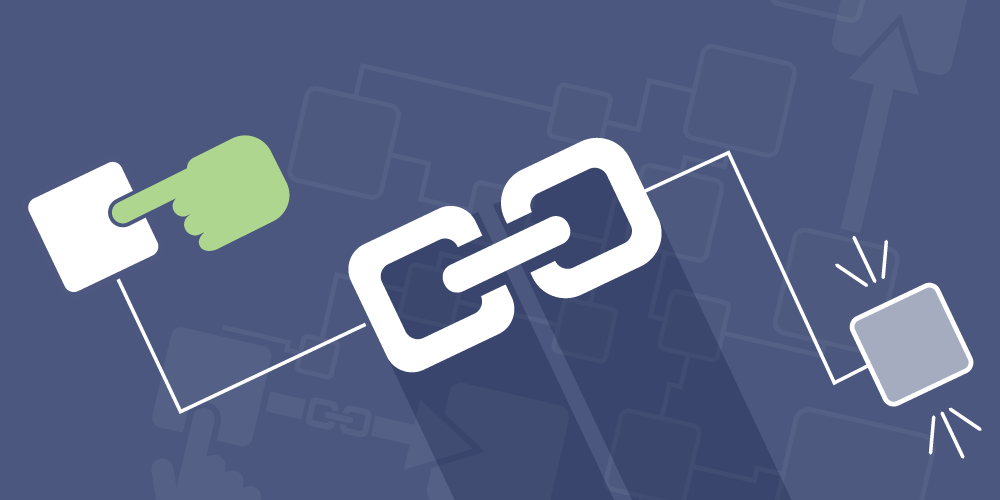What is a Symlink?
A symlink, short for symbolic link, is a special type of file that serves as a reference or pointer to another file or directory. It’s essentially a shortcut that allows you to create a link between files or directories without duplicating the actual data.
How Symlinks Differ from Hard Links
While both symlinks and hard links create connections between files, they have key differences:
- Cross-filesystem support: Symlinks can point to files on different filesystems; hard links cannot.
- Directory linking: Symlinks can link to directories; hard links typically cannot.
- Broken link behavior: Symlinks can become “broken” if the target is moved or deleted; hard links remain valid until all links are deleted.
- Inode usage: Symlinks have their own inode; hard links share the same inode as the original file.
Creating Symlinks on Different Operating Systems
Creating a symlink is pretty easy; however this differs with the operating system you use.
Unix-like Systems (Linux, macOS)
Use the
command with the
flag:
Windows
Use the
command:
For directories, use the
flag:
Common Use Cases for Symlinks
- Organizing files: Create logical file structures without moving actual files.
- Version control: Easily switch between different versions of configuration files.
- Software development: Link to shared libraries or resources.
- System administration: Create shortcuts to frequently accessed directories.
- Cross-platform development: Maintain consistent file paths across different environments.
Advantages of Using Symlinks
- Space efficiency: Avoid duplicating large files or directories.
- Easy updates: Changing the symlink target updates all references.
- Flexibility: Easily reorganize file structures without breaking existing references.
- Compatibility: Work across different file systems and even network locations.
Potential Issues with Symlinks
- Broken links: If the target is moved or deleted, the symlink becomes invalid.
- Security concerns: Symlinks can potentially be used to trick users or programs into accessing unintended files.
- Circular references: It’s possible to create loops with symlinks, which can cause issues in some operations.
- Backup complications: Some backup software may not handle symlinks correctly.
Symlink in Programming and Development
Symlinks are particularly useful in software development:
- Package management: Many package managers use symlinks to manage different versions of libraries.
- Development environments: Symlinks can help maintain consistent file structures across development, staging, and production environments.
- Plugin systems: Some applications use symlinks to implement plugin or extension systems.
- Version control: Symlinks can be used to manage different configurations or environment-specific files in version control systems.
Best Practices for Using a Symlink
- Use relative paths when possible to improve portability.
- Document your symlink usage to avoid confusion for other users or administrators.
- Regularly check for broken symlinks using tools like
find
with the
-xtype loption.
- Be cautious when using symlinks in shared environments to avoid security issues.
- Consider using hard links for files on the same filesystem if appropriate.
- Test thoroughly when using symlinks in scripts or applications to ensure proper behavior.
Symlink and File System Security
While symlinks are useful, they can pose security risks if not managed properly:
- Symlink attacks: Malicious users might create symlinks to sensitive files, potentially tricking other users or programs into accessing them.
- Privilege escalation: Improper use of symlinks in privileged operations can lead to unintended access.
- TOCTOU (Time of Check to Time of Use) vulnerabilities: Race conditions involving symlinks can sometimes be exploited.
To mitigate these risks:
- Use the
nosymfollow
mount option where appropriate.
- Implement proper permission checks before following symlinks in privileged operations.
- Be cautious when running scripts or programs that create or follow symlinks with elevated privileges.
Knowing how to use symlinks and their proper usage can greatly enhance your file management and system administration capabilities.
More Articles from Unixmen